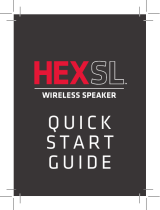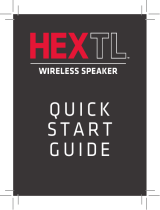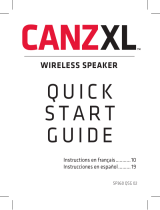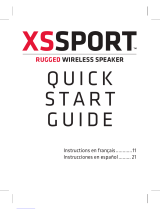Page is loading ...

AWSF100BK QSG 02
Welcome
Congratulations on your purchase of this Acoustic Research speaker, the
ultimate in true wireless stereo sound. This speaker offers two setup
options:
Single-Speaker setup for
using one speaker by itself
Stereo setup for using
two speakers together
This guide takes you through the steps for either setup option.
Instructions en français ....................................................... 11
Instrucciones en español ..................................................... 21
portable wireless speaker
with LED flickering flame light
portable wireless speaker
with LED flickering flame light
+
+

2
Getting to know Bluetooth
Bluetooth wireless is a quick and easy way to connect a smartphone to a
speaker or a headset. There are basically two steps to making Bluetooth work.
“Hi. I’m a
phone.”
PAIRING:
The two devices get to know each
other.
CONNECTING:
The two devices do something
together (like play music).
This guide takes you through the
steps to get started.
“Hi. I’m a
speaker.”

3
Make sure the following items came in this
package:
• (1) Portable Wireless Speaker with LED Candle
• (1) Power adapter
Unpack
Charge the speaker
Before you start using the speaker for the first time,
it’s a good idea to charge it completely.
To charge the speaker: Open the rubber door
covering the jacks on the back the speaker. Plug the
included power adapter into the DC IN jack behind
this door.
Plug the other end of the power adapter into a
power outlet.
The charging indicator is red while the speaker is
charging. It turns green when it’s fully charged.
Note: You can use the speaker while it’s charging.
Power
adapter
Speaker
Speaker back

4
Press and hold the button on back of the
speaker to turn it on.
The Power/Pair indicator blinks white for a
few seconds, then starts blinking blue.
Turn the speaker on
1
Speaker back
Single-Speaker Setup
Wi-Fi
Bluetooth
Bluetooth Settings
VPN Settings
Wi-Fi Settings
8:45PM
Enable Bluetooth on your smartphone or other
device (if it isn’t already on).
Make sure the Power/Pair indicator on the
speaker is blinking rapidly. (If it isn’t, give
a quick double press to the
button. The
speaker gives an audio signal.)
Pair and connect to your phone
2
+

5
Note: If you’ve previously paired a different Bluetooth device with this speaker, the
speaker will automatically attempt to reconnect to that device when you switch the
speaker on. If you want to pair to a new device, double-press the
button on the
speaker—the speaker gives an audio signal.
Choose AR Santa Cruz from the pairing options on your smartphone. (If it’s
not in the list, choose “Scan” from your phone’s Bluetooth menu.)
The speaker gives an audio signal when it’s finished pairing and connecting
to your smartphone. The Power/Pair indicator turns solid blue.
Note: The process of enabling Bluetooth and connecting varies from device to device.
See your device’s owners manual for more information and specific instructions.
Start playing music on your device
3
Set your device’s volume for music to 50%. Start playing music or other
audio on your device. Within seconds, the speaker starts streaming the audio
wirelessly via Bluetooth.
To adjust the volume of your audio: Give a quick press to the speaker’s
Volume + or – button (on the back panel) or use the volume controls on
your phone.
TIP: If you’re playing music via Bluetooth, a quick single-press on the speaker’s
button will pause/play.
See the Bluetooth Wireless Connection Tips section on page 8 for
info and troubleshooting.

6
Press and hold the button on back of each
speaker to turn it on.
The Power/Pair indicator on each speaker
blinks white.
Turn both speakers on
1
Stereo Setup
If you have a second speaker...
LINKED
Wait for the speakers to announce “Le
connected” and “Right connected.”
Right speaker
The Power/Pair indicator on the right speaker
turns solid white (this light blinks every 5
seconds on the le speaker).
This means the two speakers are linked
for stereo and ready to pair with your
Bluetooth device.
RIGHTLEFT
Solid white
Le speaker
Blinking white
+
+
Speaker back
Note: The le speaker is the
master speaker of the pair,
so make sure your Bluetooth
device is closest to it.

7
Wi-Fi
Bluetooth
Bluetooth Settings
VPN Settings
Wi-Fi Settings
8:45PM
Enable Bluetooth on your smartphone or other
device (if it isn’t already on).
Make sure the Power/Pair indicator on the
le speaker is blinking white rapidly. (If it isn’t,
give a quick double press to the
button.
The speaker gives an audio signal.)
Pair and connect to your phone
2
Note: If you’ve previously paired a different Bluetooth device with this speaker, the speaker will
automatically attempt to reconnect to that device when you switch the speaker on. If you want
to pair to a new device, double-press the
button on the speaker—the speaker gives an audio
signal.
Choose AR Santa Cruz from the pairing options on your smartphone. (If it’s
not in the list, choose “Scan” from your phone’s Bluetooth menu.)
The speaker gives an audio signal when it’s finished pairing and connecting
to your smartphone. The Power/Pair indicator turns solid white.
Note: The process of enabling Bluetooth and connecting varies from device to device.
See your device’s owners manual for more information and specific instructions.

8
Start playing music on your device
3
Set your device’s volume for music to 50%. Start playing music or other
audio on your device. Within seconds, the speakers start streaming the audio
wirelessly via Bluetooth.
To adjust the volume of your audio: Give a quick press to the speaker’s
Volume + or – button (on the back panel) or use the volume controls on
your phone.
TIP: If you’re playing music via Bluetooth, a quick single-press on the speaker’s
button will pause/play.
Bluetooth Wireless Connection Tips
• Make sure the Bluetooth capability of your device is turned on.
• Make sure there’s nothing plugged into the speaker’s AUX IN jack when you’re trying to use
Bluetooth.
• The Bluetooth wireless connection works up to a range of roughly 33 feet (10 meters).
This range may vary, however, based on other factors, such as room layout, wall material,
obstacles, your device’s Bluetooth performance, etc. If you’re having problems connecting
to the speaker, move closer to it.
• If your device asks you for a password to connect, use “0000”.
If you’re having trouble reconnecting, try the following solutions:
• Find the device named “AR Santa Cruz” in the Bluetooth menu on your phone, and remove
(or forget) this device. Then start the pairing process described in this section again to
re-pair and connect.
• With the speaker on, press and hold the Volume – and Volume + buttons for 3 seconds
until the speaker gives an audio signal and turns off. This resets the speaker. Then, remove
“AR Santa Cruz” from your phone’s Bluetooth devices and repeat the pairing process.

9
Using the AUX input
Use a mini-jack audio cable (not included) to connect
the audio output from your device to the AUX IN
audio input on the speaker’s back panel (open
the rubber door to access the jack). The speaker
automatically switches to the AUX IN audio. (For
two-speaker setups, plug into the one whose Power/
Pair light is blinking every 5 seconds.)
To listen to Bluetooth audio again, unplug the cable
from the speaker’s AUX IN jack.
Using the Lighting Modes
This wireless speaker offers four levels of built-in
lighting modes you can use with or without the
speaker on or playing.
To cycle through the lighting modes: Press the
Lighting Modes button repeatedly to go through the
following modes:
• icker is a bright flame lighting effect
• ame is a more subdued flame lighting effect
• pulse matches the flame lighting to the beat of
Speaker back
your music
• white is a solid white light
• o turns off all lighting effects.
To turn lighting o: Press and hold Lighting Modes until the lighting turns off.

10
Tour of the wireless speaker
Power/Pair indicator shows the connection
status of the speaker:
If you’re using the Single-Speaker Setup:
Solid blue means the speaker is connected
via Bluetooth.
Fast blinking blue means the speaker is ready
to pair via Bluetooth.
Slow blinking blue means the speaker is
reconnecting via Bluetooth.
Solid white means an audio cable is plugged into the Aux In jack.
If you’re using the Stereo Setup (2 Speakers):
Solid white means the right speaker is linked for stereo sound.
Slow blinking white means the two speakers are trying to link for stereo sound.
Fast blinking white (le speaker only) means this speaker is ready to pair via Bluetooth.
button turns the speaker on and off (press and hold), initiates pairing with a Bluetooth
device (double press), or initiates reconnection with a previously paired device (single press).
It also functions as a play/pause button when Bluetooth audio is playing.
Volume – and + adjust the speaker’s volume (quick press). They also function as skip back
and forward buttons when Bluetooth audio is playing (press and hold).
Lighting Modes button turns lighting on/off and cycles through the four lighting modes.
DC IN jack connects to the power adapter provided to power or charge the speaker.
AUX IN jack lets you connect directly to the speaker to listen to an audio source.
Charging indicator is red when the speaker is charging and turns solid green when the speaker
is charged.
Speaker back
Charging indicator
(behind the flap)
/