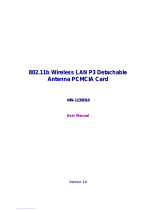Page is loading ...

®
54Mbps
USB Wireless LAN Adapter
(WL-167g)
User Guide

ii
Checklist
Copyright © 2004 ASUSTeK COMPUTER INC. All Rights Reserved.
No part of this manual, including the products and software described in it, may be
reproduced, transmitted, transcribed, stored in a retrieval system, or translated into any
language in any form or by any means, except documentation kept by the purchaser for
backup purposes, without the express written permission of ASUSTeK COMPUTER INC.
(“ASUS”).
Product warranty or service will not be extended if: (1) the product is repaired, modified or
altered, unless such repair, modification of alteration is authorized in writing by ASUS; or (2)
the serial number of the product is defaced or missing.
ASUS PROVIDES THIS MANUAL “AS IS” WITHOUT WARRANTY OF ANY KIND, EITHER
EXPRESS OR IMPLIED, INCLUDING BUT NOT LIMITED TO THE IMPLIED WARRANTIES
OR CONDITIONS OF MERCHANTABILITY OR FITNESS FOR A PARTICULAR PURPOSE.
IN NO EVENT SHALL ASUS, ITS DIRECTORS, OFFICERS, EMPLOYEES OR AGENTS BE
LIABLE FOR ANY INDIRECT, SPECIAL, INCIDENTAL, OR CONSEQUENTIAL DAMAGES
(INCLUDING DAMAGES FOR LOSS OF PROFITS, LOSS OF BUSINESS, LOSS OF USE
OR DATA, INTERRUPTION OF BUSINESS AND THE LIKE), EVEN IF ASUS HAS BEEN
ADVISED OF THE POSSIBILITY OF SUCH DAMAGES ARISING FROM ANY DEFECT OR
ERROR IN THIS MANUAL OR PRODUCT.
SPECIFICATIONS AND INFORMATION CONTAINED IN THIS MANUAL ARE FURNISHED
FOR INFORMATIONAL USE ONLY, AND ARE SUBJECT TO CHANGE AT ANY TIME
WITHOUT NOTICE, AND SHOULD NOT BE CONSTRUED AS A COMMITMENT BY ASUS.
ASUS ASSUMES NO RESPONSIBILITY OR LIABILITY FOR ANY ERRORS OR
INACCURACIES THAT MAY APPEAR IN THIS MANUAL, INCLUDING THE PRODUCTS
AND SOFTWARE DESCRIBED IN IT.
Products and corporate names appearing in this manual may or may not be registered
trademarks or copyrights of their respective companies, and are used only for identification or
explanation and to the owners’ benefit, without intent to infringe.
Control Number: E1684
Manual Version: July 2004

iii
Features
Contents
Notice ..............................................................................................v
Safety statements...........................................................................vi
About this guide............................................................................ viii
WL-167g specification summary ....................................................ix
Chapter 1: Product introduction
1.1 Welcome! ........................................................................... 1-2
1.2 Package contents............................................................... 1-2
1.3 Features ............................................................................. 1-3
1.4 Network setup .................................................................... 1-4
1.4.1 Ad-hoc network ...................................................... 1-4
1.4.2 Infrastructure network ............................................ 1-4
Chapter 2: Installation
2.1 System requirements ......................................................... 2-2
2.2 Installation procedures ....................................................... 2-2
2.2.1 Installing the device drivers and utilities ................ 2-2
2.2.2 Installing the device ............................................... 2-3
Chapter 3: Software support
3.1 Control Center .................................................................... 3-2
3.1.1 Control Center icons .............................................. 3-2
3.1.2 Control Center right-click menu ............................. 3-3
3.1.3 Control Center left-click menu ............................... 3-3

iv
Safeguards
Contents
3.2 Wireless Settings................................................................ 3-4
3.2.1 Status..................................................................... 3-4
3.2.2 Configuration ......................................................... 3-7
3.2.3 Site Survey ............................................................ 3-9
3.2.4 About Wireless Settings....................................... 3-10
3.2.5 Link State............................................................. 3-10
3.2.6 Command icons ....................................................3-11
3.2.7 Other right-click options ........................................3-11
3.3 Mobile Manager................................................................ 3-13
3.3.2 Creating a new configuration ............................... 3-15
3.3.3 Editing a configuration ......................................... 3-19
3.4 Site Monitor ...................................................................... 3-23
3.4.1 Launching Site Monitor ........................................ 3-23
3.4.2 Site Monitor main window.................................... 3-23
3.4.3 Monitoring a connection....................................... 3-24
Chapter 4: Troubleshooting
Troubleshooting........................................................................... 4-2

v
Notices
Federal Communications Commission Statement
This device complies with FCC Rules Part 15. Operation is subject to the
following two conditions:
• This device may not cause harmful interference, and
• This device must accept any interference received, including
interference that may cause undesired operation.
This equipment has been tested and found to comply with the limits for a
class B digital device, pursuant to Part 15 of the Federal Communications
Commission (FCC) rules. These limits are designed to provide reasonable
protection against harmful interference in a residential installation. This
equipment generates, uses, and can radiate radio frequency energy and, if
not installed and used in accordance with the instructions, may cause
harmful interference to radio communications. However, there is no
guarantee that interference will not occur in a particular installation. If this
equipment does cause harmful interference to radio or television reception,
which can be determined by turning the equipment off and on, the user is
encouraged to try to correct the interference by one or more of the following
measures:
• Reorient or relocate the receiving antenna.
• Increase the separation between the equipment and receiver.
• Connect the equipment into an outlet on a circuit different from that to
which the receiver is connected.
• Consult the dealer or an experienced radio/TV technician for help.
CAUTION! You are cautioned that changes or modifications not
expressly approved by the party responsible for compliance could void
your authority to operate the equipment.
Reprinted from the Code of Federal Regulations #47, part 15.193, 1993.
Washington DC: Office of the Federal Register, National Archives and
Records Administration, U.S. Government Printing Office.

vi
Safety statements
Regulatory Information/Disclaimers
Installation and use of this Wireless LAN device must be in strict accordance
with the instructions included in the user documentation provided with the
product. Any changes or modifications (including the antennas) made to this
device that are not expressly approved by the manufacturer may void the
user’s authority to operate the equipment. The manufacturer is not
responsible for any radio or television interference caused by unauthorized
modification of this device, or the substitution of the connecting cables and
equipment other than manufacturer specified. It is the responsibility of the
user to correct any interference caused by such unauthorized modification,
substitution or attachment. Manufacturer and its authorized resellers or
distributors will assume no liability for any damage or violation of government
regulations arising from failing to comply with these guidelines.
CAUTION! To maintain compliance with FCC’s RF exposure
guidelines, this equipment should be installed and operated with
minimum distance [20cm] between the radiator and your body. Use on
the supplied antenna. Unauthorized antenna, modification, or
attachments could damage the transmitter and may violate FCC
regulations.
Safety Information
In order to maintain compliance with the FCC RF exposure guidelines, this
equipment should be installed and operated with minimum distance [20cm]
between the radiator and your body. Use only with supplied antenna.
Unauthorized antenna, modification, or attachments could damage the
transmitter and may violate FCC regulations.
CAUTION! Any changes or modifications not expressly approved in
this manual could void your authorization to use this device.
MPE Statement
Your device contains a low power transmitter. When device is transmitted it
sends out Radio Frequency (RF) signal.

vii
FCC Radio Frequency Exposure
This Wireless LAN radio device has been evaluated under FCC Bulletin
OET 65C and found compliant to the requirements as set forth in CFR 47
Sections 2.1091, 2.1093, and 15.247(b)(4) addressing RF Exposure from
radio frequency devices. The radiation output power of this Wireless LAN
device is far below the FCC radio frequency exposure limits. Nevertheless,
this device shall be used in such a manner that the potential for human
contact during normal operation – as a mobile or portable device but use in
a body-worn way is strictly prohibit. When using this device, a certain
separation distance between antenna and nearby persons has to be kept to
ensure RF exposure compliance. In order to comply with the RF exposure
limits established in the ANSI C95.1 standards, the distance between the
antennas and the user should not be less than [20cm].
RF Exposure
The antenna(s) used for this transmitter must not be co-located or operating
in conjunction with any other antenna or transmitter.
Safety statements

viii
About this guide
This user guide contains the information you need to install and configure
your ASUS USB Wireless LAN Adapter.
How this guide is organized
This guide contains the following parts:
• Chapter 1: Product introduction
This chapter describes the physical features of the ASUS USB Wireless
LAN Adapter. This part also presents the package contents, LED
indicators, and recommended network settings.
• Chapter 2: Hardware installation
This chapter provides information on how to install the ASUS USB
Wireless LAN Adapter.
• Chapter 3: Configuration
This chapter provides information on the contents of the support CD.
• Chapter 4: Troubleshooting
This chapter contains a troubleshooting guide for solving common
problems you may encounter when using the ASUS USB Wireless LAN
Adapter.
Conventions used in this guide
To make sure that you perform certain tasks properly, take note of the
following symbols used throughout this guide.
WARNING: Information to prevent injury to yourself when trying to
complete a task.
CAUTION: Information to prevent damage to the components
when trying to complete a task.
IMPORTANT: Information that you MUST follow to complete a task.
NOTE: Tips and additional information to aid in completing a task.

ix
WL-167g specification summary*
Standard IEEE 802.11g
Interface USB 2.0
Technology Orthogonal Frequency Division Multiplexing (OFDM)
Direct Sequence Spread Spectrum (DSSS)
Data transfer rate 802.11g: 54Mbps with auto-fallback to 48, 36,
24, 18, 12, 9, and 6Mbps
802.11b: 11Mbps with auto-fallback to 5.5, 2,
and 1Mbps
Network types Supports Infrastructure and Ad-hoc networks
Frequency band 2.4 GHz ~ 2.5 GHz
Security 64-bit/128-bit configurable WEP encryption
Operating distance Indoors @ 11Mbps : 130 ft (40 m)
Indoors @ 54Mbps : 80 ft (25 m)
Outdoors @ 11Mbps LOS** : 1000 ft (310 m)
Outdoors @ 54Mbps LOS** : 200 ft (60 m)
Compatibility Compatible with IEEE 802.11b and 802.11g devices
Power requirement USB bus-powered
Supported OS Windows
®
98SE/ME/2000/XP
Software support Control Center
One Touch Wizard
Wireless Settings
Mobile Manager
Site Monitor
TroubleShooting
* Specifications are subject to change without notice.
** Line-of-Sight
The ASUS USB Wireless LAN Adapter operating distance may be
shorter if there are walls, barriers, or interferences in the home layout
or operating environment.

x

Chapter 1
This chapter describes the physical features
of the ASUS USB Wireless LAN Adapter.
This part presents the package contents,
LED indicators, and recommended network
settings.
Product introduction

1-2
Chapter 1: Product introduction
1.1 Welcome!
Thank you for choosing the ASUS USB Wireless LAN Adapter!
The ASUS USB Wireless LAN Adapter is an easy-to-install and use
wireless LAN adapter. Conforming to IEEE 802.11g standard for wireless
local area network (WLAN), the ASUS USB Wireless LAN Adapter is
capable of up to 54Mbps data transmission rate using the Direct Sequence
Spread Spectrum (DSSS) and the Orthogonal Frequency Division
Multiplexing technologies.
The ASUS USB Wireless LAN Adapter also comes with the latest wireless
technology developed by ASUS to keep you ahead in the world of wireless
computing.
1.2 Package contents
Check the following items in your ASUS USB Wireless LAN Adapter
package. Contact your retailer if any item is damaged or missing.
ASUS USB Wireless LAN Adapter (WL-167g)
USB 2.0 extension cable (type A to type A)
USB 2.0 universal joint
Neck lace
Support CD
Quick Start Guide
1.3 Features
USB 2.0, OFDM, DSSS, Supports Infrastructure and Ad-hoc networks,
Compatible with IEEE 802.11b and 802.11g devices, USB bus-powered,
Software support
Unless otherwise specified, the term “device” in this User Guide refers
to the ASUS USB Wireless LAN Adapter.

ASUS WL-167g USB wireless LAN adapter
1-3
1.4 LED indicators
The device comes with a Power, Activity, and Link LED indicators. Refer to
the table below for LED indications.
LED Status Indication
PWR ON The adapter is receiving power from the USB port.
OFF The adapter is not receiving power from the USB port.
The adapter may be disconnected or the computer is OFF.
ACT Blinking The adapter is transmitting or receiving data packets.
OFF There is no wireless data activity.

1-4
Chapter 1: Product introduction
1.5 Network setup
The ASUS USB Wireless LAN Adapter may be used in both Ad-hoc and
Infrastructure network types. The following sections decribe the device
functions in these network types.
1.5.1 Ad-hoc network
In an Ad-hoc network type, the device connects to another wireless LAN
adapter in a wireless network. No access point (AP) is present in this
wireless environment.
Determine your network settings before installing the device to avail all
its features. The following network settings are recommended.
1.5.2 Infrastructure network
In an Infrastructure network, the wireless network is centered on an
access point (AP) that provides a central link for wireless clients to
communicate with each other or with a wired network.
INTERNET
ADSL Modem Access Point

Chapter 2
This chapter provides information on
how to install the ASUS USB Wireless
LAN Adapter.
Installation

2-2
Chapter 2: Installation
2.1 System requirements
Before installing the ASUS USB Wireless LAN Adapter, make sure that
your system meets the following requirements:
• Intel
®
Pentium
®
4 or AMD K7/K8 system
• Minimum 64MB system memory
• Windows
®
98SE/ME/2000/XP operating system
• Optical drive (for software installation)
• An available USB port (USB 2.0 recommended because USB 1.1 cannot
achieve maximum wireless performance)
2.2.1 Installing the device drivers and utilities
To install the device driver and
utilities in your computer:
1. Insert the support CD to the
optical drive.
2. Click “Install ASUS WLAN
Card Utilities/Driver” when
the ASUS Wireless LAN
Card installation window
appears.
3. The device drivers and
utilities are copied into your computer.
NOTE: If Autorun is NOT enabled in your computer, browse the contents of
the support CD and double click the Setup.exe file to run the CD.
2.2 Installation procedures
Follow these instructions to install the ASUS USB Wireless LAN Adapter in
your computer.
1. Install the device drivers and utilities from the support CD.
2. Connect the device to your computer.
NOTE: You must install the ASUS USB Wireless LAN Adapter drivers and
utilities before connecting the device to your computer.
* See limitations on page 4-5

ASUS WL-167g USB wireless LAN adapter
2-3
Installation procedures (Cont.)
2.2.2 Installing the device
To install the ASUS USB Wireless LAN
Adapter in your computer:
1. Insert to any USB port.
2. When “Found New Hardware” dialog
box appears, select
“Install...automatically” and follow the
instructions.
Windows
®
2000 users - A Digital Signature Not Found dialog box may
appear. Click Yes to proceed.
Windows
®
XP users - A Windows Logo Testing Not Found dialog box may
appear. Click Continue Anyway to proceed.
3. After completing installation, configure the ASUS USB Wireless LAN
Adapter using ASUS Wireless Settings.
Support Software
Control Center
The Control Center utility is a
management software that launches
applications and configures network settings. The Control Center starts
automatically when the system boots and displays the Control Center icon in
the Windows
®
taskbar. The Control Center icon serves as an application
launcher, and indicator of signal quality and Internet connection.
Control Center right-click menu
Right-clicking the Control Center icon
displays the right-click menu. The following
sections describe the right-click menu
utilities.

2-4
Chapter 2: Installation

Chapter 3
This chapter provides information on
the softwares and utilities inside the
support CD
Software support

3-2
Chapter 3: Software support
3.1 Control Center
The Control Center utility is a
management software that launches
applications and configures network
settings. The Control Center starts
automatically when the system boots and displays the Control Center icon
in the Windows
®
taskbar. The Control Center icon serves as an application
launcher, and indicator of signal quality and Internet connection.
3.1.1 Control Center icons
The Control Center icon indicates the quality of link to the access point
and connection to the Internet. Refer to the table below for icon
indications.
Infrastructure network (wireless LAN adapter to an access point)
Excellent link quality and Excellent link quality but not
connected to the Internet connected to the Internet
Good link quality and Good link quality but not
connected to the Internet connected to the Internet
Fair link quality and Fair link quality but not
connected to the Internet connected to the Internet
Poor link quality but Poor link quality and not
connected to the Internet connected to the Internet
Not linked but connected Not linked and not
to the Internet connected to the Internet
Ad-hoc network (wireless LAN adapter to other Wi-Fi device)
Linked
Not Linked
Connected to the Internet
/