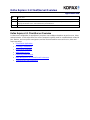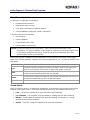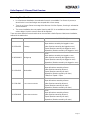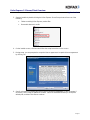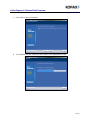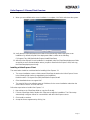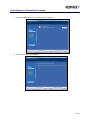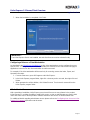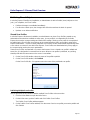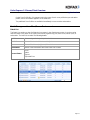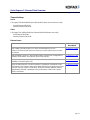Kofax KX-HS00-0001 Datasheet
- Category
- Software licenses/upgrades
- Type
- Datasheet
This manual is also suitable for

Kofax Express 3.1 Client/Server Overview
Application Note
Date
July 23, 2014
Applies To
Kofax Express 3.1
Summary
This application note provides an overview of a Kofax Express 3.1 client/server configuration, including applications,
licensing, administrator access, and troubleshooting and maintenance.
Revision
1.0
Kofax Express 3.1 Client/Server Overview
A client/server configuration is appropriate if you plan to use multiple workstations to perform scan, index,
and export tasks. In this environment, the server computer is typically used for centralized tasks related to
jobs, batches, and scan profile management, and the client workstations are used for scan, index and
export operations.
• Client/Server Applications
• Licensing Considerations
• Client/Server Installation
• Administrator Access
• Publishing Shared Objects
• Batch Management in a Client/Server Environment
• Troubleshooting and Maintenance

Kofax Express 3.1 Server/Client Overview
Application Note
Page 2
Client/Server Applications
A client/server configuration is intended for:
• Departmental environments
• High-volume batch scanning
• Scan, Index, and Export from different stations
• Shared metadata including jobs, profiles, and batches
The Kofax Express Server manages:
• Shared objects
• Express database
• Communication with a client
• Ensuring data is synchronized
NOTE: No VRS processing occurs on the server – VRS Processing only takes place on the
workstations. The server installation is not intended for scanning or processing of batches, but
for job creation, publishing and sharing, as well as maintaining the database, inter-client
communications and job synchronization.
When Kofax Express is installed as a client workstation, a set of shortcuts are created in the program
folder. Each shortcut represents a different Kofax Express application or role. The roles are outlined in the
table below.
Kofax Express
Includes all of the product features.
Scan
Includes the features required to operate a scan station, which is typically used to
create and scan batches of documents or apply image quality corrections.
Index
Includes the features required to operate an indexing station, which is typically used
to index scanned documents before they are exported.
Export
Includes features required to operate an export station that automates the process of
exporting documents after they are scanned and indexed.
Operations
Includes a combined set of scan, index, and export features.
Shared Objects
When using Kofax Express in a client/server configuration, some functions of the product can be shared
between a client and a server. The list below indicates what functions are shared and what they do.
• Jobs – Jobs that are available to all users and stations after Publishing.
• Job Templates – Job Templates are also available for creating new Jobs after Publishing.
• Batches – Pending Batches needing further work (QC/Indexing, new images, etc.) may be
available to other users and stations.
• Profiles – Scan/VRS Profiles are available to all users and workstations.

Kofax Express 3.1 Server/Client Overview
Application Note
Page 3
Licensing Considerations
• In a client/server installation, the evaluation license is not available. If no license is present, a
demo license is used and images are stamped with a Demo stamp.
• There is no License Server to manage client licenses for Kofax Express; licensing is activated at
each workstation.
• The server installation does not require licensing and VRS is not available to these installations
unless desired, in which case a license will be required.
There are seven different license levels that can be used with a Kofax Express client/server installation,
outlined in the table below.
Part Number License Level Available Role(s)
KX-DS00-0001 Desktop
Scan
Open batches owned by the logged-on user
Index (Batches owned by the logged-on user)
Export (Batches owned by the logged-on user)
Operations (Batches owned by the logged-on user)
KX-WS00-0001 Workgroup
Scan
Open batches owned by the logged-on user
Index (Batches owned by the logged-on user)
Export (Batches owned by the logged-on user)
Operations (Batches owned by the logged-on user)
KX-KS00-0001 Workstation
Scan
Open all batches owned by all users
Index (Batches owned by all users)
Export (Batches owned by all users)
Operations (Batches owned by all users)
FolderScan Speed = 75ipm
KX-LS00-0001
Low Volume Production
Scan
Open all batches owned by all users
Index (Batches owned by all users)
Export (Batches owned by all users)
Operations (Batches owned by all users)
KX-MS00-0001
Mid Volume Production
Scan
Open all batches owned by all users
Index (Batches owned by all users)
Export (Batches owned by all users)
Operations (Batches owned by all users)

Kofax Express 3.1 Server/Client Overview
Application Note
Page 4
Part Number License Level Available Role(s)
KX-HS00-0001
High Volume Production
Scan
Open all batches owned by all users
Index (Batches owned by all users)
Export (Batches owned by all users)
Operations (Batches owned by all users)
KX-SS00-0001
Super High Volume Production
Scan
Open all batches owned by all users
Index (Batches owned by all users)
Export (Batches owned by all users)
Operations (Batches owned by all users)
Client/Server Installation
The following client/server installation notes should be considered before installing Kofax Express 3.1.
• The Kofax Express server should always be installed and configured before attempting to install a
Kofax Express client.
• For Windows Server 2008, .NET Framework 3.5.1 must be enabled before running the Kofax
Express Server installer.
• It is not recommended to install the Kofax Express server to a network drive.
• The installation path should not be changed after the installation has completed.
The Kofax Express Server installation enables/installs the following:
• Kofax.Eclipse.Server.dll
• Kofax.Eclipse.Server.Host.exe installed as a Windows Service
• The Microsoft .NET TCP Port Sharing service enabled
• The Server Installation creates a ClientSetup deployment folder at:
<Installation path>\Install\ClientSetup
Installing the Kofax Express Server
1. Close all applications on the computer and make sure that you are logged in as a user with
Administrator rights.
2. For Windows 7 operating systems and later, turn off User Account Control (UAC) until the
installation is complete.

Kofax Express 3.1 Server/Client Overview
Application Note
Page 5
3. Start the installer by double-clicking the Kofax Express Server Setup shortcut from one of the
following:
• Folder containing Kofax Express product files
• Removable electronic media
4. On the installer screen, click Next and follow the setup instructions on the screen.
5. During setup, you are prompted to accept the license agreement. Accept the license agreement
by clicking Yes.
6. Specify a location for installing the Kofax Express software and database on your computer. If
necessary, click Change to update the location. Select the installation directory or accept the
default path, and then click Next to continue.

Kofax Express 3.1 Server/Client Overview
Application Note
Page 6
7. Click Install to start the installation.
8. The installation will also create the Kofax Express Client deployment package.

Kofax Express 3.1 Server/Client Overview
Application Note
Page 7
9. When you are notified that the server installation is complete, click Finish and reboot the system.
10. Verify that the ClientSetup deployment folder was automatically created during the server
installation. By default, the path to the deployment folder is similar to the following:
C:\Program Files (x86)\Kofax\Kofax Express\Install\ClientSetup
11. After the Kofax Express Server installation is completed, make the ClientSetup deployment folder
accessible to each client workstation where you plan to install a Kofax Express client, and copy
the ClientSetup deployment locally.
Installing a Kofax Express Client
The notes below should be considered before installing Kofax Express 3.1.
• The server installation creates a folder named ClientSetup located on the Kofax Express Server
in the following folder (unless changed during the installation):
Default location: C:\Program Files (x86)\Kofax\Kofax Express\Install
• Client installation does not support UNC
• The setup.ini file can be edited to enter an IP Address for the server installation rather than the
server name if there is an issue with DNS.
Follow the steps below to install Kofax Express 3.1.
1. Map a drive to the ClientSetup folder or copy the file locally.
2. From the ClientSetup folder, double-click Setup.exe to begin the installation. The Client setup
automatically configures clients for communication with the Kofax Express server.
3. Click Install to continue.
4. Accept the license agreement by clicking Yes.

Kofax Express 3.1 Server/Client Overview
Application Note
Page 8
5. Accept the default directory or create your own if desired.
6. Click Install to begin the installation.

Kofax Express 3.1 Server/Client Overview
Application Note
Page 9
7. When the installation is completed, click Finish.
IMPORTANT!!
The Kofax Express client is now installed, but and client licenses must be activated locally.
Configuring a Roles on a Client Workstation
As described in the Client/Server Applications section, client workstations can be configured to access
specific roles. To configure roles on a Client workstation the shortcuts for the roles that do not apply to
applications to be used on the client workstation should be removed.
For example, if the client workstation will be used only for scanning, remove the Index, Export, and
Operations shortcuts.
1. From the Start menu, open All Programs and Kofax Express.
2. In the Kofax Express program folder, right-click a shortcut you do not need, then right-click and
Delete.
3. When prompted to confirm deletion, click Delete Shortcut. The shortcut is removed from the
Kofax Express program folder.
Administrator Access
With a standalone installation, Kofax Express users have full access to every feature in the product.
Kofax Express 3.1 provides the ability to modify this access, so that an administrator can specify which
users have full access to all the product’s features and which have access to smaller feature sets.
For additional details regarding administrator access please refer to the
Configuring User Access to Kofax
Express 3.1 Features application note document.

Kofax Express 3.1 Server/Client Overview
Application Note
Page 10
Publishing Shared Objects
In a Kofax Express Client/Server installation, an Administrator is able to Publish (share) objects such as
Jobs, Job Templates, and Scan Profiles.
• Published changes are available immediately.
• If a client has a batch open, the changes take effect the next time the batch is opened.
• Updates occur without notification.
Shared Scan Profiles
In a Kofax Express client/server installation, an administrator can share Scan Profiles created on any
workstation and make them available to other users. A scan profile is a configuration file for Kofax
Express that contains scanner settings and Kofax VRS settings. Sharing a scan profile is accomplished
by publishing the Scan Profiles to send them to the central repository that is accessible to other Kofax
Express workstations. The most current published Scan Profiles are also downloaded automatically when
a user selects a scanner for use with Kofax Express. Scan Profiles are downloaded only if they apply to
the scanner being used on the user's workstation.
Shared Scan Profiles are listed with <S> next to their names. Once a shared scan profile is edited and
saved, the <S> designation is removed from its name. When a scan profile is published, any existing
shared profile with the same name on the server is overwritten.
1. On the Scan Profile toolbar, select the name of the profile to publish.
2. On the Scan Profile toolbar, click Publish.
On the Scan Profile list, <S> appears next to the name of the published scan profile.
Publishing Multiple Scan Profiles
Use the procedure in this section to publish multiple Scan Profiles at the same time.
1. Click the Kofax Button to open the Kofax menu.
2. On the Kofax menu, point to Publish and click Publish Scan Profiles.
The Publish Scan Profiles window appears.
3. On the Publish Scan Profiles window, click the name of each scan profile you want to publish and
click Publish.

Kofax Express 3.1 Server/Client Overview
Application Note
Page 11
On the Scan Profile list, <S> appears next to the name of each scan profile that you selected to
publish, and a confirmation appears on the status bar.
The published Scan Profiles are available immediately to users at other workstations.
Batch Management in a Client/Server Environment
Batch List
The Batch List contains a view of all batches in progress in the client/server system. It can be used to
view the status of any batch in the system and can be organized by Job, batch name, owner (user) or
workstation. The batch list contains the following details:
Job Name
Name assigned to the Job by the administrator.
Batch Name
Name of the batch within the enabled Job.
Owner
Name of the Owner (originator) of the batch.
Workstation
Name of the Workstation where the batch was created.
Current Status
Scan
Index
Export
Exported Error

Kofax Express 3.1 Server/Client Overview
Application Note
Page 12
Troubleshooting and Maintenance
Express Log File Locations
• Installation logs
o Installer – “%temp%\Kofax Express Installer.log”
o InstallUtil – “%temp%\KXPInstallUtil.log”
o KXPConverter – “%temp%\kxpConverterLog.txt”
• Express operation and exceptions
o Application – “Kofax\Kofax Express 3.0\log.txt”
o Service (Server) – “Kofax\Kofax Express 3.0\Server\logServer.txt”
KofaxReg.xml
The KofaxReg.xml file is a configuration file that defines parameters for the Kofax Express installation. It
is also a good resource for an administrator to determine parameters about the specific installation.
The KofaxReg.xml file is located in:
Windows 7
C:\ProgramData\Kofax\Kofax Express
Windows XP
C:\Documents and Settings\All Users\Application Data\Kofax\Kofax Express
INSTALLTYPE Value = “” The value indicates the type of installation on the
workstation. Values= CLIENT, SERVER, STANDALONE
SHAREDELEMENTSERVER Value = “” The value displays the location of the Kofax Express server.
The default value for a server is simply LOCALHOST
SERVERDATABASE Value = “” The value displays the path to the Kofax Express Database
By default this is "C:\ProgramData\Kofax\Kofax Express
3.1\Server"
FILEACCESSTIMEOUT Value = “” The value displays the amount of time in seconds to wait for
exclusive access to the path containing input images for
FolderScan.
The default value = 5

Kofax Express 3.1 Server/Client Overview
Application Note
Page 13
Timeout Settings
Server
C:\Program Files\Kofax\KofaxExpress\Bin\Kofax.Eclipse.Server.Host.exe.config
receiveTimeout="00:01:00"
inactivityTimeout="00:01:00"
Client
C:\Program Files (x86)\Kofax\Kofax Express\Bin\KofaxExpress.exe.config
sendTimeout="00:01:00"
inactivityTimeout="00:01:00"
Known Issues
Problem Kofax Knowledge
Base QAID
After installing a Kofax Express 3.1 client, the following error occurs:
Unable to communicate with the server contact your system administrator to resolve
this problem.
KB Article ID 18682
After relocating a server PC where Kofax Express Client/Server configuration is
installed, client stations are unable to open Kofax Express.
KB Article ID 17667
What ports need to be opened when using the client/server (multi-user)
installation of Kofax Express 3.0?
KB Article ID 16155
When the Kofax Express 3.0 server instance is installed on a Windows Server
2003 machine, the memory usage of the Kofax.Eclipse.Server.Host.exe process
increases over the course of a few days. When the memory utilization reaches
approximately 300 MB, a slowdown in the performance of the Kofax Express
clients is observed.
KB Article ID 15823
-
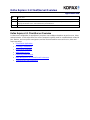 1
1
-
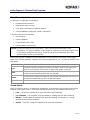 2
2
-
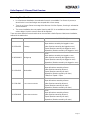 3
3
-
 4
4
-
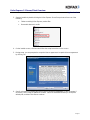 5
5
-
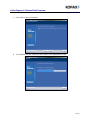 6
6
-
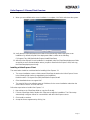 7
7
-
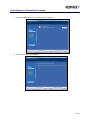 8
8
-
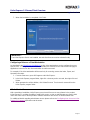 9
9
-
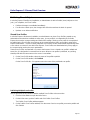 10
10
-
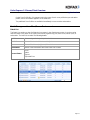 11
11
-
 12
12
-
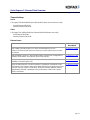 13
13
Kofax KX-HS00-0001 Datasheet
- Category
- Software licenses/upgrades
- Type
- Datasheet
- This manual is also suitable for
Ask a question and I''ll find the answer in the document
Finding information in a document is now easier with AI
Related papers
-
Kofax Capture 11.1.0 Installation guide
-
Kofax Capture 11.1.0 Operating instructions
-
Kofax Capture 11.1.0 Developer's Guide
-
Kofax MarkView 10.2.0 Installation guide
-
Kofax MarkView 10.2.0 Upgrade Guide
-
Kofax Front Office Server 4.3.0 Operating instructions
-
Kofax Transformation 6.4.0 Installation guide
-
Kofax Communication Server 10.3.0 Operating instructions
-
Kofax Analytics for Capture 2.1.0 Operating instructions
-
Kofax Communications Manager 5.4.0 Installation guide