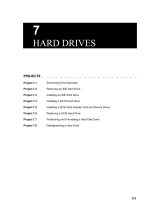Page is loading ...

R
P/I-P55T2P4S
Pentium Motherboard with
Ultra Fast/Wide SCSI
USER'S MANUAL

II ASUS P/I-P55T2P4S User’s Manual
USER'S NOTICE
No part of this product, including the product and software may be reproduced,
transmitted, transcribed, stored in a retrieval system, or translated into any language
in any form by any means without the express written permission of ASUSTeK
COMPUTER INC. (hereinafter referred to as ASUS) except documentation kept by
the purchaser for backup purposes.
ASUS provides this manual "as is" without warranty of any kind, either express or
implied, including but not limited to the implied warranties or conditions of mer-
chantability or fitness for a particular purpose. In no event shall ASUS be liable for
any loss or profits, loss of business, loss of use or data, interruption of business, or
for indirect, special, incidental, or consequential damages of any kind, even if ASUS
has been advised of the possibility of such damages arising from any defect or error
in this manual or product. ASUS may revise this manual from time to time without
notice.
Products mentioned in this manual are mentioned for identification purposes only.
Product names appearing in this manual may or may not be registered trademarks or
copyrights of their respective companies.
The product name and revision number are both printed on the board itself. Manual
revisions are released for each board design represented by the digit before and after
the period of the manual revision number. Manual updates are represented by the
third digit in the manual revision number. For updated BIOS, drivers, or product
release information you may visit ASUS' home page at: http://www.asus.com.tw/
© Copyright 1996 ASUSTeK COMPUTER INC. All rights reserved.
© Copyright 1995 Adaptec, Inc. All rights reserved. Adaptec, the Adaptec logo,
and EZ-SCSI are trademarks of Adaptec, Inc. which may be registered in some
jurisdictions.
Product Name: ASUS P/I-P55T2P4S
Manual Revision: 1.20
Release Date: November 1996

ASUS P/I-P55T2P4S User’s Manual III
ASUS CONTACT INFORMATION
ASUSTeK COMPUTER INC.
Marketing Info:
Address: 150 Li-Te Road, Peitou, Taipei, Taiwan, ROC
Telephone: 886-2-894-3447
Fax: 886-2-894-3449
Email: [email protected]
Technical Support:
Fax: 886-2-895-9254
BBS: 886-2-896-4667
Email: [email protected]
WWW: http://www.asus.com.tw/
Gopher: gopher.asus.com.tw
FTP: ftp.asus.com.tw/pub/ASUS
ASUS COMPUTER INTERNATIONAL
Marketing Info:
Address: 721 Charcot Avenue, San Jose, CA 95131, USA
Telephone: 1-408-474-0567
Fax: 1-408-474-0568
Email: [email protected]
Technical Support:
BBS: 1-408-474-0555
Email: [email protected]
ASUS COMPUTER GmbH
Marketing Info:
Address: Harkort Str. 25, 40880 Ratingen, BRD, Germany
Telephone: 49-2102-445011
Fax: 49-2102-442066
Email: [email protected]
Technical Support:
BBS: 49-2102-448690
Email: [email protected]

IV ASUS P/I-P55T2P4S User’s Manual
CONTENTS
I. INTRODUCTION.........................................................1
How this manual is organized.......................................................... 1
Item Checklist .................................................................................. 1
II. FEATURES ..................................................................2
Features of the ASUS Motherboard................................................. 2
Parts of the ASUS Motherboard ...................................................... 3
III. INSTALLATION ........................................................4
Map of the ASUS Motherboard ....................................................... 4
Installation Steps.............................................................................. 6
1. Jumpers ........................................................................................ 6
Jumper Settings .................................................................... 7
TAG SRAM Upgrade................................................................. 7
Cyrix CPU Identification...................................................... 11
2. System Memory (DRAM & SRAM).......................................... 12
DRAM Memory Installation Procedures: ............................ 13
3. Central Processing Unit (CPU)................................................... 15
4. Expansion Cards ......................................................................... 16
Expansion Card Installation Procedure: ............................... 16
Assigning IRQs for Expansion Cards................................... 16
Assigning DMA Channels for ISA Cards............................. 17
5. External Connectors.................................................................... 18
Power Connection Procedures ................................................... 25
IV. BIOS SOFTWARE .....................................................26
Support Software ............................................................................. 26
Flash Memory Writer Utility ........................................................... 26
Main Menu ........................................................................... 26
Advanced Features Menu ..................................................... 27
Updating your Motherboard's BIOS .......................................... 28
6. BIOS Setup ................................................................................. 29
Load Defaults ....................................................................... 30
Standard CMOS Setup ............................................................... 30
Details of Standard CMOS Setup:........................................ 31

ASUS P/I-P55T2P4S User’s Manual V
CONTENTS
BIOS Features Setup .................................................................. 34
Details of BIOS Features Setup:........................................... 34
Chipset Features Setup ............................................................... 37
Power Management Setup.......................................................... 40
Details of Power Management Setup: .................................. 40
PNP and PCI Setup .................................................................... 42
Load BIOS Defaults ................................................................... 44
Load Setup Defaults ................................................................... 44
Supervisor Password and User Password .................................. 45
IDE HDD Auto Detection .......................................................... 46
Save and Exit Setup ................................................................... 47
Exit Without Saving ................................................................... 47
V. DESKTOP MANAGEMENT......................................49
Desktop Management Interface (DMI)............................................ 49
Introducing the ASUS DMI Configuration Utility............... 49
System Requirements ........................................................... 49
Using the ASUS DMI Configuration Utility ........................ 50
Notes:.................................................................................... 50
VI. ADAPTEC EZ-SCSI UTILITY .................................53
Quick Start Instructions ................................................................... 53
Windows95 or WindowsNT....................................................... 53
Windows/Windows for Workgroups 3.1x .................................. 53
DOS............................................................................................ 53
Troubleshooting Tips ....................................................................... 54
SCSI Device Troubleshooting.................................................... 54
Windows95/WindowsNT Troubleshooting ................................ 54
Information for DOS/Windows 3.1x Users ..................................... 57
DOS and Windows3.1x Device Drivers..................................... 57
DOS and Windows3.1x ASPI Managers.................................... 57
DOS Formatting Utilities ........................................................... 58
Low-level Formatter (scsifmt).............................................. 58
Formatter and Partitioner (afdisk) ........................................ 59
Removable Media Manager (rmvtool) ................................. 61
VII. ADAPTEC 7800 DRIVERS (88 Pages)
(for onboard Adaptec 7880 SCSI Chipset)

VI ASUS P/I-P55T2P4S User’s Manual
FCC & DOC COMPLIANCE
Federal Communications Commission Statement
This device complies with FCC Rules Part 15. Operation is subject to the following
two conditions:
• This device may not cause harmful interference, and
• This device must accept any interference received, including interference that
may cause undesired operation.
This equipment has been tested and found to comply with the limits for a Class B
digital device, pursuant to Part 15 of the FCC Rules. These limits are designed to
provide reasonable protection against harmful interference in a residential installa-
tion. This equipment generates, uses and can radiate radio frequency energy and, if
not installed and used in accordance with manufacturer's instructions, may cause
harmful interference to radio communications. However, there is no guarantee that
interference will not occur in a particular installation. If this equipment does cause
harmful interference to radio or television reception, which can be determined by
turning the equipment off and on, the user is encouraged to try to correct the interfer-
ence by one or more of the following measures:
• Re-orient or relocate the receiving antenna.
• Increase the separation between the equipment and receiver.
• Connect the equipment to an outlet on a circuit different from that to which the
receiver is connected.
• Consult the dealer or an experienced radio/TV technician for help.
WARNING: The use of shielded cables for connection of the monitor to the graph-
ics card is required to assure compliance with FCC regulations. Changes or modifi-
cations to this unit not expressly approved by the party responsible for compliance
could void the user's authority to operate this equipment.
Canadian Department of Communications Statement
This digital apparatus does not exceed the Class B limits for radio noise emissions
from digital apparatus set out in the Radio Interference Regulations of the Canadian
Department of Communications.

ASUS P/I-P55T2P4S User’s Manual 1
I. INTRODUCTION
How this manual is organized
This manual is divided into the following sections:
I. Introduction: Manual information and checklist
II. Features: Information and specifications
III. Installation: Instructions on setting up the motherboard
IV. BIOS Setup: BIOS software setup information
V. DMI Utility: BIOS supported Desktop Management Interface
VI. Adaptec EZ-SCSI: Adaptec SCSI utility installation and usage
VII. Adaptec 7800: Adaptec SCSI driver installation and usage
Item Checklist
Please check that your package is complete. If you discover damaged or missing
items, please contact your retailer.
√ The ASUS P/I-P55T2P4S motherboard
√ 2 serial port ribbon cables attached to a mounting bracket
√ 1 parallel ribbon cable with mounting bracket
√ 1 IDE ribbon cable
√ 1 floppy ribbon cable
√ 50-Pin Fast-SCSI cable
√ Support software (view FILELIST.TXT for contents and descriptions)
• Flash Memory Writer utility to update the FLASH BIOS
• Desktop Management Interface (DMI) utility
• Bus Master IDE Drivers for various operating systems
• Adaptec SCSI drivers and utilities
• Technical Support Form
√ This user's manual
Optional PS/2 mouse cable with mounting bracket
Optional infrared module
Optional 68-Pin Fast&Wide-SCSI cable
I. INTRODUCTION
(Sections/Checklist)

2 ASUS P/I-P55T2P4S User’s Manual
II. FEATURES
Features of the ASUS Motherboard
The ASUS P/I-P55T2P4S is carefully designed for the demanding corporate PC
manager who wants many features in a small package for use as a workstation or
server. This motherboard:
• Easy Installation: Is equipped with BIOS that supports auto detection of hard
drives, PS/2 mouse, and Plug and Play devices to make setup of hard drives,
expansion cards, and other devices virtually automatic.
• Multi-Processor/Multi-Speed Support: Supports one Intel P54C Pentium (75-
200MHz), Intel P55C Pentium (200MHz), Cyrix P166+ (Rev 2.7 or later), or
AMD-K5 (PR75-100MHz) (See page 10).
• Intel Chipset: Features Intel's 430HX PCIset with I/O subsystems.
• Adaptec SCSI Chipset: Features Adaptec’s 7880 Ultra-Fast/Wide SCSI Chipset.
• Error Checking and Correcting (ECC): Using Intel's 430HX PCIset together
with parity DRAM modules can detect multi-bit memory errors and correct 1-
bit memory errors.
• Desktop Management Interface (DMI): Supports DMI through BIOS which
allows hardware to communicate within a standard protocol creating a higher
level of compatibility. (Requires DMI-enabled components.) (See section V)
• L2 Cache: Provides 512KB onboard Pipelined Burst SRAM.
• Versatile DRAM Memory Support: Supports (6) 72-pin SIMMs of 4MB,
8MB, 16MB, 32MB, or 64MB to form a memory size between 8MB to 384MB.
Supports both Fast Page Mode (FPM) and Extended Data Output (EDO) SIMMs
• ISA and PCI Expansion Slots: Provides three 16-bit ISA slots, three 32-bit
PCI slots, and one PCI/MediaBus 2.0 which allows the use of either a standard
PCI card or the ASUS MediaBus Card.
• ASUS MediaBus Rev 2.0: Features an expansion slot extension shared with
PCI Slot 4 for an optional high-performance expansion card which includes two
functions in one easy-to-install card.
• Super Multi-I/O: Provides two high-speed UART compatible serial ports and
one parallel port with EPP and ECP capabilities. UART2 can also be directed
from COM2 to the Infrared Module for wireless connections. Two floppy drives
of either 5.25" or 3.5" (1.44MB or 2.88MB) are also supported without an exter-
nal card. The Japanese "Floppy 3 mode" (3.5" 1.2MB) floppy standard is
also supported.
• PCI Bus Master IDE Controller: Comes with an onboard PCI Bus Master
IDE controller with two connectors that supports four IDE devices in two chan-
nels, provides faster data transfer rates, and supports Enhanced IDE devices
such as Tape Backup and CD-ROM drives. This controller supports PIO Modes
3 and 4 and Bus Master IDE DMA Mode 2. BIOS now supports IDE CD-
ROM or SCSI bootup.
(Features)
II. FEATURES

ASUS P/I-P55T2P4S User’s Manual 3
II. FEATURES
• 50-Pin SCSI & 68-Pin SCSI Connectors: Supports 50-Pin Ultra-Fast SCSI &
68-Pin Ultra-Wide SCSI through onboard connectors.
• Optional IrDA and PS/2 Mouse Connector: This motherboard supports an
optional infrared port module for wireless interface and a PS/2 mouse cable set.
Parts of the ASUS Motherboard
II. FEATURES
(Parts of Board)
512KB Pipelined
Burst L2 Cache
CPU ZIF
Socket 7
PCI 4 or ASUS
MediaBus 2.0
3 PCI Slots
Super Multi-I/O
Programmable
Flash ROM
fi
3 ISA Slots
Self-Powered
RealTime Clock
IDE Connectors
Parallel & Serial Ports
Upgradeable
TAG SRAM
68-Pin SCSI
50-Pin SCSI
Floppy Conn.
Intel’s 430HX
PCIset
Adaptec’s 7880
Ultra-Fast/Wide
SCSI Chipset

4 ASUS P/I-P55T2P4S User’s Manual
III. INSTALLATION
Map of the ASUS Motherboard
(Map of Board)
III. INSTALLATION
512KB Pipelined Burst L2 Cache
Floppy Drives
Key-
board
PS/2
Mouse
Parallel (Printer) Port
ISA Slot 3
ISA Slot 2
ISA Slot 1
PCI Slot 4
PCI Slot 3
PCI Slot 2
PCI Slot 1
MediaBus 2.0
SIMM Socket 6 (Bank 2)
SIMM Socket 5 (Bank 2)
SIMM Socket 4 (Bank 1)
SIMM Socket 3 (Bank 1)
SIMM Socket 2 (Bank 0)
SIMM Socket 1 (Bank 0)
Super
Multi-I/O
Chipset
Case Connector
TAG SRAM Upgrade
Onboard
Tag SRAM
Cacheable
64/512MB
Intel 430HX
PCIset
Keyboard BIOS
Multi-I/O (En/Dis)
Clock Freq
F2
F1
Vcore Voltage
VID1
VID2
VID3
VID0
Adaptec 7880
SCSI Chipset
Universal Serial
Bus (Reserved)
BF0
Freq. Ratio
BF1
Infrared
HD LED
Fan Pwr 1
RTC Clear
Boot Block Write
Fan Pwr 2
CPU ZIF Socket 7
50-Pin SCSI Connector
COM 2
COM 1
Serial (COM) Ports
Primary IDE
Secondary IDE
Board Power Input
P8
P9
68-Pin Wide SCSI
1
35
34
68

ASUS P/I-P55T2P4S User’s Manual 5
III. INSTALLATION
Jumpers
1) CBSIZE p. 7 Memory Cacheable Size (64MB / 512MB)
2) BBLKW p. 8 Flash ROM Boot Block Program (Disable/Enable)
3) SIO p. 8 Super Multi-I/O Selection (Enable/Disable)
4) RTCLR p. 9 Real Time Clock RAM (Operation/Clear Data)
5) FS1, FS2 p. 10 CPU External Clock (BUS) Frequency Selection
6) BF0, BF1 p. 10 CPU:BUS Frequency Ratio (1.5, 2.0, 2.5, 3.0)
7) VID p. 11 CPU Voltage Selection
Expansion Slots
1) TAG SRAM p. 7 TAG SRAM Upgrade Socket
2) SIMM Sockets p. 12 DRAM Memory Expansion Sockets
3) CPU ZIF Socket 7 p. 15 Central Processing Unit (CPU) Socket
4) ISA Slots 1, 2, 3 p. 16 16-bit ISA Bus Expansion Slots
5) PCI Slots 1, 2, 3 p. 16 32-bit PCI Bus Expansion Slots
6) PCI 4 / MediaBus p. 18 32-bit PCI Bus Slot and MediaBus
Connectors
1) KBCON p. 18 Keyboard Connector (5-pin Female)
2) PS2MOUSE p. 18 PS/2 Mouse Connector (6-pin Block)
3) PRINTER p. 19 Parallel (Printer) Port Connector (26-pin Block)
4) COM1, COM2 p. 19 Serial Port COM1 & COM2 (10-pin Blocks)
5) FLOPPY p. 20 Floppy Drive Connector (34-pin Block)
6) POWER p. 20 Motherboard Power Connector (12-pin Block)
7) Primary/Second. IDE p. 21 Primary/Secondary IDE Connectors (40-pin Blocks)
8) HDLED p. 21 SCSI/IDE Activity LED Lead
9) TB LED (PANEL) p. 22 Turbo LED/Power LED (2-pins)
10) SMI (PANEL) p. 22 SMI Switch Lead (2-pins)
11) RESET (PANEL) p. 22 Reset Switch Lead (2-pins)
12) KEYLOCK (PANEL) p. 22 Keyboard Lock Switch Lead (5-pins)
13) SPEAKER (PANEL) p. 22 Speaker Connector (4-pins)
14) FANPWR 1, 2 p. 23 12 Volt CPU Cooling Fan Connector
15) IR p. 23 Infrared Port Module Connector
16) SCSI & Wide SCSI p. 24 50-Pin SCSI and 68-Pin Wide-SCSI Connectors
(Map of Board)
III. INSTALLATION

6 ASUS P/I-P55T2P4S User’s Manual
III. INSTALLATION
Installation Steps
Before using your computer, you must complete the following steps:
1. Set Jumpers on the Motherboard
2. Install DRAM Modules
3. Install the Central Processing Unit (CPU)
4. Install Expansion Cards
5. Connect Ribbon Cables, Cabinet Wires, and Power Supply
6. Setup the BIOS Software
1. Jumpers
Several hardware settings are made through the use of jumper caps to connect jumper
pins (JP) on the motherboard. See "Map of the Motherboard" on page 4 for loca-
tions of jumpers. The jumper settings will be described numerically such as [----],
[1-2], [2-3] for no connection, connect pins 1&2, and connect pins 2&3 respec-
tively. Pin 1 for our motherboards is always on top
Pin 1
or on the left
Pin 1
when
holding the motherboard with the keyboard connector away from yourself. A "1" is
written besides pin 1 on jumpers with three pins. The jumpers will also be shown
graphically such as to connect pins 1&2 and to connect pins 2&3.
Jumpers with two pins will be shown as for Short (On) and for Open
(Off). For manufacturing simplicity, the jumpers may be sharing pins from other
groups. Use the diagrams in this manual instead of following the pin layout on the
board. Settings with two jumper numbers require that both jumpers be moved to-
gether. To connect the pins, simply place a plastic jumper cap over the two pins as
diagramed.
WARNING: Computer motheboards and components contain very delicate
Integrated Circuit (IC) chips. To protect the motherboard and other compo-
nents against damage from static electricity, you should follow some precau-
tions whenever you work on your computer.
1. Unplug your computer when working on the inside.
2. Hold components by the edges and try not to touch the IC chips, leads, or
circuitry.
3. Use a grounded wrist strap before handling computer components.
4. Place components on a grounded antistatic pad or on the bag that came with
the component whenever the components are separated from the system.
(Jumpers)
III. INSTALLATION

ASUS P/I-P55T2P4S User’s Manual 7
III. INSTALLATION
Jumper Settings
1. Memory Cacheable Size (CBSIZE)
The default of 64MB uses only the onboard TAG SRAM which allows cacheable
memory up to 64MB. If you install DRAM above 64MB and wish to allow
cacheable memory above 64MB, you need to install a TAG SRAM upgrade and
set this jumper to 512MB. See this section for “TAG SRAM Upgrade.”
Cacheable Size CBSIZE
64MB [1-2] (Default)
512MB [2-3]
Cacheable Size (64MB / 512MB)
64MB Cacheable (Default)
512MB Cacheable
CBSIZE
1
2
3
CBSIZE
1
2
3
TAG SRAM Upgrade
The purpose of this SRAM is described by "Memory Cacheable Size" jumper. You
must use a standard 5Volt SRAM chip that is 15ns or faster.
Insert one 16K8 or 32K8
SRAM chip as shown by
the Top view with the semi-
circle "Indention" on the
same side as the "Notch."
TAG SRAM Upgrade
Top
Side
Indention
Notch
Motherboard
III. INSTALLATION
(Jumpers)

8 ASUS P/I-P55T2P4S User’s Manual
III. INSTALLATION
2. Flash ROM Boot Block Programming (BBLKW)
This sets the operation mode of the boot block area of the Programmable Flash
ROM to allow programming in the Enabled position. This is required only if
prompted by the Flash Memory Writer Utility as shown in BIOS SOFTWARE.
Programming BBLKW
Disabled [1-2] (Default)
Enabled [2-3]
Boot Block Programming (Disable / Enable)
Disabled (Default) Enabled
BBLKW
BBLKW
3. Onboard Multi-I/O Selection (SIO)
You can selectively disable each onboard Multi-I/O item (floppy, serial, paral-
lel, and IrDA) through Chipset Features Setup of BIOS SOFTWARE or dis-
able all Multi-I/O items at once with the following jumper in order to use your
own Multi-I/O card.
Selections SIO
Enable [1-2] (Default)
Disable [2-3]
Super Multi I/O Setting (Enable / Disable)
1
2
3
SIO
Enable (Default) Disabled
1
2
3
SIO
(Jumpers)
III. INSTALLATION

ASUS P/I-P55T2P4S User’s Manual 9
III. INSTALLATION
4. Real Time Clock (RTC) RAM (RTCLR)
This clears the user-entered information stored in the CMOS RAM of the Real
Time Clock such as hard disk information and passwords. To clear the RTC
data: (1) Turn off the PC, (2) Short this jumper, (3) Power on the PC, (4) Turn
off the PC, (5) Remove this jumper, (6) Power on the PC, (7) Hold down <De-
lete> during bootup and enter BIOS setup to re-enter user preferences.
Selections RTCLR
Operation [open] (Default)
Clear Data [short] (momentarily)
RTC RAM (Operation / Clear Data)
Operation (Default) Clear Data
RTCLR
RTCLR
(Jumpers)
III. INSTALLATION

10 ASUS P/I-P55T2P4S User’s Manual
III. INSTALLATION
5. CPU External (BUS) Frequency Selection (FS1, FS2)
These jumpers tells the clock generator what frequency to send to the CPU.
These allow the selection of the CPU’s External frequency (or BUS Clock). The
BUS Clock times the BUS Ratio equals the CPU's Internal frequency (the ad-
vertised CPU speed).
6. CPU to BUS Frequency Ratio (BF0, BF1)
These jumpers set the frequency ratio between the Internal frequency of the
CPU and the External frequency (called the BUS Clock) within the CPU. These
must be set together with the above jumpers CPU External (BUS) Frequency
Selection.
CPU : BUS Frequency Ratio (1.5x, 2.0x, 2.5x, 3.0x)
1.5 x
1
2
3
BF0
BF1
2.0 x
1
2
3
BF0
BF1
2.5 x
1
2
3
BF0
BF1
3.0 x
1
2
3
BF0
BF1
CPU External Clock (BUS) Frequency Selection
50MHz
123
FS2
FS1
55MHz
123
FS2
FS1
FS2
FS1
66MHz
123
FS2
FS1
60MHz
123
Set the jumpers by the Internal speed of the Intel, Cyrix, or AMD CPU as follows:
(BUS Frequency) (Freq. Ratio)
CPU Model Freq. Ratio (BUS Freq.) FS2 FS1 BF0 BF1
Intel Pentium 200MHz 3.0x 66MHz [1-2] [2-3] [1-2] [2-3]
Intel Pentium 166MHz 2.5x 66MHz [1-2] [2-3] [2-3] [2-3]
Intel Pentium 150MHz 2.5x 60MHz [2-3] [1-2] [2-3] [2-3]
Intel Pentium 133MHz 2.0x 66MHz [1-2] [2-3] [2-3] [1-2]
Intel Pentium 120MHz 2.0x 60MHz [2-3] [1-2] [2-3] [1-2]
Intel Pentium 100MHz 1.5x 66MHz [1-2] [2-3] [1-2] [1-2]
Intel Pentium 90MHz 1.5x 60MHz [2-3] [1-2] [1-2] [1-2]
Intel Pentium 75MHz 1.5x 50MHz [2-3] [2-3] [1-2] [1-2]
Cyrix 166+ 133MHz 2.0x 66MHz [1-2] [2-3] [2-3] [1-2]
AMD 100MHz 1.5x 66MHz [1-2] [2-3] [1-2] [1-2]
AMD 90MHz 1.5x 60MHz [2-3] [1-2] [1-2] [1-2]
AMD 75MHz 1.5x 50MHz [2-3] [2-3] [1-2] [1-2]
(Jumpers)
III. INSTALLATION

ASUS P/I-P55T2P4S User’s Manual 11
III. INSTALLATION
Cyrix CPU Identification
The Cyrix CPU that is supported on this motherboard is labeled Cyrix 6x86 P166+
but must be Revision 2.7 and later. Look on the underside of the CPU for the serial
number. The number should read G8DC6620A or larger.
7. CPU Voltage Regulator Selection (VID)
These jumpers set the voltage supplied to the CPU. Currently Intel’s new Pentium
P55C 200MHz is now supported at 2.8Volts.
Single Power Plane VID0 VID1 VID2 VID3
2.9 Volts (VRE) [short] [open] [open] [open]
2.8 Volts (STD-Default) [open] [short] [open] [open]
2.7 Volts [open] [open] [short] [open]
2.5 Volts [open] [open] [open] [short]
CPU Vcore Voltage Selection
2.9 Volts
VRE
VID0
VID1
VID2
VID3
2.8 Volts
STD (Def)
VID0
VID1
VID2
VID3
2.7 Volts
VID0
VID1
VID2
VID3
2.5 Volts
VID0
VID1
VID2
VID3
(Jumpers)
III. INSTALLATION

12 ASUS P/I-P55T2P4S User’s Manual
III. INSTALLATION
2. System Memory (DRAM & SRAM)
This motherboard supports six 72-pin SIMMs of 4MB, 8MB, 16MB, 32MB, or
64MB to form a memory size between 8MB to 256MB. The DRAM can be either
60ns or 70ns Fast Page Mode (Asymmetric or Symmetric) or EDO. To support
ECC, you must use true (opposed to phantom parity generated by logic chips) 36-bit
parity-type DRAM (e.g. 8 chips + 4 parity chips) in pairs for all modules. Mixing
32-bit non-parity DRAM (e.g. 8 chips) and 36-bit DRAM (e.g. 12 chips) will work
minus the ECC feature.
III. INSTALLATION
(Memory)
Install memory in any or all of the banks in any combination as follows:
Bank Memory Module Total Memory
Bank 0 4MB, 8MB, 16MB, 32MB, 64MB x2
SIMM Sockets 1&2 72-pin FPM, EDO, BEDO SIMM
Bank 1 4MB, 8MB, 16MB, 32MB, 64MB x2
SIMM Sockets 3&4 72-pin FPM, EDO, BEDO SIMM
Bank 2 4MB, 8MB, 16MB, 32MB, 64MB x2
SIMM Sockets 5&6 72-pin FPM, EDO, BEDO SIMM
Total System Memory (384MB Max) =
IMPORTANT: Memory setup is required using “Auto Configuration" in
Chipset Features Setup of the BIOS SOFTWARE.
IMPORTANT: Each bank must have the same size memory installed in pairs.
Do not use memory modules with more than 24 chips per module. Modules
with more than 24 chips exceed the design specifications of the memory sub-
system and will be unstable.

ASUS P/I-P55T2P4S User’s Manual 13
III. INSTALLATION
DRAM Memory Installation Procedures:
1. The SIMM memory modules will only fit in one orientation as shown because
of a "Plastic Safety Tab" on one end of the SIMM sockets which requires the
"Notched End" of the SIMM memory modules.
72 Pin SIMM DRAM Sockets
123456
Bank0Bank1Bank2
Notched End
72-Pin DRAM Modules
2. Press the memory module firmly into place starting from a 45 degree angle
making sure that all the contacts are aligned with the socket.
3. With your finger tips, rock the memory module into a vertical position so that it
clicks into place.
Metal Clip
Plastic Safety Tab (This Side Only)
Mounting Hole
72 Pin DRAM in SIMM Socket
4. The plastic guides should go through the two "Mounting Holes" on the sides and
the "Metal Clips" should snap on the other side.
5. To release the memory module, squeeze both "Metal Clips" outwards and rock
the module out of the "Metal Clips".
(DRAM Memory)
III. INSTALLATION

14 ASUS P/I-P55T2P4S User’s Manual
(This page was intentionally left blank)
/