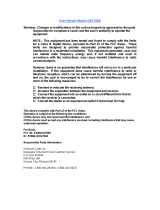Page is loading ...

User Guide
BMC9012
BMC9022D
Broadband
Media Center

Copyright © 2004 Motorola, Inc.
All rights reserved. No part of this publication may be reproduced in any form or by any means or used to make any
derivative work (such as translation, transformation or adaptation) without written permission from Motorola, Inc.
Motorola reserves the right to revise this publication and to make changes in content from time to time without
obligation on the part of Motorola to provide notification of such revision or change. Motorola provides this guide
without warranty of any kind, implied or expressed, including but not limited to, the implied warranties of
merchantability and fitness for a particular purpose. Motorola may make improvements or changes in the product(s)
described in this manual at any time.
Motorola and the Stylized M Logo are registered in the US Patent & Trademark Office. Digeo, the Digeo logo, the
Moxi logo and combinations thereof are trademarks of Digeo, Inc. in the USA and other countries. All other product,
service or brand names are the property of their respective owners.
Manufactured under license from Dolby Laboratories. "Dolby" and the double-D symbol are trademarks of Dolby
Laboratories.
This product incorporates copyright protection technology that is protected by U.S. patents and other intellectual
property rights. Use of this copyright protection technology must be authorized by Macrovision Corporation, and is
intended for home and other limited consumer uses only unless otherwise authorized by Macrovision. Reverse
engineering or disassembly is prohibited.

Safety and Regulatory
i
CAUTION
RI S K O F E L EC T R IC SH O C K
DO NOT OPEN
REFER SERVICING TO QUALIFIED SERVICE PERSONNEL.
TO REDUCE THE RISK OF ELECTRIC SHOCK,
DO NOT REMOVE COVER (OR BACK).
NO USER-SERVICEABLE PARTS INSIDE.
CAUT ION :
Graphical symbols and supplemental warning markings on the back of the terminal
WARNING
TO PREVENT FIRE OR SHOCK HAZARD, DO NOT EXPOSE THIS APPLIANCE TO RAIN OR MOISTURE.
CAUTION
TO PREVENT ELECTRICAL SHOCK, DO NOT USE THIS PLUG WITH AN EXTENSION CORD, RECEPTACLE, OR OTHER OUTLET
UNLESS THE BLADES CAN BE FULLY INSERTED TO PREVENT BLADE EXPOSURE.
TO PREVENT OVERHEATING, SITUATE THE PRODUCT AWAY FROM HEAT SOURCES SUCH AS RADIATORS, HEAT
REGISTERS, STOVES, OR OTHER PRODUCTS (INCLUDING AMPLIFIERS) THAT PRODUCE HEAT.
The lightning flash with arrowhead symbol, within an equilateral triangle, is intended to alert the user to the
presence of uninsulated “dangerous voltage” within the product’s enclosure that may be of sufficient magnitude to
constitute a risk of electric shock to persons.
The exclamation point, within an equilateral triangle, is intended to alert the user to the presence of important
operating and maintenance (servicing) instructions in the literature accompanying the appliance.
INSTALLATION
This installation should be made by a qualified service person and should conform to all local codes.
This equipment operates over the marked Voltage and Frequency range without requiring manual setting of any
selector switches. Different types of line cord sets may be used for connections to the mains supply circuit and
should comply with the electrical code requirements of the country of use.
Coaxial Connections – To reduce the risk of fire, use only No. 26 AWG or larger coaxial cable or equivalent.
REPAIRS
If you find the unit in need of repair, contact your cable system operator for repair or replacement.
NOTE TO CATV SYSTEM INSTALLER
This reminder is provided to call the CATV system installer’s attention to Article 820-40 of the NEC that provides guidelines for proper
grounding and, in particular, specifies that the cable ground shall be connected to the grounding system of the building, as close as possible
to the point of cable entry as practical.
EXAMPLE OF ANTENNA GROUNDING
EXAMPLE OF ANTENNA GROUNDING
Antenna lead
in wire
Ground
clamp
Antenna
discharge unit
(NEC Section 810-20)
Grounding conductors
(NEC Section 810-21)
Grounding
clamps
Power service grounding
electrode system
(NEC Article 250, Part H)
Electric service
equipment
NEC=NATIONAL ELECTRICAL CODE

Motorola BMC User Guide
ii
Usage Warnings
Avoid Damaging Your Television or Other AV Equipment
Do not use with certain televisions or equipment. Some televisions can be damaged if certain interactive television services
or functions are used, such as tickers and online video games that can remain static on your screen. Static images
presented during the use of interactive television services may "burn" into the screen, causing a permanent shadow of the
static image to appear, even when such service or feature is not used. Consult your television owner's manual to determine
if such features and functions can be used safely on your set. If you are unable to find this information in the owner's
manual, contact your television dealer or the manufacturer to determine if such static images will cause damage to your
television. Before connecting or disconnecting any audio-visual (AV) device, make sure that the power to the set- top box
and to the AV device is turned off. This will reduce the risk of electrical damage to your equipment. To avoid damage to AV
equipment or to the set-top box, do not touch AV cord terminals or the set-top box's AV ports with your fingers or allow
metal parts to touch them.
Warning About Photosensitive Seizures
Exposure to certain visual images, including flashing lights or patterns that may appear in the use of online video games,
each user interface, the video phone (if available), and other functions/applications which may be included as part of your
interactive television service, can cause a very small percentage of people to experience a seizure. Even people without a
history of seizures or epilepsy may have an undiagnosed condition that can cause photosensitive epileptic seizures while
watching or using video games. These seizures may have a variety of symptoms, which may include eye or face twitching,
lightheadedness, altered vision, shaking or jerking of arms or legs, confusion or disorientation, or momentary loss of
awareness. Seizures may also cause a loss of consciousness or convulsions that can lead to injury from falling down or
striking nearby objects. Immediately stop using the service and consult a doctor if you experience any of these symptoms.
Parents should watch for and ask their children about the above symptoms because children and teenagers are more likely
than adults to experience these seizures.
Taking the following precautions may reduce the risk of photosensitive epileptic seizures:
Avoid using any such iTV features/services on large television screens
View your television in a well-lit room
Sit farther from the television screen
Do not use any such iTV features/services when drowsy or tired
If you or any of your relatives have a history of seizures or epilepsy, consult a doctor before using the interactive television
services.
Regulatory Information
Federal Communications Commission Radio and Television Interface Statement for a Class ‘B’ Device
This equipment has been tested and found to comply with the limits for a Class B digital device, pursuant to part 15 of the
FCC Rules. These limits are designed to provide reasonable protection against harmful interference in the residential
installation. This equipment generates, uses and can radiate radio frequency energy and, if not installed and used in
accordance with the instructions, may cause harmful interference to radio communications. However, there is no guarantee
that interference will not occur in a particular installation.
If the equipment does cause harmful interference to radio or television reception, which can be determined by turning the
equipment off and on, the user is encouraged to try to correct the interference by one of the following measures:
Re-orient or relocate the receiving antenna.
Increase the separation between the equipment and receiver.
Connect the equipment into an outlet on a circuit different from that to which the receiver is connected.
Consult the dealer or an experienced radio/TV technician for help.
Changes or modification not expressly approved by the party responsible for compliance could void the user’s authority to
operate the equipment.
Declaration of Conformity
According to 47 CFR, Parts 2 and 15 for Class B Personal Computers and Peripherals; and/or CPU Boards and Power
Supplies used with Class B Personal Computers, Motorola, Inc., 101 Tournament Drive, Horsham, PA 19044, declares
under sole responsibility that the product identifies with 47 CFR Part 2 and 15 of the FCC Rules as a Class B digital device.
Each product marketed is identical to the representative unit tested and founded to be compliant with the standards.
Records maintained continue to reflect the equipment being produced can be expected to be within the variation accepted,
due to quantity production and testing on a statistical basis as required by 47 CFR 2.909. Operation is subject to the
following condition: This device must accept any interference received, including interference that may cause undesired
operation. The above named party is responsible for ensuring that the equipment complies with the standards of 47 CFR,
Paragraphs 15.107 to 15.109.
Canadian Compliance
This Class B digital apparatus meets all requirements of the Canadian Interference-Causing Equipment Regulations.
Cet appareil numérique de la classe B est conforme ả la norme NMB-003 du Canada.

Table of Contents
1
Table of Contents
Introduction...........................................................................................................2
BMC Features..................................................................................................................................2
BMC Diagrams.................................................................................................................................3
Front View...................................................................................................................................3
Back View....................................................................................................................................3
Installation.............................................................................................................4
Ventilation Requirements.................................................................................................................4
Equipment Required ........................................................................................................................5
BMC Connection Procedure.............................................................................................................5
Digital Video/Digital Audio Connection........................................................................................6
Digital Video/Stereo Audio Connection........................................................................................6
Component Video/Digital Audio Connection...............................................................................7
Component Video/Stereo Audio Connection...............................................................................7
S-Video/Stereo Audio Connection................................................................................................8
Composite Video/Stereo Audio Connection.................................................................................9
Installation Wrap-Up......................................................................................................................10
Audio Configuration......................................................................................................................10
Video Configuration ......................................................................................................................11
Video Settings Definitions..........................................................................................................12
Moxi Remote .......................................................................................................13
Programming Procedure ................................................................................................................13
Television Codes........................................................................................................................14
Audio/Video Receiver Codes......................................................................................................17

Motorola BMC User Guide
2
Chapter 1
Introduction
The Motorola Broadband Media Center (BMC) family of products delivers digital video and audio, plus
a whole new experience in interactive cable television. Finding what you want to watch and watching
it when you want has never been easier. The BMC is simple to set up and easy to operate. The
BMC9022D extends all its features to a second TV in your home.
This guide introduces you to the features and setup of your BMC. Refer to the Moxi Viewer's Guide to
learn more about operating the BMC and some of the advanced features these models provide.
BMC Features
Standard Features of the BMC9012 and the BMC9022D
Dual analog/digital cable video tuners
Integrated HDTV decoder
Integrated Digital Video Recorder (DVR)
Integrated DOCSIS cable modem
High quality interactive graphics
S-video output
Digital audio (S/PDIF coaxial and optical)
outputs
Digital Video Interface (DVI)
*
output
Stereo audio output
Component video (YPrPb) output
Two USB 1.1 (front) and two USB 2.0 (back)
connectors
10/100 Base-T Ethernet connector
Clock display
Front panel control buttons
AV outputs
Additional Features of the BMC9022D
In addition to the standard features listed above, the BMC9022D includes the following:
CD/DVD optical drive
Support for second TV via Media Center Extension (Moxi Mate) device
Specifications of the BMC9012 and the BMC9022D
Power supply: line input voltage 95V - 125V AC; frequency 57Hz - 63Hz
USB power: two connectors front, 5V, 500mA max combined current
USB power: two connectors rear, 5V, 500mA max combined current
DVI power 5V, 100mA max current
Operating temperature: 15°C - 40°C
Dimensions (W x H x D): 17" x 3.3" x 12"
Weight: approximately 15 pounds
*
The DVI port may not be enabled at this time. Once the port is enabled, you can reconnect your HDTV, provided it has an
HDCP-compliant DVI port.

Introduction
3
BMC Diagrams
The following illustrations identify the controls on the BMC. Slight variations may exist between these
illustrations and your model.
Front View
Figure 1: BMC Front
Back View
Figure 2: BMC Back

Motorola BMC User Guide
4
Chapter 2
Installation
This chapter describes how to install the BMC and verify the installation. The chapter also contains
information to help you successfully disconnect, move, and reconnect the cable connections between
the BMC and the TV.
When connecting the BMC, make sure all coaxial connections are "finger-tight"—secure, but not so
tight they cannot be undone with your fingers. You do not need any special tools to disconnect the
BMC, although you may need a wrench to loosen any tight connections.
Warnings
Do not connect the
BMC unit to any switched power source.
Do not operate the
BMC on its side (vertically).
Use only the power cord supplied with the
BMC and use that cord only for the BMC.
Keep the
BMC on, unless moving or servicing the unit. If power is removed, or a power
outage occurs, it will take several minutes after power is restored for the unit to
resume normal operations.
Ventilation Requirements
Allow adequate ventilation and airflow around the BMC to prevent overheating.
Warnings
Cabinet installations must have open airflow or no doors.
Vents must be unobstructed and open to surrounding air.
Ensure top, side, and back clearance of at least two inches.
Keep away from other heat-generating devices.
Figure 3: BMC Ventilation

Installation
5
Equipment Required
Video cable (Composite, S-Video, Component (YPrPb) or DVI-D) for TV/Monitor
Audio cable (Stereo Analog, Digital Coaxial, or Optical) for TV and/or audio system
Use the best connection supported by your TV, monitor, or audio system.
See the wiring diagrams starting on page 6 for reference.
BMC Connection Procedure
The installation scenarios described in this section apply to all BMCs, including the BMC9012 and the
BMC9022D. Use the information in this section and the accompanying wiring diagrams to install the
BMC9012 or the BMC9022D.
The BMC allows multiple types of audio and video connections. We recommend you use the best
connection that your TV and audio system supports. Refer to the documentation that came with your
TV or audio device for specific information on what the device supports.
The BMC9022D includes an optional Media Center Extension device (Moxi Mate) to control a second
TV in the home. If you use both the BMC9022D and the Moxi Mate, follow the steps below to
connect the BMC9022D to the main TV, and refer to the Moxi Mate Hardware Manual for the Moxi
Mate installation instructions.
1. Before you begin, make sure both the TV and the BMC are turned off and all connections are
unplugged.
2. Position the BMC in a well-ventilated open area near the TV and/or audio receiver.
3. Connect the incoming cable supply to the BMC. Attach one end of the coaxial cable to the wall
port and the other end to the Cable In port of the BMC.
4. To connect audio and video cables, refer to the diagram and instructions listed below that apply to
your installation.
For this configuration Go to
DVI-D and Digital Audio Figure 4, pg 6
DVI-D and Stereo Audio Figure 5, pg 7
Component Video and Digital Audio Figure 6, pg 7
Component video and Stereo Audio Figure 7, pg 8
S-Video and Stereo Audio Figure 8, pg 8
Composite Video and Stereo Audio Figure 9, pg 9
NOTE The DVI port on the BMC may not be enabled at this time. Once the port is enabled, you can
reconnect your HDTV, provided it has an HDCP-compliant DVI port or connection.
To integrate additional devices into your configuration, such as a DVD player, VCR or Moxi Mate, refer
to the manufacturer’s documentation for each device.

Motorola BMC User Guide
6
Digital Video/Digital Audio Connection
1. Connect one end of the DVI-D cable to the DVI-D port of the BMC and the other end to the
DVI-D In port of the TV or receiver.
2. Attach one end of the S/PDIF audio cable to the appropriate optical or coaxial S/PDIF port of the
BMC and attach the other end to the S/PDIF in port of the TV or receiver.
3. Follow the instructions under "Installation Wrap-Up," starting on page 10.
Figure 4: DVI-D digital video with S/PDIF digital audio
Digital Video/Stereo Audio Connection
1. Connect one end of the DVI-D cable to the DVI-D port of the BMC and the other end to the
DVI-D In port of the TV or receiver.
2. Attach one end of the stereo audio cables to the Left (L) and Right (R) audio outputs of the BMC
and the other end to the respective L and R inputs of the TV or receiver.
3. Follow the instructions under "Installation Wrap-Up," starting on page 10.

Installation
7
Figure 5: DVI-D digital video with stereo audio
Component Video/Digital Audio Connection
1. Connect component video cables from the Y, PB, and PR outputs on the BMC to the Y, PB, and
P
R inputs on the TV or receiver.
2. Attach one end of the S/PDIF audio cable to the appropriate optical or coaxial S/PDIF port of the
BMC and attach the other end to the S/PDIF in port of the TV or receiver.
3. Follow the instructions under "Installation Wrap-Up," starting on page 10.
Figure 6: Component video with S/PDIF digital audio
Component Video/Stereo Audio Connection
1. Connect component video cables from the Y, PB, and PR outputs on the BMC to the Y, PB, and
P
R inputs on the TV or receiver.

Motorola BMC User Guide
8
2. Attach one end of the stereo audio cables to the Left (L) and Right (R) audio outputs of the BMC
and the other end to the respective L and R inputs of the TV or receiver.
3. Follow the instructions under "Installation Wrap-Up," starting on page 10.
Figure 7: Component video with stereo audio
S-Video/Stereo Audio Connection
1. Connect one end of the S-Video cable to the S-Video port of the BMC and the other end to the
S-Video In port of the TV or receiver.
2. Attach one end of the stereo audio cables to the Left (L) and Right (R) audio outputs of the BMC
and the other end to the respective L and R audio inputs of the TV or receiver.
3. Follow the instructions under "Installation Wrap-Up," starting on page 10.
Figure 8: S-video with stereo audio

Installation
9
Composite Video/Stereo Audio Connection
1. Attach one end of a composite video cable to the video (V) output of the BMC and the other end
to the Video In port of the main TV or receiver.
2. Attach one end of the stereo audio cables to the Left (L) and Right (R) audio outputs of the BMC
and the other end to the respective L and R inputs of the TV or receiver.
3. Follow the instructions under "Installation Wrap-Up," starting on page 10.
Figure 9: Composite video/stereo audio

Motorola BMC User Guide
10
Installation Wrap-Up
1. Verify that all cable connections are tight and secure, all coaxial connections are finger-tight and
properly seated, and that all RCA-style plugs are fully seated.
2. Ensure that nothing blocks the vents of the BMC or other equipment.
3. Plug the TV power cord into the wall outlet.
4. Attach one end of the power cable to the BMC Power port and plug the other end into the wall
outlet.
During the start-up process, a sequence of numbers may appear on the front panel display (where the
time appears normally). This display is designed to help troubleshoot the system. If the BMC is unable
to complete the startup process, please note the number shown on the display and refer to it when
speaking with your cable provider's customer support representative.
Depending on the type of TV and connection used, you may need to tune the TV to the proper
channel or set the video input source. Refer to your TV user manual for details.
The Moxi splash screen on the TV indicates a successful installation. Allow the unit approximately three
minutes to fully start, and then configure the audio and video software settings using the information
in the next two sections.
NOTE Once the BMC is turned on, you never need to turn it off. Unless you are moving the BMC or
having it serviced, you should leave it powered on at all times to ensure that scheduled
recordings are not interrupted.
Audio Configuration
When your cable company installs your system, they configure your audio setting for you. However, if
you upgrade or change your sound system, you must reconfigure the BMC’s audio output.
1. Press the MOXI button on the remote to bring up the Moxi Menu.
2. Go to Settings and choose Digital Audio.
3. Bring the desired setting into center focus, and then press OK to select it.
4. Choose one of the following:
If your system uses an S/PDIF connection, choose Dolby Digital for digital audio support.
If your system has a typical Red/White dual composite cable connection, choose Stereo.
The following table represents the audio format supported by each type of physical connection
available on the BMC.
Supported Audio Formats
Audio connection Supported audio
Stereo Dolby Digital
S/PDIF Audio
Stereo Audio (L/R)

Installation
11
Video Configuration
If you switch between composite/S-video and component/DVI-D input connections, do the following
before proceeding:
Hook up the new cables WHILE KEEPING THE EXISTING CABLES CONNECTED.
If the new connection requires a different TV input, do not change it until step 4.
1. Press the MOXI button on the remote to bring up the Moxi Menu.
2. Go to Settings and choose Video Output.
3. Bring one of the following settings into center focus, and then press OK to select it.
If you have a high-definition (HD) compatible TV connected by a DVI-D or Component (Y, Pb,
Pr) cable, select the 1080i setting.
If your TV does not support 1080i, but supports other high-resolution settings, you can select
either 480p or 720p.Remember that you must use a DVI-D or Component cable connection
to support settings above 480i (see the video connections table).
If your TV does not support high-definition settings and is connected by an S-video cable or a
composite video cable (the yellow-tipped RCA cable), select the 480i setting. This is the
default setting choice.
See your TV’s user manual for the setting that is right for your TV.
4. When you select a video output setting, Moxi tries that setting for you. You may see a black
screen while Moxi tries the new setting.
If you are switching between composite/S-video (480i setting) and component/DVI-D (480p,
720p, or 1080i setting) input connections, you may also need to switch your TV's input to
match the new setting. If Moxi tries the setting before you have the correct TV input, the
Video Output settings choices reappear on your original TV input. You must choose the new
setting again.
If you are not switching between composite/S-video and component/DVI-D connections, you
can confirm the new setting without changing TV inputs.
If you select a setting that is not supported, your screen may appear unreadable.
5. After Moxi tests the new setting, it asks you to confirm your new choice. If you don't confirm the
new video output setting within 20 seconds, Moxi reverts to the previous one.
The following table lists the video resolutions supported by each type of physical connection available
on the BMC.
Video connections: supported resolutions
Connection Supported resolution
480i 480p 720p 1080i
DVI-D Digital Video
Component Video
S-Video
Composite Video

Motorola BMC User Guide
12
Video Settings Definitions
p and i Designations
In video resolution settings, the "p" and "i" designations stand for "progressive" and "interlaced."
These terms are used to describe how a TV picture is displayed on the screen.
Video Resolution Formats
720p and 1080i are High Definition (HD) formats. 480p and 480i are Standard Definition (SD) formats.
480i is roughly equivalent to a normal analog TV picture. Analog TV shows broadcast on digital TV
stations are broadcast in 480p or 480i.
HD and SD Aspect Ratios
The aspect ratio is the ratio of the width of a TV picture to its height. HD shows use an aspect ratio of
16:9, also known as "widescreen." SD shows use an aspect ratio of 4:3.
TIP If you have HDTV, we suggest you set your video output for HD (usually 1080i). However, if
you want to view SD shows in their original 4:3 ratio, we suggest you follow the instructions
on the previous page to change your video output setting to 480i. After the show, you will
want to change the setting back for HD.

Moxi Remote
13
Fi
g
ure 10: Moxi Remote
Chapter 3
Moxi Remote
The Moxi remote allows you to access, control, and enjoy the many
features of your Media Center. You can also use this remote as the
primary remote for many brands of TVs and audio devices. Instructions in
this chapter show you how. Refer to the Moxi Viewer's Guide for
explanations of the buttons.
Your cable operator may provide a different remote. If your remote does
not look like the one pictured here, refer to the manual your cable
operator provided with the remote.
NOTE When replacing batteries, use only high quality, non-corrosive
batteries designed for use in electronic equipment.
Programming Procedure
The Moxi remote operates the BMC, and—once programmed—will
simultaneously control the power, volume, and mute functions of your
TV or audio receiver. Use the following instructions to program the
remote.
From the tables on the following pages, find the codes for your brand of
TV or audio receiver and use this information with the "Programming by
Code" procedure below. If your brand is not listed or if the given codes
do not work, follow the instructions in the "Programming by Search"
procedure on page 14.
Programming by Code
1. Turn on the TV or receiver you want the remote to control.
2. On the Moxi remote, press and hold the MOXI and OK buttons simultaneously until the LED light
on the top of the remote blinks twice.
3. Using the number buttons on the remote, enter one of the codes for your device from the
reference tables starting on page 14. When you enter the correct code, the LED blinks twice. (If it
blinks once, the code was invalid—try again.)
4. Press the Power button on the remote. If the TV or receiver does not respond, repeat steps 2 and
3 using another listed code. Repeat until successful, or use the Programming by Search procedure.
NOTE To reset the remote to the original factory setting, enter code 9 9 9 9, and then press OK in
step 3 above.

Motorola BMC User Guide
14
Programming by Search
1. Turn on the TV or receiver you want the remote to control.
2. On the Moxi remote, press and hold the MOXI and OK buttons simultaneously, until the LED light
on the top of the remote blinks twice.
3. Using the number buttons on the remote, press 9 9 1 0 for TV, or 9 9 1 1 for audio receiver. The
LED light blinks twice.
4. Press the Mute button.
If this mutes the device, go to step 5.
If this does not mute the device, press the Up arrow to advance to the next code, and then
press Mute again. Repeat until the device responds.
5. Press OK to set the current code and finish.
NOTE Some older devices may not be supported. If the device still fails to respond, use its original
remote to control it. Contact your cable provider's customer service for additional assistance.
Television Codes
TV Brand Manufacturer Code TV Brand Manufacturer Code
3M 0737 A-Mark 0003
AOC 0030, 0003, 0052, 0137, 0185 Abex 0032
Admiral 0093, 0463 Advent 0761
Adventura 0046 Aiko 0092
Aiwa 0701 Akai 0030, 0098, 0591
Alaron 0179, 0183, 0216 Ambassador 0177
America Action 0180 Ampro 0751
Anam 0180, 0004, 0009, 0068 Anam National 0055, 0161
Apex Digital 0748, 0765, 0767 Archer 0003
Audinac 0391 Audiovox 0451, 0180, 0003, 0092, 0623, 0713
Baysonic 0180 Broksonic 0236, 0463, 0003, 0426, 0642
Bush 0355 CCE 0037, 0217, 0329
CXC 0180 Candle 0030, 0056, 0046, 0186
Carnivale 0030 Carver 0054, 0170
Casio 0611 Bell & Howell 0154, 0016
Bradford 0180 Celebrity 0000
Changhong 0765 Cineral 0451, 0092
Citizen 0060, 0030, 0056, 0039, 0046, 0092,
0186, 0280, 0561
Clairtone 0185
Compaq 0749 Concerto 0056
Contec 0180, 0157, 0158, 0185 Craig 0180, 0161
Crosley 0054 Crown 0180, 0039, 0672
Curtis Mathes 0047, 0054, 0154, 0451, 0093, 0060,
0030, 0145, 0056, 0016, 0039, 0166,
0415, 0466, 0702, 0747, 1147, 1347
Daewoo 0451, 0039, 0066, 0067, 0091, 0092,
0623
Denon 0145, 0511 Dumont 0017
Dwin 0720, 0774 Dynatech 0049
Ectec 0391 Eiki 0735
Electroband 0000, 0185 Electrohome 0381, 0389, 0409
Emerson 0154, 0236, 0463, 0180, 0282, 0178,
0179, 0039, 0038, 0158, 0177, 0181,
0182, 0183, 0185, 0270, 0280, 0623
Envision 0030
Fisher 0154, 0159 FlexVision 0713

Moxi Remote
15
TV Brand Manufacturer Code TV Brand Manufacturer Code
Fujitsu 0179, 0683 Funai 0180, 0179, 0171
Futuretech 0180 GE 0047, 0051, 0451, 0282, 0178, 0021,
0055, 0027, 0029, 0135, 0279, 0747,
1147, 1347
Gibralter 0017, 0030 GoldStar 0030, 0178, 0001, 0002, 0032, 0106,
0409
Goodmans 0360 Gradiente 0053, 0056, 0170, 0392
Grundig 0037 Grunpy 0180, 0179
Haier 0768 Hallmark 0178
Harley Davidson 0179, 0043 Harman/Kardon 0054, 0078
Harvard 0180, 0068 Hauppauge 0693
Havermy 0093 Hitachi 0145, 0056, 0016, 0032, 0038, 0095,
0097, 0151, 0173, 0227, 0279, 0409,
0413, 0576, 0577, 0583, 0723, 0770,
1145
InFocus 0736, 0738, 0741, 0752 Infinity 0054
Innova 0037 Inteq 0017
JBL 0054 JCB 0000
JVC 0053, 0036, 0069, 0160, 0169, 0182 Janeil 0046
Jensen 0050 KEC 0180
KMC 0106 KTV 0180, 0030, 0039, 0183, 0185, 0217,
0280
Kamp 0216 Kawasho 0158, 0216, 0308
Kaypani 0052 Kenwood 0030
Kloss 0024, 0046, 0078 Konka 0628, 0632, 0638, 0703, 0707
LG 0056, 0442 LXI 0047, 0054, 0154, 0156, 0178, 0148,
0747
Loewe 0136, 0633, 0693, 0694 Logik 0016
Luxman 0056 MEI 0185
MGA 0150, 0030, 0178, 0155 MTC 0060, 0030, 0056, 0049, 0091, 0185,
0216
Magnavox 0054, 0030, 0179, 0020, 0024, 0028,
0036, 0096, 0186, 0187, 0230, 0386,
1254, 1454
Majestic 0016, 0015
Marantz 0054, 0030, 0037, 0444, 1554 Matsushita 0250, 0650
Megatron 0178, 0145, 0003 Memorex 0154, 0250, 0463, 0150, 0178, 0179,
0016, 0106, 1037
Mercury 0001 Midland 0047, 0017, 0051, 0039, 0032, 0135,
0747
Minutz 0021 Mitsubishi 0093, 0150, 0178, 0014, 0098, 0155,
0331, 0358, 0592
Motorola 0093, 0055 Multitech 0180, 0049, 0217
NAD 0156, 0178, 0166 NEC 0030, 0056, 0036, 0170, 0434, 0455,
0704
NTC 0092 Nesa 0763
Netsat 0037 Nikko 0030, 0178, 0092, 0317
Nisato 0391 Noblex 0430
Noshi 0018 On Command 0531
Onwa 0180 Optimus 0154, 0250, 0166, 0650
Optiview 0756 Optonica 0093, 0165
Orion 0236, 0463, 0179 Ovation 0734
Panasonic 0250, 0051, 0055, 0162, 0226, 0650 Penney 0047, 0156, 0051, 0060, 0030, 0178,
0021, 0018, 0039, 0002, 0003, 0027,
0032, 0110, 0135, 0149, 0309, 0747,
1347
Philco 0054, 0463, 0030, 0145, 0020, 0028,
0096, 0302
Philips 0054, 0037, 1354, 1454

Motorola BMC User Guide
16
TV Brand Manufacturer Code TV Brand Manufacturer Code
Pilot 0030, 0039 Pioneer 0038, 0166, 0172, 0679
Portland 0039, 0092 Princeton 0685, 0700, 0717
Prism 0051 Proscan 0047, 0747
Proton 0178, 0003, 0031, 0052, 0466 Proxima 0734, 0735, 0737, 0742, 0743
Pulsar 0017 Quasar 0250, 0051, 0165, 0055, 0219, 0650
RCA 0047, 0018, 0029, 0038, 0090, 0135,
0254, 0278, 0679, 0747, 1047, 1147,
1247, 1347, 1447, 1547
RadioShack 0047, 0154, 0165, 0180, 0030, 0178,
0056, 0039, 0032, 0409, 0747
Realistic 0154, 0165, 0180, 0030, 0178, 0056,
0039, 0032
Rhapsody 0183, 0185, 0216
Rosen 0756 Runco 0017, 0030, 0612
SKY 0037 SSS 0180
Sampo 0030, 0039, 0032, 0052, 0100, 0110 Samsung 0060, 0030, 0178, 0056, 0032, 0037,
0329, 0408, 0427, 0482, 0702, 0766
Samsux 0039 Sansei 0451
Sansui 0463 Sanyo 0154, 0088, 0107, 0146, 0159, 0232,
0484
Scotch 0178 Scott 0236, 0180, 0178, 0179, 0309
Sears 0047, 0054, 0154, 0156, 0178, 0179,
0056, 0015, 0146, 0148, 0149, 0159,
0168, 0171, 0281, 0747
Semivox 0180
Semp 0156 Sharp 0093, 0165, 0039, 0153, 0157, 0281,
0386, 0398, 0491, 0688
Signature 0016 Simpson 0186, 0187
Sinudyne 0347 Sony 0000, 0011, 0080, 0111, 0273, 0353,
1100
Soundesign 0180, 0178, 0179, 0186 Spectricon 0003, 0137
Squareview 0171 Starlite 0180
Supre-Macy 0046 Supreme 0000
Sylvania 0054, 0030, 0020, 0028, 0065, 0096,
0171, 0381
Symphonic 0180, 0171
TMK 0178, 0056, 0177 TNCi 0017
Tandy 0093 Tashiko 0588
Tatung 0055, 0003, 0049, 0396 Technics 0250, 0051
Technol Ace 0179 Techwood 0051, 0056, 0003
Teknika 0054, 0180, 0150, 0060, 0179, 0056,
0016, 0039, 0092, 0175, 0186, 0312
Telefunken 0056, 0101, 0702
Telemagic 0735 Tera 0031
Thomson 0209, 0210 Toshiba 0154, 0156, 0060, 0036, 0149, 0650,
1256, 1356
Tosonic 0185 Totevision 0039
Trical 0157 Ultra 0391
Universal 0027 Vector Research 0030
Victor 0053 Video Concepts 0098
Vidikron 0054, 0242 Vidtech 0178, 0036
ViewSonic 0724, 0775 Viking 0046, 0312
Wards 0054, 0165, 0030, 0178, 0021, 0179,
0056, 0016, 0020, 0027, 0028, 0029,
0080, 0096, 0111, 0202
Waycon 0156
White
Westinghouse
0463, 0623 Yamaha 0030
Zenith 0017, 0463, 0016, 0092 Zonda 0003
/