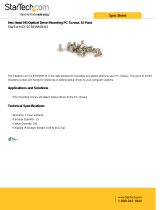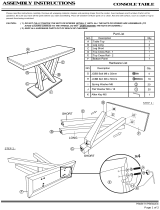© Copyright 2015 Lenovo Contents 11
Contents
Safety Information . . . . . . . . . . . . . . . . . . . . . . . .3
Read the Safety Information . . . . . . . . . . . . . . . . . . . . .3
Safety Statements . . . . . . . . . . . . . . . . . . . . . . . . . 5
Other Important Safety Notices . . . . . . . . . . . . . . . . . . . .9
Chapter 1. The RackSwitch G8052 . . . . . . . . . . . . . . . . . 15
Introduction . . . . . . . . . . . . . . . . . . . . . . . . . . . 15
G8052 Documentation . . . . . . . . . . . . . . . . . . . . . . 15
About this Installation Guide. . . . . . . . . . . . . . . . . . . 15
Notices and Statements in this Document . . . . . . . . . . . . . 16
The Documentation CD . . . . . . . . . . . . . . . . . . . . 16
Related Documentation . . . . . . . . . . . . . . . . . . . . 17
Chapter 2. Switch Components . . . . . . . . . . . . . . . . . . 19
Switch Unit . . . . . . . . . . . . . . . . . . . . . . . . . . . 19
Management Panel. . . . . . . . . . . . . . . . . . . . . . . . 20
Mini-USB Serial Console Port . . . . . . . . . . . . . . . . . . 20
RJ-45 Management Port . . . . . . . . . . . . . . . . . . . . 21
Reset Button. . . . . . . . . . . . . . . . . . . . . . . . . 21
System Status LEDs . . . . . . . . . . . . . . . . . . . . . 22
USB Port . . . . . . . . . . . . . . . . . . . . . . . . . . 22
Switching Ports . . . . . . . . . . . . . . . . . . . . . . . . . 22
SFP+ Ports . . . . . . . . . . . . . . . . . . . . . . . . . 23
RJ-45 Ports . . . . . . . . . . . . . . . . . . . . . . . . . 24
Rear Panel . . . . . . . . . . . . . . . . . . . . . . . . . . . 25
Fans . . . . . . . . . . . . . . . . . . . . . . . . . . . . 25
Power Supply . . . . . . . . . . . . . . . . . . . . . . . . 25
Chapter 3. Installing G8052 Hardware and Options . . . . . . . . . . 29
Before Installing the G8052 . . . . . . . . . . . . . . . . . . . . 30
Recording Important Product Information . . . . . . . . . . . . . 30
Required Tools . . . . . . . . . . . . . . . . . . . . . . . . 31
Package Contents . . . . . . . . . . . . . . . . . . . . . . 31
Environmental Requirements . . . . . . . . . . . . . . . . . . 31
Preventing Electric Shock . . . . . . . . . . . . . . . . . . . 32
Handling Static-Sensitive Devices . . . . . . . . . . . . . . . . 34
Cabling Guidelines . . . . . . . . . . . . . . . . . . . . . . 34
Installing the G8052 in a Rack . . . . . . . . . . . . . . . . . . . 35
Installing the G8052 in a Standard Equipment Rack . . . . . . . . . 35
Installing the G8052 in a Lenovo System x or Power Rack . . . . . . . 37
Installing the G8052 in a Lenovo iDataPlex Rack . . . . . . . . . . 41
Installing the 1U Air Duct Option. . . . . . . . . . . . . . . . . . . 44
Installing Port Transceivers . . . . . . . . . . . . . . . . . . . . 48
Installing an SFP Copper Transceiver . . . . . . . . . . . . . . . 48
Installing an SFP Optical Transceiver . . . . . . . . . . . . . . . 48
Installing an SFP+ Optical Transceiver . . . . . . . . . . . . . . 50