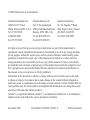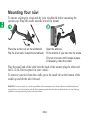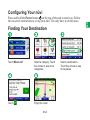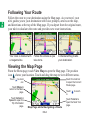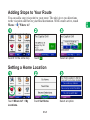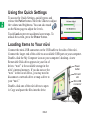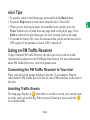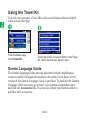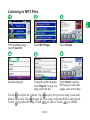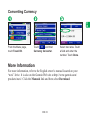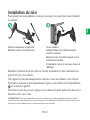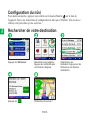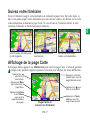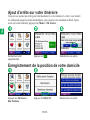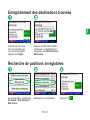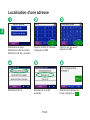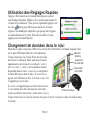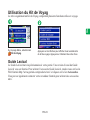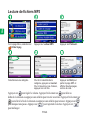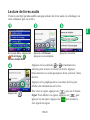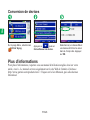nüvi
™
personal travel assistant
quick reference guide
guide de référence rapide

© 2005 Garmin Ltd. or its subsidiaries
Garmin International, Inc.
1200 East 151
st
Street,
Olathe, Kansas 66062, U.S.A.
Tel. 913/397.8200
or 800/800.1020
Fax 913/397.8282
Garmin (Europe) Ltd.
Unit 5, The Quadrangle,
Abbey Park Industrial Estate,
Romsey, SO51 9DL, U.K.
Tel. 44/0870.8501241
Fax 44/0870.8501251
Garmin Corporation
No. 68, Jangshu 2
nd
Road,
Shijr, Taipei County, Taiwan
Tel. 886/2.2642.9199
Fax 886/2.2642.9099
All rights reserved. Except as expressly provided herein, no part of this manual may be
reproduced, copied, transmitted, disseminated, downloaded or stored in any storage medium,
for any purpose without the express prior written consent of Garmin. Garmin hereby grants
permission to download a single copy of this manual onto a hard drive or other electronic
storage medium to be viewed and to print one copy of this manual or of any revision hereto,
provided that such electronic or printed copy of this manual must contain the complete text of
this copyright notice and provided further that any unauthorized commercial distribution of
this manual or any revision hereto is strictly prohibited.
Information in this document is subject to change without notice. Garmin reserves the right
to change or improve its products and to make changes in the content without obligation to
notify any person or organization of such changes or improvements. Visit the Garmin Web site
(www.garmin.com) for current updates and supplemental information concerning the use and
operation of this and other Garmin products.
Garmin
®
is a registered trademark and nüvi
™
is a trademark of Garmin Ltd. or its subsidiaries
and may not be used without the express permission of Garmin.
November 2005 Part Number 190-00627-50 Rev. A Printed in Taiwan

nüvi
™
personal travel assistant
quick reference guide

E
N
EN-2
Mounting Your nüvi
To ensure a tight grip, clean and dry your windshield before mounting the
suction cup. Snap the cradle onto the arm of the mount.
Open the antenna.
Fit the bottom of your nüvi into the cradle.
Tilt your nüvi back until it snaps in place.
If necessary, rotate the cradle.
Place the suction cup on the windshield.
Flip the lever back, toward the windshield.
Plug the small end of the cable into the back of the mount; plug the other end
into a 12/24-Volt receptacle in your vehicle.
To remove your nüvi from the cradle, press the small tab on the bottom of the
cradle up and tilt the nüvi forward.
WARNING: For use in vehicles, it is the sole responsibility of the owner/operator of a vehicle with the nüvi installed to place and
secure the device so it will not interfere with the vehicle operating controls and safety devices, obstruct the driver’s view of driving
conditions, or cause personal injury in the event of an accident.

E
N
EN-3
Configuring Your nüvi
Press and hold the Power button
on the top of the unit to turn it on. Follow
the on-screen instructions to set up your nüvi. You only have to do this once.
Finding Your Destination
Select a destination.
Touch the arrows to see
more places.
Enjoy the route!
Touch .
Touch Where to? Select a category. Touch
the arrows to see more
categories.

E
N
EN-4
Following Your Route
Follow the route to your destination using the Map page. As you travel, your
nüvi guides you to your destination with voice prompts, arrows on the map,
and directions at the top of the Map page. If you depart from the original route,
your nüvi recalculates the route and provides new route instructions.
Your route is marked with
a magenta line.
Follow the arrows as you
take turns.
A checkered flag marks
your destination.
Viewing the Map Page
From the Menu page, touch View Map to open the Map page. The position
icon shows your location. Touch and drag the map to view different areas.
Map Page while Navigating a Route
Touch Arrival or
Speed to open the
Trip Information
page.
Touch Turn In to
open the Next Turn
page.
Touch the text bar
to open the Current
Route page.
Touch to zoom
out.
Touch
to zoom
in.
Touch
Menu to
return to the Menu
page.

E
N
EN-5
Adding Stops to Your Route
You can add a stop (via point) to your route. The nüvi gives you directions
to the via point and then to your final destination. With a route active, touch
Menu > Where to?
Select an option.Search for the extra stop.
Touch .
Setting a Home Location
Touch Set Home.
Touch Where to? > My
Locations.
Select an option.

E
N
EN-6
Saving Places You Find
After you have found a
place you want to save,
touch Save.
Touch OK in the pop-up window. The place
is saved in My Locations > Favorites.
Finding Saved Places
Touch .
From the Menu page,
touch Where to? > My
Locations > Favorites.
Select a place.

E
N
EN-7
Finding an Address
Select a state. Type the address
number and touch Done.
Type the street name
until a list of streets
appears or touch Done.
Select the street. Then, if
necessary, select a city.
Select the address, if
necessary. Touch .
Touch Search All, or
touch Spell City and
spell the city.

E
N
EN-8
Using the Quick Settings
To access the Quick Settings, quickly press and
release the Power button. Move the sliders to adjust
the volume and brightness. You can also touch
on the Menu page to adjust the levels.
Touch
Lock to prevent accidental screen taps. To
unlock the screen, press the Power button.
Loading Items to Your nüvi
Connect the mini-USB connector on the USB cable to the side of the nüvi.
Connect the larger end of the cable to an available USB port on your computer.
Double-click the My Computer icon on your computer’s desktop. A new
Removable Disk drive appears in your list of
drives: “nuvi” is the available storage in the
nüvi’s internal memory. If you do not see the
“nuvi” in the list of drives, you may need to
disconnect a network drive or map a drive to
your “nuvi.”
Double-click one of the nüvi drives to open
it. Copy and paste the files into the drive.
Power
button
Mini-USB
connector
SD card
slot
Headphone plug

E
N
EN-9
nüvi Tips
• To quickly return to the Menu page, press and hold the Back button.
• Touch the
Help button to learn more about the nüvi’s Travel Kit.
• When you are listening to music or an audible book, quickly press the
Power button twice to jump from any page back to the player page. Press
Back to return to the previous page you were viewing (such as the map).
• To extend the battery life, close the antenna when you do not need to receive
GPS signals. If the antenna is closed, GPS is turned off.
Using an FM Traffic Receiver
Using a Garmin FM Traffic Receiver, the nüvi can receive and use traffic
information broadcast over the FM Radio Data System. For more information
about FM Traffic Receivers, visit www.garmin.com.
Connecting the FM Traffic Receiver to Your nüvi
Place your nüvi in the mount and plug it into the 12-volt adapter. Plug the
cable from the FM Traffic Receiver into the mini-USB connector on the side of
the nüvi.
Avoiding Traffic Events
The map page displays a when there is a traffic event on your current route
or on the road you are driving. When you are following a route, touch the
to avoid the traffic.

E
N
EN-10
Using the Travel Kit
Your nüvi also provides a Travel Kit with several features that are helpful
when you are traveling.
Touch the arrows to view all items in the Travel
Kit. Touch the item you want to open.
From the Menu page,
touch Travel Kit.
Garmin Language Guide
The Garmin Language Guide puts the data from Oxford’s multilingual
resources and five bilingual dictionaries in the palm of your hand. A trial
version of the Garmin Language Guide is provided. To purchase the Garmin
Language Guide accessory, go to http://www.garmin.com/products/nuvi/
and click the Accessories link. You can also contact your Garmin dealer to
purchase nüvi accessories.

E
N
EN-11
Listening to MP3 Files
From the Menu page,
touch Travel Kit.
Touch MP3 Player. Touch Browse.
Select a category.
To play the entire category,
touch Play All. To play one
song, touch the title.
Touch Back to exit the
MP3 page to view other
pages, such as the map.
Touch to adjust the volume. Tap to play the previous song; touch and
hold to skip back. Tap
to play the next song; touch and hold to skip ahead.
Touch
to pause the song. Touch to repeat. Touch to shuffle.

E
N
EN-12
Playing Audible Books
Visit http://garmin.audible.com to purchase audible books, download them to
your computer, and load them onto your nüvi.
From the Menu page,
touch Travel Kit >
Audible Book Player.
Touch a book title.
Touch Browse. Touch a
category.
Touch to adjust the volume.
Press and hold and to move forward or
backward. Tap to move by sections through the book.
Touch
to pause the book.
Touch the book cover art to view book information.
To create a bookmark, touch and then touch
the Bookmark button.
To view your bookmarks, touch and then touch a bookmark. Touch
to listen to the book from the place.
Touch .

E
N
EN-13
Converting Currency
Select two rates. Touch
a field and enter the
number. Touch Done.
Touch and then
Currency Converter.
From the Menu page,
touch Travel Kit.
More Information
For more information, refer to the English owner’s manual located on your
“nuvi” drive. It is also on the Garmin Web site at http://www.garmin.com/
products/nuvi/. Click the Manuals link and then select Download.

nüvi
™
assistant de voyage personnel
guide de référence rapide

F
R
FR-15
Installation du nüvi
Pour garantir une bonne adhérence, nettoyez et essuyez votre pare-brise avant d’installer
la ventouse.
Ouvrez l’antenne.
Installez la base du nüvi dans le socle du
montant à ventouse.
Basculez le nüvi vers l’arrière jusqu’à ce qu’il
s’enclenche en position.
Si nécessaire, tournez le socle pour mieux voir
l’affichage.
Placez la ventouse sur le pare-brise.
Rétractez le levier vers le pare-brise.
Branchez l’extrémité étroite du câble sur l’arrière du montant et l’autre extrémité sur la
prise12/24 V de votre véhicule.
Votre appareil se met automatiquement en marche si vous avez démarré votre véhicule.
Pour mettre en marche le nüvi manuellement, appuyez sans relâche sur le bouton Marche
sur le haut de l’appareil.
Pour retirer le nüvi de son socle, appuyez vers le haut sur la petite patte en bas du socle et
basculez le nüvi vers l’avant.
AVERTISSEMENT : Pour une utilisation dans des véhicules, il incombe exclusivement au propriétaire/conducteur du véhicule
d’installer et de fixer le nüvi de manière à ce qu’il n’interfère pas avec les commandes et les dispositifs de sécurité du véhicule, qu’il
n’obstrue pas la vue du conducteur et qu’il ne cause aucune blessure en cas d’accident.

F
R
FR-16
Configuration du nüvi
Pour mettre en marche, appuyez sans relâche sur le bouton Marche
sur le haut de
l’appareil. Suivez les instructions de configuration du nüvi qui s’affichent. Vous ne devez
réaliser cette procédure qu’une seule fois.
Rechercher de votre destination
Profitez bien de la route !
Sélectionnez une catégorie.
Appuyez sur les flèches pour
voir d’autres catégories.
Appuyez sur Où trouver.
Appuyez sur .
Sélectionnez une
destination. Appuyez sur les
flèches pour voir d’autres
destinations.

F
R
FR-17
Suivez votre itinéraire
Suivez l’itinéraire jusqu’à votre destination en utilisant la page Carte. Sur votre trajet, le
nüvi vous guide jusqu’à votre destination avec des invites vocales, des flèches sur la carte
et des indications en haut de la page Carte. Si vous déviez de l’itinéraire initial, le nüvi
recalcule l’itinéraire et fournit un nouvel itinéraire.
Votre itinéraire est indiqué par
un trait magenta.
Suivez les flèches lorsque
vous tournez.
Le drapeau à carreaux
indique votre destination.
Affichage de la page Carte
Sur la page Menu, appuyez sur Afficher car pour ouvrir la page Carte. L’icône de position
indique votre position. Appuyez-glissez sur la carte pour afficher des zones différentes.
Page Carte en
suivant un itinéraire
Appuyez sur Arrivée
ou sur Vitesse
pour ouvrir la
page Informations
de voyage.
Appuyez sur Tourn.
dan pour ouvrir la
page Virage suivant.
Appuyez sur la barre
de texte pour ouvrir la
page Itinéraire actuel.
Appuyez sur
pour faire un
zoom arrière.
Appuyez sur pour
faire un zoom avant.
Appuyez sur Menu
pour retourner à la
page Menu.

F
R
FR-18
Ajout d’arrêts sur votre itinéraire
Vous pouvez ajouter un arrêt (point intermédiaire) à votre itinéraire. Le nüvi vous fournit
les indications jusqu’au point intermédiaire, puis jusqu’à votre destination finale. Après
avoir activé un itinéraire, appuyez sur Menu > Où trouver.
Sélectionnez une option.Recherchez l’arrêt
supplémentaire.
Appuyez sur .
Enregistrement de la position de votre domicile
Appuyez sur Déf.pt Ori.
Appuyez sur Où trouver >
Mes Positions.
Sélectionnez une option.
Page is loading ...
Page is loading ...
Page is loading ...
Page is loading ...
Page is loading ...
Page is loading ...
Page is loading ...
Page is loading ...
Page is loading ...
Page is loading ...
-
 1
1
-
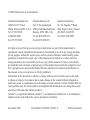 2
2
-
 3
3
-
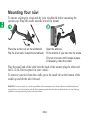 4
4
-
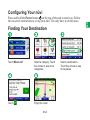 5
5
-
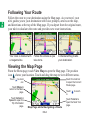 6
6
-
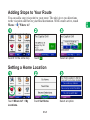 7
7
-
 8
8
-
 9
9
-
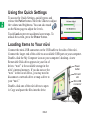 10
10
-
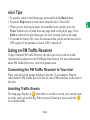 11
11
-
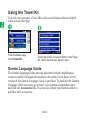 12
12
-
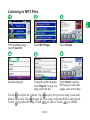 13
13
-
 14
14
-
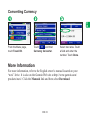 15
15
-
 16
16
-
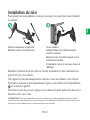 17
17
-
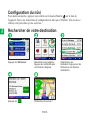 18
18
-
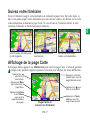 19
19
-
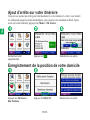 20
20
-
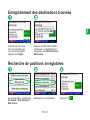 21
21
-
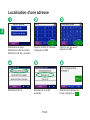 22
22
-
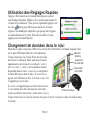 23
23
-
 24
24
-
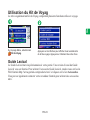 25
25
-
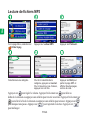 26
26
-
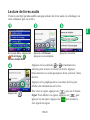 27
27
-
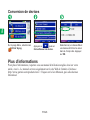 28
28
-
 29
29
-
 30
30
Ask a question and I''ll find the answer in the document
Finding information in a document is now easier with AI
in other languages
Related papers
-
Garmin Nuvi 250W Quick start guide
-
Garmin 35 USB User manual
-
Garmin Nüvi 3xx 350 User manual
-
Garmin NUVI 310T Owner's manual
-
Garmin personal travel assistan User manual
-
Garmin 660 User manual
-
Garmin StreetPilot® i2 User manual
-
Garmin 300/350 User manual
-
Garmin nuvi 360 GPS,OEM,MINI R56,NA User manual
-
Garmin nvi 310 User manual