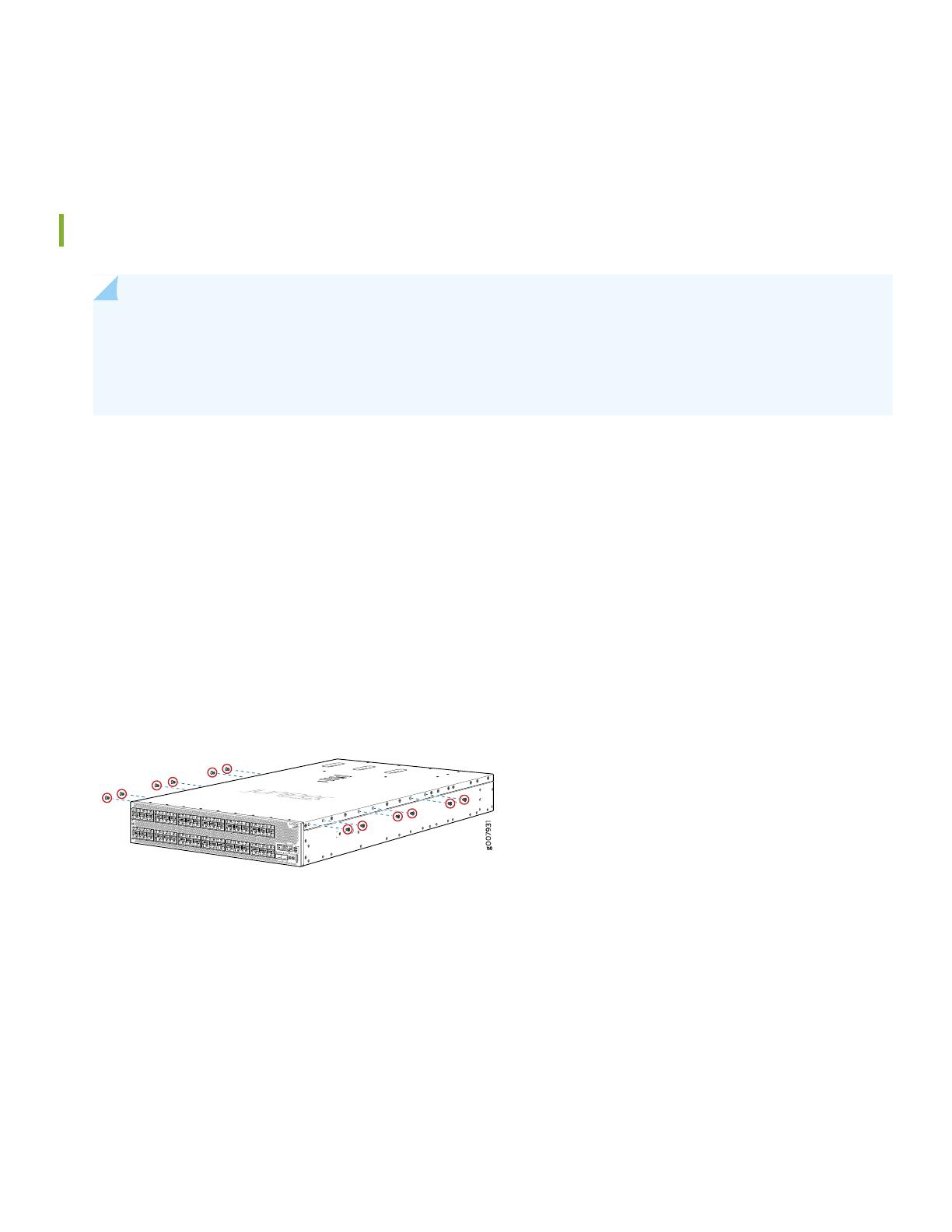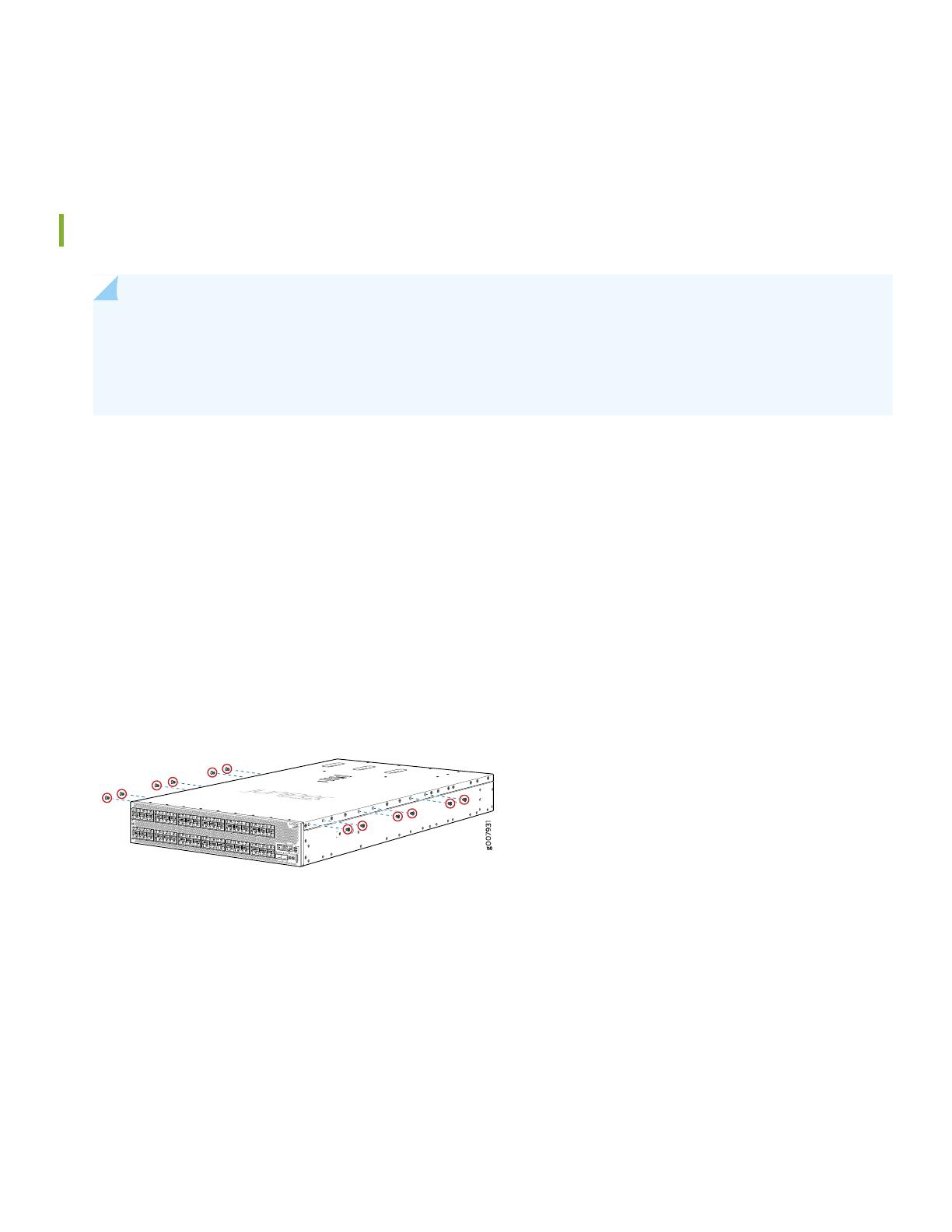
•
Management host, such as a PC laptop, with a serial port (not provided)
•
(Optional) Grounding cable with lug, screws, and washers (not provided)
Mount the PTX1000
NOTE: If you are mounting multiple units in the rack, mount the heaviest unit at the bottom and mount the
others from bottom to top in order of decreasing weight. The PTX1000 weighs 68.6 lb (31.1 kg). Installing the
router in a rack requires either a mechanical lift or two people to lift the device and another person to secure it
to the rack.
The PTX1000 can be mounted in a four-post rack configuration. To mount the device in a standard 19-inch rack:
1. Attach the ESD grounding strap to your bare wrist and to a site ESD point.
2. Place the rack in its permanent location, allowing adequate clearance for airflow and maintenance, and secure it to the
building structure.
3. Decide whether the field-replaceable unit (FRU) end of the PTX1000 or the port end is to be placed at the front of the
rack. Position the PTX1000 in such a manner that the AIR OUT labels on components are next to the hot aisle.
4. Using a Phillips screwdriver, remove the six screws on each side of the chassis that hold the cover to the chassis (see
the illustration below for screw locations). These screws will be replaced with the mounting screws included in the
box.
5. Align one of the front-mounting rails with the screw holes on the side of the chassis.
6. Attach the mounting rail to the PTX1000 by using 11 flat-head M4x6-mm Phillips mounting screws. Tighten the screws.
7. Repeat Step 5 and Step 6 on the opposite side of the PTX1000.
8. Either use a mechanical lift or have two people grasp both sides of the PTX1000, lift it, and position it in the rack so
that the front bracket is aligned with the rack holes.
9. Have another person secure the front of the PTX1000 to the rack by using eight mounting screws (and cage nuts and
washers if your rack requires them). Tighten the screws.
2