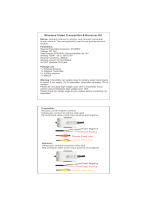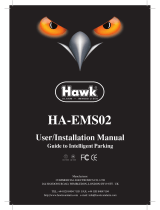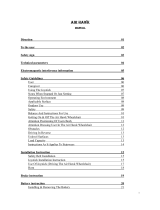Page is loading ...

Night Hawk Camera Pack
2 Wireless Outdoor Cameras
& Receiver
Installation Guide
English
If this device does not work when you first plug it in,
do not take it back to the store.
Note: Wireless Networks (WiFi) may interfere with and/or experience interference caused by the transmitter
in this unit. Changing the receiver to another channel/frequency or setting the Wireless Network (i.e. Wireless
Access Point) to a frequency further away from the camera’s set frequency can alleviate this problem. Consult the
documentation of your Wireless LAN device for information on how to change the transmission frequency.
These cameras work with most wireless camera receivers that support 2414MHz, 2432MHz,
2450MHz and 2468MHz.
Contact the Swann Helpdesk using our fast e-mail service
or call us on one of the Toll-Free
numbers shown on the back cover of this booklet.
Most problems can be quickly and easily fixed with a simple
e-mail or a quick chat with one of our friendly technical staff.
(Toll-Free available in the US and Australia only)
Swann Communications warrants this product against defects in workmanship and material for
a period of one ( ) year from it’s original purchase date. You must present your receipt as
proof of date of purchase for warranty validation. Any unit which proves defective during the
stated period will be repaired without charge for parts or labour or replaced at the sole
discretion of Swann. The repair or replacement will be warranted for either ninety days or the
remainder of the original one year warranty period, whichever is longer. The end user is
responsible for all freight charges incurred to send the product to Swann’s repair centres. The
end user is responsible for all shipping costs incurred when shipping from and to any country
other than the country of origin. The warranty does not cover any incidental, accidental or
consequential damages arising from the use of or the inability to use this product. Any costs
associated with the fitting or removal of this product by a tradesman or other person or any
other costs associated with its use are the responsibility of the end user. This warranty applies
to the original purchaser of the product only and is not transferrable to any third party.
Unauthorised end user or third party modifications to any component or evidence of misuse
or abuse of the device will render all warranties void.
1
Help Desk / Support Details
Warranty Information
www.swannsecurity.com
8
Swann Technical Support
Telephone Helpdesk
All Countries E-mail:
UNITED STATES toll free
USA Exchange & Repairs
AUSTRALIA toll free
International
877-274-3695
(Sun-Thurs, 2pm-10.30pm PST)
800-627-2799
(Mon-Fri, 9am-1pm PST)
562-777-2551
(Mon-Fri, 9am-5pm PST)
1300 13 8324
(Mon-Fri, 9am-5.30pm Aus EST)
+61 3 8412 4610
(Mon-Fri, 9am-5.30pm Aus EST)
See http://www.worldtimeserver.com for information on different time
zones and the time in Melbourne Australia compared to your local time.
Quality Surveillance with Night Vision & Audio for your
home or business

Introduction
Your Night Hawk Camera Pack comes with
Setting up your system
Camera Features
Receiver Features
Changing the channel on the Night Hawk Camera
Important Information about this product
Troubleshooting, Hints & Tips
Warranty Information
Technical Specifications
Help Desk / Support Details
2
2
3
4
4
5
5
6
7
7
Back Cover
2
2
3
4
4
5
5
6
7
7
Back Cover
The Swann Night Hawk Camera Pack incorporates the latest in advanced technology. We feel
confident that you will be pleased with the quality and features of this product.
The Swann allows you to transmit pictures and sound with ease. As the
radio waves it uses have a frequency of 2.4GHz, they can be received within a radius of up to
The Night Hawk Camera Pack comes with 2 cameras so that you
have the option of using different frequencies for different locations and conditions to ensure that
you have the best possible image quality for your situation.
Night Hawk Camera Pack
328ft/100 m in open line of sight.
Please note: The Swann Night Hawk broadcasts video in the public domain. The video signal
is not encrypted and could potentially be viewed by anyone with a similar 2.4GHz receiver
unit. Please keep this in mind when positioning and using any wireless camera equipment.
INSTALLATION
• 2 x Night Hawk Color Cameras with built in 2.4GHz Transmitter with Stand
• 1 x Night Hawk 4 channel 2.4GHz Receiver
• 2 x Mains Power Adaptor (8V for use with Night Hawk Camera)
• 1 x Mains Power Adaptor (12V for use with Night Hawk Receiver)
• 2 x Battery Snap Adaptor (For use with Night Hawk Camera, 9V batteries not included)
• Remote Control for receiver
• RCA A/V Cable
• This Instruction Sheet
If any of these items are missing, please contact your retailer.
Night Hawk 2.4GHz Transmitter
4 Channels in 2.4 Ghz frequency band*
FCC,
/ ”x / ”x1” (22x22x25mm)
¾oz 20 grams
32° - 122°F 0° - 50°C
77
88
Available Channels:
RF Output Power: CE and C-tick compliant
Operating Power: 8V DC
Power Consumption: 100mA
Size:
Antenna: Omni-directional
Transmitting Range: Up to 328ft ~ 100M line of sight
Weight: ~
Operating Temperature: ( )
Night Hawk CMOS Colour Camera
Horizontal
Video System: PAL 50Hz (Australia, UK/Europe),
NTSC 60Hz (USA and Canada)
Automatic Exposure / Gain / White balance/IR LED activation
Sensor: 1/3”(8.5mm) Colour CMOS
Auto Electronic Exposure: 1/60 - 1/15000 sec.
Minimum Illumination: 1.5 Lux @ f1.2 LEDs inactive
0 Lux @ f1.2 LEDs active
Signal to Noise Ratio: >48dB
Board Lens: / ” ~ 5.6mm
View Angle: 60 degrees
Size: / x / ” ~16mm x 18mm, board lens
Resolution: 380 TV lines
7
523
32
832
Night Hawk 2.4GHz Receiver
6”x3½”x1 / ”
150 x 88 x 40mm
2414MHz), Channel 2 (2432MHz), Channel 3 (2450MHz) and Channel 4 (2468MHz)
5
8
Frequency: 4 Channels in 2.4 Ghz frequency band*
Video input/output: 1V p - p / 75 ohm
Audio input / output: 0.8V / 600 ohm
Antenna: 60 degree directional
Audio Bandwidth: 50 - 17000 Hz
Operating Power: 12V DC
Power Consumption: 180mA
*The Night Hawk Camera Pack uses the following frequencies for the 4 channels:
Channel 1 ( .
Size:
Technical Specifications
7
Contents
Contents
This Package Comes With ...
2
FCC NOTICE
This device complies with Part 15 of FCC Rules.
Operation is subject to the following conditions:
(1) This device may not cause harmful interference, and
(2) This device must accept any interference received,
Including interference that may cause undesired operation

The Camera features an omni-directional antenna which is most effective when used in the
UPRIGHT position.
1)
2)
How to lock out un-used channels on the 4 channel receiver.
Connect both the Camera and the Receiver to their respective power adaptors.
*IMPORTANT: The camera requires an 8- 9V power supply, the receiver uses a 12V power
supply.*
Connect the Receiver to the equipment you wish to view the camera on (monitor, AV TV, VCR,
DVR etc) using the supplied RCA-RCA cable and then turn the receiver ON via the switch on the
left.
Direct the antenna of the receiver toward the antenna of the Camera. The antenna can be
swivelled to face in the appropriate direction to a maximum of 180° (90° either side of centre).
Once the antenna is correctly positioned, check the image for clarity and make minor adjustments
to obtain the best picture. obtain the best picture
Using the remote control:
1) Press the button to lock the receiver to one specific channel
To cycle through specific channels, press the button (”L” should display on the front of the
receiver) followed by the channel number/s and the button again.
2)
3)
4)
In some cases to you will also need to adjust the
position of the Camera and Receiver to suit your particular situation. Try slightly different locations
for either unit to achieve optimal results.
If you are mounting the camera to a ceiling or eave, unscrew the camera stand from the camera
body and carefully screw it into position on the top side of the camera using the two holes that are
provided or the picture will appear on your screen upside down.
Camera with Stand
Small Plug Power Adaptor (8V)
Large Plug
Power Adaptor
(12V)
Video Out
To Video &
Audio IN
Monitor or TV
Left & Right
Audio Out
DC 12V
Socket
A/V Cable
Channel Selector
Button
Active
Channel
Display
Poor Picture:
Lines only - no clear picture:
Picture ghosting or interference:
No picture:
Realign antennas until image quality improves, slightly adjust the position of the Night Hawk Camera
or Receiver. Change the location of the Camera, or use a different Camera in the location experiencing interference
that is on a different channel. In some cases interference may be caused by another device on a similar frequency to
the channel you are using. Change to one of the other channels and check the signal quality again.
Check to confirm there is no microwave oven or other 2.4GHz equipment
operating close by ie; Cordless Telephones, Wireless Baby Monitors, Wireless LAN equipment etc. Make sure the
Receiver is on the correct channel for the particular camera.
Some home appliances such as Wireless LANs, 2.4GHz portable telephones
and Microwave ovens operate on or near the 2.4GHz frequency. If you receive interference from such an appliance,
try moving the Camera or Receiver to location further away from the appliance or in the event of interference from a
Wireless LAN device, try changing the Wireless LAN to a different channel to improve the signal quality.
check the receiver to confirm it is turned ON and make sure the A/V connection of the Receiver is not
plugged into the Audio Out socket. Make sure the Receiver is on the correct channel. Check that the channel on the
receiver is the set to the same as the camera you wish to view. Check to ensure the camera is plugged in and has
power (cup your hands around the camera and you should see a faint red glow from the IR LEDs). You can use the
infrared lighting facility to pick up a picture inside a dark environment. If your monitor does not display a picture in a
dark environment, check the camera to be certain that infrared lighting is within range of the subject. Try to move the
item within the 2-3m (6-9ft) range of the Cameras IR LEDs or place the Camera nearer to the object until a clear
picture is displayed on the Monitor.
FCC Notice
CE Notice
We, Swann Communications of 10612 Shoemaker Avenue, Bldg A, Santa Fe Springs, CA 90670 USA,
declare under our sole responsibility that the product:
This product meets the requirements specified in Part 15 of FCC Regulation. Operation rests with the
following two conditions:
(1) The equipment should not cause any harmful interference;
(2) The equipment must receive and process any interference, including any possible interference
caused by operation mistakes. After testing the product, we confirm that it complies with the provision for
class C digital equipment in the 15th part in FCC regulation; and the receiver complies with the
limitations for class B digital equipment in Part 15 of FCC regulation. The product generates, applies and
emits radio waves. It might cause harmful interferences to wireless communication if not be installed and
used following the description of the manual. The product may cause interference in residential area, and
the customer should take remedies to eliminate the interference at their own costs. If the product causes
any harmful interference to wireless equipment or disturbs the receiving of TV signals (it can be identified
by turning on and off the product), you can solve the trouble by following methods:
(1) Re-adjust the product or put it in another place;
(2) Extend the distance between the equipment interfered and the product; and
(3) Refer to dealers or experienced radio electrician for help.
SW-P-WOC2
This product complies with standards including ow oltage evice Directive 73/23/EEC;
Directive 89/336/EEC and Directive 1999/5/EC. It passed the subject tests by the authority
concerned and is authorized to bear mark.
LV D EMC
R&TTE
CE
6
3
Troubleshooting, Hints and Tips
Setting Up Your System
ON/OFF
Switch

1. Directional Antenna
2. Channel Selector Button
4. DC Power jack
5.
6. Audio Out (L) jack
7.
3. IR Remote Receiver window and
Channel Display.
Video Out jack
Audio Out (R) jack
8. IR Remote Control
9. ON/OFF Switch
1. Omni-directional Antenna
3
5.
2. Infra-red LEDs
. Detachable Camera Stand
4. Microphone (enclosed in socket)
Power Cable & DC Power Socket
2
3
3
5
4
1
2
4
5
7
6
1
The Night Hawk Cameras can be switched to any of four frequencies to assist in avoiding
interference. Please see the illustration for frequency settings. Unscrew the front of the
camera case to gain access to the channel switch. To change the frequency/channel on the receiver,
press the button on top of the receiver to cycle through the channels. You can also press the
button on the remote.
below
Channel & Frequency settings
By changing these switch settings, the frequency that the
Camera transmits on . Once you have set the channel
on the Camera, select the same channel on the receiver. If you
experience interference try a different channel.
changes
Do not set both Cameras to the same channel or they
will interfere with each others signal.
12
12
Channel 1
Both switches Right
2414MHz
Channel 2
Top Left & Bottom Right
2432MHz
Channel 4
Both switches Left
2468MHz
Front view of Switch Block (note the numbers 1 & 2
indicate the left side of the switch)
12
Channel 3
Top Right & Bottom Left
2450MHz
12
12
•
• Please test all devices before final installation because transmission quality can often be
improved by moving the components slightly.
• To avoid the risk of damage to Night Hawk Camera Pack, use only the supplied power
adaptors.
Beware of humid locations. Water droplets or spray may damage the receiver unit. If
condensation does occur, do not use the equipment until it has dried out.
Do not cut the DC power cable of the Night Watch Camera to fit with another power source.
This may result in damage to the Night Watch Camera & any unauthorised modifications will
void your warranty.
DUE TO GOVERNMENT REGULATIONS RELATING TO THE USE OF COVERT
LISTENING DEVICES IN SOME COUNTRIES, YOU SHOULD CONSULT YOUR
LOCAL COUNTRY, STATE, COUNTY OR TERRITORY REGULATIONS FOR
RESTRICTIONS OR CONDITIONS OF THE USE OF SECURITY CAMERAS WITH
AUDIO CAPABILITIES
!
!
• Best Results are achieved where there is a clear “line of sight” between the
Camera/Transmitter and Receiver.
• Interference from certain electronic equipment or the moving human body can also affect the
range obtainable.
8
4
5
Camera Features
Changing The Channel On The Night Hawk Camera
Receiver Features
Important Information About This Product
9
/