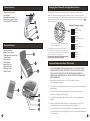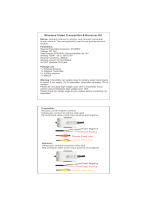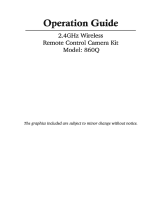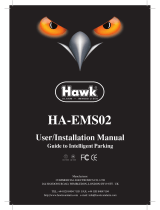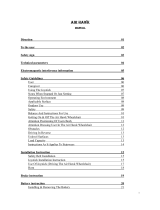Swann Home Security System Home Security System User manual
- Category
- Network antennas
- Type
- User manual
This manual is also suitable for
Swann Home Security System Home Security System
Below you will find brief product information for Swann Home Security System Home Security System. Please read the following information thoroughly to familiarize yourself with the capabilities of your new device and ensure optimal performance. With its advanced features and intuitive design, the Swann Home Security System empowers you to safeguard your home and loved ones with ease.
Motion Detection and Alerts: The system detects motion and triggers real-time alerts, keeping you informed of any activity around your property. You can customize motion detection zones to focus on specific areas, minimizing false alarms.
Swann Home Security System Home Security System
Below you will find brief product information for Swann Home Security System Home Security System. Please read the following information thoroughly to familiarize yourself with the capabilities of your new device and ensure optimal performance. With its advanced features and intuitive design, the Swann Home Security System empowers you to safeguard your home and loved ones with ease.
Motion Detection and Alerts: The system detects motion and triggers real-time alerts, keeping you informed of any activity around your property. You can customize motion detection zones to focus on specific areas, minimizing false alarms.




-
 1
1
-
 2
2
-
 3
3
-
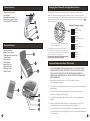 4
4
Swann Home Security System Home Security System User manual
- Category
- Network antennas
- Type
- User manual
- This manual is also suitable for
Swann Home Security System Home Security System
Below you will find brief product information for Swann Home Security System Home Security System. Please read the following information thoroughly to familiarize yourself with the capabilities of your new device and ensure optimal performance. With its advanced features and intuitive design, the Swann Home Security System empowers you to safeguard your home and loved ones with ease.
Motion Detection and Alerts: The system detects motion and triggers real-time alerts, keeping you informed of any activity around your property. You can customize motion detection zones to focus on specific areas, minimizing false alarms.
Ask a question and I''ll find the answer in the document
Finding information in a document is now easier with AI
Related papers
-
Swann Night Hawk Camera Pack User manual
-
Swann Night Hawk Camera Pack User manual
-
Swann Night Hawk Wireless Outdoor Camera User manual
-
Swann Night Hawk Camera Pack Installation guide
-
Swann Black Knight SW-C-BLACKK User manual
-
Swann Wireless OutdoorCam Installation guide
-
Swann MicroCam II User manual
-
Swann Safety Camera Kit Wireless Camera & Receiver Installation guide
-
Swann RedAlert Wireless Security Kit User manual
-
Swann Mobile viwer Installation guide
Other documents
-
 Neewer RC-L User manual
Neewer RC-L User manual
-
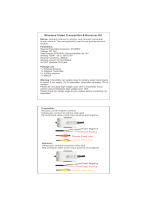 GOQOTOMO E-600 User manual
GOQOTOMO E-600 User manual
-
 Alcad AWV322LX User manual
Alcad AWV322LX User manual
-
Hawking Technologies HOD12DP Installation guide
-
iGear HAWK User manual
-
Hawking Technologies HWMP1 User manual
-
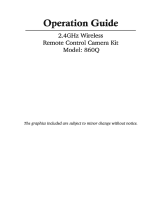 Shenzhen Gospell Smarthome Electronic TW5GP-715 User manual
Shenzhen Gospell Smarthome Electronic TW5GP-715 User manual
-
 Nortech Security E-CMKIT002 Operating instructions
Nortech Security E-CMKIT002 Operating instructions
-
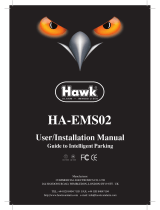 Hawk HA-EMS02 User & Installation Manual
Hawk HA-EMS02 User & Installation Manual
-
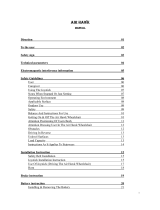 EZ Air Hawk User manual
EZ Air Hawk User manual