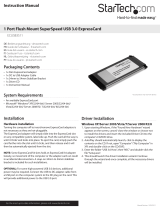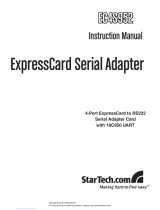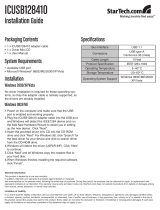Page is loading ...

1 Port ExpressCard Laptop IEEE 1284 Parallel Card - SPP/EPP/ECP
EC1PECPS
DE: Bedienungsanleitung - de.startech.com
FR: Guide de l’utilisateur - fr.startech.com
ES: Guía del usuario - es.startech.com
IT: Guida per l’uso - it.startech.com
NL: Gebruiksaanwijzing - nl.startech.com
PT: Guia do usuário - pt.startech.com
Packaging Contents
• 1 x Parallel ExpressCard Adapter
• 1 x DB25 Adapter Cable
• 1 x Driver CD
• 1 x Installation Guide
System Requirements
• ExpressCard enabled computer system with available
ExpressCard slot
• Windows 95/ 98SE/ ME/ XP(32/64bit)/ Vista(32/64bit)/ 7(32/64bit)/
Server 2008 R2/ 7 (32/64-bit), or Linux®
Installation
Windows 2000 Installation
1. With the computer turned on, insert the EC1PECPS adapter into
an available 34mm ExpressCard slot. Insert the Driver CD into the
CD/DVD-ROM drive.
2. At the Add New Hardware Wizard, click on Next.
3. Select the option Install from a list or specic location (Advanced)
and click on Next.
4. Select the option Search for the best driver in these locations and
the option for removable media is checked. Click on Next.
5. Click Next and then Finish.
6. Remove the Driver CD, then select Yes to restart the computer for
the setup to take eect.
Windows XP Installation
1. With the computer turned on, insert the EC1PECPS adapter
into an available 34mm ExpressCard slot. Insert the Driver CD
into the CD/DVD-ROM drive.
2. At the Add New Hardware Wizard, click on Next.
3. Select the option Install from a list or specic location (Advanced)
and click on Next.
4. Select the option Search for the best driver in these locations and
the option for removable media is checked. Click on Next.
5. Click Next and then Finish respectively.
6. Remove the Driver CD, then select Yes to restart the computer
for the setup to take eect.
Windows Vista Driver installation
1. With the computer turned on, insert the EC1PECPS adapter
into an available 34mm ExpressCard slot.
2. When the Found New Hardware Wizard appears, click on Locate
and install driver software (recommended).
3. When prompted, insert the Driver CD into the CD/DVD-ROM
drive and click Next. Windows will automatically conclude the
driver installation.
*actual product may vary from photos
Instruction Manual
Manual Revision: 01/25/2012
For the most up-to-date information, please visit: www.startech.com

FCC Compliance Statement
This equipment has been tested and found to comply with the limits for a Class B digital device, pursuant to part
15 of the FCC Rules. These limits are designed to provide reasonable protection against harmful interference in a
residential installation. This equipment generates, uses and can radiate radio frequency energy and, if not installed
and used in accordance with the instructions, may cause harmful interference to radio communications. However,
there is no guarantee that interference will not occur in a particular installation. If this equipment does cause harmful
interference to radio or television reception, which can be determined by turning the equipment o and on, the user
is encouraged to try to correct the interference by one or more of the following measures:
• Reorient or relocate the receiving antenna.
• Increase the separation between the equipment and receiver.
• Connect the equipment into an outlet on a circuit dierent from that to which the receiver
is connected.
Consult the dealer or an experienced radio/TV technician for help.
Use of Trademarks, Registered Trademarks, and other Protected Names & Symbols
This manual may make reference to trademarks, registered trademarks, and other protected names and/or symbols of
third-party companies not related in any way to
StarTech.com. Where they occur these references are for illustrative purposes only and do not represent an
endorsement of a product or service by StarTech.com, or an endorsement of the product(s) to which this manual
applies by the third-party company in question. Regardless of any direct acknowledgement elsewhere in the body
of this document, StarTech.com hereby acknowledges that all trademarks, registered trademarks, service marks, and
other protected names and/or symbols contained in this manual and related documents are the property of their
respective holders.
Technical Support
StarTech.com’s lifetime technical support is an integral part of our commitment to provide industry-leading solutions.
If you ever need help with your product, visit www.startech.com/support and access our comprehensive selection of
online tools, documentation, and downloads.
Warranty Information
This product is backed by a two year warranty.
In addition, StarTech.com warrants its products against defects in materials and workmanship for the periods noted,
following the initial date of purchase. During this period, the products may be returned for repair, or replacement with
equivalent products at our discretion. The warranty covers parts and labor costs only. StarTech.com does not warrant
its products from defects or damages arising from misuse, abuse, alteration, or normal wear and tear.
Limitation of Liability
In no event shall the liability of StarTech.com Ltd. and StarTech.com USA LLP (or their ocers, directors, employees
or agents) for any damages (whether direct or indirect, special, punitive, incidental, consequential, or otherwise),
loss of prots, loss of business, or any pecuniary loss, arising out of or related to the use of the product exceed the
actual price paid for the product. Some states do not allow the exclusion or limitation of incidental or consequential
damages. If such laws apply, the limitations or exclusions contained in this statement may not apply to you.
Specications
Host Interface
ExpressCard 1.0a
Form Factor
ExpressCard/34 (34mm)
Chipset ID
Oxford OXPCIe952
External Connectors
1 x DB25 Female (via adapter cable)
LEDs
N/A
Supported Protocols
ECP/EPP/SPP
Maximum Data Transfer
Rate
1.5 Mbps
Dimensions
115.0mm x 44.0mm x 20.0mm
Weight
40g
Compatible Operating
Systems
Windows 95/ 98SE/ ME/ XP(32/64bit)/
Vista(32/64bit)/ 7(32/64bit)/ Server 2008 R2,
and Linux
Verifying Installation
Windows 2000/XP/Server 2003/Vista/Server 2008 R2/7
From the main desktop, right-click on “My Computer” (“Computer”
in Vista/7), then select Manage. In the new Computer Management
window, select Device Manager from the left window panel.
Double-click on the “Ports (COM & LPT)” option. An additional LPT
parallel port should be listed.
/