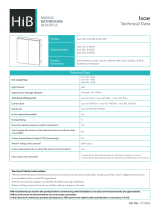Dell Lifecycle Controller Remote Services (LC
RS) Version 2.00.00.00 For 13th Generation
Dell PowerEdge Servers
Quick Start Guide

Notes, Cautions, and Warnings
NOTE: A NOTE indicates important information that helps you make better use of your computer.
CAUTION: A CAUTION indicates either potential damage to hardware or loss of data and tells you
how to avoid the problem.
WARNING: A WARNING indicates a potential for property damage, personal injury, or death.
Copyright © 2014 Dell Inc. All rights reserved. This product is protected by U.S. and international copyright and
intellectual property laws. Dell
™
and the Dell logo are trademarks of Dell Inc. in the United States and/or other
jurisdictions. All other marks and names mentioned herein may be trademarks of their respective companies.
2014 - 09
Rev. A00

Contents
1 Introduction........................................................................................................... 5
Benefits of using iDRAC with Lifecycle Controller...............................................................................5
Key features........................................................................................................................................... 6
What’s new in this release?................................................................................................................... 7
Why use Lifecycle Controller Remote Services?..................................................................................7
Licensable features in Lifecycle Controller.......................................................................................... 7
What is the Web Service API?................................................................................................................8
Where can the Lifecycle Controller API be used from?...................................................................... 8
Who can use the API?........................................................................................................................... 9
How is one-to-many management achieved?....................................................................................9
Other documents you may need......................................................................................................... 9
Accessing documents from Dell support site....................................................................................10
Contacting Dell....................................................................................................................................10
2 Remote Services Features..................................................................................11
Deployment and configuration........................................................................................................... 11
Server configuration profiles......................................................................................................... 11
BIOS configuration.........................................................................................................................11
iDRAC configuration...................................................................................................................... 11
RAID configuration........................................................................................................................ 12
NIC configuration.......................................................................................................................... 13
Operating system deployment......................................................................................................13
Near Field Communication (NFC) using the QuickSync feature.................................................13
Configuring advance security using hash password....................................................................14
Configuring USB management port............................................................................................. 14
Monitor.................................................................................................................................................15
Hardware inventory....................................................................................................................... 15
Lifecycle log...................................................................................................................................16
System event log........................................................................................................................... 16
Firmware inventory........................................................................................................................16
Event alerts.....................................................................................................................................16
Embedded Tech Support Report.................................................................................................. 17
Monitoring the out-of-band performance ..................................................................................17
Maintain................................................................................................................................................17
Server configuration profiles — export or import.........................................................................17
Firmware update............................................................................................................................18
Part replacement........................................................................................................................... 18
Server profile — export or import................................................................................................. 18

Server license — import.................................................................................................................19
Auto discovery............................................................................................................................... 19
Deleting server-related information using Lifecycle Controller .................................................19
Managing the web server certificate.............................................................................................19
Viewing the managed computer system using the Physical Computer System View...............20
Job management................................................................................................................................20
Job types....................................................................................................................................... 20
System status................................................................................................................................. 21
3 Getting started with API collateral and links.................................................22
Profiles................................................................................................................................................. 22
Lifecycle Controller-related profiles............................................................................................ 22
MOF WSDL and XSD API definitions...................................................................................................26
Managed object file.......................................................................................................................26
Web service description language................................................................................................27
XML schema description...............................................................................................................27
Web services interface guide..............................................................................................................27
Best practices guide............................................................................................................................ 27
Attribute registry XML..........................................................................................................................28
Event message registry XML............................................................................................................... 28
XML schemas...................................................................................................................................... 28
Authorization and licensing requirements for API access.................................................................29
White papers........................................................................................................................................29
Lifecycle Controller and iDRAC white papers..............................................................................30
4 Integrating the Lifecycle Controller API........................................................ 31
API clients.............................................................................................................................................31
Best practices workflow references....................................................................................................31
Sample scripts and tools..................................................................................................................... 31
Applications using Lifecycle Controller-Remote Services................................................................ 32
WinRM and OpenWSMAN installation and configuration................................................................. 32
5 Social media reference...................................................................................... 33
Systems Management forum section.................................................................................................33
6 Terms and definitions........................................................................................34

1
Introduction
The Dell Lifecycle Controller provides advanced embedded systems management. It includes a 1GB–
managed and persistent storage that embeds systems management features in addition to the iDRAC
features.
The Dell Lifecycle Controller Remote Services further enables remote systems management in a one-to-
many method. Remote services is accessible over the network using the secure web services interface
and can be programmatically utilized by applications and scripts. Remote services enable management
consoles to perform one-to-many bare-metal server provisioning. The combination of the Auto-
discovery feature to identify and authenticate the attached Dell system to the network and integration
with one‑to-many management consoles reduces the manual steps required for server setup and
management. The Server Configuration Profiles provide a single view of all the system settings that can
be imported and exported from the server to perform one-to-many cloning operations. The interface is
aimed at simplifying many tasks, some of which include remotely deploying an operating system, remote
update and inventory, and remotely automating the setup and configuration of new and already-
deployed Dell systems.
Lifecycle Controller reduces the time and number of steps taken to accomplish tasks, reduces potential
for error, enhances server and application uptime and security, and results in more efficient IT
management. Developed on the industry standard Unified Extensible Firmware Interface (UEFI) platform
and Web Services for Management (WSMAN) interfaces, Lifecycle Controller provides an open
environment for console integration that also allows custom scripting for Lifecycle Controller. Leading
systems management consoles such as, Microsoft System Center Configuration Manager, BMC Software
BladeLogic Operations Manager, Symantec Deployment Solution, and Dell Management Console have
integrated Dell Lifecycle Controller to utilize its features and capabilities to an existing infrastructure,
where these consoles are installed.
Benefits of using iDRAC with Lifecycle Controller
The iDRAC with Lifecycle Controller technology in the server’s embedded management allows you to
perform useful tasks such as configuring BIOS and hardware settings, deploying operating systems,
updating drivers, changing RAID settings, and saving hardware profiles. Together, iDRAC and Lifecycle
Controller provide a robust set of management functions that can be used throughout the entire server
lifecycle.
Dell Lifecycle Controller simplifies server lifecycle management — from provisioning, deployment,
patching and updating to servicing and user customization — both locally and remotely. Lifecycle
Controller includes managed and persistent storage that embeds systems management features and
Operating System device drivers directly on the server. This eliminates the media-based system
management tools and utilities traditionally needed for systems management.
The benefits include:
5

• Increased Uptime — Early notification of potential or actual failures that help prevent a server failure
or reduce recovery time after a failure.
• Improved Productivity and Lower Total Cost of Ownership (TCO) — Extending the reach of
administrators to larger numbers of distant servers can make IT staff more productive while driving
down operational costs such as travel.
• Secure Environment — By providing secure access to remote servers, administrators can perform
critical management functions while maintaining server and network security.
• Enhanced Embedded Management using Lifecycle Controller — By providing simplified deployment
and serviceability through the Lifecycle Controller GUI for local deployment and Remote Services
(WS–Management) interfaces for remote deployment integrated with Dell OpenManage Essentials
and partner consoles.
For more information about iDRAC, see the Integrated Dell Remote Access Controller User’s Guide
available at dell.com/support/manuals.
Key features
You can perform the following systems management tasks using Lifecycle Controller-Remote Services:
• Install operating systems and drivers
• Manage licensing
• Perform BIOS firmware updates
• Part Replacement and automatic restore of server configuration
• Perform component firmware updates
• Get hardware inventory information
• Get and set NIC/CNA and RAID configuration
• Get and set BIOS configuration and BIOS passwords
• Full export of Lifecycle log and add work notes
• Export current- and factory-shipped hardware inventory log
• Manage, attach, and boot to vFlash SD card partitions
• Lock the controllers using the local key
• Export and import the server profile
• Import server license
• View firmware details during server update
• Export and import Server Configuration Profiles
• Schedule and track the status of the update and configuration
• Import and export Server Configuration Profiles file that contains information about a component
configuration
• Backplane and enclosure firmware update
• Faster iDRAC firmware update
• Shutdown job type
• Support for Fibre Channel (FC) HBA cards
• Monitor out-of-band performance
• Enhance security using hash password
• View logs, monitoring, and server information, and configure the network parameters of a server
using a mobile device
• Delete server-related information
6

• View the managed system using Physical Computer System View
• Manage the web server certificate
• Configure the USB management port
• View embedded tech support report to resolve business-critical issues
• Configure storage devices in real time
• Replace motherboard using Import Server Profile feature
• Support for PCIeSSD devices
What’s new in this release?
The highlights of this release of Lifecycle Controller-Remote Services are:
• Monitor the out-of-band performance
• Advance security using hash password
• Delete server-related information
• View the managed system using Physical Computer System View
• Manage web server certificate
• Support Near Field Communication (NFC) using QuickSync feature
• Configure USB management port
• View embedded tech support report to resolve business-critical issues
• Support for PCIeSSD devices
• Configure storage devices in real time
• Support for 12GBps SAS HBAs and PERC 9.1 controllers
• Update iDRAC and Lifecycle Controller firmware using a single firmware image
Why use Lifecycle Controller Remote Services?
When Dell examined the most common management tasks and the inefficiencies associated with them, it
discovered that the additional time taken for performing management tasks was not because of the tools,
but it was because of how the functions were split between several tools. For example, the most
common tasks such as provisioning, deploying, and updating required not only multiple tools and
multiple media format, but also searching the Web for tools such as drivers and firmware. This traditional
delivery model resulted in inefficient use of time, potential errors, and possible security risks. Lifecycle
Controller-Remote Services addresses all these system management issues.
Licensable features in Lifecycle Controller
The Web Services-Management (WS-MAN) License and Privilege Specification encompasses all the
license and privilege information required to utilize the WSMAN API provided by the integrated Dell
Remote Access Controller (iDRAC) with Lifecycle Controller.
It was delivered as part of the iDRAC (Express and Enterprise licenses, and vFlash SD card feature) starting
with the 11th generation of Dell PowerEdge servers. On 12th and 13th generation of PowerEdge servers,
the vFlash feature is included with the iDRAC Enterprise license, so you need not separately license vFlash
with Lifecycle Controller 2.0 and later. The 12th and 13th generation of PowerEdge servers of Dell use
only Express or Enterprise licensing.
The Lifecycle Controller management capabilities are partitioned into distinct areas and represented by
the Dell Common Information Model (DCIM) profile specifications that provide comprehensive details
7

about each manageability feature or capability. These features may be free, partially licensed, or fully
licensed. Also, the accessibility of a feature is defined by the credentials provided with the WS-MAN
request and maps to the user-assigned privilege credentials, such as administrator- or read-only access.
What is the Web Service API?
Web Services-Management (WS-MAN) is a Distributed Management Task Force (DMTF) open standard,
defining a Simple Object Access Protocol (SOAP) — based protocol for managing servers, devices,
applications, and various web services. WS-MAN provides a common way for systems to access and
exchange management information across the IT infrastructure.
DMTF is an industry organization that develops, maintains, and promotes standards for systems
management in enterprise IT environments. The DMTF data model is complex and typically requires
multiple transactions to accomplish simple operations such as specifying a user name and password, or
giving administrator privileges to a user account. To reduce the number of transactions, Lifecycle
Controller also offers a Dell data model for management that is based on an attribute model.
Where can the Lifecycle Controller API be used from?
Lifecycle Controller-Remote Services is a standards-based interface that enables consoles to integrate,
for example, bare-metal provisioning and one-to-many operating system deployments for remotely
located servers. Dell’s Lifecycle Controller takes advantage of the capabilities of both Lifecycle Controller
GUI and Lifecycle Controller-Remote Services to deliver significant improvement and simplification of
server deployment.
Lifecycle controller also supports local one-to-one system management tasks through a graphical user
interface (GUI) using the server’s KVM or the Virtual Console in iDRAC for operating system installation,
updates, configuration, and for running diagnostics on single and local servers. This eliminates the need
for multiple option ROMs for hardware configuration. For more information, see Lifecycle Controller
8

User’s Guide, available at delltechcenter.com/lc.
Who can use the API?
Lifecycle Controller-Remote Services features are available based on the type of license (that is, Basic
Management, iDRAC Express, iDRAC Express for Blades, or iDRAC Enterprise) you purchase. Only
licensed features are available in the iDRAC web interface and Lifecycle Controller-Remote Services. For
more information about managing licenses, see iDRAC User’s Guide. For more information about
Lifecycle Controller-Remote Services licensing, see Licensing.
NOTE: Special characters can be used in user name and password. However, they must be percent-
encoded. For example, @ should be entered as %40.
How is one-to-many management achieved?
A management station sends WS-MAN commands over a network and the WS-MAN commands pass
securely through the network from outside the firewall and maintain security.
Other documents you may need
Along with this Quick Start Guide, you can access the following guides.
• The Lifecycle Controller Online Help provides information about using the Lifecycle Controller
through the graphical user interface (GUI). To access the Online Help, click Help in the upper-right
corner of Lifecycle Controller GUI or press <F1>.
• The Dell Lifecycle Controller GUI User's Guide provides information about using the Lifecycle
Controller features using the GUI.
• The WS-MAN profile documents available at Dell TechCenter (delltechcenter.com/lc) provides
detailed information about the WS-Man commands used to perform Lifecycle Controller related tasks.
9

• The Lifecycle Controller Release Notes provides last-minute updates to the system or documentation
or advanced technical reference material intended for experienced users or technicians.
• The iDRAC User’s Guide available at Dell TechCenter (delltechcenter.com/iDRAC) provides
information about using iDRAC web interface and RACADM.
Accessing documents from Dell support site
You can access the required documents in one of the following ways:
• Using the following links:
– For all Systems Management documents — dell.com/softwaresecuritymanuals
– For Remote Enterprise Systems Management documents — dell.com/esmmanuals
– For Enterprise Systems Management documents — dell.com/openmanagemanuals
– For Client Systems Management documents — dell.com/clientsystemsmanagement
– For Serviceability Tools documents — dell.com/serviceabilitytools
– For OpenManage Connections Enterprise Systems Management documents — dell.com/
OMConnectionsEnterpriseSystemsManagement
– For OpenManage Connections Client Systems Management documents — dell.com/
connectionsclientsystemsmanagement
• From the Dell Support site:
a. Go to dell.com/support/manuals.
b. Under General support section, click Software & Security.
c. In the Software & Security group box, click the required link from the following:
– Serviceability Tools
– Enterprise Systems Management
– Client Systems Management
– Remote Enterprise Systems Management
– Connections Client Systems Management
d. To view a document, click the required product version.
• Using search engines:
– Type the name and version of the document in the search box.
Contacting Dell
NOTE: If you do not have an active Internet connection, you can find contact information on your
purchase invoice, packing slip, bill, or Dell product catalog.
Dell provides several online and telephone-based support and service options. Availability varies by
country and product, and some services may not be available in your area. To contact Dell for sales,
technical support, or customer service issues:
1. Go to dell.com/support.
2. Select your support category.
3. Verify your country or region in the Choose a Country/Region drop-down list at the top of page.
4. Select the appropriate service or support link based on your need.
10

2
Remote Services Features
Using Lifecycle Controller-Remote Services, you can perform the following operations:
• Deploy and Configure
• Monitor
• Maintain
• Create and schedule jobs
Deployment and configuration
Using various Lifecycle Controller-Remote Services' capabilities, you can perform different configurations
on a system throughout its lifecycle. You can perform operations such as BIOS, iDRAC, RAID, and NIC
configurations, and operating system deployment on the system.
Server configuration profiles
The server configuration profiles file contains the component configuration information that is used to
apply the configuration for BIOS, iDRAC, RAID, NIC, FC-HBA, System, and Lifecycle Controller by
importing the file to a target system. For more information and white papers, see Server Cloning with
Server Configuration Profiles and Creating and Managing Server Configuration Profiles documents
available at delltechcenter.com/iDRAC and en.community.dell.com/techcenter/systems-
management/w/wiki/1906.aspx.
BIOS configuration
The BIOS and boot configuration feature gets and sets any of the configurable BIOS attributes that are
exposed in BIOS UEFI HII. You can perform the following operations:
• Retrieve current configuration of BIOS inventory
• Retrieve current boot configuration settings
• Manage the boot order configuration
• Change the BIOS boot mode or UEFI boot mode
• Manage BIOS Passwords
• Change the boot order
• Enable or disable boot sources
iDRAC configuration
The iDRAC configuration feature is used to manage the properties and interfaces for running system
management tasks related to the management of basic properties of iDRAC. The remote access
controller properties and attributes are divided into views to provide a simple methodology for the clients
to query the iDRAC views and set the iDRAC attributes.
You can perform the following operations:
11

• Retrieve current card configuration and iDRAC inventory
• Get and set any configurable iDRAC attribute
• Manage iDRAC user accounts
RAID configuration
The RAID configuration feature is used to manage the properties and capabilities of the RAID storage. The
RAID storage is modeled using a collection of attributes, where there are collections for the enclosures,
storage adapters, logical disks, physical disk drives, and PCIeSSD devices. Additionally, there is a
configuration service that contains all the methods used to configure the RAID storage.
You can perform the following operations:
• Retrieve current configuration of RAID inventory.
• Delete all virtual disks and unassign all the hot spare physical disk drives.
• Prepare any foreign physical disk drives for inclusion in the local configuration.
• Manage hot spares.
• Manage keys for self-encrypting drives.
• Manage virtual disks. You can perform the following:
– Create a single virtual disk. After the virtual disk is created, the FQDD of the virtual disk changes.
– Initialize (fast or slow) the virtual disk using the physical disk drives attached to the PERC
controller.
– Delete a virtual disk from the PERC controller.
• Configure the following RAID attributes:
– Virtual disks — Read Policy, Write Policy, and Disk Cache Policy
– Controllers — Background Initialization Rate, Check Consistency Mode, Check Consistency Rate,
Copy Back Mode, Possible load balance modes, Patrol Read Mode, Rebuild Rate, and
Reconstruction Rate.
• Change RAID-ready states of the physical disk drives.
• View PCIeSSD and extended card information.
• Reset PERC controller configuration.
• Import foreign configurations such that virtual disks are not lost after moving physical disks. The
controllers provide support for auto import of foreign configuration.
• Clear foreign configuration on physical disk drives attached to a controller.
• Set patrol read mode to avoid disk failures and data loss or corruption.
• Assign or unassign a global hot spare for a physical disk drive.
• Check the consistency of the redundancy information for redundant virtual disks.
• Cancel the check consistency operation that is in progress on a virtual disk.
• Blink or unblink the LEDs on the physical disk drives included in the virtual disk.
• Create, change, or delete the security key using the Local Key Management (LKM) feature on
controllers that support encryption of the drives.
For more information on RAID configuration, see the SimpleRaid profile document available at
en.community.dell.com/techcenter/systems-management/w/wiki/1906.dcim-library-profile.aspx.
Also, see the iDRAC User’s Guide available at dell.com/esmmanuals.
12

NIC configuration
Network Interface Controller (NIC) configuration feature is used to set up or modify configuration
settings for supported NIC cards (for example, Intel, QLogic, and Broadcom). These configuration settings
can be set or updated both locally and remotely using Lifecycle Controller-Remote Services.
The NICs supported by Lifecycle Controller provide an array of networking features converged into a
single controller:
• Traditional NIC capabilities
• Internet Small Computer System Interface over Ethernet (iSCSI) capabilities
• Fibre Channel over Ethernet (FCoE) capabilities
You can configure various device capabilities such as:
• Personalities (FCoE, ISOE, Layer 2 NIC)
• NIC partition bandwidth allocation
• Boot versus Offload
• I/O Identity
Operating system deployment
The operating system deployment feature is used to remotely deploy and manage an operating system
using WSMAN web services protocols that use CIFS and NFS network file sharing protocols. Remote
activation of locally exposed embedded drivers such as a USB drive eliminates the need for physical
media.
NOTE: By default the drivers are available with iDRAC and Lifecycle Controller for all the Dell
supported operating systems.
You can perform the following operations:
• Get installed driver pack version and list of supported operating systems.
• Remote activation of locally exposed embedded drivers for the selected operating system as an
emulated USB device to the server that is automatically installed during installation.
• Remote acquisition of embedded drivers for the selected operating system to a CIFS or NFS network
share that can be used later for operating system deployment.
• Boot to an ISO image on a CIFS or NFS network share to initiate an operating system installation.
• Download ISO to vFlash SD card and boot from the card to initiate an operating system installation.
• Connect an ISO from CIFS or NFS network share, attaching it as virtual USB CD-ROM device to the
server, and booting the server to the ISO, every time the server restarts.
• One time boot to PXE.
• One time boot to hard disk.
• Get the list of MAC addresses of all the NICs present on the server.
• Deploy operating system on iSCSI and FCoE LUN.
Near Field Communication (NFC) using the QuickSync feature
Using the QuickSync feature, you can:
13

• View basic server information such as Service Tag, MAC address, NIC data, firmware versions,
operating system, and so on.
• View log and monitoring information of a server.
• Configure network parameters of a server.
After viewing or editing the information, you can troubleshoot or configure using a mobile device. To use
this feature, you must install the OpenManage Mobile (OMM) software application on your mobile device
and enable the bezel on the server. The QuickSync feature enables your mobile device to act as a
proximity reader which reads data on the server when held at a distance of less than 20 mm from the
server front panel. You can perform most of the tasks that you complete by using an LCD panel. The
system information is the basic hardware inventory information retrieved from NFC. The attributes allow
you to set the access, check the presence of QuickSync feature, enable or disable the Inactivity Timer, set
the inactivity timeout value.
NOTE: This feature is supported on the mobile devices with Android, iOS, Windows, or Java
platforms.
For more information on the QuickSync feature, see the System QuickSync profile document available at
en.community.dell.com/techcenter/systems-management/w/wiki/1906.dcim-library-profile.aspx.
Also, see iDRAC User’s Guide available at dell.com/esmmanuals.
Configuring advance security using hash password
You can set user passwords and BIOS passwords using a one-way hash format in iDRAC available on the
13th generation Dell PowerEdge servers. The user authentication mechanism is not affected (except for
SNMPv3 and IPMI) and you can provide the password in plain text format.
With the new password hash feature, you can:
• Generate your own SHA256 hashes to set iDRAC user passwords and BIOS passwords. New attributes
for a Class type assist to generate the hash password. When you provide the SHA256 password values,
you cannot authenticate through SNMP v3 and IPMI.
• Export the Server Configuration Profiles file with the password that has the hash values. To do this,
use the ExportSystemConfiguration method and include the password hash values that should be
exported to the IncludeInExport parameter.
The hash password can be generated with and without Salt using SHA256. If the salt string is used or null,
it should always be set along with the SHA256SystemPassword.
NOTE: If the iDRAC user account’s password is set with the SHA256 password hash
(SHA256Password) only and not the other hashes (SHA1v3Key, MD5v3Key), authentication through
SNMPv3 is lost. Authentication through IPMI is always lost when hash is used to set the user
account’s password.
For more information on using hash password, see the iDRAC Card and BIOS and BootManagement
profile documents available at en.community.dell.com/techcenter/systems-management/w/wiki/
1906.dcim-library-profile.aspx.
Configuring USB management port
On the 13th generation of PowerEdge servers monitored by iDRAC, you can perform the following
functions on a USB port and USB drive:
14

• Manage the status of the server’s USB port. If the status is disabled, iDRAC does not process a USB
device or host connected to the managed USB port.
• Configure the USB Management Port Mode to determine whether the USB port is used by iDRAC or
the operating system.
• View the overcurrent alert generated when a device exceeds the power requirement permitted by
USB specification. Configure the overcurrent alert to generate the WS-Events.
• View the inventory of the USB device such as FQDD, device description, protocol, vendor ID, product
ID, and so on, when the device is connected.
• Configure a server by using files stored on a USB drive that is inserted in to a USB port, which is
monitored by an iDRAC. This configuration allows creation of a job to track progress and logging the
results in the Lifecycle log.
NOTE: The USB configuration setting controls whether the configuration of the system is allowed
from a USB drive.
For more information about the USB device management, see the USB device profile document available
at en.community.dell.com/techcenter/systems-management/w/wiki/1906.dcim-library-profile.aspx.
Monitor
Using various Lifecycle Controller-Remote Services capabilities, you can monitor a system throughout its
lifecycle. Current and factory-shipped hardware inventory, Lifecycle Log, System Event Log, Firmware
Inventory are some of the features that help you monitor the system.
Hardware inventory
The hardware inventory information is cached on the persistent storage of Lifecycle Controller and is
available to iDRAC and UEFI applications. It is used to export the hardware inventory from Lifecycle
Controller to a text file on a remote share.
You can remotely query the inventory of hardware components. Each hardware inventory class contains
important attributes about the hardware components.
For example, the LastSystemInventoryTime attribute identifies the last time a Collect System
Inventory on Restart (CSIOR) was run. It is an important attribute as it indicates how recently the
inventory was updated.
Hardware inventory and configuration information is available for the following components:
• Power Supply Unit
• Fan
• Memory
• CPU
• iDRAC
• PCI Device
• Video Card
• vFlash SD Card
• NIC
• RAID
15

• BIOS
• System
• Sensor
Lifecycle log
Lifecycle logs contain entries for configuration and firmware updates of BIOS, Storage Controllers, LOMs,
and add-in NIC cards, if supported. The Lifecycle log can be exported to a network share or saved to a
USB drive. The Lifecycle Log is accessible through the iDRAC web interface, RACADM, and WS-MAN
interface.
The Lifecycle log provides the following information:
• iDRAC, BIOS, NIC, and RAID configuration changes
• Logs of all the remote operations
• Firmware update history based on device, version, and date
• Error message IDs
For more information about Event and Error Messages, see the Dell Event Message Reference Guide
available at dell.com/support/home.
System event log
The Lifecycle Log contains events related to system, storage devices, network devices, firmware updates,
configuration changes, license messages, and so on. However, the system events are also available as a
separate log called the System Event Log (SEL).
When a system event occurs on a managed system, it is recorded in the SEL. The same SEL entries are
also available in the Lifecycle Log.
Firmware inventory
Lifecycle Controller-Remote Services provide information about each of the component firmware
installed on the target system and the available firmware images are cached in the Lifecycle Controller.
Additional information contained in the available properties is:
• Firmware type
• Firmware version
• Installation date
• Vendor IDs
• Revision number
Event alerts
Alerts and actions can be set for certain events that occur on a managed system. An event occurs when
the status of a system component has changed to the predefined condition. If an event matches an event
filter and this filter is configured to generate an alert (email, SNMP trap, or IPMI alert), an alert is sent to
one or more configured destinations. If the same event filter is also configured to perform an action (such
16

as reboot, power cycle, or power off the system), the action is performed. You can set only one action for
an event.
Embedded Tech Support Report
Embedded Tech Support Report is used to provide information about health report of Hardware,
Operating System (OS), and software applications installed on a server. This feature includes application
information collected by Dell System E-Support Tool (DSET). This report is used by administrators to
resolve business-critical issues. Examples of data collected in an Embedded Tech Support Report are:
• Hardware and inventory
• Info related to the server, Lifecycle Controller, and its components
• BIOS order boot information
• Lifecycle Controller log entries
• Firmware-related information
• vFlash SD Card partition information
Monitoring the out-of-band performance
Using this feature, you can monitor the performance index of CPU, memory, and I/O. Intel ME supports
Compute Usage Per Second (CUPS) functionality for monitoring the performance. The monitoring is
independent of the OS and does not use CPU resources. The Intel ME displays a platform CUPS sensor
that provides the Computation, Memory and I/O resource utilization value in the form of a platform
“CUPS Index”. iDRAC monitors this CUPS index for overall system utilization and also the instant value of
CPU, Memory, and I/O utilization index.
NOTE: To use this feature, iDRAC enterprise license is required.
For more information about monitoring the out-of-band performance, see the Base Metrics and Sensors
profile document available at en.community.dell.com/techcenter/systems-management/w/wiki/
1906.dcim-library-profile.aspx.
Maintain
Using various Lifecycle Controller-Remote Services capabilities, you can maintain the health of a system
throughout its lifecycle. You can use features such as remote firmware management, part replacement,
server profile import or export, and auto-discovery to maintain a system using Lifecycle Controller-
Remote Services.
Server configuration profiles — export or import
Lifecycle Controller-Remote Services can export or import a Server Configuration Profiles file. The export
operation collects the configuration information for BIOS, iDRAC, RAID, NIC, FC-HBA, System, and
Lifecycle Controller and stores it in a single file that is copied to a network share. The Import operation
imports the file from a network share, and applies the previously saved or updated configurations to a
system. For more information, see Server Cloning with Server Configuration Profiles and Creating and
Managing Server Configuration Profiles documents available at en.community.dell.com/techcenter/
systems-management/w/wiki/1906.aspx.
17

Firmware update
You can perform firmware updates from a network source to either update or rollback component
firmware. A rollback operation is used to install the previous version of a component firmware. It also
provides the ability to update using a repository and schedule automatic updates.
The firmware update operations or firmware rollback operations are performed in the following order:
1. Initiate and download an image.
2. Create a reboot job.
3. Schedule an update job.
4. Monitor a job until the job is finished.
NOTE: There are some components for which the updates are immediately applied after the
firmware is downloaded, after which the system automatically restarts.
For more information about automatic update, see Automatic Updates in Dell PowerEdge 12th
Generation Servers white paper available at delltechcenter.com.
Part replacement
The Part Replacement feature is used to automatically update a firmware, configuration, or both for a
newly replaced component, such as a RAID controller, NIC, or power supply, to match with the original
part. It is a licensed feature that is disabled by default, and can be enabled if required.
When a component is replaced and the part replacement feature is enabled, the actions performed by
Lifecycle Controller are locally displayed on the system monitor during POST. You can remotely
configure part replacement-related properties through the web services interface using the WSMAN
protocol.
When a motherboard is replaced, the system configuration is automatically restored. However, if the
Service Tag of a system is deleted for any reason, then you can manually enter the Service Tag.
Server profile — export or import
Lifecycle Controller-Remote Services can export (backup) or import (restore) the server profile of the
host system. These operations are commonly used during motherboard replacement.
The export feature gathers system information, firmware images, hardware configuration, Lifecycle
Controller configuration, iDRAC firmware and configuration, and stores the information to a single file on
the local vFlash SD card or a remote network share. The import feature applies the saved configurations
to a system from the local vFlash SD card, or from a network share. It also provides the ability to
automatically back up to the vFlash SD card or a network share.
For more information about automatic backup, see Automatic Backup Server Profile in Dell PowerEdge
12th Generation Servers white paper available at delltechcenter.com.
18

Server license — import
Lifecycle Controller-Remote Services can import (restore) the server license of a host system. These
operations are commonly used during motherboard replacement. You can import the license that is
stored on a USB drive or on the network share such as CIFS or NFS.
Auto discovery
The Auto Discovery feature in iDRAC allows newly installed servers to automatically discover the remote
management console that hosts the Provisioning Server. The Provisioning Server provides custom
administrative user credentials to iDRAC so that the management console can discover and manage the
newly installed managed system.
If you order a Dell system with the Auto Discovery feature enabled (factory default setting is disabled),
then iDRAC is delivered with DHCP enabled and user accounts disabled. If the Auto Discovery feature is
disabled, you can manually enable this feature and disable the default administrative account using the
iDRAC Settings utility. For more information about the iDRAC Settings utility, see iDRAC User’s Guide.
For more information about Auto Discovery, see the Lifecycle Controller Management profile document
available at en.community.dell.com/techcenter/systems-management/w/wiki/1906.aspx.
Deleting server-related information using Lifecycle Controller
By using this feature, server-related data such as system configuration, hard-disk drives, Self-Encrypting
Devices (SED), logs, PowerEdge RAID Controller Non-Volatile (PERC NV) cache (if available), and other
data that are stored on a server can be deleted. iDRAC license cannot be deleted by using this feature.
Log in to the Lifecycle Controller first, and then enter BIOS setup password to use this feature. You can
select components based on your requirement. You can delete data under three categories:
• System
• Storage
• Physical disk drive
Data cannot be retrieved after you delete, because the deletion process is permanent.
Managing the web server certificate
On the 13th generation of PowerEdge servers, the iDRAC web server certificate management methods
are introduced. By default a self-signed certificate is available on iDRAC. You can generate a certificate
signing request (CSR) and use the CSR to create a Certificate Authority (CA) signed certificate. To use this
feature, the following methods are introduced in the iDRACCard profile:
• GenerateSSLCSR
• ExportSSLCertificate
• ImportSSLCertificate
• DeleteSSLCertificate
The method to support Export and import operations are:
• Web Server Certificate
19

• CA certificate for Directory Service
• Custom Signing Certificate
To use the new certificate, restart iDRAC and a new method iDRACReset are added.
For more information about managing the web server certificate, see the iDRAC Card profile document
available at en.community.dell.com/techcenter/systems-management/w/wiki/1906.aspx.
Viewing the managed computer system using the Physical Computer System
View
Physical Computer System View (PCSV) provides the view of a managed system such as current state and
configuration. You can directly access PCSV using PowerShell commands. Using PCSV you can:
• Receive information about the managed elements.
• Directly enumerate the CIM_PhysicalComputerSystem from the console without any prior knowledge
of a particular class.
• Use a registered profile to enumerate the implemented features.
• Invoke certain method based on implemented features.
For more information about viewing the managed computer system using PCSV, see the Physical
Computer System View profile document available at en.community.dell.com/techcenter/systems-
management/w/wiki/1906.dcim-library-profile.aspx.
Job management
Lifecycle Controller allows you to create, schedule, track, and manage system management tasks that are
referred to as “jobs”.
A single job or array of jobs can be run immediately or scheduled to run later. Multiple jobs are listed in
the order of job execution sequence. If a system must reboot at the scheduled start time, a reboot job
must be added to the job list.
Remote Services provides the following functions to manage Lifecycle Controller jobs:
• Creating Jobs — Create specific types of jobs to apply configurations.
• Scheduling Jobs and Job Queues — Run multiple jobs in a single restart of the system using the
SetupJobQueue() method. If a job is created without setting the start time, use the SetupJobQueue()
method to set the schedule and order of execution. The job is set up for execution at the time that
was specified.
• Deleting Jobs — Delete a specified existing job or all jobs at once.
• Reporting all Jobs — Report all jobs using a single command.
• Reporting scheduled Jobs — Generate a report of all scheduled jobs using a selection filter of
JobStatus = Scheduled.
Job types
There are two types of jobs, system-created jobs (implicit) and user-created jobs (explicit):
• System-created jobs are created when you run specific Remote Services tasks. For example, Remote
Services features such as export hardware inventory, export license, create persistent storage
20
Page is loading ...
Page is loading ...
Page is loading ...
Page is loading ...
Page is loading ...
Page is loading ...
Page is loading ...
Page is loading ...
Page is loading ...
Page is loading ...
Page is loading ...
Page is loading ...
Page is loading ...
Page is loading ...
/