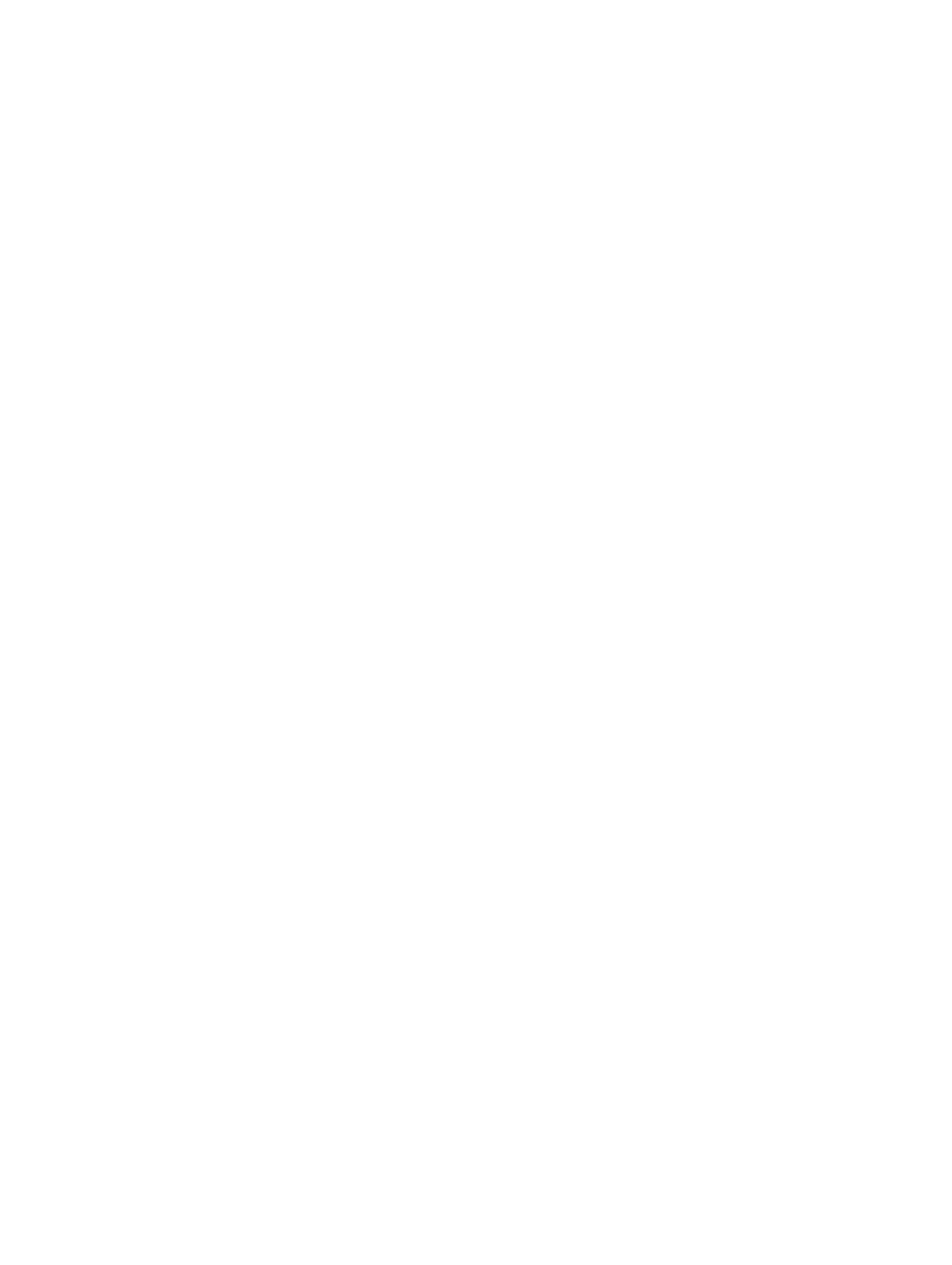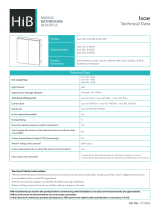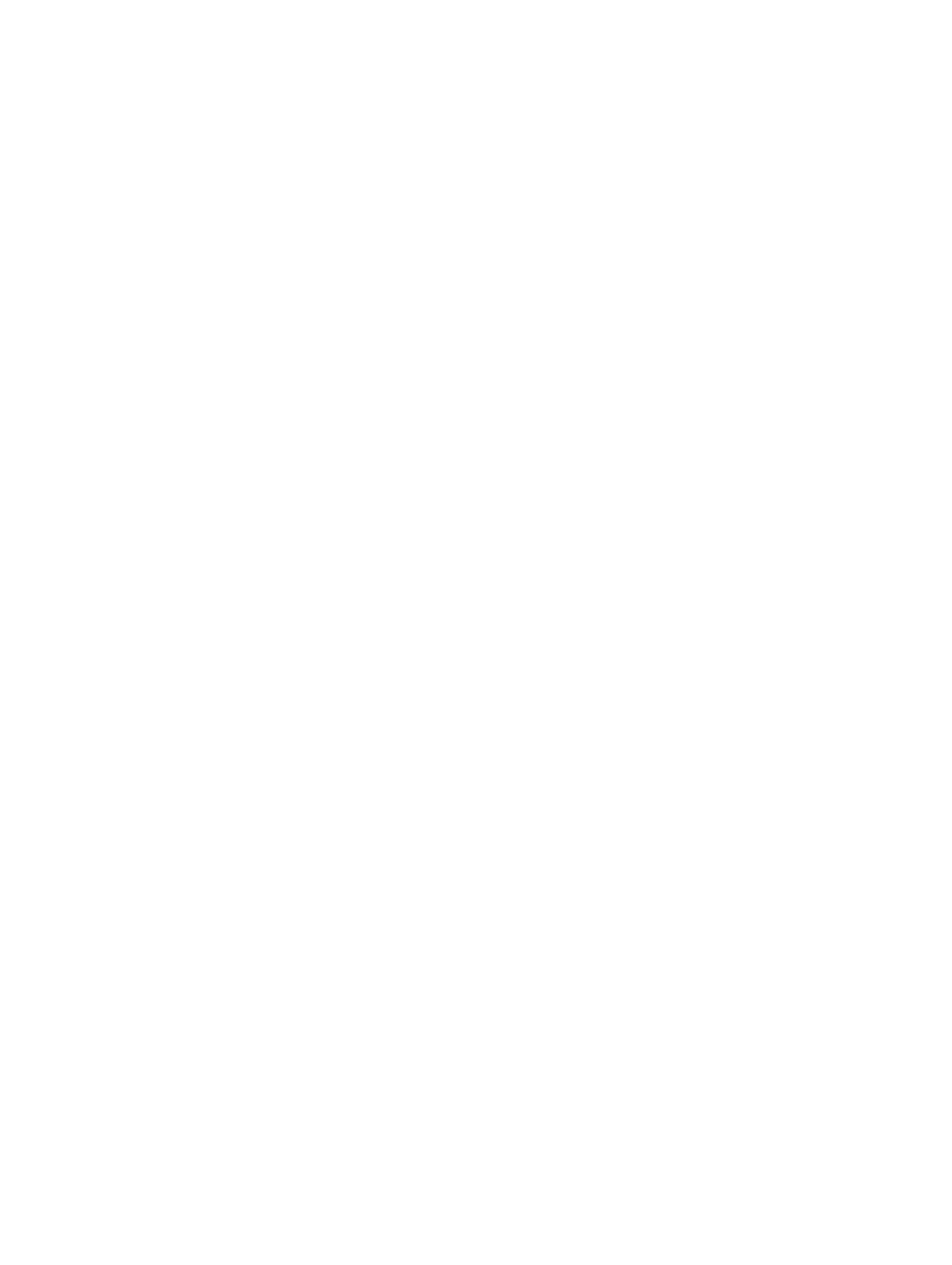
Contents
1 Introduction........................................................................................................... 5
Benefits of using iDRAC with Lifecycle Controller...............................................................................5
Key features........................................................................................................................................... 6
What’s new in this release?................................................................................................................... 7
Why use Lifecycle Controller Remote Services?..................................................................................7
Licensable features in Lifecycle Controller.......................................................................................... 7
What is the Web Service API?................................................................................................................8
Where can the Lifecycle Controller API be used from?...................................................................... 8
Who can use the API?........................................................................................................................... 9
How is one-to-many management achieved?....................................................................................9
Other documents you may need......................................................................................................... 9
Accessing documents from Dell Support Site................................................................................... 10
Contacting Dell....................................................................................................................................10
2 Remote Services Features................................................................................. 12
Deployment and configuration...........................................................................................................12
Server configuration profiles.........................................................................................................12
BIOS configuration........................................................................................................................ 12
iDRAC configuration......................................................................................................................12
RAID configuration........................................................................................................................ 13
NIC configuration.......................................................................................................................... 14
Operating system deployment......................................................................................................14
Near Field Communication (NFC) using the QuickSync feature................................................. 15
Configuring advance security using hash password....................................................................15
Configuring USB management port............................................................................................. 16
Monitor................................................................................................................................................ 16
Collecting System Inventory......................................................................................................... 16
Hardware inventory....................................................................................................................... 17
Lifecycle log................................................................................................................................... 17
System event log........................................................................................................................... 18
Firmware inventory........................................................................................................................18
Event alerts.....................................................................................................................................18
Embedded Tech Support Report.................................................................................................. 18
Out-of-band server performance monitoring.............................................................................19
Maintain................................................................................................................................................19
Server configuration profiles — export or import........................................................................ 19
Firmware update............................................................................................................................19
Part replacement...........................................................................................................................20
3