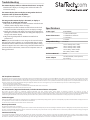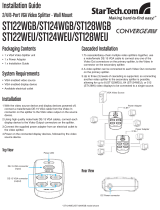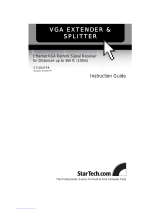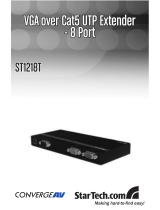StarTech.com STUTPRXLGB User manual
- Category
- AV extenders
- Type
- User manual
StarTech.com STUTPRXLGB is a VGA over Cat5 Remote Receiver that allows you to extend your VGA display up to 300m (984ft) away from your computer using a single Cat5/5e cable. It supports video resolutions up to 1920x1200@50m and provides sharp, flicker-free images. The remote receiver also features adjustable EQ and GAIN dials for fine-tuning the image quality. With its compact size and easy installation, this device is ideal for a variety of applications, such as digital signage, video conferencing, and home theater systems.
StarTech.com STUTPRXLGB is a VGA over Cat5 Remote Receiver that allows you to extend your VGA display up to 300m (984ft) away from your computer using a single Cat5/5e cable. It supports video resolutions up to 1920x1200@50m and provides sharp, flicker-free images. The remote receiver also features adjustable EQ and GAIN dials for fine-tuning the image quality. With its compact size and easy installation, this device is ideal for a variety of applications, such as digital signage, video conferencing, and home theater systems.


-
 1
1
-
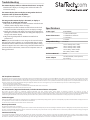 2
2
StarTech.com STUTPRXLGB User manual
- Category
- AV extenders
- Type
- User manual
StarTech.com STUTPRXLGB is a VGA over Cat5 Remote Receiver that allows you to extend your VGA display up to 300m (984ft) away from your computer using a single Cat5/5e cable. It supports video resolutions up to 1920x1200@50m and provides sharp, flicker-free images. The remote receiver also features adjustable EQ and GAIN dials for fine-tuning the image quality. With its compact size and easy installation, this device is ideal for a variety of applications, such as digital signage, video conferencing, and home theater systems.
Ask a question and I''ll find the answer in the document
Finding information in a document is now easier with AI
Related papers
-
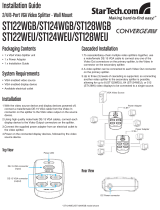 StarTech.com ST124WEU Installation guide
StarTech.com ST124WEU Installation guide
-
StarTech.com ST124UTPE User manual
-
StarTech.com ST122LE Owner's manual
-
StarTech.com ST222MXA Owner's manual
-
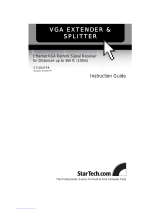 StarTech.com ST128UTPR User manual
StarTech.com ST128UTPR User manual
-
StarTech.com ST121UTPDVGB User manual
-
StarTech.com ST121WHDST User manual
-
StarTech.com ST1216PRO Owner's manual
-
StarTech.com SV565UTPDUV Owner's manual
-
StarTech.com ST124UTPEA User manual