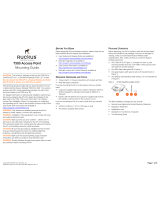Page is loading ...

Quick Start Guide
lorex.com
En
W482CAD_QSG_TRILINGUAL_R1.indd 1W482CAD_QSG_TRILINGUAL_R1.indd 1 2021-05-27 2:50:35 PM2021-05-27 2:50:35 PM
W881AA Series

How to get started with your
Wi-Fi Camera
Thank you for your purchase!
W482CAD_QSG_TRILINGUAL_R1.indd 2W482CAD_QSG_TRILINGUAL_R1.indd 2 2021-05-27 2:50:35 PM2021-05-27 2:50:35 PM

Disclaimers
• A regulated UL / CSA approved power supply is required for use with this camera (included).
Use of a non-regulated, non-conforming power supply can damage this product and voids the warranty.
• Not intended for submersion in water. Installation in a sheltered location recommended.
• Audio recording without consent is illegal in certain jurisdictions. Lorex Corporation assumes no liability for
use of its products that does not conform with local laws.
• This camera includes an Auto Mechanical IR Cut Filter. When the camera changes between Day/Night view-
ing modes, an audible clicking noise may be heard from the camera. This clicking is normal, and indicates
that the camera lter is working.
• Some channels on the 5GHz Wi-Fi band are restricted in Canada. This means certain Wi-Fi networks may not
be available to connect to during setup.
• Audio recording without consent is illegal in certain jurisdictions. Lorex Corporation assumes no liability for
use of its products that does not conform with local laws.
Safety precautions
• Read this guide carefully and keep it for future reference.
• Follow all instructions for safe use and handling of the product.
• Operate the camera within the specied temperature, humidity and voltage and use manufacturer approved
accessories.
• Do not disassemble the camera.
• Do not point the camera directly at the sun or a source of intense light.
• Periodic cleaning may be required. Use a damp cloth only. Do not use any harsh, chemical-based cleaners.
W482CAD_QSG_TRILINGUAL_R1.indd 3W482CAD_QSG_TRILINGUAL_R1.indd 3 2021-05-27 2:50:35 PM2021-05-27 2:50:35 PM

Contents
Package Contents & Dimensions
Section
Overview
Status Indicator
Camera Setup
App Live View
1
2
3
4
5
Camera Placement
6
Wall Mounting
Ceiling Mounting
8
9
Optimize Motion Detection
7
W482CAD_QSG_TRILINGUAL_R1.indd 4W482CAD_QSG_TRILINGUAL_R1.indd 4 2021-05-27 2:50:35 PM2021-05-27 2:50:35 PM

Package contents
Dimensions
Camera with Wall Mount
• Height: 3.1” (78mm)
• Width: 3.1” (78mm)
• Length: 5.0” (128mm)
Camera with Ceiling Mount
• Height: 4.2” (107mm)
• Width: 3.1” (78mm)
• Length: 5.2” (132mm)
Anchors (x8)
Screws (x8)
Power Adapter
(x1)
9.8 ft (3m)
Weatherproof Extension
Cable (x1)
Wall Mounting
Bracket (x1)
Ceiling/Table
Mounting Bracket
(x1)
Cable Clips (x4)
2K Wi-Fi Camera
(x1)
Wrench (x1)
Mounting Template
(x1)
Mounting Plate
(x1)
Note: The following contents is based on 1 camera
Pre-inserted Memory
Card (x1)
1
W482CAD_QSG_TRILINGUAL_R1.indd 5W482CAD_QSG_TRILINGUAL_R1.indd 5 2021-05-27 2:50:43 PM2021-05-27 2:50:43 PM

Overview
1. Microphone
2. Warning light
3. Status indicator
4. 9.2ft (2.8m) USB power cord
5. Threaded insert (for mounting)
6. Speaker
7. MicroSD slot
(card included)
8. Pairing / reset button
9. QR code
FRONT SIDE BOTTOM
1
2
7 8
6
5
4
3
9
2
W482CAD_QSG_TRILINGUAL_R1.indd 6W482CAD_QSG_TRILINGUAL_R1.indd 6 2021-05-27 2:50:46 PM2021-05-27 2:50:46 PM

Status indicator
(solid) Connected to network
(flashing) Ready to connect to network
(solid) Factory reset
(flashing) Disconnected from network
(alternating) Firmware update in progress
3
W482CAD_QSG_TRILINGUAL_R1.indd 7W482CAD_QSG_TRILINGUAL_R1.indd 7 2021-05-27 2:50:46 PM2021-05-27 2:50:46 PM

Camera setup
1. Connect power to the camera with the provided
power adapter. When you hear the chime and
the status indicator is flashing green, the device
is ready for setup.
Optional: Connect the weatherproof extension
cable to the camera's cable.
2. Download the Lorex Home app by scanning the
QR code.
3. Open the Lorex Home app, and sign in or create
an account.
4. Tap + in the app, then follow the in-app
instructions to complete the device setup.
Ensure you update to the latest app and camera rmware version.
4
W482CAD_QSG_TRILINGUAL_R1.indd 8W482CAD_QSG_TRILINGUAL_R1.indd 8 2021-05-27 2:50:49 PM2021-05-27 2:50:49 PM

App Live View
Camera settings
Pause/play
Fullscreen view
Video quality
SD/HD
Viewing modes
Play back recorded videos Audio on/off
5
W482CAD_QSG_TRILINGUAL_R1.indd 9W482CAD_QSG_TRILINGUAL_R1.indd 9 2021-05-27 2:50:49 PM2021-05-27 2:50:49 PM

• Place the camera close to your Wi-Fi
router as possible.
• Reduce the number of obstructive
materials between the camera and the
router or access point. Concrete, brick,
metal and wood are the most common
materials in your house that can cause
poor signal strength.
• Other electronic devices such as
microwaves, TVs, cordless phones, and
baby monitors can cause signal
interference. It is recommended to install
the camera as far away from these
devices as possible.
Camera Placement
6
W482CAD_QSG_TRILINGUAL_R1.indd 10W482CAD_QSG_TRILINGUAL_R1.indd 10 2021-05-27 2:50:50 PM2021-05-27 2:50:50 PM

Optimize Motion Detection
Note: Accuracy of person detection will be influenced by multiple factors, such as the
person’s distance from the camera, the height of the person, and the height and angle of the camera.
Night vision will also impact the accuracy and distance of detection.
Optimal accuracy for objects within 5ft to 50ft (1.5~15m).
Distance
Angle the camera around 30°-60° down from the level position.
Angle
Install the camera between 8-16ft (2.5~5m) off of the ground.
Height
Levelled to the ground
8~16 ft
5~50 ft
7
W482CAD_QSG_TRILINGUAL_R1.indd 11W482CAD_QSG_TRILINGUAL_R1.indd 11 2021-05-27 2:50:52 PM2021-05-27 2:50:52 PM

Wall Mounting
1. Place the mounting template onto the desired location.
Note: Ensure an outlet is nearby, and keep in mind the cable lengths.
2. Using a 15/64" (6mm) drill bit, drill 2 holes over the triangle symbols on the template.
Optional: Drill 15/64” (6mm) holes for the anchors.
To wall mount the camera:
Screws
Anchors
(Optional)
Mounting
surface
Mounting template
Mounting plate
Adjustable nut
Camera Wall mounting
bracket
8
W482CAD_QSG_TRILINGUAL_R1.indd 12W482CAD_QSG_TRILINGUAL_R1.indd 12 2021-05-27 2:50:57 PM2021-05-27 2:50:57 PM

3. Align the arrows of the mounting plate and template.
Using a screwdriver and the provided screws, secure
the mounting plate to the surface.
4. Align the arrows between the wall mounting
bracket and plate. Push the bracket in to install, then
slide down to lock in place. You will hear a ‘click’
when the bracket is installed.
5. Attach the camera to the mounting bracket using the
threaded insert at the rear of the camera. Rotate the
camera clockwise until attached, then tighten into
place with the adjustable nut.
6. Adjust the camera to the desired angle.
Note: If the camera is not holding in place or
difcult to adjust, unplug the camera and slide the bracket
up to detach from the mounting plate. Tighten or loosen
the 3 screws at the back of the mounting bracket to adjust
accordingly. Repeat steps 4-6 to re-install.
Back - Wall mounting bracket
Adjustable screws
W482CAD_QSG_TRILINGUAL_R1.indd 13W482CAD_QSG_TRILINGUAL_R1.indd 13 2021-05-27 2:51:02 PM2021-05-27 2:51:02 PM

Ceiling Mounting
Screws
Anchors
(Optional)
Mounting surface
Mounting template
Adjustable nut
Adjustable ring
Camera
Ceiling/table
mounting bracket
1. Place the mounting template onto the desired location.
Note: Ensure an outlet is nearby, and keep in mind the cable lengths.
2. Using a 15/64" (6mm) drill bit, drill 4 holes over the X symbols on the template.
Optional: Drill 15/64” (6mm) holes for the anchors.
To ceiling mount the camera:
9
W482CAD_QSG_TRILINGUAL_R1.indd 14W482CAD_QSG_TRILINGUAL_R1.indd 14 2021-05-27 2:51:03 PM2021-05-27 2:51:03 PM

3. Remove the 4 pre-inserted plugs from the ceiling/
table mounting bracket.
4. Attach the camera to the ceiling/table mounting
bracket using the threaded insert at the rear of the
camera. Rotate the camera clockwise until attached,
then use the wrench to tighten the adjustable nut in
place.
5. Place the bracket over the drilled holes. Using a
screwdriver and the provided screws, secure the
bracket to the surface.
6. Rotate the adjustable ring counter-clockwise to
loosen and adjust the camera to the desired position,
then tighten to secure.
Optional:
• Feed the camera cable through the hole at the base
of the bracket or the mounting surface.
• Open the camera’s settings in the app and enable
Image Rotation to flip the camera image.
W482CAD_QSG_TRILINGUAL_R1.indd 15W482CAD_QSG_TRILINGUAL_R1.indd 15 2021-05-27 2:51:05 PM2021-05-27 2:51:05 PM

Please take attention that changes or modification not expressly approved by the party responsible for
compliance could void the user’s authority to operate the equipment.
This device complies with Part 15 of the FCC Rules. Operation is subject to the following two conditions:
(1) This device may not cause harmful interference, and
(2) This device must accept any interference received, including interference that may cause undesired
operation.
This device complies with Industry Canada licence-exempt RSS standard(s). Operation is subject to the
following two conditions:
(1) this device may not cause interference, and
(2) this device must accept any interference, including interference that may cause undesired operation
of the device.
Le présent appareil est conforme aux CNR d'Industrie Canada applicables aux appareils radioexempts
de licence. L'exploitation est autorisée aux deux conditions suivantes :
(1) l'appareil ne doit pas produire de brouillage, et
(2) l'utilisateur de l'appareil doit accepter tout brouillage radioélectrique subi, même si le brouillage est
susceptible d'en compromettre le fonctionnement.
This equipment complies with FCC/IC RSS-102 radiation exposure limits set forth for an uncontrolled
environment. This equipment should be installed and operated with minimum distance 20cm between
the radiator & your body.
ce matériel est conforme aux limites de dose d'exposition aux rayonnements, FCC / CNR-102 énoncée
dans un autre environnement.cette eqipment devrait être installé et exploité avec distance minimale de
20 entre le radiateur et votre corps.

The user manual for local area network devices shall contain instructions related to the restrictions
mentioned in the above sections, namely that:
(i) the maximum antenna gain permitted for devices in the bands 5250-5350 MHz and 5470-5725
MHz shall comply with the e.i.r.p. limit; and
(ii) the maximum antenna gain permitted for devices in the band 5725-5825 MHz shall comply with
the e.i.r.p. limits specified for point-to-point and non point-to-point operation as appropriate.
(i) le gain d'antenne maximal autorisé pour les appareils dans les bandes 5250-5350 MHz et
5470-5725 MHz doivent respecter le pire limiter; et
(ii) le gain d'antenne maximal autorisé pour les appareils dans la bande 5725-5825 MHz doivent
respecter le pire limites spécifiées pour le point-à-point et l'exploitation non point à point, le cas
échéant.
Users should also be advised that high-power radars are allocated as primary users (i.e. priority
users) of the bands 5250-5350 MHz and 5650-5850 MHz and that these radars could cause
interference and/or damage to LE-LAN devices.
Les utilisateurs de radars de haute puissance sont désignés utilisateurs principaux (c.-à-d., qu'ils ont
la priorité) pour les bandes 5250-5350 MHz et 5650-5850 MHz et que ces radars pourraient causer
du brouillage et/ou des dommages aux dispositifs LAN-EL.

This device complies with part 15 of the FCC Rules. Operation is subject to the following two conditions:
(1) This device may not cause harmful interference, and (2) This device must accept any interference
received, including interference that may cause undesired operation.
Copyright © 2021 Lorex Corporation
As our products are subject to continuous improvement, Lorex reserves the right to modify product design,
specications and prices, without notice and without incurring any obligation. E&OE. All rights reserved.
Need help?
Visit help.lorex.com for up-to-date information and resources:
• Download product guides
•Watch how-to-videos
• Find related troubleshooting tips & FAQs
W482CAD_QSG_TRILINGUAL_R1
Register your product
Please see our full Terms of Service and Limited Hardware Warranty Policy visit,
lorex.com/warranty.
W482CAD_QSG_TRILINGUAL_R1.indd 16W482CAD_QSG_TRILINGUAL_R1.indd 16 2021-05-27 2:51:05 PM2021-05-27 2:51:05 PM
/