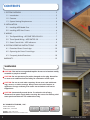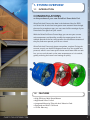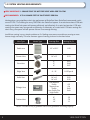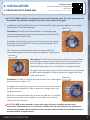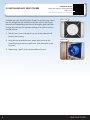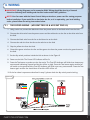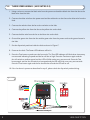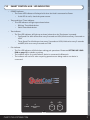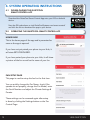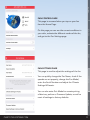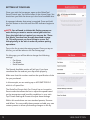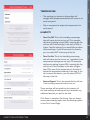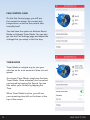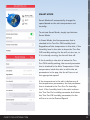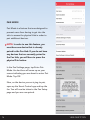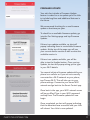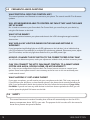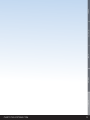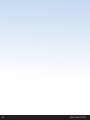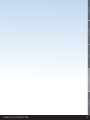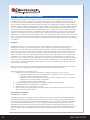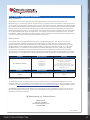QC Manufacturing AFG SMT ES-3.0 Installation guide
- Type
- Installation guide

DO NOT THROW AWAY!
SERIAL NUMBER FOR FAN IS LOCATED ON THE BACK COVER OF THE OWNER’S GUIDE.
LEAVE WITH HOMEOWNER
OWNER’S GUIDE
SMART ATTIC GABLE FAN
!
AFG SMT PRO-2.0 AFG SMT PRO-3.0 AFG SMT ES-3.0

1-888-QUIETCOOL 2
CONTENTS
1. SYSTEM OVERVIEW .......................................3
1.1 Introduction .........................................3
1.2 Features ............................................3
1.3 System Venting Requirements ...........................4
2. INSTALLATION ...........................................5
2.1 Installing AFG Model Fans ..............................5
2.2 Installing AFG Vent Covers .............................6
3. WIRING .................................................7
3.1 Two Speed Wiring - AFG SMT PRO-2.0 & 3.0 ...............7
3.2 Three Speed Wiring - AFG SMT ES-3.0 ....................8
3.3 Smart Control Hub - LED Indicators ......................9
4. SYSTEM OPERATING INSTRUCTIONS .......................10
4.1 Download Smart Control App ..........................10
4.2 Operating the Smart Control App .......................10
4.3 Frequently Asked Questions ...........................18
WARRANTY ...............................................19
QC MANUFACTURING, INC.
26040 YNEZ ROAD
TEMECULA, CA 92591
PHONE 1-888-QUIETCOOL
WEBSITE WWW.QUIETCOOLSYSTEMS.COM
WARNINGS
CAUTION: This unit has an unguarded impeller. Do not use in locations readily
accessible to people or animals.
CAUTION: Do not operate any fan with a damaged cord or plug. Discard fan
or return to an authorized service facility for examination and/or repair.
CAUTION: Do not run cord under carpeting. Do not cover cord with throw
rugs, runners, or similar coverings. Do not route cord under furniture or
appliances. Arrange cord away from trafc area and where it will not be
tripped over.
CAUTION: Automatically started device. To reduce the risk of injury,
disconnect from power supply before servicing. Do not use fan with any solid
state speed control device. For residential use only.
!!
!!
!!
!!

QUIETCOOLSYSTEMS.COM 3
1. SYSTEM OVERVIEW
1.1 INTRODUCTION
CONGRATULATIONS
on the purchase of your new QuietCool Smart Attic Fan!
QuietCool Attic Fans are the best in the business. New for 2020,
our Smart Line of attic fans have gotten even smarter! Now through
the use of a smartphone app, you can control all the settings of your
Smart Attic Fan right from your couch!
With the QuietCool Smart Control App, you can see your current
attic temperature and humidity, modify the temperatures for the
multiple speeds of the fan, setup presets for the different seasons of
the year, and even operate your fan on a timer!
QuietCool Attic Fans work almost everywhere, anytime. During the
summer, an attic can be 40-50 degrees hotter than the outside tem-
perature, which in turn heats up the house much faster. With an attic
fan, you can cool the attic to the same temperature as it is outside,
greatly reducing the house from heating as quickly.
1.2 FEATURES
+ High Efciency Multi-Speed Motors
+ App Based Smart Control
+ Integrated Mounting Tabs with Anti-Vibration Pads
+ Designed and Built in California
+ 15 Year Warranty
WELCOME INSTALLATION WIRING OPERATION WARRANTY

1-888-QUIETCOOL 4
1.3 SYSTEM VENTING REQUIREMENTS
VERY IMPORTANT: 1 SQUARE FOOT OF NET FREE VENT AREA PER 750 CFM
RECOMMENDED: 2 TO 4 SQUARE FEET OF INLET VENTS PER FAN
Venting plays a very signicant role in the performace of QuietCool fans. QuietCool recommends a mini-
mum of 1 SQ. FT. of venting for every 750 CFM in the QuietCool system. If an attic has at least 1:750 attic
venting, the QuietCool system will operate efciently and effectively. If an attic has less than 1:750 attic
venting, the system may not operate as efciently, or effectively, as it could with 1:750 attic venting. But
don’t worry, the system will still operate if there is not enough venting.
Insufcient venting is a very simple problem to x. Roong contractors can add extra venting to most
homes simply and easily. The most common types of venting is shown in the chart below.
Vent Type Model Type Average Size Venting Sq. Ft.
Gable vent 12” x 19.5” 1.20
Dormer Vent 14” x 8” 0.70
Eave Vent
4”
5”
6”
0.03
0.04
0.07
Ridge Vent 4’ - 12’ 0.125 per ft
Soft Vent
16” x 4”
16” x 6”
16” x 8”
0.19
0.29
0.39
O’Hagin Vent
Low/Medium
Prole
Tapered Low
Prole
Low Prole Flat
High Prole
0.5
0.6
0.68
0.68
Turbine Vent
8”
12”
14”
.35
.79
1.1
*Note: This table is only a guideline and is not a guarantee of venting capacity.
!!
!!

QUIETCOOLSYSTEMS.COM 5
WELCOME INSTALLATION WIRING OPERATION WARRANTY
Installation Video:
Watch the video by scanning the QR
code or visit
www.QuietCoolSystems.com/support
2. INSTALLATION
2.1 INSTALLING ATTIC GABLE FAN
NOTE: The AFG model fans are designed to mount behind existing vents. If no vent exists, one must
be installed. Vent should be installed in the upper center section of the gable.
1. Installing the QuietCool AFG is very easy. To install the AFG, simply mount the gable fan to your gable
vents as shown in the following steps:
Flush Mount: The AFG can be mounted ush to a rectangular type
louver by fastening through the mounting brackets to the frame of the
louver (as shown in Figure 2.1A).
As stated in the note above, any area of the louver that is not covered
by the AFG must be sealed off in order to prevent air leakage, which
may hinder performance.
This is the most conventional method of mounting the AFG. We
recommend using the Flush Mount option if possible for all applications.
Wide Mount: The AFG can be mounted on a wide louver, but additional
mounting steps must be taken in order for the fan to work properly. As
shown in Figure 2.1B, two additional boards must be fastened to the
boards framing the gable vent so the AFG can be mounted securely.
As stated in the note above, any area of the louver that is not covered by
the AFG must be sealed off in order to prevent air leakage, which may
hinder performance.
Odd Mount: The AFG can also be mounted off center for an odd shaped
louver (as shown in Figure 2.1C).
As stated in the note above, any area of the louver that is not covered by
the AFG must be sealed off in order to prevent air leakage, which may
hinder performance.
While this is not the most ideal way to mount the gable fan, it is possible.
However, since the fan is not completely covering the vent, maximum
airow will not be achieved.
NOTE: The AFG can be mounted on many other types of louvers, including triangle vents,
round vents, half-round vents, etc. If the vent is smaller than the area of the fan, we recommend
constructing a chamber that surrounds the vent, and then mount the AFG to the chamber to ensure
maximum airow and performance.
!!
Figure 2.1A
Figure 2.1B
Figure 2.1C
!!

1-888-QUIETCOOL 6
2.2 INSTALLING AFG VENT COVERS
Included with your QuietCool Attic Gable Fan are four vent covers
that are designed to be installed around the attic fan housing to
block any air backdrafting into the attic through a gable vent that
is larger than the attic fan cylinder, causing air to cycle in and out
around the vent.
1. Take the vent cover and match it to one of the sides around
the attic fan housing.
2. Using the two provided screws, attach each corner to the
wood framing around your gable vent. (See picture for screw
locations)
3. Repeat step 1 and 2 for the three additional covers.
Figure 2.1A
Figure 2.1B
IMPORTANT: Wiring Diagrams are for examples ONLY. Wiring should be done by a licensed
electrician following local building and electrical codes and/or NEC guidelines.
NOTE: Your fan came with the Smart Control Hub pre-wired to a power cord for testing purposes
before installation. If you would like to hard-wire the fan, or it is required by your local building
codes, please follow the wiring instructions below.
Installation Video:
Watch the video by scanning the QR
code or visit
www.QuietCoolSystems.com/support

QUIETCOOLSYSTEMS.COM 7
WELCOME INSTALLATION WIRING OPERATION WARRANTY
3. WIRING
IMPORTANT: Wiring Diagrams are for examples ONLY. Wiring should be done by a licensed
electrician following local building and electrical codes and/or NEC guidelines.
NOTE: Your fan came with the Smart Control Hub pre-wired to a power cord for testing purposes
before installation. If you would like to hard-wire the fan, or it is required by your local building
codes, please follow the wiring instructions below.
3.1 TWO SPEED WIRING - (AFG SMT PRO-2.0 & AFG SMT PRO-3.0)
1. Using a wire nut, connect the black wire from the power source to the black wire from the Hub.
2. Connect the white wire from the power source and the white wire on the fan to the white wire from
the Hub.
3. Connect the black wire from the fan to the blue wire on the Hub
4. Connect the red wire from the fan to the red wire on the Hub
5. Cap the yellow wire from the Hub.
6. Ground the green wire from the fan and the green wire from the power cord to the ground screw in
the Hub.
7. Set the dip switch positions inside the Hub as shown in the Figure B.
8. Power-on the Hub. The Power LED indicator will be lit.
9. Press the Test button to make sure the fan works. The Test LED indicator will blink three times every
two seconds indicating 2-speed and the fan will be on high. Press the Test button again and the fan
will switch to low speed and the Test LED indicator will blink once every two seconds. Press the Test
button again and the fan should shut off and the LED will be off.
10. If the fan doesn’t operate as described in step 9, please check the dip switch postion/wiring.
!!
!!
Figure 3.1A

1-888-QUIETCOOL 8
3.2 THREE SPEED WIRING - (AFG SMT ES-3.0)
1. Using a wire nut, connect the black wire from the power cord and the black wire from the fan to the
black wire from the Hub.
2. Connect the white wire from the power cord and the white wire on the fan to the white wire from the
Hub.
3. Connect the red wire from the fan to the red wire on the Hub
4. Connect the yellow wire from the fan to the yellow wire on the Hub
5. Connect the blue wire from the fan to the blue wire on the Hub
6. Ground the green wire from the fan and the green wire from the power cord to the ground screw in
the Hub.
7. Set the dip switch positions inside the Hub as shown in Figure C.
8. Power-on the Hub. The Power LED indicator will be lit.
9. Press the Test button to make sure the fan works. The Test LED indicator will blink three times every
two seconds indicating 3-speed and the fan will be on high. Press the Test button again and the
fan will switch to medium speed and the LED will blink twice every two seconds. Press the Test
button again and the fan will switch to low speed and the LED will blink once every two seconds.
Press the Test button again and the fan should shut off and the LED will be off.
10. If the fan doesn’t operate as described in step 9, please check the dip switch postion/wiring.
Figure 3.2A

QUIETCOOLSYSTEMS.COM 9
WELCOME INSTALLATION WIRING OPERATION WARRANTY
3.3 SMART CONTROL HUB - LED INDICATORS
• POWER Indicator
• The Power LED indicator will always be lit when the Hub is connected to Power.
• If this LED is not lit, check the power source.
• Temp and Hum | Timer Indicator
• This LED indicator will light up as shown below:
• Blinking: Timer Mode Active
• Solid: Smart Mode Active
• Test Indicator
• The Test LED indicator will light up as shown below when the Test button is pressed:
• Two Speed Fan: blink three times every 2 seconds on HIGH, blink once every 2 seconds on
LOW
• Three Speed Fan: blink three times every 2 seconds on HIGH, blink twice every 2 seconds
on MED, blink once every 2 seconds on LOW
• Pair Indicator
• The Pair LED indicator will blink when making pair operations. Please see SETTING UP YOUR
FAN on page 12 for details on pairing.
• The indicator will be lit up solid when a device is connected via Bluetooth.
• The indicator will not be lit when no pairing operations are being made or no device is
connected.
POWER Temp and Hum
Timer Pair Test
Speed Bluetooth

1-888-QUIETCOOL 10
4. SYSTEM OPERATING INSTRUCTIONS
4.1 DOWNLOADING THE QUIETCOOL
SMART CONTROL APP
Download the QuietCool Smart Control App onto your iOS or Android
device.
Scan the QR code above or visit QuietCoolSystems.com/smart-control/
and click the link to download the app to your device.
4.2 OPERATING THE QUIETCOOL SMART CONTROL APP
HOME PAGE
This is the home page of the app and is presented as
soon as the app is opened.
If you have not yet paired your phone to your Hub, it
will state SETUP REQUIRED.
If you have paired your phone to your Hub, it will show
a picture of the fan as well as the name of your fan.
FAN SETUP PAGE
This page is used to setup the fan for the rst time.
You can quickly change the Fan Name, check if the
speeds are set properly, change the Fan Model, enter
the Serial Number and adjust the Climate Settings &
Presets.
These settings can be accessed again after setup
is done by clicking the Settings button on the Fan
Control Page.

QUIETCOOLSYSTEMS.COM 11
WELCOME INSTALLATION WIRING OPERATION WARRANTY
FAN CONTROL PAGE
This page is accessed when you tap on your fan
from the Home Page.
On this page you can see the current conditions in
your attic, activate the different modes of the fan,
and get to the Fan Settings page.
FAN SETTINGS PAGE
This page is used to adjust the settings of the fan.
You can quickly change the Fan Name, check if the
speeds are set properly, change the Fan Model,
enter the Serial Number and adjust the Climate
Settings & Presets.
You can also enter Pair Mode for remote pairing
of devices, perform a Firmware Update, as well as
reset all settings to factory defaults.

1-888-QUIETCOOL 12
SETTING UP YOUR FAN
Once your attic fan has power, open up the QuietCool
Smart Control app. You will be taken to the Home Page. You
should see your attic fan show up in the list of available fans.
A message indicates that setup is required. Press and hold
the Pair button on the Hub until the LED indicator begins to
blink.
NOTE: You will need to initiate this Pairing process on
each device you want to use to control your attic fan.
Once the initial device is paired, you can use the “Enter
Pair Mode” function from the app described on page
16. This will prevent you from having to access the
Hub physically in the attic in order to perform pairing
operations.
Tap on the fan to start the setup process. Once you tap on
the fan, you will be taken to the Fan Setup page.
On this page, you will be able to change the following
settings:
• Fan Name
• Fan Model
• Serial Number
The Speeds Available section will tell you if you have
connected the fan and set your dip switch properly.
Make sure that this number matches the specication of the
fan you purchased.
In this example, we are setting up an AFG SMT PRO-2.0
which is a 2-speed fan.
The QuietCool Smart Attic Fan Control has an innovative
Smart mode that allows the fan to adjust the speed based
on the temperature and humidity conditions in your attic.
Tap Climate Settings & Presets to adjust these settings.
Within this mode there are two standard presets, Summer
and Winter. You can modify these presets and add your own
custom presets to allow quick setting changes on the y.
!!

QUIETCOOLSYSTEMS.COM 13
WELCOME INSTALLATION WIRING OPERATION WARRANTY
TEMPERATURE
• The settings you choose in this section will
change what temperature the fan will come on at
each set speed.
• Tap on any speed to adjust the temperature for
each speed.
HUMIDITY
• Turn Fan Off: This is the humidity percentage
that will cause the fan to turn off. For example,
the factory setting is set at 90%, meaning the fan
will turn off if the humidity in the attic is 90% or
higher. Tap this setting if you would like to adjust
the percentage. If you do not want this feature,
you can select OFF at the top of the list.
• Turn Fan On: This is the humidity percentage
that will cause the fan to turn on, regardless if the
temperature settings are not met. For example,
the factory setting is set at 70%, meaning the fan
will turn on if the humidity in the attic is higher
than 70%, even if the temperature in the attic is
below the temperature settings in the app. If you
do not want this feature, you can select OFF at
the top of the list.
• Desired Speed: This is the speed the fan will use
if the humidity causes the fan to turn on.
These settings will be saved into the memory of
the Hub meaning all settings will sync between any
additional devices you pair to the Hub.
Click Done to complete Fan Setup. You can always
access these settings again from the Settings option
on the Fan Control Page.

1-888-QUIETCOOL 14
FAN CONTROL PAGE
On the Fan Control page, you will see
the current fan status, the current attic
temperature, as well as the current attic
humidity level.
You also have the option to Activate Smart
Mode or Activate Timer Mode. You can also
go into the Fan Settings page and adjust the
settings that you setup in the rst step.
TIMER MODE
Timer Mode is a simple way to turn your
attic fan on for a set amount of time at a set
speed.
To activate Timer Mode, simply tap Activate
Timer Mode. Once activated, you can select
your speed by tapping Set Speed. You can
also select your runtime by tapping Set
Time.
When Timer Mode is active, you will see
your remaining time left on the timer at the
top of the screen.

QUIETCOOLSYSTEMS.COM 15
WELCOME INSTALLATION WIRING OPERATION WARRANTY
SMART MODE
Smart Mode will automatically change the
speed based on the attic temperature and
humidity.
To activate Smart Mode, simply tap Activate
Smart Mode.
In Smart Mode, the rst paramater that is
checked is the Turn Fan Off humidity level.
Regardless of the temperature in the attic, if the
Humidity level in the attic is above the Turn Fan
Off humidity setting, the fan will not turn on, or
if it is already running, the fan will shut off.
If the humidity in the attic is below the Turn
Fan Off humidity setting, the second paramater
that is checked is the Attic Temperature. If the
temperature inside the attic is within the set
parameters in the app, the fan will turn on at
the appropriate speed.
If the temperature in the attic is below any of
the temperature paramaters, the last paramater
that is checked is the Turn Fan On humidity
level. If the humidity level in the attic is above
the Turn Fan On humidity paramater but below
the Turn Fan Off humidity paramater, the fan
will turn on at the Desired Speed.

1-888-QUIETCOOL 16
PAIR MODE
Pair Mode is a feature that was designed to
prevent users from having to get into the
attic to access the physical Hub in order to
pair additional devices.
NOTE: In order to use this feature, you
must have one device that is already
paired to the Fan Hub. If you do not have
any devices that are currently paired to
the Fan Hub, you will have to press the
physical Pair button.
In the Fan Settings page, tap Enter Pair
Mode. An alert box will come up on your
screen indicating you are about to enter Pair
Mode. Tap OK.
Now, on the device you are trying to pair,
open up the Smart Control app and tap the
fan. You will now be taken to the Fan Setup
page and you are now paired.
!!

QUIETCOOLSYSTEMS.COM 17
WELCOME INSTALLATION WIRING OPERATION WARRANTY
FIRMWARE UPDATE
Your attic fan includes a Firmware Update
feature in order for us to update your Fan Hub
to include bug xes and additional features in
the future.
We recommend checking for a new rmware
update a few times per year.
To check for an available rmware update, go
into the Fan Settings page and tap Firmware
Update.
If there is no update available, an alert will
popup indicating there is no available rmware
update. At the top of the page you will see
your current device version as well as what the
available version is.
If there is an update available, you will be
able to tap the Update button. Once you tap
Update, an alert will popup asking you to type
in your Wi-Fi details.
You cannot initiate a rmware update while your
phone is on cellular so if you are not currently
connected to a Wi-Fi network on your phone,
tap Choose Wi-Fi. This will take you to your
phone settings. Connect to your home Wi-Fi
network and go back to the Smart Control app.
Once back in the app, your Wi-Fi network name
will be pre-lled. Type in your Wi-Fi password
and tap Save. The rmware update will now
begin.
Once completed, an alert will popup indicating
that the download was successful and your Hub
will reboot. Your Hub is now updated.

1-888-QUIETCOOL 18
4.3 FREQUENTLY ASKED QUESTIONS
WHAT PROTOCAL DOES THIS CONTROL USE?
This control operates over Bluetooth to connect to your phone. The control uses Wi-Fi for rmware
updates.
WILL MY NEIGHBOR BE ABLE TO CONTROL MY FAN IF THEY HAVE THE SAME
SET UP AS ME?
No. In order to connect to your Smart Attic Fan Control Hub, you must rst pair your device by
using the Pair button on the Hub.
WHAT IS THE RANGE?
The range restriction between your phone and the attic fan is 50 ft through average household
obstructions.
WHY ARE ALL MY LIGHTS BLINKING ON THE HUB AND NOTHING IS
WORKING?
If you’re experiencing blinking lights on all LED indicators on the hub then it is an indication that
your DIP switches are not selected, or multiple DIP switches are selected. Disconnect power, adjust
your DIP switches, and the only light that should be lit is your RED power light.
HOW DO I CHANGE THE DIP SWITCH TO THE CORRECT SPEED OF MY FAN?
You will need to disconnect power, make your adjustment inside the hub, and then reconnect power.
CAN YOU CONNECT THE ATTIC FAN SMART CONTROL TO A SMART HOME
SYSTEM LIKE ALEXA, GOOGLE HOME, OR APPLE HOMEKIT?
No, in the current conguration the Smart Attic Fan Control cannot connect to a smart home
system. Smart home system control is not neccesary as the fan runs on it’s own and hardly ever
needs manual control.
WHAT HAPPENS IF I GET A NEW PHONE?
If you get a new phone, you will need to pair your new phone to the Hub. This is very easy to do
if you still have your old phone, or have another phone in the home that is currently paired to the
Hub. If you have another device that is paired to the Hub, follow the instructions on page 16 for
Pair Mode. If you do not have any other devices in the home that are paired to the Hub, you will
need to press the physical Pair button on the Hub.
This control features an innovative re safety shut-off that will automatically turn the fan off if it
detects a temperature above 182ºF in your attic. The purpose of this is to shut off in the event of a
house re to prevent the spread of ames.
4.4 SAFETY

QUIETCOOLSYSTEMS.COM 19
WELCOME INSTALLATION WIRING OPERATION WARRANTY

1-888-QUIETCOOL 20
Page is loading ...
Page is loading ...
Page is loading ...
Page is loading ...
-
 1
1
-
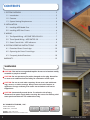 2
2
-
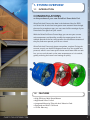 3
3
-
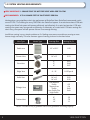 4
4
-
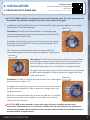 5
5
-
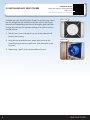 6
6
-
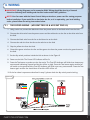 7
7
-
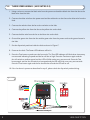 8
8
-
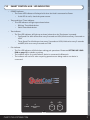 9
9
-
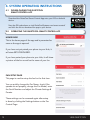 10
10
-
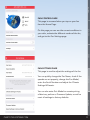 11
11
-
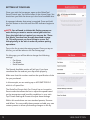 12
12
-
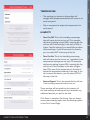 13
13
-
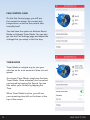 14
14
-
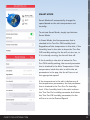 15
15
-
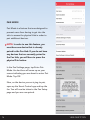 16
16
-
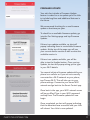 17
17
-
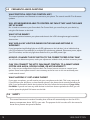 18
18
-
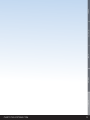 19
19
-
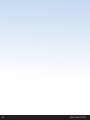 20
20
-
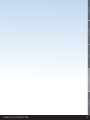 21
21
-
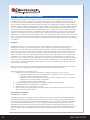 22
22
-
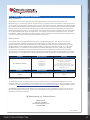 23
23
-
 24
24
QC Manufacturing AFG SMT ES-3.0 Installation guide
- Type
- Installation guide
Ask a question and I''ll find the answer in the document
Finding information in a document is now easier with AI
Other documents
-
QuietCool GA ES-1500 Installation guide
-
QuietCool GA ES-1500 Owner's manual
-
QuietCool AFG SMT-3.0 Owner's manual
-
QuietCool AFG SMT-3.0 Operating instructions
-
QuietCool AFR SMT-2.0 Installation guide
-
QuietCool GA ES-1500 Installation guide
-
QuietCool AFR SLR-40 Operating instructions
-
QuietCool RM ES-2200 Owner's manual
-
QuietCool QC CL-6000 Operating instructions
-
QuietCool QC ES-5400 Installation guide