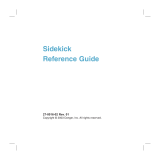PATIENT INSTRUCTIONS
Connecting Your Luna G3 with Wi-Fi Module
1. Before beginning setup, please make sure you know
the NAME and PASSWORD of the network you are
attempting to connect to.
2. Make sure your device is plugged in and powered on.
3. Hit the home button on the face of the device,
bringing up the main menu.
4. Use the selector wheel to scroll clockwise until you
illuminate the settings icon on the right-hand side of the
main menu.
5. Press the selector wheel to select the settings option.
6. Once in the setting option, scroll down to the Wi-Fi
settings by turning the selector wheel counter-clockwise
until you see an icon labeled Wi-Fi.
7. Press the selector wheel once the Wi-Fi icon is
illuminated.
8. If the device is currently not connected to a network,
press the selector wheel and scroll clockwise until
you encounter the name of the network you are trying
to connect to. You will need to know the name of the
network you are trying to connect to in order to connect
this device.
9 Type in your network passcode by using the connector
wheel to scroll in between letters and numbers. Once
finished, scroll to the enter option at the bottom right
of the keyboard using the selector wheel. If you do not
know the password, please obtain the password. You
will not be able to connect without the password of your
Wi-Fi network.
10. A prompt will show on the screen that your device is
currently trying to connect to your selected network. It
will then show a connected confirmation or a connection
failed alert.
11. If you have a failed attempt, please re-enter your
password using the above instructions. Letters are case
sensitive, and please make sure numbers or symbols are
entered correctly.
12. After connecting to the network you have selected, you
can hit the home button twice to bring yourself back
to the main menu where you can see in the top left-hand
corner the universal sign for Wi-Fi which means that
your device is connected to your network.
Universal symbol for Wi-Fi
Patient Instructions
CONNECTING YOUR LUNA G3 WITH WI-FI MODULE
1. Before beginning setup, please make sure you know the NAME and PASSWORD of
the network you are attempting to connect to
2. Make sure your device is plugged in and powered on.
3. Hit the home button on the face of the device, bringing up the main menu.
4. Use the selector wheel to scroll clockwise until you illuminate the settings icon on
the right hand side of the main menu.
5. Press the selector wheel to select the settings option.
6. Once in the setting option scroll down to the Wi-Fi settings by turning the selector
wheel counter-clockwise until you see an icon labeled Wi-Fi.
7. Press the selector wheel once the Wi-Fi icon is illuminated.
8. If the device is currently not connected to a network, press the selector wheel
and scroll clockwise until you encounter the name of the network you are trying
to connect to. You will need to know the name of the network you are trying to
connect to in order to connect this device.’
Main menu
Press selector wheel to select sengs opon
Select name of network you want to use
Type in your network password
Please enter the password
7
e
m
u
8
#?
f
n
v
9
1
g
o
w
0
2
h
p
x
a
3
i
q
y
b
4
j
r
z
c
5
k
s
d
6
l
t
Enter
3B 4521 11/21_v4
x
Available Networks
HOME WIFI
AltNetwork1
SWKV130*gyf
A