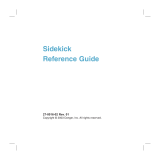Page is loading ...

T-Mobile Sidekick Owner’s Manual
Release 1.1
October 21, 2003
Copyright © 2002-2003. Danger, Inc. All rights reserved.
Confidential material of Danger, Inc., 124 University Avenue, Palo Alto, CA 94301
May not be duplicated or copied without the prior written consent of Danger, Inc.


October 21, 2003 T-Mobile Sidekick Owner’s Manual 3
T-Mobile Sidekick Owner’s Manual
Contents
1. Device Basics . . . . . . . . . . . . . . . . . . . . . . . . . . . . . . . . . . . . . . . . . . . . . . . . . . . . . . . . . . . . . . . . . . . . 10
Parts of Your T-Mobile Sidekick . . . . . . . . . . . . . . . . . . . . . . . . . . . . . . . . . . . . . . . . . . . . . . . . 10
Device Display . . . . . . . . . . . . . . . . . . . . . . . . . . . . . . . . . . . . . . . . . . . . . . . . . . . . . . . . . . . . 10
Wireless Options . . . . . . . . . . . . . . . . . . . . . . . . . . . . . . . . . . . . . . . . . . . . . . . . . . . . . . . . . . 14
Sound Controls . . . . . . . . . . . . . . . . . . . . . . . . . . . . . . . . . . . . . . . . . . . . . . . . . . . . . . . . . . . 15
Keyboard . . . . . . . . . . . . . . . . . . . . . . . . . . . . . . . . . . . . . . . . . . . . . . . . . . . . . . . . . . . . . . . 15
Control Buttons . . . . . . . . . . . . . . . . . . . . . . . . . . . . . . . . . . . . . . . . . . . . . . . . . . . . . . . . . . . 16
Wheel . . . . . . . . . . . . . . . . . . . . . . . . . . . . . . . . . . . . . . . . . . . . . . . . . . . . . . . . . . . . . . . . 19
Terminology Used in This Manual . . . . . . . . . . . . . . . . . . . . . . . . . . . . . . . . . . . . . . . . . . . . . . 19
Headset/Camera Jack . . . . . . . . . . . . . . . . . . . . . . . . . . . . . . . . . . . . . . . . . . . . . . . . . . . . . . . 22
The Battery . . . . . . . . . . . . . . . . . . . . . . . . . . . . . . . . . . . . . . . . . . . . . . . . . . . . . . . . . . . . . . 22
Infrared Port . . . . . . . . . . . . . . . . . . . . . . . . . . . . . . . . . . . . . . . . . . . . . . . . . . . . . . . . . . . . . 24
USB Port . . . . . . . . . . . . . . . . . . . . . . . . . . . . . . . . . . . . . . . . . . . . . . . . . . . . . . . . . . . . . . . . 24
Typing and Navigating in Text Fields . . . . . . . . . . . . . . . . . . . . . . . . . . . . . . . . . . . . . . . . . . . . 24
Using the Carrying Case . . . . . . . . . . . . . . . . . . . . . . . . . . . . . . . . . . . . . . . . . . . . . . . . . . . . . 27
Use Your Device Safely . . . . . . . . . . . . . . . . . . . . . . . . . . . . . . . . . . . . . . . . . . . . . . . . . . . . . . 27
FCC Compliance . . . . . . . . . . . . . . . . . . . . . . . . . . . . . . . . . . . . . . . . . . . . . . . . . . . . . . . . . . . 28
2. About Your SIM Card . . . . . . . . . . . . . . . . . . . . . . . . . . . . . . . . . . . . . . . . . . . . . . . . . . . . . . . . . . . . . 29
What Is a SIM Card? . . . . . . . . . . . . . . . . . . . . . . . . . . . . . . . . . . . . . . . . . . . . . . . . . . . . . . . 29
Exactly What Information Is on My Device SIM? . . . . . . . . . . . . . . . . . . . . . . . . . . . . . . . . . . . . 29
My SIM Card Came Locked! How Do I Unlock It? . . . . . . . . . . . . . . . . . . . . . . . . . . . . . . . . . . . 30
Can I Remove My SIM? . . . . . . . . . . . . . . . . . . . . . . . . . . . . . . . . . . . . . . . . . . . . . . . . . . . . . 30
How Do I Handle My SIM? . . . . . . . . . . . . . . . . . . . . . . . . . . . . . . . . . . . . . . . . . . . . . . . . . . . 31
What Happens If I Lose My SIM? . . . . . . . . . . . . . . . . . . . . . . . . . . . . . . . . . . . . . . . . . . . . . . 31
What Happens If I Put A Different SIM in My Device? . . . . . . . . . . . . . . . . . . . . . . . . . . . . . . . . 31
3. Customizing Your Device. . . . . . . . . . . . . . . . . . . . . . . . . . . . . . . . . . . . . . . . . . . . . . . . . . . . . . . . . . 32
The Settings Screens . . . . . . . . . . . . . . . . . . . . . . . . . . . . . . . . . . . . . . . . . . . . . . . . . . . . . . . 32
System Info . . . . . . . . . . . . . . . . . . . . . . . . . . . . . . . . . . . . . . . . . . . . . . . . . . . . . . . . . . . . . 36
AutoText . . . . . . . . . . . . . . . . . . . . . . . . . . . . . . . . . . . . . . . . . . . . . . . . . . . . . . . . . . . . . . . . 36
Battery & Display . . . . . . . . . . . . . . . . . . . . . . . . . . . . . . . . . . . . . . . . . . . . . . . . . . . . . . . . . . 37
Date & Time . . . . . . . . . . . . . . . . . . . . . . . . . . . . . . . . . . . . . . . . . . . . . . . . . . . . . . . . . . . . . 39
Jump Shortcuts . . . . . . . . . . . . . . . . . . . . . . . . . . . . . . . . . . . . . . . . . . . . . . . . . . . . . . . . . . . 40
Key Guard & Security . . . . . . . . . . . . . . . . . . . . . . . . . . . . . . . . . . . . . . . . . . . . . . . . . . . . . . . 41
Keyboard . . . . . . . . . . . . . . . . . . . . . . . . . . . . . . . . . . . . . . . . . . . . . . . . . . . . . . . . . . . . . . . 45
Language . . . . . . . . . . . . . . . . . . . . . . . . . . . . . . . . . . . . . . . . . . . . . . . . . . . . . . . . . . . . . . . 46
Network . . . . . . . . . . . . . . . . . . . . . . . . . . . . . . . . . . . . . . . . . . . . . . . . . . . . . . . . . . . . . . . . 46
Sound Profiles . . . . . . . . . . . . . . . . . . . . . . . . . . . . . . . . . . . . . . . . . . . . . . . . . . . . . . . . . . . . 47

Contents
October 21, 2003 T-Mobile Sidekick Owner’s Manual 4
4. The Jump Screen. . . . . . . . . . . . . . . . . . . . . . . . . . . . . . . . . . . . . . . . . . . . . . . . . . . . . . . . . . . . . . . . . 51
About the Jump Screen . . . . . . . . . . . . . . . . . . . . . . . . . . . . . . . . . . . . . . . . . . . . . . . . . . . . . 51
How to Find the Jump Screen . . . . . . . . . . . . . . . . . . . . . . . . . . . . . . . . . . . . . . . . . . . . . . . . . 52
The Application Splash Screens . . . . . . . . . . . . . . . . . . . . . . . . . . . . . . . . . . . . . . . . . . . . . . . . 52
How to Select an Application . . . . . . . . . . . . . . . . . . . . . . . . . . . . . . . . . . . . . . . . . . . . . . . . . . 52
The Jump Screen Menu . . . . . . . . . . . . . . . . . . . . . . . . . . . . . . . . . . . . . . . . . . . . . . . . . . . . . 53
5. Browsing the Internet . . . . . . . . . . . . . . . . . . . . . . . . . . . . . . . . . . . . . . . . . . . . . . . . . . . . . . . . . . . . 54
Browser Splash Screen . . . . . . . . . . . . . . . . . . . . . . . . . . . . . . . . . . . . . . . . . . . . . . . . . . . . . . 54
Status Indicators . . . . . . . . . . . . . . . . . . . . . . . . . . . . . . . . . . . . . . . . . . . . . . . . . . . . . . . . . . 54
Keyboard Shortcuts . . . . . . . . . . . . . . . . . . . . . . . . . . . . . . . . . . . . . . . . . . . . . . . . . . . . . . . . 55
Navigation/View Shortcuts . . . . . . . . . . . . . . . . . . . . . . . . . . . . . . . . . . . . . . . . . . . . . . . . . . . 55
Go To a Web Page . . . . . . . . . . . . . . . . . . . . . . . . . . . . . . . . . . . . . . . . . . . . . . . . . . . . . . . . . 56
Go to Your Home Page . . . . . . . . . . . . . . . . . . . . . . . . . . . . . . . . . . . . . . . . . . . . . . . . . . . . . . 56
Search the Web . . . . . . . . . . . . . . . . . . . . . . . . . . . . . . . . . . . . . . . . . . . . . . . . . . . . . . . . . . . 57
Use Bookmarks . . . . . . . . . . . . . . . . . . . . . . . . . . . . . . . . . . . . . . . . . . . . . . . . . . . . . . . . . . . 57
See Recently-Viewed Web Pages . . . . . . . . . . . . . . . . . . . . . . . . . . . . . . . . . . . . . . . . . . . . . . . 59
View History . . . . . . . . . . . . . . . . . . . . . . . . . . . . . . . . . . . . . . . . . . . . . . . . . . . . . . . . . . . . . 59
View Page Info . . . . . . . . . . . . . . . . . . . . . . . . . . . . . . . . . . . . . . . . . . . . . . . . . . . . . . . . . . . 60
Refresh a Web Page . . . . . . . . . . . . . . . . . . . . . . . . . . . . . . . . . . . . . . . . . . . . . . . . . . . . . . . . 60
Stop a Web Page from Loading . . . . . . . . . . . . . . . . . . . . . . . . . . . . . . . . . . . . . . . . . . . . . . . . 60
Web Browser Settings . . . . . . . . . . . . . . . . . . . . . . . . . . . . . . . . . . . . . . . . . . . . . . . . . . . . . . 60
6. Making Phone Calls . . . . . . . . . . . . . . . . . . . . . . . . . . . . . . . . . . . . . . . . . . . . . . . . . . . . . . . . . . . . . . 63
Phone Splash Screen . . . . . . . . . . . . . . . . . . . . . . . . . . . . . . . . . . . . . . . . . . . . . . . . . . . . . . . 63
Keyboard Shortcuts . . . . . . . . . . . . . . . . . . . . . . . . . . . . . . . . . . . . . . . . . . . . . . . . . . . . . . . . 64
Title Bar Indicators . . . . . . . . . . . . . . . . . . . . . . . . . . . . . . . . . . . . . . . . . . . . . . . . . . . . . . . . 64
Manage Your Speed Dial List . . . . . . . . . . . . . . . . . . . . . . . . . . . . . . . . . . . . . . . . . . . . . . . . . . 64
Headset or Handset? . . . . . . . . . . . . . . . . . . . . . . . . . . . . . . . . . . . . . . . . . . . . . . . . . . . . . . . 66
Adjusting Volume . . . . . . . . . . . . . . . . . . . . . . . . . . . . . . . . . . . . . . . . . . . . . . . . . . . . . . . . . . 66
Place a Call . . . . . . . . . . . . . . . . . . . . . . . . . . . . . . . . . . . . . . . . . . . . . . . . . . . . . . . . . . . . . . 67
Features While on a Call . . . . . . . . . . . . . . . . . . . . . . . . . . . . . . . . . . . . . . . . . . . . . . . . . . . . . 70
Answer a Call . . . . . . . . . . . . . . . . . . . . . . . . . . . . . . . . . . . . . . . . . . . . . . . . . . . . . . . . . . . . 72
End a Call . . . . . . . . . . . . . . . . . . . . . . . . . . . . . . . . . . . . . . . . . . . . . . . . . . . . . . . . . . . . . . . 72
Your Call Log . . . . . . . . . . . . . . . . . . . . . . . . . . . . . . . . . . . . . . . . . . . . . . . . . . . . . . . . . . . . . 73
Listen to Voice Mail . . . . . . . . . . . . . . . . . . . . . . . . . . . . . . . . . . . . . . . . . . . . . . . . . . . . . . . . 75
Phone Settings . . . . . . . . . . . . . . . . . . . . . . . . . . . . . . . . . . . . . . . . . . . . . . . . . . . . . . . . . . . 75
7. Instant Messaging . . . . . . . . . . . . . . . . . . . . . . . . . . . . . . . . . . . . . . . . . . . . . . . . . . . . . . . . . . . . . . . 79
Instant Messaging Splash Screen . . . . . . . . . . . . . . . . . . . . . . . . . . . . . . . . . . . . . . . . . . . . . . 79
Keyboard Shortcuts . . . . . . . . . . . . . . . . . . . . . . . . . . . . . . . . . . . . . . . . . . . . . . . . . . . . . . . . 80
Add a Screen Name . . . . . . . . . . . . . . . . . . . . . . . . . . . . . . . . . . . . . . . . . . . . . . . . . . . . . . . . 80
Sign On . . . . . . . . . . . . . . . . . . . . . . . . . . . . . . . . . . . . . . . . . . . . . . . . . . . . . . . . . . . . . . . . 81
Sign Off . . . . . . . . . . . . . . . . . . . . . . . . . . . . . . . . . . . . . . . . . . . . . . . . . . . . . . . . . . . . . . . . 82
Switch Screen Names . . . . . . . . . . . . . . . . . . . . . . . . . . . . . . . . . . . . . . . . . . . . . . . . . . . . . . . 82
Remove Existing Screen Name . . . . . . . . . . . . . . . . . . . . . . . . . . . . . . . . . . . . . . . . . . . . . . . . 82
The Buddy List Screen . . . . . . . . . . . . . . . . . . . . . . . . . . . . . . . . . . . . . . . . . . . . . . . . . . . . . . 83

Contents
October 21, 2003 T-Mobile Sidekick Owner’s Manual 5
Manage Groups . . . . . . . . . . . . . . . . . . . . . . . . . . . . . . . . . . . . . . . . . . . . . . . . . . . . . . . . . . . 84
Manage Buddies . . . . . . . . . . . . . . . . . . . . . . . . . . . . . . . . . . . . . . . . . . . . . . . . . . . . . . . . . . 86
IM Conversations . . . . . . . . . . . . . . . . . . . . . . . . . . . . . . . . . . . . . . . . . . . . . . . . . . . . . . . . . . 89
:) Smileys . . . . . . . . . . . . . . . . . . . . . . . . . . . . . . . . . . . . . . . . . . . . . . . . . . . . . . . . . . . . . . . 91
Set an Away Message . . . . . . . . . . . . . . . . . . . . . . . . . . . . . . . . . . . . . . . . . . . . . . . . . . . . . . . 91
Instant Messaging Settings . . . . . . . . . . . . . . . . . . . . . . . . . . . . . . . . . . . . . . . . . . . . . . . . . . . 93
8. Email Messaging . . . . . . . . . . . . . . . . . . . . . . . . . . . . . . . . . . . . . . . . . . . . . . . . . . . . . . . . . . . . . . . . . 96
Email Splash Screen . . . . . . . . . . . . . . . . . . . . . . . . . . . . . . . . . . . . . . . . . . . . . . . . . . . . . . . . 96
Browse Email Screen . . . . . . . . . . . . . . . . . . . . . . . . . . . . . . . . . . . . . . . . . . . . . . . . . . . . . . . 97
Status Indicators . . . . . . . . . . . . . . . . . . . . . . . . . . . . . . . . . . . . . . . . . . . . . . . . . . . . . . . . . . 98
Keyboard Shortcuts . . . . . . . . . . . . . . . . . . . . . . . . . . . . . . . . . . . . . . . . . . . . . . . . . . . . . . . . 98
View Your Email . . . . . . . . . . . . . . . . . . . . . . . . . . . . . . . . . . . . . . . . . . . . . . . . . . . . . . . . . . 100
Move Messages to Folders . . . . . . . . . . . . . . . . . . . . . . . . . . . . . . . . . . . . . . . . . . . . . . . . . . 102
Send Messages . . . . . . . . . . . . . . . . . . . . . . . . . . . . . . . . . . . . . . . . . . . . . . . . . . . . . . . . . . 103
Add Email Senders to the Address Book . . . . . . . . . . . . . . . . . . . . . . . . . . . . . . . . . . . . . . . . . 105
Add Email Recipients to the Address Book . . . . . . . . . . . . . . . . . . . . . . . . . . . . . . . . . . . . . . . 105
Discard Email Messages . . . . . . . . . . . . . . . . . . . . . . . . . . . . . . . . . . . . . . . . . . . . . . . . . . . . 106
Send a Photo . . . . . . . . . . . . . . . . . . . . . . . . . . . . . . . . . . . . . . . . . . . . . . . . . . . . . . . . . . . . 107
Manage Email Folders . . . . . . . . . . . . . . . . . . . . . . . . . . . . . . . . . . . . . . . . . . . . . . . . . . . . . 107
Manage Your Email Accounts . . . . . . . . . . . . . . . . . . . . . . . . . . . . . . . . . . . . . . . . . . . . . . . . 110
Email Settings . . . . . . . . . . . . . . . . . . . . . . . . . . . . . . . . . . . . . . . . . . . . . . . . . . . . . . . . . . . 114
Space Limitations . . . . . . . . . . . . . . . . . . . . . . . . . . . . . . . . . . . . . . . . . . . . . . . . . . . . . . . . . 117
9. Phone Messaging . . . . . . . . . . . . . . . . . . . . . . . . . . . . . . . . . . . . . . . . . . . . . . . . . . . . . . . . . . . . . . . 118
Phone Messages Splash Screen . . . . . . . . . . . . . . . . . . . . . . . . . . . . . . . . . . . . . . . . . . . . . . . 118
Browse Messages Screen . . . . . . . . . . . . . . . . . . . . . . . . . . . . . . . . . . . . . . . . . . . . . . . . . . . 119
Status Indicators . . . . . . . . . . . . . . . . . . . . . . . . . . . . . . . . . . . . . . . . . . . . . . . . . . . . . . . . . 120
Keyboard Shortcuts . . . . . . . . . . . . . . . . . . . . . . . . . . . . . . . . . . . . . . . . . . . . . . . . . . . . . . . 120
View Text Messages . . . . . . . . . . . . . . . . . . . . . . . . . . . . . . . . . . . . . . . . . . . . . . . . . . . . . . . 121
Sort Text Messages . . . . . . . . . . . . . . . . . . . . . . . . . . . . . . . . . . . . . . . . . . . . . . . . . . . . . . . 122
Send Text Messages . . . . . . . . . . . . . . . . . . . . . . . . . . . . . . . . . . . . . . . . . . . . . . . . . . . . . . . 122
Add Text Message Senders to the Address Book . . . . . . . . . . . . . . . . . . . . . . . . . . . . . . . . . . . 124
Call Back Sender of a Message . . . . . . . . . . . . . . . . . . . . . . . . . . . . . . . . . . . . . . . . . . . . . . . 124
Discard Messages . . . . . . . . . . . . . . . . . . . . . . . . . . . . . . . . . . . . . . . . . . . . . . . . . . . . . . . . 125
Retrieve Messages from the Trash . . . . . . . . . . . . . . . . . . . . . . . . . . . . . . . . . . . . . . . . . . . . . 125
Phone Messages Settings . . . . . . . . . . . . . . . . . . . . . . . . . . . . . . . . . . . . . . . . . . . . . . . . . . . 125
10. Keeping Contacts in the Address Book. . . . . . . . . . . . . . . . . . . . . . . . . . . . . . . . . . . . . . . . . . . . 127
Address Book Splash Screen . . . . . . . . . . . . . . . . . . . . . . . . . . . . . . . . . . . . . . . . . . . . . . . . . 127
How Much Information Can I Store? . . . . . . . . . . . . . . . . . . . . . . . . . . . . . . . . . . . . . . . . . . . 128
The Browse Contacts Screen . . . . . . . . . . . . . . . . . . . . . . . . . . . . . . . . . . . . . . . . . . . . . . . . . 128
T-Mobile Contact Information . . . . . . . . . . . . . . . . . . . . . . . . . . . . . . . . . . . . . . . . . . . . . . . . 128
Keyboard Shortcuts . . . . . . . . . . . . . . . . . . . . . . . . . . . . . . . . . . . . . . . . . . . . . . . . . . . . . . . 129
View Contacts by Category . . . . . . . . . . . . . . . . . . . . . . . . . . . . . . . . . . . . . . . . . . . . . . . . . . 130
Sort Contacts . . . . . . . . . . . . . . . . . . . . . . . . . . . . . . . . . . . . . . . . . . . . . . . . . . . . . . . . . . . 130
Create a Contact . . . . . . . . . . . . . . . . . . . . . . . . . . . . . . . . . . . . . . . . . . . . . . . . . . . . . . . . . 131

Contents
October 21, 2003 T-Mobile Sidekick Owner’s Manual 6
Edit a Contact . . . . . . . . . . . . . . . . . . . . . . . . . . . . . . . . . . . . . . . . . . . . . . . . . . . . . . . . . . . 132
Discard/Retrieve a Contact . . . . . . . . . . . . . . . . . . . . . . . . . . . . . . . . . . . . . . . . . . . . . . . . . . 133
Contact a Contact . . . . . . . . . . . . . . . . . . . . . . . . . . . . . . . . . . . . . . . . . . . . . . . . . . . . . . . . 133
Find a Contact . . . . . . . . . . . . . . . . . . . . . . . . . . . . . . . . . . . . . . . . . . . . . . . . . . . . . . . . . . . 134
Empty the Address Book Trash . . . . . . . . . . . . . . . . . . . . . . . . . . . . . . . . . . . . . . . . . . . . . . . 134
Address Book Settings . . . . . . . . . . . . . . . . . . . . . . . . . . . . . . . . . . . . . . . . . . . . . . . . . . . . . 134
11. Scheduling Events with Calendar . . . . . . . . . . . . . . . . . . . . . . . . . . . . . . . . . . . . . . . . . . . . . . . . 138
Calendar Splash Screen . . . . . . . . . . . . . . . . . . . . . . . . . . . . . . . . . . . . . . . . . . . . . . . . . . . . 138
Keyboard Shortcuts . . . . . . . . . . . . . . . . . . . . . . . . . . . . . . . . . . . . . . . . . . . . . . . . . . . . . . . 139
Create an Event . . . . . . . . . . . . . . . . . . . . . . . . . . . . . . . . . . . . . . . . . . . . . . . . . . . . . . . . . . 139
Edit an Event . . . . . . . . . . . . . . . . . . . . . . . . . . . . . . . . . . . . . . . . . . . . . . . . . . . . . . . . . . . . 143
Discard an Event . . . . . . . . . . . . . . . . . . . . . . . . . . . . . . . . . . . . . . . . . . . . . . . . . . . . . . . . . 143
Ways to View Your Events . . . . . . . . . . . . . . . . . . . . . . . . . . . . . . . . . . . . . . . . . . . . . . . . . . 143
Upcoming View . . . . . . . . . . . . . . . . . . . . . . . . . . . . . . . . . . . . . . . . . . . . . . . . . . . . . . . . . . 146
Day View . . . . . . . . . . . . . . . . . . . . . . . . . . . . . . . . . . . . . . . . . . . . . . . . . . . . . . . . . . . . . . 147
Week View . . . . . . . . . . . . . . . . . . . . . . . . . . . . . . . . . . . . . . . . . . . . . . . . . . . . . . . . . . . . . 148
Month View . . . . . . . . . . . . . . . . . . . . . . . . . . . . . . . . . . . . . . . . . . . . . . . . . . . . . . . . . . . . . 149
Year View . . . . . . . . . . . . . . . . . . . . . . . . . . . . . . . . . . . . . . . . . . . . . . . . . . . . . . . . . . . . . . 150
Trash View . . . . . . . . . . . . . . . . . . . . . . . . . . . . . . . . . . . . . . . . . . . . . . . . . . . . . . . . . . . . . 150
Go To a Specific Day . . . . . . . . . . . . . . . . . . . . . . . . . . . . . . . . . . . . . . . . . . . . . . . . . . . . . . 151
Calendar Settings . . . . . . . . . . . . . . . . . . . . . . . . . . . . . . . . . . . . . . . . . . . . . . . . . . . . . . . . . 151
12. Taking Photos . . . . . . . . . . . . . . . . . . . . . . . . . . . . . . . . . . . . . . . . . . . . . . . . . . . . . . . . . . . . . . . . . 153
Camera Splash Screen . . . . . . . . . . . . . . . . . . . . . . . . . . . . . . . . . . . . . . . . . . . . . . . . . . . . . 153
Keyboard Shortcuts . . . . . . . . . . . . . . . . . . . . . . . . . . . . . . . . . . . . . . . . . . . . . . . . . . . . . . . 154
Insert the Camera . . . . . . . . . . . . . . . . . . . . . . . . . . . . . . . . . . . . . . . . . . . . . . . . . . . . . . . . 154
About Capture Modes . . . . . . . . . . . . . . . . . . . . . . . . . . . . . . . . . . . . . . . . . . . . . . . . . . . . . . 155
Take a Photo . . . . . . . . . . . . . . . . . . . . . . . . . . . . . . . . . . . . . . . . . . . . . . . . . . . . . . . . . . . . 155
View Your Photo Gallery . . . . . . . . . . . . . . . . . . . . . . . . . . . . . . . . . . . . . . . . . . . . . . . . . . . . 156
Email Photos . . . . . . . . . . . . . . . . . . . . . . . . . . . . . . . . . . . . . . . . . . . . . . . . . . . . . . . . . . . . 158
Change the Name of a Photo . . . . . . . . . . . . . . . . . . . . . . . . . . . . . . . . . . . . . . . . . . . . . . . . 158
Sort Photos . . . . . . . . . . . . . . . . . . . . . . . . . . . . . . . . . . . . . . . . . . . . . . . . . . . . . . . . . . . . . 159
Discard Photos . . . . . . . . . . . . . . . . . . . . . . . . . . . . . . . . . . . . . . . . . . . . . . . . . . . . . . . . . . 159
13. Keeping To Do Lists . . . . . . . . . . . . . . . . . . . . . . . . . . . . . . . . . . . . . . . . . . . . . . . . . . . . . . . . . . . . 160
To Do Splash Screen . . . . . . . . . . . . . . . . . . . . . . . . . . . . . . . . . . . . . . . . . . . . . . . . . . . . . . 160
Keyboard Shortcuts . . . . . . . . . . . . . . . . . . . . . . . . . . . . . . . . . . . . . . . . . . . . . . . . . . . . . . . 161
The Browse Tasks Screen . . . . . . . . . . . . . . . . . . . . . . . . . . . . . . . . . . . . . . . . . . . . . . . . . . . 161
Task Views . . . . . . . . . . . . . . . . . . . . . . . . . . . . . . . . . . . . . . . . . . . . . . . . . . . . . . . . . . . . . 162
Sort Tasks . . . . . . . . . . . . . . . . . . . . . . . . . . . . . . . . . . . . . . . . . . . . . . . . . . . . . . . . . . . . . . 162
Task Details Screen . . . . . . . . . . . . . . . . . . . . . . . . . . . . . . . . . . . . . . . . . . . . . . . . . . . . . . . 163
Create a New Task . . . . . . . . . . . . . . . . . . . . . . . . . . . . . . . . . . . . . . . . . . . . . . . . . . . . . . . . 163
Edit a Task . . . . . . . . . . . . . . . . . . . . . . . . . . . . . . . . . . . . . . . . . . . . . . . . . . . . . . . . . . . . . 164
Mark a Task Completed . . . . . . . . . . . . . . . . . . . . . . . . . . . . . . . . . . . . . . . . . . . . . . . . . . . . 165
Discard a Task . . . . . . . . . . . . . . . . . . . . . . . . . . . . . . . . . . . . . . . . . . . . . . . . . . . . . . . . . . . 165
Manage Your To Do Trash . . . . . . . . . . . . . . . . . . . . . . . . . . . . . . . . . . . . . . . . . . . . . . . . . . . 165

Contents
October 21, 2003 T-Mobile Sidekick Owner’s Manual 7
14. Keeping Notes. . . . . . . . . . . . . . . . . . . . . . . . . . . . . . . . . . . . . . . . . . . . . . . . . . . . . . . . . . . . . . . . . 167
Notes Splash Screen . . . . . . . . . . . . . . . . . . . . . . . . . . . . . . . . . . . . . . . . . . . . . . . . . . . . . . 167
Keyboard Shortcuts . . . . . . . . . . . . . . . . . . . . . . . . . . . . . . . . . . . . . . . . . . . . . . . . . . . . . . . 168
View Your Notes . . . . . . . . . . . . . . . . . . . . . . . . . . . . . . . . . . . . . . . . . . . . . . . . . . . . . . . . . 168
Sort Your Notes . . . . . . . . . . . . . . . . . . . . . . . . . . . . . . . . . . . . . . . . . . . . . . . . . . . . . . . . . . 169
Add a Note . . . . . . . . . . . . . . . . . . . . . . . . . . . . . . . . . . . . . . . . . . . . . . . . . . . . . . . . . . . . . 170
Edit a Note . . . . . . . . . . . . . . . . . . . . . . . . . . . . . . . . . . . . . . . . . . . . . . . . . . . . . . . . . . . . . 170
Discard a Note . . . . . . . . . . . . . . . . . . . . . . . . . . . . . . . . . . . . . . . . . . . . . . . . . . . . . . . . . . . 170
Manage Your Notes Trash . . . . . . . . . . . . . . . . . . . . . . . . . . . . . . . . . . . . . . . . . . . . . . . . . . . 171
15. Playing Rock & Rocket. . . . . . . . . . . . . . . . . . . . . . . . . . . . . . . . . . . . . . . . . . . . . . . . . . . . . . . . . . 172
Rock & Rocket Splash Screen . . . . . . . . . . . . . . . . . . . . . . . . . . . . . . . . . . . . . . . . . . . . . . . . 172
The Object . . . . . . . . . . . . . . . . . . . . . . . . . . . . . . . . . . . . . . . . . . . . . . . . . . . . . . . . . . . . . 172
What Happens . . . . . . . . . . . . . . . . . . . . . . . . . . . . . . . . . . . . . . . . . . . . . . . . . . . . . . . . . . . 173
Scoring . . . . . . . . . . . . . . . . . . . . . . . . . . . . . . . . . . . . . . . . . . . . . . . . . . . . . . . . . . . . . . . . 173
Hints . . . . . . . . . . . . . . . . . . . . . . . . . . . . . . . . . . . . . . . . . . . . . . . . . . . . . . . . . . . . . . . . . 173
Controls . . . . . . . . . . . . . . . . . . . . . . . . . . . . . . . . . . . . . . . . . . . . . . . . . . . . . . . . . . . . . . . 173
16. Playing UI Evolution Arcade Games . . . . . . . . . . . . . . . . . . . . . . . . . . . . . . . . . . . . . . . . . . . . . . 174
Arcade Splash Screen . . . . . . . . . . . . . . . . . . . . . . . . . . . . . . . . . . . . . . . . . . . . . . . . . . . . . . 174
Bubbles . . . . . . . . . . . . . . . . . . . . . . . . . . . . . . . . . . . . . . . . . . . . . . . . . . . . . . . . . . . . . . . 175
Code Monkey . . . . . . . . . . . . . . . . . . . . . . . . . . . . . . . . . . . . . . . . . . . . . . . . . . . . . . . . . . . 176
Shuffle . . . . . . . . . . . . . . . . . . . . . . . . . . . . . . . . . . . . . . . . . . . . . . . . . . . . . . . . . . . . . . . . 177
Lab Ratz . . . . . . . . . . . . . . . . . . . . . . . . . . . . . . . . . . . . . . . . . . . . . . . . . . . . . . . . . . . . . . . 178
17. The Catalog . . . . . . . . . . . . . . . . . . . . . . . . . . . . . . . . . . . . . . . . . . . . . . . . . . . . . . . . . . . . . . . . . . . 180
Catalog Splash Screens . . . . . . . . . . . . . . . . . . . . . . . . . . . . . . . . . . . . . . . . . . . . . . . . . . . . 180
Icon Legend . . . . . . . . . . . . . . . . . . . . . . . . . . . . . . . . . . . . . . . . . . . . . . . . . . . . . . . . . . . . 181
Purchase Limits - Slots and Blocks . . . . . . . . . . . . . . . . . . . . . . . . . . . . . . . . . . . . . . . . . . . . . 182
Browse the Catalog Contents . . . . . . . . . . . . . . . . . . . . . . . . . . . . . . . . . . . . . . . . . . . . . . . . 183
The Item Details Screens . . . . . . . . . . . . . . . . . . . . . . . . . . . . . . . . . . . . . . . . . . . . . . . . . . . 185
Purchase an Item . . . . . . . . . . . . . . . . . . . . . . . . . . . . . . . . . . . . . . . . . . . . . . . . . . . . . . . . 186
Application Installation . . . . . . . . . . . . . . . . . . . . . . . . . . . . . . . . . . . . . . . . . . . . . . . . . . . . . 188
Assign Ringtones to Application Alerts and Notifications . . . . . . . . . . . . . . . . . . . . . . . . . . . . . . 188
View Your Purchases . . . . . . . . . . . . . . . . . . . . . . . . . . . . . . . . . . . . . . . . . . . . . . . . . . . . . . 188
Reorder Downloaded Applications on the Jump Screen . . . . . . . . . . . . . . . . . . . . . . . . . . . . . . 189
Discard Purchased Items . . . . . . . . . . . . . . . . . . . . . . . . . . . . . . . . . . . . . . . . . . . . . . . . . . . 190
18. The Desktop Interface. . . . . . . . . . . . . . . . . . . . . . . . . . . . . . . . . . . . . . . . . . . . . . . . . . . . . . . . . . 191
Jump Page . . . . . . . . . . . . . . . . . . . . . . . . . . . . . . . . . . . . . . . . . . . . . . . . . . . . . . . . . . . . . 191
More About the Desktop Interface Applications . . . . . . . . . . . . . . . . . . . . . . . . . . . . . . . . . . . . 192
Signing Out . . . . . . . . . . . . . . . . . . . . . . . . . . . . . . . . . . . . . . . . . . . . . . . . . . . . . . . . . . . . . 192
19. Sending Email from the Web . . . . . . . . . . . . . . . . . . . . . . . . . . . . . . . . . . . . . . . . . . . . . . . . . . . . 193
Opening Email on the Web . . . . . . . . . . . . . . . . . . . . . . . . . . . . . . . . . . . . . . . . . . . . . . . . . . 193
Your Inbox . . . . . . . . . . . . . . . . . . . . . . . . . . . . . . . . . . . . . . . . . . . . . . . . . . . . . . . . . . . . . 194
View Your Email . . . . . . . . . . . . . . . . . . . . . . . . . . . . . . . . . . . . . . . . . . . . . . . . . . . . . . . . . . 195

Contents
October 21, 2003 T-Mobile Sidekick Owner’s Manual 8
Send a New Message . . . . . . . . . . . . . . . . . . . . . . . . . . . . . . . . . . . . . . . . . . . . . . . . . . . . . . 196
Attach Photos and Files to a Message . . . . . . . . . . . . . . . . . . . . . . . . . . . . . . . . . . . . . . . . . . 197
Web Email Settings . . . . . . . . . . . . . . . . . . . . . . . . . . . . . . . . . . . . . . . . . . . . . . . . . . . . . . . 198
Accounts . . . . . . . . . . . . . . . . . . . . . . . . . . . . . . . . . . . . . . . . . . . . . . . . . . . . . . . . . . . . . . . 203
Collect Mail from an External Account . . . . . . . . . . . . . . . . . . . . . . . . . . . . . . . . . . . . . . . . . . 205
Move Messages to Folders . . . . . . . . . . . . . . . . . . . . . . . . . . . . . . . . . . . . . . . . . . . . . . . . . . 206
Discard Email Messages . . . . . . . . . . . . . . . . . . . . . . . . . . . . . . . . . . . . . . . . . . . . . . . . . . . . 206
20. Using Address Book on the Web . . . . . . . . . . . . . . . . . . . . . . . . . . . . . . . . . . . . . . . . . . . . . . . . . 207
Opening Address Book on the Web . . . . . . . . . . . . . . . . . . . . . . . . . . . . . . . . . . . . . . . . . . . . 207
Browse Contacts . . . . . . . . . . . . . . . . . . . . . . . . . . . . . . . . . . . . . . . . . . . . . . . . . . . . . . . . . 208
How Many Contacts Can I Store? . . . . . . . . . . . . . . . . . . . . . . . . . . . . . . . . . . . . . . . . . . . . . 208
Browse Contacts Page . . . . . . . . . . . . . . . . . . . . . . . . . . . . . . . . . . . . . . . . . . . . . . . . . . . . . 208
Address Book Settings . . . . . . . . . . . . . . . . . . . . . . . . . . . . . . . . . . . . . . . . . . . . . . . . . . . . . 209
Add a Contact . . . . . . . . . . . . . . . . . . . . . . . . . . . . . . . . . . . . . . . . . . . . . . . . . . . . . . . . . . . . . . . . . . 212
Edit a Contact . . . . . . . . . . . . . . . . . . . . . . . . . . . . . . . . . . . . . . . . . . . . . . . . . . . . . . . . . . . 214
Discard/Retrieve a Contact . . . . . . . . . . . . . . . . . . . . . . . . . . . . . . . . . . . . . . . . . . . . . . . . . . 215
Import Contacts . . . . . . . . . . . . . . . . . . . . . . . . . . . . . . . . . . . . . . . . . . . . . . . . . . . . . . . . . . 216
Communicate with a Contact . . . . . . . . . . . . . . . . . . . . . . . . . . . . . . . . . . . . . . . . . . . . . . . . 217
Empty the Trash . . . . . . . . . . . . . . . . . . . . . . . . . . . . . . . . . . . . . . . . . . . . . . . . . . . . . . . . . 217
21. Using Calendar on the Web . . . . . . . . . . . . . . . . . . . . . . . . . . . . . . . . . . . . . . . . . . . . . . . . . . . . . 218
Opening Calendar on the Web . . . . . . . . . . . . . . . . . . . . . . . . . . . . . . . . . . . . . . . . . . . . . . . . 218
Settings . . . . . . . . . . . . . . . . . . . . . . . . . . . . . . . . . . . . . . . . . . . . . . . . . . . . . . . . . . . . . . . 220
View Events . . . . . . . . . . . . . . . . . . . . . . . . . . . . . . . . . . . . . . . . . . . . . . . . . . . . . . . . . . . . 221
View an Event . . . . . . . . . . . . . . . . . . . . . . . . . . . . . . . . . . . . . . . . . . . . . . . . . . . . . . . . . . . 223
Add an Event . . . . . . . . . . . . . . . . . . . . . . . . . . . . . . . . . . . . . . . . . . . . . . . . . . . . . . . . . . . . 223
Edit an Event . . . . . . . . . . . . . . . . . . . . . . . . . . . . . . . . . . . . . . . . . . . . . . . . . . . . . . . . . . . . 226
Discard an Event . . . . . . . . . . . . . . . . . . . . . . . . . . . . . . . . . . . . . . . . . . . . . . . . . . . . . . . . . 227
Manage Your Trash . . . . . . . . . . . . . . . . . . . . . . . . . . . . . . . . . . . . . . . . . . . . . . . . . . . . . . . 227
Import Contacts . . . . . . . . . . . . . . . . . . . . . . . . . . . . . . . . . . . . . . . . . . . . . . . . . . . . . . . . . . 228
22. Camera Gallery on the Web . . . . . . . . . . . . . . . . . . . . . . . . . . . . . . . . . . . . . . . . . . . . . . . . . . . . . 229
Opening Camera Gallery on the Web . . . . . . . . . . . . . . . . . . . . . . . . . . . . . . . . . . . . . . . . . . . 229
Sort Your Photos . . . . . . . . . . . . . . . . . . . . . . . . . . . . . . . . . . . . . . . . . . . . . . . . . . . . . . . . . 230
Full-Screen Photo View . . . . . . . . . . . . . . . . . . . . . . . . . . . . . . . . . . . . . . . . . . . . . . . . . . . . . 230
Rename Your Photos . . . . . . . . . . . . . . . . . . . . . . . . . . . . . . . . . . . . . . . . . . . . . . . . . . . . . . 231
Discard a Photo . . . . . . . . . . . . . . . . . . . . . . . . . . . . . . . . . . . . . . . . . . . . . . . . . . . . . . . . . . 231
Attach Photo(s) to an Email . . . . . . . . . . . . . . . . . . . . . . . . . . . . . . . . . . . . . . . . . . . . . . . . . 231
23. Keeping a To Do List on the Web. . . . . . . . . . . . . . . . . . . . . . . . . . . . . . . . . . . . . . . . . . . . . . . . . 232
Opening To Do on the Web . . . . . . . . . . . . . . . . . . . . . . . . . . . . . . . . . . . . . . . . . . . . . . . . . . 232
About To Do Items . . . . . . . . . . . . . . . . . . . . . . . . . . . . . . . . . . . . . . . . . . . . . . . . . . . . . . . . 233
Browse Tasks . . . . . . . . . . . . . . . . . . . . . . . . . . . . . . . . . . . . . . . . . . . . . . . . . . . . . . . . . . . 233
Add a New Task . . . . . . . . . . . . . . . . . . . . . . . . . . . . . . . . . . . . . . . . . . . . . . . . . . . . . . . . . . 234
Edit a Task . . . . . . . . . . . . . . . . . . . . . . . . . . . . . . . . . . . . . . . . . . . . . . . . . . . . . . . . . . . . . 234
Mark a Task as Complete . . . . . . . . . . . . . . . . . . . . . . . . . . . . . . . . . . . . . . . . . . . . . . . . . . . 235

Contents
October 21, 2003 T-Mobile Sidekick Owner’s Manual 9
Discard a Task . . . . . . . . . . . . . . . . . . . . . . . . . . . . . . . . . . . . . . . . . . . . . . . . . . . . . . . . . . . 235
Discard Completed Tasks . . . . . . . . . . . . . . . . . . . . . . . . . . . . . . . . . . . . . . . . . . . . . . . . . . . 235
Manage Trash . . . . . . . . . . . . . . . . . . . . . . . . . . . . . . . . . . . . . . . . . . . . . . . . . . . . . . . . . . . 235
24. Keeping Notes on the Web . . . . . . . . . . . . . . . . . . . . . . . . . . . . . . . . . . . . . . . . . . . . . . . . . . . . . . 236
Opening Notes on the Web . . . . . . . . . . . . . . . . . . . . . . . . . . . . . . . . . . . . . . . . . . . . . . . . . . 236
Browse Notes . . . . . . . . . . . . . . . . . . . . . . . . . . . . . . . . . . . . . . . . . . . . . . . . . . . . . . . . . . . 236
Add a Note . . . . . . . . . . . . . . . . . . . . . . . . . . . . . . . . . . . . . . . . . . . . . . . . . . . . . . . . . . . . . 237
Edit a Note . . . . . . . . . . . . . . . . . . . . . . . . . . . . . . . . . . . . . . . . . . . . . . . . . . . . . . . . . . . . . 237
Discard a Note . . . . . . . . . . . . . . . . . . . . . . . . . . . . . . . . . . . . . . . . . . . . . . . . . . . . . . . . . . . 237
Manage Your Trash . . . . . . . . . . . . . . . . . . . . . . . . . . . . . . . . . . . . . . . . . . . . . . . . . . . . . . . 238
25. Settings on the Web. . . . . . . . . . . . . . . . . . . . . . . . . . . . . . . . . . . . . . . . . . . . . . . . . . . . . . . . . . . . 239
Opening Settings on the Web . . . . . . . . . . . . . . . . . . . . . . . . . . . . . . . . . . . . . . . . . . . . . . . . 239
Account Information . . . . . . . . . . . . . . . . . . . . . . . . . . . . . . . . . . . . . . . . . . . . . . . . . . . . . . 240
System Information . . . . . . . . . . . . . . . . . . . . . . . . . . . . . . . . . . . . . . . . . . . . . . . . . . . . . . . 240

October 21, 2003 T-Mobile Sidekick Owner’s Manual 10
1. Device Basics
Read the topics in this chapter to get a quick understanding of how your device operates:
Parts of Your T-Mobile Sidekick
The illustration below identifies the basic parts of your device.
Each part is described in more detail in the topics below.
Device Display
Your device comes with a swivel display lid that covers the keyboard in the closed position. Even when closed,
the LCD faces up and the control buttons are exposed, so you can use your device. When you open the display
lid (by rotating it clockwise), the display automatically flips 180-degrees. Read more details below.
Warning! The hinge in the swivel display lid is assisted by a very strong magnet. Be careful to keep the device
away from magnetically sensitive items, such as credit cards and floppy disks.
• Parts of Your T-Mobile Sidekick on page
10
• Device Display on page 10
• Wireless Options on page 14
• Sound Controls on page 15
• Keyboard on page 15
• Control Buttons on page 16
• Wheel on page 19
• Terminology Used in This Manual on page
19
• Headset/Camera Jack on page 22
• The Battery on page 22
• Infrared Port on page 24
• USB Port on page 24
• Typing and Navigating in Text Fields on
page 24
• Using the Carrying Case on page 27
• Use Your Device Safely on page 27
• FCC Compliance on page 28

Device Basics
October 21, 2003 T-Mobile Sidekick Owner’s Manual 11
Opening and Closing the Display
1 To open the display, place your left thumb on the lower-left corner and your right forefinger on the upper-
right corner of the display and gently push in a clockwise direction. The display will spring smoothly into
position:
2 To close the display, reverse the motion to pivot the lid counter-clockwise and lock it into the closed
position.
Display Control
The Display Control dialog box contains a slider that you use to adjust your device display at any time:
Note for grayscale devices: The slider controls contrast rather than brightness.
There are two ways you can open the Display Control:
• Method 1: Press the Jump and Back buttons together. You can use this method from any screen, in
any application, at any time.
• Method 2: Press Jump to open the Jump screen. Press Menu to open the Jump screen menu.
Select Controls > Display.
Adjust your display brightness/contrast to complement your current lighting environment. Rotate the wheel up to
increase brightness/contrast; rotate the wheel down to decrease brightness/contrast.

Device Basics
October 21, 2003 T-Mobile Sidekick Owner’s Manual 12
Standard Display Screen Indicators
The display screen is your view into the T-Mobile applications, so what you see on the screen depends on what
application you are using. However, there are some standard indicators that display on the screen at all times.
These indicators are located at the top of the screen in the area circled in the example below.
Screen identifier. Lets you know what application screen you are currently viewing.
Current date and time.
Battery charge. The more bars that fill the battery icon, the more power in the battery.
Battery charging. When your device is connected to the battery charger, a lightning
bolt icon displays over the battery icon and the bars in the battery move from left to
right. You’ll know the battery is full-charged when the lightning bold icon disappears
and the battery bars stay in the full position.
When your device is too hot, this thermometer indicator flashes over the battery.
When your device is too cold, this thermometer indicator flashes over the battery.
Wireless signal strength. The more signal bands showing, the stronger the signal
strength of the wireless connection at your current location.
No wireless connection. If you see this X over the radio tower icon, it means you have
temporarily lost network connection.
Connectivity status indicators. Animated one dot = connected to the GPRS network,
trying to get IP address; animated two dots = obtained IP address, connecting to data
server; animated three dots = connected to data server; signing in; = signed in and
connected to data service; ready to go!
Full data and voice service available.
Voice-only (GSM) service available.
You are roaming on wireless services but have GPRS data roaming turned off on the
Jump menu > Controls> Wireless...> Wireless Options screen.
You have turned off your wireless connection from the Jump menu > Controls> Wire-
less... > Wireless Options screen.
Your SIM card has a problem, which is prohibiting access to wireless services.

Device Basics
October 21, 2003 T-Mobile Sidekick Owner’s Manual 13
You can read about other indicators and icons in the chapters describing each application.
Notifications
When you receive a new email, text message, instant message, or voice mail message, the service will give you
a visual notification in the title bar, no matter what application you’re currently viewing. Here’s an example of a
new email notification:
The notice will appear in a balloon just once. But, until you read or listen to your new message, you’ll see a little
icon in the title bar, reminding you that there’s a message waiting:
In the example above, there’s an email message waiting to be read. Other icons you might see notify you of the
following:
New email message waiting.
New text message waiting.
New instant message (IM) waiting.
New voice message waiting.
Web page has finished loading.
If you have more than one reminder, the relevant message icons will display in sequence.
You can also choose to be notified of new messages using ringtones. Read more about ringtone notifications in
the following topics:
• Set Web Page Load Complete Alert
• Set Phone Ringtones
•
Edit a Buddy
(Use to specify buddy-specific IM rings.)
•
Set Buddy Alert Rings
(Use to specify default IM rings.)
• Set Email Ringtones
• Set Phone Messages Ringtones
Sound Profile setting. When you have sound turned off (“Mute”), the title bar will indi-
cate whether you have flash or vibration set. From left to right, the icons indicate: total
mute (no flash or vibrate), flash only (no vibrate), vibrate.

Device Basics
October 21, 2003 T-Mobile Sidekick Owner’s Manual 14
Turning on Backlighting
To help you use your device in a dark environment, enable the automatic backlighting feature:
1 From the Jump screen, press Menu then select Settings > Battery & Display.
2 In the Backlight section of the screen, select the Automatically turn on when using device check box.
Note for color devices: To use the device’s light meter while the backlight is on, select the Use back light
only when needed check box.
3 Select the length of time you want backlighting to stay on from the Turn on after pop-up menu.
4 Press Jump to return to the Jump screen.
Now, when you press any button or key on your device, or flip open the screen, backlighting will turn on for the
set amount of time. Note that as long as you press a key or button before the set time elapses, the backlight will
stay on.
Tip: Even if you have not enabled automatic backlighting, you can still quickly turn on backlighting by pressing
Jump + Back , which opens the Display Control, or by pressing Menu + Jump . The backlight turns on
and remains on for the time specified in the Backlight pop-up menu.
Wireless Options
If you want control over your wireless connectivity, you can do so from the Wireless Options dialog:
1 From the Jump screen, press Menu then select Controls > Wireless... to open the Wireless Options
dialog box.
2 In the Wireless group box, use the option buttons to turn your wireless connection on/off. This is how you
turn off your wireless connection while on a plane or in a hospital, or anywhere where wireless connectivity
may interfere with the environment.
3 In the Roaming group box, select the Allow GPRS Data Roaming check box to allow GPRS data roaming;
clear the check box to disallow data roaming. Be aware that even if you have roaming turned on (box is
checked), your wireless carrier may have disabled roaming for the SIMs they distribute.
Note! When roaming outside the home network, you may incur additional charges for data transfer with or
without taking any actions, such as receiving email messages. To avoid additional charges while roaming,
clear the Allow GPRS Data Roaming check box. If you do roam with GPRS Data Roaming not allowed, you
will still be able to make and receive voice calls.
4 Once you’ve made your wireless option choices, select Done .

Device Basics
October 21, 2003 T-Mobile Sidekick Owner’s Manual 15
Sound Controls
The Sound Controls dialog box contains settings that you can open at any time, from any screen:
There are two ways you can open the Sound Controls:
• Method 1: Press the Menu and Back buttons together. You can use this method from any screen, in
any application, at any time.
• Method 2: Press Jump to open the Jump screen. Press Menu to open the Jump screen menu.
Select Controls > Sound.
Select a sound profile from the Sound Controls dialog box. Use the wheel to scroll through all available profiles,
then press the wheel to select a profile and dismiss the dialog box.
For details about creating and editing sound profiles, read
Sound Profiles
on page 47.
Keyboard
Your device keyboard contains five rows of keys, including a key for the “at” symbol (@) and a Directional pad
(“D-pad”) that “rocks” into eight different directions or positions. The topics below describe the keyboard in more
detail.
Directional Pad (D-Pad)
The D-pad is the round navigational device in the lower-right corner of the keypad that you can “rock” in eight
directions: up, down, left, right, plus the 4 corners (northwest, northeast, southwest, and southeast), which you
use by pressing two adjacent keys at the same time. You use the D-pad to navigate while playing games and to
navigate within
text boxes
. A text box is an area on the screen in which you can type characters. Here’s a couple
examples of text boxes:
• To, From, Subject fields in an email, IM, or text message
• Go To dialog box in the Web Browser
Press the up/down and left/right arrows to move in those directions among characters in a text box. Press the
corners of the D-pad (two adjacent arrows at the same time) to jump up/down one line and forward/backward
a character. Read more in
Typing and Navigating in Text Fields
on page 24.
ALT Key
You type special characters (shown in red on some of the keys) by first pressing the ALT key, then the key
showing the special character. For example, if you need to type a semicolon (;), you would first press the ALT
key, then the J key. (This action is also represented in the user documentation as ALT, J.)
• Lock the ALT key to type a series of special characters by pressing the key twice.
• Unlock the ALT key by pressing it once again.

Device Basics
October 21, 2003 T-Mobile Sidekick Owner’s Manual 16
Note! You can also lock the Shift key by pressing it twice. Unlock by pressing once again.
Read about how text cursors change when using the ALT or Shift keys in
The Text Cursor
on page 25.
@ Key
When you type an email address, you use the “at” symbol (@) to separate the username from the domain; for
example, [email protected]. Use the @ key (located in the bottom row of keys) to insert the @ symbol in
an email address easily.
On/Off Button
Power off the device to conserve the maximum amount of power. While the power is off, your device will not
receive messages or phone calls. Incoming calls are forwarded to voice mail.
To power your device on and off, use the On/Off button. It is located just to the left of the “Z” key on the
keyboard and is marked with the power symbol: .
Control Buttons
Your T-Mobile device comes with four main control buttons, which you can still use when the display lid is in the
closed position, as shown below:
Read more details about the control buttons in the topics below.

Device Basics
October 21, 2003 T-Mobile Sidekick Owner’s Manual 17
Menu Button
The Menu button is located in the upper-left corner of the device and is marked by a diamond. When you see the
diamond on the device screen or in the documentation, this refers to the Menu button. Use the Menu button
to do the following:
• Press Menu once to open a drop-down menu listing actions you can take from the current screen:
Press Menu again to close the drop-down menu.
• With a menu open, press and hold Menu while rotating the wheel one click down to jump to the last
menu item; rotate one click up to jump to the top item.
• On any screen where you can scroll, press and hold Menu while rotating the wheel to scroll screen-by-
screen, rather than line-by-line.
• Press Menu in combination with a shortcut key to perform an action. There are two types of shortcut
keys:
-User-definable - Read more in
Jump Shortcuts
on page 40.
- System-defined - You’ll find the system-defined shortcuts listed in the menus to the right of a given
option. For example, in the Email application, the shortcut for composing a new message is Menu +
N.
About Context Menus - The options that appear in any given menu are dependent on what screen you are
viewing. These types of menus are often referred to as “context menus”. For example, if you are viewing the
main screen of the Email application, the menu will list options such as “New Message” and “Check for New
Email”. However, if you are viewing the main screen in the Address Book, the menu will list options such as “New
Contact”, “Sort...”, and “My Info”. So the items that appear depend on the “context” (or screen) you are in when
you open the menu.

Device Basics
October 21, 2003 T-Mobile Sidekick Owner’s Manual 18
Jump Button
The Jump button is located in the lower-left corner of the device and is marked by a circle. When you see the
circle on the device screen or in the documentation, this refers to the Jump button. Use the Jump button to
open the Jump screen. No matter where you are in the applications--what screen you are viewing--if you press
the Jump button, you’ll return to the Jump screen, with the Phone application highlighted:
Rotate the wheel to scroll through the applications. To go to an application you have highlighted, press the
wheel.
Read more in the
Wheel
on page 19 and
The Jump Screen
on page 51
.
Back Button
The Back button is located in the lower-right corner of the device and is marked by a cross. When you see the
cross on the device screen or in the documentation, this refers to the Back button. Use the Back button to do
the following:
• Press Back once to go back to the screen you were previously viewing; press twice to go back two
screens, and so on.
• In a dialog box or on a screen, press Back once to save any changes you’ve made to the information. If
you’ve made changes within a dialog box, the dialog box closes as well.
• If a menu is open, press Back once to close it.

Device Basics
October 21, 2003 T-Mobile Sidekick Owner’s Manual 19
Wheel
The wheel is located in the upper-right corner of your device. You use it to highlight and press buttons or links on
the screen. Use your thumb to rotate the wheel away from you (up) or toward you (down), moving through
selectable items. You can also press the wheel down. More specifically, here’s how you can use the wheel:
• Rotate the wheel toward you to advance the current selection through all the “selectable” elements on
a screen and scroll down a Web page.
• Rotate the wheel away from you to reverse through all the “selectable” elements on a screen and to
scroll up a Web page.
• Press down on the wheel (as you would a mouse button) to select a highlighted item or open a pop-up
menu.
• Press and hold the wheel to open pop-up context menus.
Tip: To turn on the “flashlight feature” (the wheel lights continuously), from the Jump screen press Menu + F
(simultaneously). To turn the light off, press Menu + F again.
Terminology Used in This Manual
The instructions in this manual use many terms that may be confusing. To help you understand exactly what the
instruction is telling you to do, we’ve included some definitions:
Term What It Means Example
Action button A button that contains a word or phrase
describing what will happen if you select
(press) the button. Action buttons often con-
tain the keyboard shortcut as well.
Check box A small box that is either checked or clear
(does not contain a check mark). If you
check a check box, the action described next
to the box will turn “on”. Clearing the check
box will turn the action “off”.
Context menu A context menu contains only the actions
that you can take on the item you are high-
lighting. In regular menus, the actions you
cannot take on the current screen are
dimmed, but in a context menu, these
actions don’t appear at all.

Device Basics
October 21, 2003 T-Mobile Sidekick Owner’s Manual 20
Dialog box A dialog box is a floating window that pre-
sents you with buttons and options that
allow you to make decisions and carry out
actions.
Some dialog boxes are self-dismissing; oth-
ers you must select an action button. You
can dismiss a self-dismissing dialog box any-
time by pressing Back .
Highlight This action is only applicable on your device.
All “selectable” elements can be highlighted
by rotating the wheel then stopping over the
item. Once highlighted, the element’s
appearance changes to reverse video.
In the example to the right, 3 - Janey is high-
lighted.
Keyboard short-
cuts
Keyboard shortcuts are presented in the doc-
umentation as follows:
+ K = Press the Menu button and hold
while pressing the K key.
, = Press the Menu button first, then
the Back button (in succession).
So, if two keys or buttons are separated by a
plus sign (+), you press them simultaneously
to make the action occur; if they’re sepa-
rated by a comma (,), then you press one
after the other.
Menu A floating window containing a list of actions
you can take on the screen. Press the Menu
button to open this list of actions.
Option (button) Choices presented to you, usually in a dialog
box. You can only select one of the options
and do so by pressing the wheel once the
option is highlighted. (Note: Sometimes
these are called “radio buttons”.)
Term What It Means Example
/