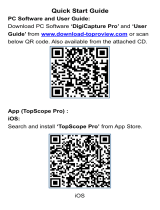Page is loading ...

Operating instructions
Smart WiFi Dental Camera
Model: ES10Pro
camera
+
Main body
This user manual allows you to work safety
with the wifi dental camers. please keep
this manual for your reference liability is
void for any demage caused by not
following this manual.
Packing list: camera 1pcs, main body 1pcs,
charging cable 1pcs, changing base 1pcs,
user manual 1pcs.
Assembly drawing
changing base
Charging cable
5V adaptor
Charging diagram 1 Charging diagram 2
1
2
3
4
5
6
7
Features
1. Camera.
2. Take picture.
3. Power: long press the button 3 seconds
to on or off dental camera, short press this
button to adjust the brightness of camera-
assisted LED light source after power on.
4. Power on blue indicator, this light
flashes after a successful wifi link.
5. The red light flashes when the battery
is low.
6. Charging status indicator, red light
when charging, full of green light.
7. Rechange magnet link.
APP Downloading
1. For android
Scan the QR code and download APK
as prompted
Mirror: image mirrir display
REC: VIDEO record
Picture: take a picture
Albums: photo albums
Return
Setting: shooting resolution
adjustment
Technical Data
Network standard: IEEE 802.11B/G/N
Antenna: built in antenna
Operating frequency: 2.4GHz
Data rate: up to 300Mbps image
Sensor: CMOS
Sensor pixels: 2 million pixels
Resolution: 1920*1080p
Viewing angle: >70 degree
Camera light source: 6 LEDs
Operating temperature: 0~45℃
Battery type: 3.7V 800mAh(14500
lithium ion battery)
Battery life: 2 hours
Battery recharge time: about 2 hours
Power input: DC 5V 1A
Waterproof grade: IP67(for lens)
Trouble Shooting No Image Or
Defects, Noise In The Image
1. Check the wifi setting on your
smartphone, make sure it has
connected to the device.
2. Disconnect and reconnect the
smartphone and the dental camera.
3. Close the app and open it again.
4. Check the battery level, recharge the
battery.
Correct Disposal Of This Product
(Waste Electrical & Electronic
Equipment) This marking shown
on the product or its literature, indicates
that it should not be disposed with other
household wastes at the end of its
working life.
To prevent possible harm to the
environment or human health from
uncontrolled waste disposal, please
separate from other types of wastes and
recycie it responsibly to promote the
sustainable reuse of material resources.
Househlod user should contact either
the retailer where they.
Puechased this product or their local
government office for.
Details of where and how they can take
this item for.
Environmentally safe recycling, business
user should contract.
Their supplier and check the terms and
conditions of the.
Purchase contact, this product should
not be mixed with other.
Commercial wastes for disposal.
Oral cam
Color and appearance may differ with
the icons in this manual, product
specifications may vary due to the
improved performance without notice.
This device has been tested and found
to comply with the limits for a Class B
digital device, pursuant to Part 15 of
the FCC Rules. These limits are
designed to provide reasonable
protection against harmful interference
in a residential installation. This device
generates, uses and
can radiate radio frequency energy and,
if not installed and used in accordance
with the instructions, may cause harmful
interference to radio communications.
However, there is no guarantee that
interference will not occur in a particular
installation. If this device does cause
harmful interference to radio or
television reception, which can be
determined by turning the device off
and on, the user is encouraged to try
to correct the interference by one or
more of the following measures:
--Reorient or relocate the receiving
antenna.
--Increase the separation between
the device and receiver.
--Connect the device into an outlet
on a circuit different from that to
which the receiver is connected.
--Consult the dealer or an experienced
radio/TV technician for help
Changes or modifications not expressly
approved by the party responsible for
compliance could void the user's
authority to operate the equipment
This device complies with Part 15 of the
FCC Rules. Operation is subject to the
following two conditions: (1) this device
may not cause harmful interference,
and
(2) this device must accept any
interference received, including
interference that may cause undesired
operation
01 02
Select Android APK download and
download as prompted
2. For IOS
Search “Oral cam” on apple app store to
install the app
App Store Oral cam
Operation Guide
1. Long press the button 3 seconds to
turn on the dental camera.
2. Press this button to adjust the brightness
of the camera-assisted LED light source
after power on, which in turn is 0-25%-50%
-75%-100%, choose the right brightness.
3. Click on the setting icon the main
interface of the smartphone, and click on
wlan / wifi of you smartphone.
4. The name of wifi is “Oral cam_*****”,
click it to connect the dental camera (on
need password).
5. After the connection is successful, click
on oralcam icon to view the real-time
video.
APP Operation
03 04 05
尺寸:140×43mm
材质:80g铜版纸 双面彩色印刷
/