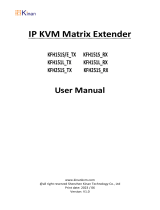Quick Start Guide
HDMI-TPS-RX220AK
Further Information
The User’s manual of this appliance is available on www.lightware.com.
See the Downloads section on the dedicated product page.
Contact Us
+36 1 255 3800
+36 1 255 3810
Lightware Visual Engineering LLC.
Peterdy 15, Budapest H-1071, Hungary
Doc. ver.: 1.1
19200209
Important Safety Instructions
Please read the supplied safety instruction document before using the product and keep it
available for future reference.
Introduction
Thank you for choosing Lightware HDMI-TPS-RX220AK receiver. The device offers seamless
HDBaseT™ integration with additional Lightware product lines and developments, including TPS
matrices and 25G boards. The device receives digital video at a resolution up to 4K, as well as
audio and control up to 170 meters over a single CAT cable. Furthermore, the device utilizes
control over USB KVM, and can be remotely powered over TPS link with PoE (IEEE 802.3af), a
useful array of features to further simplify the operation for system integrators and users.
Box Contents
Receiver unit 12V DC adaptor with
interchangeable plugs
Phoenix Combicon 3-pole
connector
Safety and warranty info,
Quick Start Guide
Safety and
Warranty
Info
Quick
Start
Guide
Compatible Devices
The receiver is compatible with other Lightware TPS devices, matrix TPS and TPS2 boards,
25G boards, as well as third-party HDBaseT-extenders, displays, but not compatible with the
phased out TPS-90 extenders.
¢
The receiver is PoE-compatible (Power over Ethernet, can be powered remotely via
CATx cable) but the device can receive only power and cannot send power to other
PoE-compatible devices.
The product is compatible with any third-party
HDBaseT
TM
devices.
HDBaseT
TM
and the HDBaseT Alliance logo are trademarks of the HDBaseT Alliance.
Front View
Rear View
6
Ethernet connector RJ45 connector for remote controlling and rmware
upgrade purpose.
7
Status LEDs LEDs give feedback about the current status of the
device, interface ports and the AV crosspoint settings.
8
Input select button Pushing the button selects video source for HDMI out 1
and 2 ports.
9
Reset button Pushing the button reboots the unit.
q
Function button Special functions are available with this button (bootload
mode, DHCP settings, restore factory default settings,
condition launching in Event Manager).
1
USB A-type
connectors
USB KVM ports for HID-compatible devices (preferably keyboard
and mouse).
2
Analog audio
output
TRS (3.5mm jack) connector for unbalanced analog audio
output.
3
Infrared
connectors
2 TRS (3.5mm jack) connectors for Infrared units (IR IN for the
detector, IR OUT for the emitter)
4
USB-mini
connector
USB interface for LDC connection to control and configure the
device.
5
RS-232
connector
3-pole Phoenix connector for serial communication.
1
12V DC input
connector
12V DC input for local powering.
2
TPS input port TPS input port for the compatible transmitter device
(extender / matrix / board).
3
HDMI input port HDMI input port for DVI or HDMI signal. Connect an HDMI
cable between the receiver and the source device.
4
HDMI out 1 port HDMI output 1 port for the sink device. The source of the port
can be selected with the Input Select button. Connect HDMI
cables between the receiver and the sink devices.
5
HDMI out 2 port HDMI output 2 port for the sink device. The source of the port
can be selected with the Input Select button. Connect HDMI
cables between the receiver and the sink devices.
Rear Panel LEDs
TPS Input LEDs
ON: remote power receiving (PoE) is active.
OFF: no TPS link between transmitter and receiver.
BLINKING: device is in low power mode or in Ethernet fallback mode.
ON: TPS link is active.
HDMI Input / Output - SIGNAL LED
OFF: input or output signal is not present or muted.
ON: signal is present.
HDMI Output - HDCP LED
OFF: output signal is not HDCP-encrypted.
BLINKING: non-HDCP capable device is connected, encrypted signal is replaced with red screen.
ON: output signal is HDCP-encrypted.
Status LEDs
LIVE
OFF: device is not powered.
BLINKING (slow; 1 sec): device is powered and operational.
BLINKING (fast; 0,5 sec): device is in bootload (rmware upgrade) mode.
ON: device is powered but not operational.
RS-232
OFF: RS-232 ports (local and link) are in Pass-through mode.
BLINKING: Command Injection mode is active.
ON: RS-232 ports (local and link) are in Control mode.
USB KVM
OFF: USB is not enumerated.
ON: USB is enumerated.
AUTOSEL. (AUTOSELECT)
OFF: Autoselect function is not active.
ON: Autoselect is enabled on any input.
Input Select LEDs
OFF: Input is not selected.
BLINKING: Input is selected but no signal is present.
ON: Signal is present on the selected input.
Mounting
To mount the receiver Lightware supplies optional accessories for different usage. There are
two kinds of mounting kits with similar xing method. The receiver has two mounting holes with
inner thread on the bottom side. Fasten the device by the screws enclosed with the accessory.
The Under-desk double mounting kit makes easy to mount a single device on any at surface,
e.g. furniture. The 1U high rack shelf provides mounting holes for fastening two half-rack or
four quarter-rack sized units. Pocket-sized devices can also be fastened on the shelf. To order
¢
Using different (e.g. longer) screws may cause damage to the device.
The receiver is half-rack sized.
Under-desk double mounting kit 1U high rack shelf
Locking DC Plug
Twist 90° clockwise to lock.
Connecting Steps
Connect the receiver and the TPS transmitter/matrix output board by a
CATx cable via the TPS connector.
Connect the receiver and the HDMI source device (e.g. Blu-ray player) by
a HDMI cable via the HDMI input port.
Connect the sink devices (e.g. projector) to the HDMI output 1 and 2 ports
by HDMI cables.
Optionally for analog audio output: connect an audio device (e.g. audio
amplier) to the analog audio output port by an audio cable.
Optionally for Infrared extension:
Connect the IR emitter to the IR OUT port of the receiver, and/or
Connect the IR detector to the IR IN port of the receiver.
Optionally for USB HID extension: connect the USB HID devices to the
receiver (preferably mouse and keyboard).
Optionally connect the receiver to a LAN in order to control the device.
Optionally for RS-232 extension: connect a controller/controlled device
(e.g. touch panel) to the RS-232 port.
Connect the power adaptor to the DC input on the receiver rst, then to
the AC power socket.
See the available powering options of the receiver on the Powering Options section on
the other side.
Infrared emitter and detector units are optionally available accessories.
Audio out
Power
OSELECT
RESET
RS-232
USB KVM IR OUT
IR IN
CONTROL
ETHERNET
RS-232
LIVE
USB KVM
AUTOSEL.
TX RX
AUDIO OUT
HDMI IN 2
TPS IN 1
TPS IN 1
HDMI IN 2
INPUT
SELECT FUNCTION
OUT 1
OUT 2
Compatible
transmitter or
output board
CATx
Projector Audio amplifier IR emitter
Blu-ray player
IR out
HDMI outHDMI in
receiver
Touch panel Power adaptor
EthernetKeyboard / MouseIR detector
RS-232IR in LANUSB-A