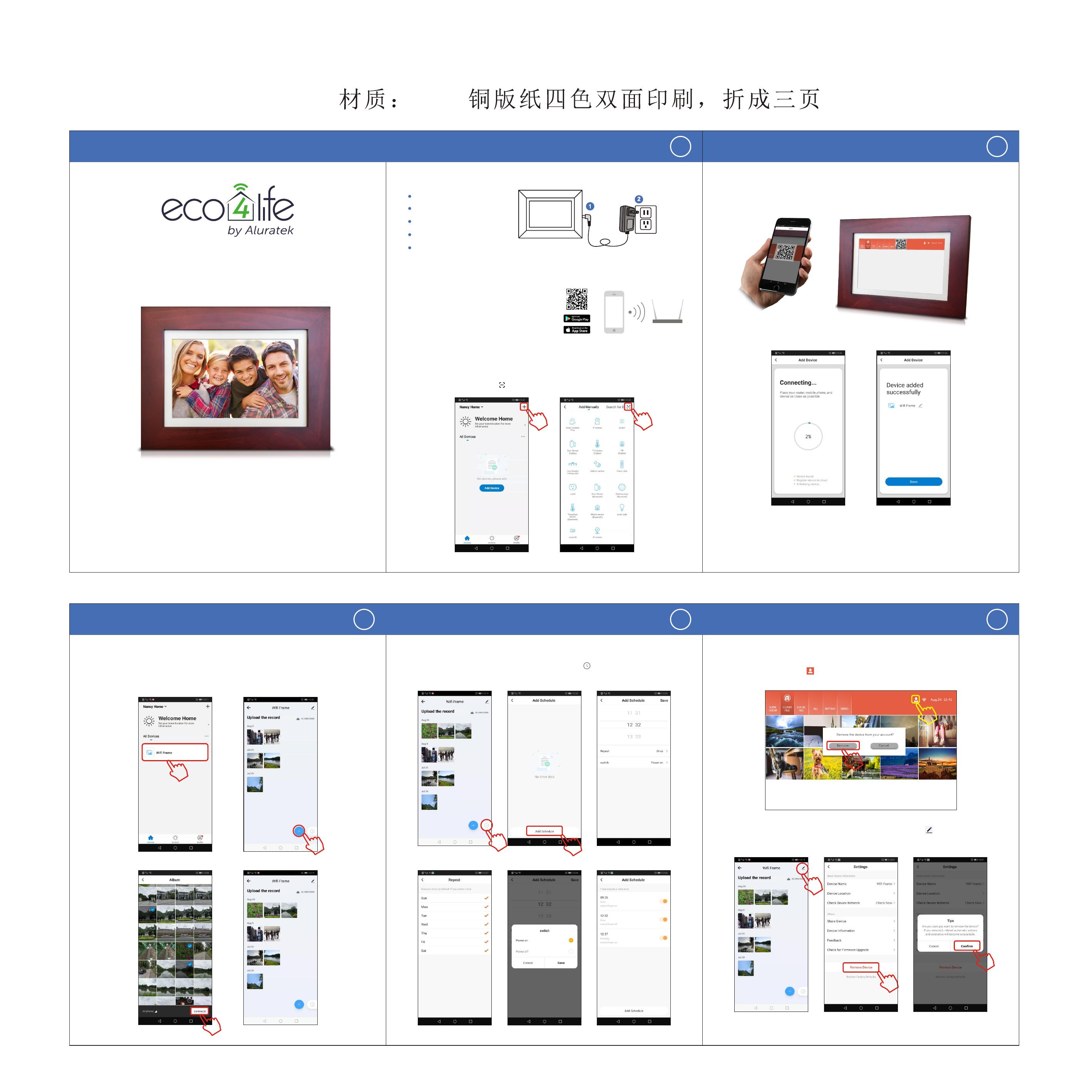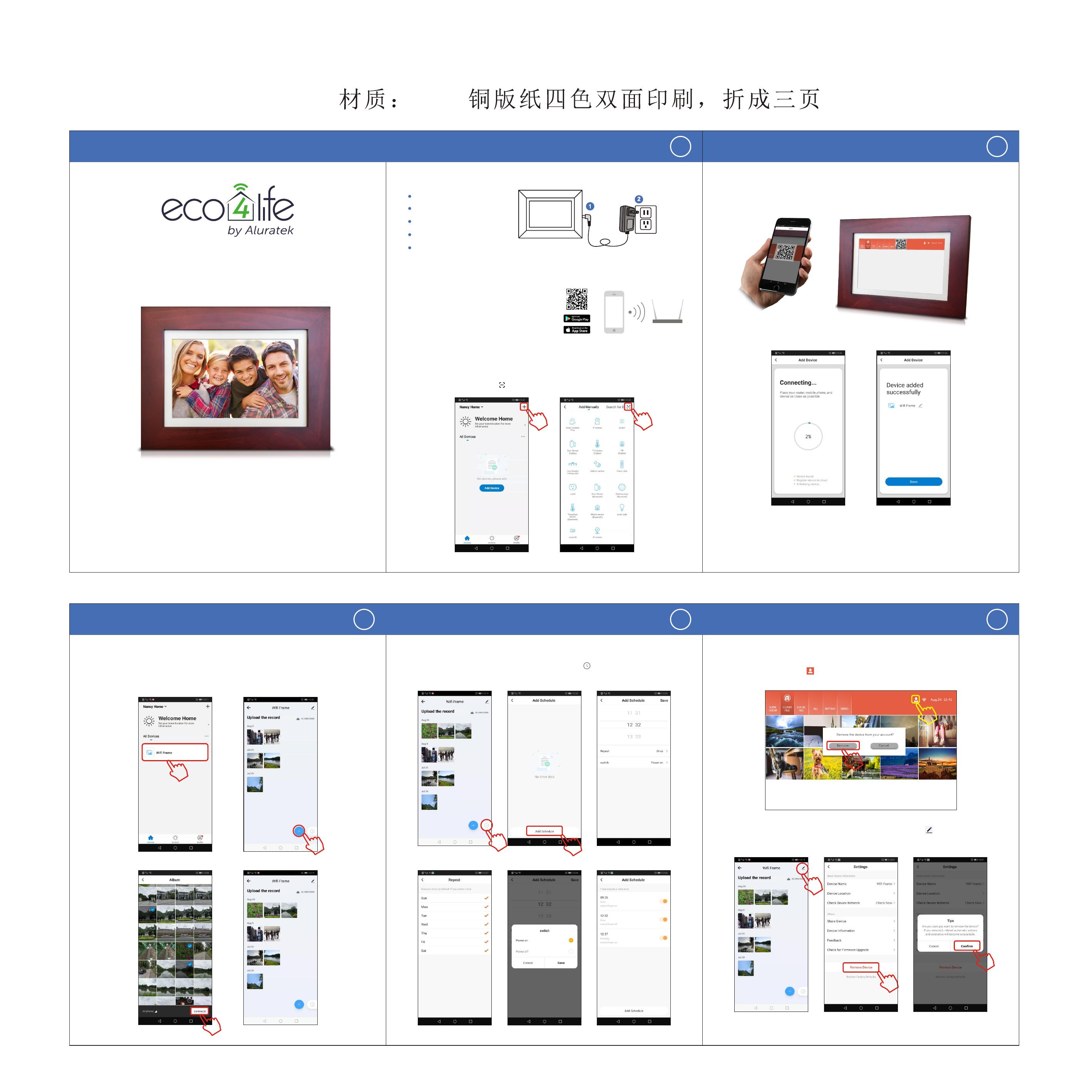
CLOUD FRAME QUICK USER GUIDE 1
SIZE: 435x202mm
105g
CLOUD FRAME
User Manual
Model #: CPF892
For ongoing product improvement, this manual is subject to modification without prior notice.
What's-In-The Box?
1 Cloud Frame
1 User manual
1 Power Adaptor
1 Warranty card
1 Cloud Frame Stand
Let's Power Up!
Connect the power adaptor to an outlet to turn the frame on.
2
CLOUD FRAME QUICK USER GUIDE
Let's download and install "eco4life" App on your phone
Download eco4life app by scanning the QR
code or searching "eco4life" from app store.
Once you have installed the "eco4life" app,
follow prompt to register an account, login,
and start to add your cloud frame.
How to add your Cloud Frame
Step 1: Power on the cloud frame . Tap "SETTINGS" at the top of the frame screen to set up
Wi-Fi connection.
Your net work
Step 2: Launch the eco4life app, press "+" to start adding cloud frame.
On the following screen, press " " to scan your cloud frame.
Step 3: Use your phone to scan the QR code on the cloud frame screen. Your phone will add
your frame automatically (see image 3). The cloud frame will be successfully added to your
account shortly (see image 4).
How to send photos to the frame from your phone
5
CLOUD FRAME QUICK USER GUIDE
4
CLOUD FRAME QUICK USER GUIDE
3
CLOUD FRAME QUICK USER GUIDE
How to auto power on/off the frame How to remove a cloud frame from eco4life app
1. On your cloud frame, tap " " at the top of the frame screen, a pop up message will show up,
tap "Remove" to confirm removing the frame from your eco4life app.
2. Meanwhile, open the eco4life app, select your "WiFi frame", tap the " " on the
upper right corner to edit frame setting, and tap "Remove Device" to completely
delete the frame from your account.
Image 1 Image 2
Image 3 Image 4
Open the "eco4life" app, choose your "WiFi frame", press the " " botton at the bottom right corner.
Tap "Add Schedule" at the bottom, pick a time that you want to auto power on/off your frame, then
save it.
Open the eco4life app on your phone, select your "WiFi Frame", tap "+" button at the bottom to
select photos. Pick photos you want to send to your frame, then press the "Confirm" button to
start the uploading, the uploaded photos will show up on your cloud frame shortly if it is
connected to Wi-Fi.