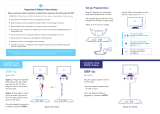Page is loading ...

Scan the QR code to link to our support page for
easy video installation instructions
How to set up using analog
connections:
audiorange.com/ite1000-setup1
ITE headset not charging
audiorange.com/ite1000-no-charge
How to use the ITE-1000
audiorange.com/ite1000-use
How to replace the battery
audiorange.com/ite1000-battery
START HERE:
These video guides will help you set up your ITE-1000
How to set up using digital
connections:
audiorange.com/ite1000-setup2
Low Sound/No sound
audiorange.com/ite1000-no-sound
How to replace earbuds
audiorange.com/ite1000-earbuds
In-Ear TV Headset
AudioRange ITE-1000
Setup Videos
Trouble Shooting
Easy Setup Guide

TV
This device is intended for home and personal use only.
Keep the device dry and away from water. Water may damage the device.
Keep headset and accessories out of reach of pets and children.
The headset uses a lithium ion battery. Do not burn or place used batteries/device in
household trash.
Do not pull on cord to unplug this device, doing so may damage the cord.
Device should not be used if damaged or malfunctioning.
Make sure device is unplugged when cleaning.
Consult your doctor or physician when using this device around medical equipment
such as a pacemaker.
Turn on TV
Option 1: Plug the red/white
RCA cables into the matching
ports on the TV. Then plug the
3.5mm end into the dock.
Option 2: Plug 3.5mm cable
into the Audio Out/Headphone
connection on TV, Then plug the
other end to the dock.
Once the desired connection
is made, proceed to STEP 2
Watch this video:
audiorange.com/ite1000-setup1
Watch this video:
audiorange.com/ite1000-setup2
Turn on TV.
Plug the optical cable* into the
TV and dock.
*Remove plastic protective tips
at ends of cord.
Once the Optical Cable is
plugged in, proceed to STEP 2
Plug AC adapter into transmitter and
place headphones on dock.
An alternating red and blue blinking left
light on the base will indicate that the
headset is charging. When it becomes
only a blue blinking light, the headset has
completed charging
Locate Audio Connections on the
back or side of your TV.
ATTENTION: Connections must be labeled
OUT, AUDIO OUT, or HEADPHONE
If you are using RCA
connections please start with
STEP 1a.
If you are using Optical
connection please start
with STEP 1b.
If you are using the 3.5mm
headphone connection please
start with STEP 1a.
WARNING: Consult your doctor or physician if you have a pacemaker before using
Please read these safety instructions carefully before using your the Audiorange ITE-1000
TIP: This device can caused fatigue with prolonged use. If fatigue occurs, headset can be
worn behind the head with headset body resting on your neck.
Important Safety Instructions Set-up Preparations
TV
TV TV
Installation using
ANALOG Outputs
STEP 1a: STEP 1b:
Installation using
DIGITAL Outputs
BACK OF DOCKBACK OF DOCK
OR

Turn on dock by sliding the switch, located on the back of the dock, into the
mono or stereo position
You have successfully setup your Audiorange ITE-1000.
If you cannot hear any sound:
Watch this video: audiorange.com/ite1000-no-sound
Increase the volume on your headphone
Increase the volume on the TV
If you followed Step 1a, check that your TV’s audio
settings are set to “Analog Audio Out (Fixed)”
If you followed Step 1b, check that your TV’s audio
format is set to “PCM”
Check that your TV’s audio settings are set to
external speaker
Remove the headphones from the dock. Switch the power to the on
position and confirm there is a blue light on the headset.
There are led indicators on the dock and headset. Under normal operation,
a solid blue light will be present on the dock and headset. The system has
additional light indicators. Here’s what they mean:
Left LED
Left LED
Right LED
Right LED
Flashing Blue
Standby mode.
From Step 1a From Step 1b
Flashing Blue
No connection to the dock.
Solid Blue
Dock is transmitting audio to
headset(s).
Solid Blue
Headset is receiving audio from
the dock.
Solid Red
Microphone is on.
Solid Green
Confirms an analog connection from
step 1a.
Alternating Blue & Red
Standby mode & headsets are
charging.
Dock:
Headset
STEP 2
STEP 4
STEP 3
What the Lights Means
BACK OF DOCK
BACK OF DOCK
IMPORTANT: If you cannot
access your TV’s audio
settings, please refer to your
TV manual for help.
Analog Audio Out (Variable) BitStream
Dolby
DTS
Analog Audio Out (Fixed) PCM

Turning on/off the device
Watch this video: audiorange.com/ite1000-use
First, slide the power button located on the back of the transmitter to mono or
stereo. Switch the power to the on position and confirm there is a blue light on the
headset and dock.
Adjusting the Volume
Slide the dial on the top of the headset hub labeled ‘Vol’ to adjust the volume on
your device.
How to Use
Off/Mono/Stereo
On/Off
Volume +\–
FRONT OF DOCK BACK OF DOCK
Power/AC
Tone
Control
Optical In
Jack
Microphone
Amplifier Button
Signal
Indicator
Wireless Signal
Indicator
Off/Mono/
Stereo
Balance
Control
Power/Charge
Indicator
Power/Mic
Indicator
3.5mm
Headphone
Jack
Volume
Control
Battery Cover
Dual Charging Slots
On/Off Button
FRONT OF HEADSET BACK OF HEADSET
Product Detail

How to Replace the Rechargeable Batteries
How to Install/Change Earbuds
Watch this video: audiorange.com/ite1000-earbuds
To remove worn earbuds, grasp the earbud with your index finger and thumb.
Then rotate and pull. Do not just pull the earbud off as it may rip. To install the new
earbud, push and twist the new one onto the headset.
Step 1:
Open cover located on backside
of headset.
Watch this video: audiorange.com/ite1000-battery
Step 3:
Place battery with the left (contact
side) tilted down.
Step 2:
Lift battery from right side to
remove.
Step 4:
Press down on the right side.
How to Use
How to use the Mic/Sound Amplifier
Built into the headset is a mic that will mute TV audio and amplify surrounding
audio. To amplify audio outside of the headset, press the MIC button on the back
of the headset.
How to Adjust the Balance in the Left and Right Earbud
Use the balance screwdriver provided and rotate adjustment screw on the back
side of the headset.
MIC Button

Adjusting the Headphones to Wear
The headphones are flexible and can be adjusted into a more comfortable shape.
Adjusting the Headphones for Comfort
If you are experiencing fatigue or discomfort, the headset can be worn behind your
head with the headset hub resting on your neck.
How to Wear
No Sound/Low Sound
Increase the volume on your headset
Increase the volume on your TV
Reset the dock by unplugging the device and turn off headphones. After 60
seconds plug dock in and turn on headphones.
Make sure cables are plugged in appropriately to the back of dock and TV.
Refer to steps 1.
Check the audio being outputted by the TV. Refer to step 4 to make sure TV audio
is set to external speaker.
If the TV sound is currently set to Dolby or Bitstream, set it as PCM and try the
headset again.
If Surround sound (5.1) is selected, set audio to a non-surround sound option.
If you are using a streaming device’s such as Netflix TV, Roku, Apple TV, Google
Chromecast, Amazon Fire Stick, or a Smart TV, adjust the audio output settings to
Stereo or Linear PCM output.
Muting the TV
If you wish to mute the TV and only use headset audio, the transmitter will have to
be plugged into the TV itself, not the cable or TV box.
Distorted Sound
Headphones are too far from the dock. Move closer to the dock or change
the position of the dock.
Dock’s signal might be blocked. Do not place dock inside cabinets and
place the dock away from other electronic devices except for the TV it is
connected too.
Charge the headphone, battery may be low.
Can’t Charge the Headphone
Check to see that the AC adapter is properly connected to the dock.
Make sure the headphones are correctly placed on the dock. The charge
indicator lights up RED.
The headphone’s contact pins and/or the dock contact pins need cleaning. Use a
dry cotton swab to clean them.
Wi-fi Issues After Transmitter Installation
Wi-fi routers and the headset transmitter operate on the same frequency. If you
notice wi-fi issues then move the transmitter further away from your router.
Trouble Shooting

The device complies with Part 15 of the FCC Rules. Operation is subject to the
following two conditions: (1) This device may not cause harmful interference, and;
(2) This device must accept any interference received, including interference that
may cause undesired operation.
NOTE: This equipment has been tested and found to comply with the limits for
a Class B digital device, pursuant to part 15 of the FCC Rules. These limits are
designed to provide reasonable protection against harmful interference in a
residential installation. This equipment generates, uses and can radiate radio
frequency energy and, if not installed and used in accordance with the instructions,
may cause harmful interference to radio communications.
However, there is no guarantee that interference will not occur in a particular
installation. If this equipment does cause harmful interference to radio or television
reception, which can be determined by turning the equipment off and on, the user
is encourage to try to correct the interference by one or more of the following
measures:
Reorient or relocate the receiving antenna.
Increase the separation between the equipment and the receiver.
Connect the equipment into an outlet on a circuit different from that to which the
receiver is connected to.
Consult the dealer or an experienced radio/TV technician for help.
The provided shielded USB cable must be used with this unit to ensure compliance
with the class B FCC limits.
Warning: Changes or modifications to this unit not expressly approved by the party
responsible for compliance could void the user’s authority to operate the equipment.
Any modifications to this device are prohibited and will void warranty. AudioRange warrants this product for its useful life (not to exceed two years
for products with electrical or electronic components or consumables) against
deficiencies in material and workmanship. This LIMITED LIFETIME WARRANTY does
not cover products that are improperly used, abused, altered or repaired. Products
found to be defective within the warranty period will be repaired or replaced at
AudioRange’s discretion. AudioRange reserves the right to make all determinations
under this warranty. Products failing due to normal wear and tear, abuse or natural
breakdown of materials over extended use and time may be repaired or replaced
for a fee. For product support please visit audiorange.com/support
ALL IMPLIED WARRANTIES OF MARCHANTABILITY OR FITNESS FOR A PARTICULAR
PURPOSE ARE LIMITED TO THE DURATION OF THIS WARRANTY. AUDIORANGE
DISCLAIMS ALL OTHER EXPRESSED OR IMPLIED WARRANTIES OR CONDITIONS.
TO THE EXTENT NOT PROHIBITED BY LAW, IN NO EVENT WILL AUDIORANGE BE
LIABLE FOR ANY LOSS OF REVENUE OR PROFIT, OR FOR ANY SPECIAL, INDIRECT,
CONSEQUENTIAL, INCIDENTAL OR PUNITIVE DAMAGES, HOWEVER CAUSED,
ARISING OUT OF OR RELATED TO THE USE OF OR INOPERABILITY OF THE PRODUCT,
EVEN IF AUDIORANGE HAS BEEN ADVISED OF THE POSSIBILITY OF SUCH DAMAGES.
IN NO EVENT WILL AUDIORANGE’S LIABILITY EXCEED THE AMOUNT PAID BY YOU
FOR THE PRODUCT.
This Limited Lifetime Warranty gives you specific legal rights, and you also may be
other rights that vary from state to state or country to county. Some places do not
allow limitations on implied warranties or the exclusion of limitation of incidental
or consequential damages, so the above limitations or exclusions may not apply to
you.
For Limited Lifetime Warranty evaluation please visit www.audiorange.com/support
for a return authorization before shipping your product to AudioRange. For warranty
evaluation, your product must be accompanied by an explanation and receipt.
All shipping for warranty evaluation must be pre-paid and insured. AudioRange
cannot be liable for lost in-bound packages. Damage not covered under the Limited
Lifetime Warranty may be repaired or replaced for a reasonable rate and a fee will
be charged. Warranty void where prohibited.
Our 30-Day Money Back Guarantee
Every sale at AudioRange is backed by a 30-day money back guarantee. To receive
a refund (shipping included), please contact us at [email protected]om.
Warranty Registration
To register your FREE limited lifetime warranty, please visit
www.audiorange.com/warranty.
ModificationsWarranty Information
FCC Statement

Read and follow these important Safety instructions and keep for future reference.
Observe proper precautions when handling batteries. Batteries may leak or
explode if improperly handled.
Observe the following warnings to avoid a battery explosion or fire:
Do not drop, dismantle, dissemble, open, crush, bend, puncture, incinerate, paint,
or shred battery pack or cells.
Do not expose batteries or a battery pack to heat or fire. Avoid storage in direct
sunlight.
Do not short-circuit battery. Do not store batteries carelessly in a box or drawer
where they may short-circuit each other or be short-circuited by other metal
objects.
Do not remove a battery from its original packaging until required for use.
Do not subject batteries to mechanical shock.
In the event of a battery leaking, do not allow the liquid to come in contact with
the skin or eyes. If contact has been made, wash the affected area with copious
amounts of water and seek medical advice.
Do not use any charger other than the specifically provided for use with the
equipment.
Observe the plus (+) and minus (-) marks on the battery and equipment and
ensure correct use.
Do not use any battery pack or cell which is not designed for use with the
product. Use only authentic AudioRange batteries.
Do not mix cells of different manufacture, capacity, size or type within a device.
Keep batteries out of reach of children.
Seek medical advice immediately if a battery has been swallowed.
Always purchase the correct battery for the equipment.
Keep batteries and battery charger clean and dry.
Wipe the battery terminals with a clean dry cloth if they become dirty.
Batteries need to be charged before use. Always use the correct charger and
refer to the manufacturer’s instructions or equipment manual for proper charging
instructions.
Do not leave battery on prolonged charge when not in use.
After extended periods of storage, it may be necessary to charge and discharge
the batteries several times to obtain maximum performance.
Batteries give their best performance when they are operated at normal room
temperature 68°F (20°C) ±9 F (5°C).
Use the battery only in the application for which it was intended.
When possible, remove the battery from the equipment when not in use.
When charging the headset or battery, do not handle the plug or charger with wet
hands. Failure to observe this precaution could result in electric shock.
Important Product and Safety Instructions
Dock Technical Info
Transmitting Frequency: 2.4GHz ISM GFSK
Transmitting Speed: 3Mbps
Standby Time: 600 seconds (no signal turn off)
Working Voltage: 5.1+ 0.2V/1000mA
Working Currency: 60+ 5mA
Standby Currency: 40mA
Transmitting Distance: 100ft (without obstacle interference)
Headphones Technical Info
Receiving Frequency: 2.4GHz ISM GFSK
Receiving Speed: 3Mbps
Working Voltage: 3.7V (3.3-4.2V)
Automatic Power Off Time: 300 Seconds (no signal)
Frequency Response Time: 20HZ-15KHz
Distortion: <1%
Signal Noise Rate: >70cB
Max Output Rate: 35-40mW
Sound Pressure Level: 128+ 3dB SPL
Working Distance: >100ft (without obstacle interference)
Technical Specs
Interchangeable earbuds
Power Adapter
Optical cable
RCA cable
3.5mm audio cable
Balance screwdriver
User guide
Solo Package:
TV Transmitter and TV
Headphone
Duo Package:
TV Transmitter and Two TV
Headphones
Headset
TV Headphone
AccessoriesPackages

We’re eager to hear about your experiences with your new Audio Range ITE-
100. Please take a moment to reach out to with the outcome of your experience.
Feedback
Satisfied?
We’re happy that you’re happy with your new ITE-1000.
There are a few ways you can express your newfound joy
that can help us!
Share your experience by leaving a review
and rating on Amazon
Tell your friends, family or recommend our
products to others.
(866) 462-1588
Unsatisfied?
Our US based customer service team will work hard to
make sure you are satisfied with your new ITE-1000. Here’s
how we can connect:
/