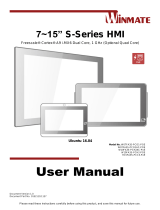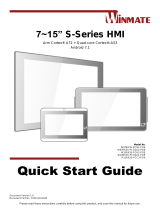Page is loading ...

Please read these instructions carefully before using this product, and save this manual for future use.
S Series HMI
7”/ 10.1”/ 15”
Intel® Pentium® N4200 Processor (2M Cache, up to 2.5 GHz)
Model No. W07IP3S-PCO1AC-POE
W07IP3S-PCO1-POE
W10IP3S-PCH2AC-POE
W10IP3S-PCH2-POE
R15IP3S-PCC3-POE
User Manual
Document Version 1.1
Document Part No. 9171111I104F

2
7”/ 10.1”/ 15” S Series HMI User Manual
Contents
Preface ..................................................................................................................................... 5
About This User Manual ......................................................................................................... 9
Chapter 1: Introduction ........................................................................................................ 10
1.1 Introduction ........................................................................................................ 11
1.2 Product Features ................................................................................................ 11
1.3 Package Contents .............................................................................................. 11
1.4 Mechanical Dimensions ..................................................................................... 12
1.5 Physical Buttons ................................................................................................. 15
1.6 LED Indicators: Power, Storage ......................................................................... 15
1.7 Connector Description ........................................................................................ 16
Chapter 2: Getting Started ................................................................................................... 17
2.1 Powering On ...................................................................................................... 18
2.1.1 AC Adapter Components .......................................................................... 18
2.1.2 Power Considerations............................................................................... 18
2.1.3 Connecting the Power .............................................................................. 19
2.2 Connector Description ........................................................................................ 19
2.2.1 Power Input Connector ............................................................................. 19
2.2.2 Ethernet Connector .................................................................................. 20
2.2.3 Serial Port Connector ............................................................................... 20
2.2.4 USB Connector ......................................................................................... 21
2.2.5 GPIO Connector ....................................................................................... 21
2.3 Serial Port Setting .............................................................................................. 22
2.4 Turning On and Off the Device ........................................................................... 23
Chapter 3: Mounting ............................................................................................................. 24
3.1 Cable Mounting Considerations ......................................................................... 25
3.2 Safety Precautions ............................................................................................. 25
3.3 Mounting Guide .................................................................................................. 25
3.3.1 Panel Mount ............................................................................................. 26
3.3.2 VESA Mount ............................................................................................. 27
3.3.3 Front Side Wall Mount .............................................................................. 31
3.3.4 Glass Wall Mount ..................................................................................... 33
Chapter 4: Operating the Device ......................................................................................... 34
4.1 Operating System ............................................................................................... 35
4.2 System Settings ................................................................................................. 35
4.2.1 Hot Tab Menu ........................................................................................... 35
4.2.2 Utilities ...................................................................................................... 35

3
Preface
4.2.3 Brightness ................................................................................................. 35
4.2.4 Volume ..................................................................................................... 36
4.2.5 LED Light Bar ........................................................................................... 36
4.2.6 Performance ............................................................................................. 37
4.2.7 Touch Lock ............................................................................................... 37
4.3 Using HF RFID Reader ...................................................................................... 37
4.3.1 HF RFID Reader Location ........................................................................ 37
4.3.2 Trigger Setting .......................................................................................... 38
4.3.3 Settings..................................................................................................... 39
4.3.4 RFID Output Settings................................................................................ 41
4.3.5 Writing Mode ............................................................................................ 41
4.4 Using Front Camera ........................................................................................... 41
4.4.1 Opening the Camera ................................................................................ 41
4.4.2 Shooting Photos ....................................................................................... 43
4.4.3 Recording Videos ..................................................................................... 44
4.4.4 Camera Settings ....................................................................................... 45
4.5 How to Enable Watchdog ................................................................................... 46
4.6 Using Recovery Wizard to Restore Computer .................................................... 47
Chapter 5: BIOS Setup.......................................................................................................... 48
5.1 When and How to Use BIOS Setup.................................................................... 49
5.2 BIOS Functions .................................................................................................. 50
5.2.1 Main Menu ................................................................................................ 50
5.2.2 Advanced .................................................................................................. 51
5.2.3.Security ..................................................................................................... 68
5.2.4 Power ....................................................................................................... 69
5.2.5 Boot .......................................................................................................... 72
5.2.6 Exit ........................................................................................................... 74
Chapter 6: Driver Installation ............................................................................................... 76
6.1 Installing Chipset Driver ..................................................................................... 77
6.2 Installing Graphics Driver ................................................................................... 79
6.3 Installing Intel Sideband Fabric Device (Intel MBI) Driver .................................. 80
6.4 Installing Intel Trusted Engine Interface (Intel TXE) Driver ................................. 81
6.5 Installing Intel Network Connections .................................................................. 82
6.6 Installing Audio Driver ........................................................................................ 83
6.7 Installing USB 3.0 Driver .................................................................................... 84
Chapter 7: Technical Support .............................................................................................. 85
7.1 Introduction ........................................................................................................ 86

4
7”/ 10.1”/ 15” S Series HMI User Manual
7.2 Problem Report Form ..................................................................................... - 86 -
Appendix................................................................................................................................ 87
Appendix A: Product Specifications.......................................................................... 87
Appendix B: HF RFID Reader Specifications ........................................................... 88
Appendix C: LED Light Bar Adjustment .................................................................... 89
Appendix D: Changing Screen Resolution ............................................................... 91

5
Preface
Preface
Copyright Notice
No part of this document may be reproduced, copied, translated, or transmitted in any form or
by any means, electronic or mechanical, for any purpose, without the prior written permission
of the original manufacturer.
Trademark Acknowledgement
Brand and product names are trademarks or registered trademarks of their respective owners.
Disclaimer
We reserve the right to make changes, without notice, to any product, including circuits and/or
software described or contained in this manual in order to improve design and/or performance.
We assume no responsibility or liability for the use of the described product(s) conveys no
license or title under any patent, copyright, or masks work rights to these products, and make
no representations or warranties that these products are free from patent, copyright, or mask
work right infringement, unless otherwise specified. Applications that are described in this
manual are for illustration purposes only. We make no representation or guarantee that such
application will be suitable for the specified use without further testing or modification.
Warranty
Our warranty guarantees that each of its products will be free from material and workmanship
defects for a period of one year from the invoice date. If the customer discovers a defect, we
will, at his/her option, repair or replace the defective product at no charge to the customer,
provide it is returned during the warranty period of one year, with transportation charges
prepaid. The returned product must be properly packaged in its original packaging to obtain
warranty service. If the serial number and the product shipping data differ by over 30 days, the
in-warranty service will be made according to the shipping date. In the serial numbers the third
and fourth two digits give the year of manufacture, and the fifth digit means the month (e. g.,
with A for October, B for November and C for December).
For example, the serial number 1W18Axxxxxxxx means October of year 2018.
Customer Service
We provide a service guide for any problem by the following steps: First, visit the website of
our distributor to find the update information about the product. Second, contact with your
distributor, sales representative, or our customer service center for technical support if you
need additional assistance.
You may need the following information ready before you call:
• Product serial number
• Software (OS, version, application software, etc.)
• Description of complete problem
• The exact wording of any error messages
In addition, free technical support is available from our engineers every business day. We are
always ready to give advice on application requirements or specific information on the
installation and operation of any of our products.

6
7”/ 10.1”/ 15” S Series HMI User Manual
Advisory Conventions
Four types of advisories are used throughout the user manual to provide helpful information or to
alert you to the potential for hardware damage or personal injury. These are Notes, Important,
Cautions, and Warnings. The following is an example of each type of advisory.
Note:
A note is used to emphasize helpful information
Important:
An important note indicates information that is important for you to know.
Caution A Caution alert indicates potential damage to hardware and explains how
to avoid the potential problem.
Attention Une alerte d’attention indique un dommage possible à l’équipement et
explique comment éviter le problème potentiel.
Warning! An Electrical Shock Warning indicates the potential harm from electrical
hazards and how to avoid the potential problem.
Avertissement! Un Avertissement de Choc Électrique indique le potentiel de
chocs sur des emplacements électriques et comment éviter ces problèmes.
Safety Information
Warning!
Always completely disconnect the power cord from your chassis
whenever you work with the hardware. Do not make connections while the power is
on. Sensitive electronic components can be damaged by sudden power surges.
Only experienced electronics personnel should open the PC chassis.
Avertissement! Toujours débrancher le cordon d’alimentation du chassis
lorsque vous travaillez sur celui-ci. Ne pas brancher de connections lorsque
l’alimentation est présente. Des composantes électroniques sensibles peuvent être
endommagées par des sauts d’alimentation.
Seulement du personnel expérimenté
devrait ouvrir ces chassis.
Caution Always ground yourself to remove any static charge before touching the
CPU card. Modern electronic devices are very sensitive to static electric charges.
As a safety precaution, use a grounding wrist strap at all times. Place all electronic
components in a static-dissipative surface or static-shielded bag when they are not
in the chassis.
Attention Toujours verifier votre mise à la terre afin d’éliminer toute charge
statique avant de toucher la carte CPU. Les équipements électroniques moderns
sont très sensibles aux décharges d’électricité statique. Toujours utiliser un
bracelet de mise à la terre comme précaution. Placer toutes les composantes
électroniques sur une surface conçue pour dissiper les charge, ou dans un sac anti-
statique lorsqu’elles ne sont pas dans le chassis.
For your safety carefully read all the safety instructions before using the device. Keep this user
manual for future reference.
• Always disconnect this equipment from any AC outlet before cleaning. Do not use liquid or
spray detergents for cleaning. Use a damp cloth.
• For pluggable equipment, the power outlet must be installed near the equipment and must
Alternating Current! The Protective Conductor Terminal (Earth Ground)
symbol indicates the potential risk of serious electrical shock due to improper
grounding.
Mise à le terre ! Le symbole de Mise à Terre indique le risqué potential de
choc électrique grave à la terre incorrecte.

7
Preface
be easily accessible.
• Keep this equipment away from humidity.
• Put this equipment on a reliable surface during installation. Dropping it or letting it fall
could cause damage.
• The openings on the enclosure are for air convection and to protect the equipment from
overheating.
• Do not cover the openings.
• Before connecting the equipment to the power outlet make sure the voltage of the power
source is correct.
• Position the power cord so that people cannot step on it. Do not place anything over the
power cord.
• If the equipment is not used for a long time, disconnect it from the power source to avoid
damage by transient over-voltage.
• Never pour any liquid into an opening. This could cause fire or electrical shock.
• Never open the equipment. For safety reasons, only qualified service personnel should
open the equipment.
• All cautions and warnings on the equipment should be noted.
• Do not leave this equipment in an uncontrolled environment where the storage
temperature is below -20°C (-4°F) or above 60°C (140°F). It may damage the
equipment.
Caution
Use the recommended mounting apparatus to avoid risk of
injury.
Attention Utiliser l’appareil de fixation recommandé pour éliminer le
risque de blessure.
Warning!
Only use the connection cords that come with the product. When
in doubt, please contact the manufacturer.
Avertissement! Utiliser seulement les cordons d’alimentation fournis
avec le produit. Si vous doutez de leur provenance, contactez le
manufacturier.
Warning!
Always ground yourself against electrostatic damage to the
device.
Avertissement! Toujours vérifier votre mise à la terre afin que
l’équipement ne se décharge pas sur vous.
• Cover workstations with approved anti-static material. Use a wrist strap connected
to a work surface and properly grounded tools and equipment.
• Use anti-static mats, heel straps, or air ionizer for added protection.
• Avoid contact with pins, leads, or circuitry.
• Turn off power and input signals before connecting test equipment.
• Keep the work area free of non-conductive materials, such as ordinary plastic
assembly aids and Styrofoam.
• Use filed service tools, such as cutters, screwdrivers that are conductive.
• Always put drivers and PCB’s component side on anti-static foam.
Replaceable Batteries
If am equipment is provided with a replaceable battery and if replacement by an incorrect type
could result in an explosion (For example with some lithium batteries), the following applies:
• The battery is placed in an OPERATOR ACCESS AREA, there shall be a marking
close to the battery or a statement in both the operating and the servicing instructions;
• If the battery is placed elsewhere in equipment, there shall be a marking close to the
battery or a statement in the servicing instructions.
These marking or statement shall include the following or similar text:

8
7”/ 10.1”/ 15” S Series HMI User Manual
Caution
Risk of explosion if battery is replaced by an incorrect type. Dispose of
used batteries according to the instructions.
Attention Risque d'explosion si la batterie est remplacée par un type incorrect.
Jetez les piles usagées conformément aux instructions.
General Guideline
It is recommended to reboot the device when some functions are defect or inactive. If it
still can't solve the problems please contact your dealer or agent.
Important Information
Federal Communications Commission Radio Frequency Interface Statement
This device complies with part 15 FCC rules.
Operation is subject to the following two conditions:
This device may not cause harmful interference.
This device must accept any interference received including
interference that may cause undesired operation.
This equipment has been tested and found to comply with the limits for a class "B" digital
device, pursuant to part 15 of the FCC rules. These limits are designed to provide reasonable
protection against harmful interference when the equipment is operated in a commercial
environment. This equipment generates, uses, and can radiate radio frequency energy and, if
not installed and used in accordance with the instruction manual, may cause harmful
interference to radio communications. Operation of this equipment in a residential area is likely
to cause harmful interference in which case the user will be required to correct the interference
at him own expense.
EC Declaration of Conformity
This equipment is in conformity with the requirement of the
following EU legislations and harmonized standards. Product also
complies with the Council directions.
Electromagnetic Compatibility Directive (2014/30/EU)
• EN55024: 2010 EN 55022: 2010 Class B
o IEC61000-4-2: 2009
o IEC61000-4-3: 2006+A1: 2007+A2: 2010
o IEC61000-4-4: 2012
o IEC61000-4-5: 2014
o IEC61000-4-6: 2013
o IEC61000-4-8: 2010
o IEC61000-4-11: 2004
• EN55022: 2010/AC:2011
• EN61000-3-2:2014
• EN61000-3-3:2013
Low Voltage Directive (2014/35/EU)
• EN 60950-1:2006/A11:2009/A1:2010/A12:2011/ A2:2013

9
About This User Manual
About This User Manual
This User Manual provides information about using the Winmate® Series HMI. This User
Manual applies to the S Series HMI.
The documentation set for the S Series HMI powered by Intel® Pentium® N4200 Processor
(2M Cache, up to 2.5 GHz) provides information for specific user needs, and includes:
• S Series HMI User Manual – contains detailed description on how to use the HMI
device, its components and features.
• S Series HMI Quick Start Guide - describes how to get the HMI up and running.
Note:
Some pictures in this guide are samples and can differ from actual product.
Document Revision History
Version Date Note
1.0 27-Feb-2020 Initial document release.
1.1 11-Aug-2020
Revise panel specifications of the
R15IP3S-PCC3-POE

10
7”/ 10.1”/ 15” S Series HMI User Manual
Chapter 1: Introduction
This chapter gives you product overview, describes features and
hardware specification. You will find all accessories that come with the
HMI in the packing list. Mechanical dimensions and drawings included in
this chapter.

11
0BChapter 1: Introduction
1.1 Introduction
The 7/ 10.1/ 15-inch S Series HMI is an elegantly-designed panel PC engineered to be the
HMI that fits Smart Factory and Smart Building environments. With processing power coming
from Intel® Pentium® N4200 Apollo Lake CPU, the device delivers excellent computing
performance, yet low power consumption. The support for PoE function allows for the
simultaneous transfer of data and electrical power and results in a reduction of installation
costs and power consumption. With Front Camera and HF RFID Reader configurable, the
HMI is also suitable for a diverse range of applications including access control systems,
conference room management platforms, interactive POS/ kiosk terminals, and many more
smart facility control scenarios.
1.2 Product Features
Winmate® S Series HMI features:
• 7/ 10.1/ 15-inch TFT LCD
• Intel® Pentium® N4200 Apollo Lake Processor
• Fanless cooling system and ultra-low power consumption
• Dual Gigabit Ethernet
• Support PoE function Optional RGB LED Light Bar
• Optional 2MP Front Camera
• Optional HF RFID Reader
• Front IP65 and full IP22 ratings
• Stylish design for room booking, access control and room information applications
1.3 Package Contents
Carefully remove the box and unpack your HMI device. Please check if all the items listed
below are inside your package. If any of these items are missing or damaged contact us
immediately.
Default:
• HMI Device
• Quick Start Guide
(Hardcopy)
• Driver CD & User
Manual
• AC Adapter
(12V/ 50W)
Varies by product
specifications
Part No. 91521110105Z
Part No. 9171111I104F
Part No. 922D050W12VA
• Power Cord
•
3 pin Terminal Block
to DC Jack
VESA Screws
Varies by country
Part No. 94J602G030K0
Part No. 82111E240400

12
7”/ 10.1”/ 15” S Series HMI User Manual
Optional:
VESA Desk Stand
PCVS-V1
VESA Desk Stand
LA-100
VESA Wall Mount
Bracket LA-106
Front Side Wall Mount
PCFW-V1
Part No. 99KK00A0000E
Part No. 9B0000000128
Part No. 9B0000000412
Part No. 99KK00A0000C
Glass Wall Mount Kit
Right: PCGM-V2R
Left: PCGM-V2L
External USB Cable
Part No. 99KN00A00010(R)
Part No. 99KN00A00011(L)
Part No. 948018102100
1.4 Mechanical Dimensions
This section describes appearance, connectors’ layout and mechanical dimensions of S Series
HMI. Notice that this is a simplified drawing and some components are not marked in detail.
Please contact our sales representative if you need further product information.
7-inch, W07IP3S-PCO1AC-POE, W07IP3S-PCO1-POE
Unit: mm
Dimensions:189.4 x 145.4 x 36.1

13
0BChapter 1: Introduction
No.
Description
No.
Description
①
RJ-45 (LAN)
⑥
1 Watt Speaker
②
Two USB 3.0
⑦
2MP Front Camera (Optional)
③
RS-232/422/485
⑧
RGB LED Light Bar
(W07IP3S-PCO1AC-POE only)
④
3 Pin Terminal Block 12V DC
⑨
HF RFID Reader (Optional)
⑤
RJ-45 (LAN/ PoE)
Note 1: Power Device (PD): IEEE 802.3at (25 W)
10.1-inch, W10IP3S-PCH2AC-POE, W10IP3S-PCH2-POE
Unit: mm
Dimensions:263.48 x 172 x 35.7
Note 1: Power Device (PD): IEEE 802.3at (25 W)
№
Description
№
Description
① GPIO (Optional)* ⑥ RJ-45 (LAN/ PoE)
② RJ-45 (LAN) ⑦ 2MP Front Camera (Optional)
③
Two USB 3.0
⑧
HF RFID Reader (Optional)
④ RS-232/422/485 ⑨
LED Status Light Bar
(W10IP3S-PCH2AC-POE only)
⑤
3 Pin Terminal Block12V DC
(Phoenix Type)
⑩
1 Watt Speaker

14
7”/ 10.1”/ 15” S Series HMI User Manual
15-inch, R15IP3S-PCC3-POE
Unit: mm
Dimensions:363.4 x 277.86 x 44.5
№
Description
№
Description
①
RJ-45 (LAN)
⑤
RJ-45 (LAN/ PoE)
②
Two USB 3.0
⑥
1 Watt Speaker x 2
③
RS-232/422/485
④
Terminal Block 12V DC
Note 1: Power Device (PD): IEEE 802.3at (25 W)

15
0BChapter 1: Introduction
1.5 Physical Buttons
Physical buttons and located on the top side of the HMI (Only for 15”).
Icon
Button
Description
Reset Press to reset the system
Power On/ Off
Press to power on or power off the
device
1.6 LED Indicators: Power, Storage
Power and Storage LED indicators located on the top side of the HMI (Only for 15”).
LED Type
Status
Description
On Power is on
Off
Power is off
Blinking
Storage activity
(Data is being read or written)
Off System is idle

16
7”/ 10.1”/ 15” S Series HMI User Manual
1.7 Connector Description
Terminal interfaces are located on the bottom side of the S Series HMI device.
Note:
Notice that input and output connectors vary by product size and
specifications.
Terminal interfaces description:
Item Description
RJ-45 (LAN) – Connects HMI device to Ethernet network. Supports
PoE for power transmission in network equipment, via network UTP
cable, together with data.
Terminal Block 3 Pin – Provides power to the HMI device, accepts
12V DC.
Example: AC cord or DC power supply. If both are provided, choose
only one.
RS-232/422/485 – Connects external devices to HMI device. Configure
serial port settings via BIOS.
Example: A barcode reader or scanner to HMI device.
USB 3.0 - Connects USB 3.0 compatible devices to HMI device.
Example: A printer to HMI device.
RJ-45 (LAN/PoE) – Connects HMI device to Ethernet network.
Supports PoE for power transmission in network equipment, via
network UTP cable, together with data. Supports PoE. Power Device
(PD): IEEE 802.3at (25 W).
GPIO –Connects the HMI device to specific GPIO pins to control it with
a software program (Optional connector).
Example: A door key lock system to HMI device.

17
1BChapter 2: Getting Started
Chapter 2: Getting Started
This chapter tells you important information on power supply,
adapter and precautions tips. Pay attention to power
considerations.

18
7”/ 10.1”/ 15” S Series HMI User Manual
2.1 Powering On
2.1.1 AC Adapter Components
Safety Precautions:
• Do not use the adapter in a high moisture environment
• Never touch the adapter with wet hands or foot
• Allow adequate ventilation around adapter while using
• Do not cover the adapter with paper or other objects that will reduce cooling
• Do not use the adapter while it is inside a carrying case
• Do not use the adapter if the cord is damaged
• There are NO serviceable parts inside
• Replace the unit if it is damaged or exposed to excess moisture
While using the AC Adapter always:
• Plug-in the power cord to easy accessible AC outlet
• Plug-in the AC adapter to a grounded outlet
2.1.2 Power Considerations
The S Series HMI device operates on external DC power. Use the AC adapter included in the
package.
Caution
Use only the AC adapter included in your package
(Rating: Output 12 V/ 6.6A). Using other AC adapters may damage the device.
Attention Utiliser seulement le convertisseur AC avec votre appareil
(Puissance: Sortie 12 V/ 6.6A). Utilizer d’autres convertisseurs pourraient
endommager l’appareil.
• AC Adapter
• Power Cord
• 3 Pin Terminal Block
to DC Jack Cable
Alternating Current !
This product must be grounded. Use only a grounded
AC outlet. Install the additional PE ground wire if the local installation regulations
require it. *If you do not use a grounded outlet while using the device, you may
notice an electrical tingling sensation when the palms of your hands touch the
device.
Mise à le terre ! Ce produit doit être mis à la terre. Utiliser seulement un
cordon d’alimentation avec mise à la terre. Si les règlements locaux le requiert,
installer des câbles de mise à la terre supplémentaires. *Si vous n’utilisez pas
une prise d’alimentation avec mise à la terre, vous pourriez remarquer une
sensation de picotement électrique quand la paume de vos mains touche à
l’appareil.

19
1BChapter 2: Getting Started
2.1.3 Connecting the Power
Installation Instruction:
1. Connect a 3-pin terminal block to the HMI power input connector.
2. Connect the other side of the terminal block to the AC adapter.
3. Connect the AC adapter to the power cord.
4. Plug in the power cord to a working AC wall outlet. The device will boot automatically.
2.2 Connector Description
2.2.1 Power Input Connector
The DC power source input of the panel PC is a 3 pin terminal block connector that supports
12V DC power input.
Pin assignment and connector description of terminal block connector.
Note:
Based on the model, terminal block connector may be located either on the
bottom or on the rear side of the HMI device.
Note: Power cords vary in appearance by region and country.
Voltage
Minimum Voltage 11.4V
Maximum Voltage 12.6V
Maximum Current 4.2A

20
7”/ 10.1”/ 15” S Series HMI User Manual
2.2.2 Ethernet Connector
The HMI device has one RJ45 10/100/1000 Mbps Ethernet interface (LAN) for connecting to
the internet and one RJ45 10/100/1000 Mbps Ethernet interface (LAN or PoE based on your
order).
Pin assignment and connector description of RJ45 connector.
Important:
PoE Rating 48V 0,6A
Power Device (PD): IEEE 802.3at (25 Watt)
2.2.3 Serial Port Connector
The S Series HMI has one serial port connector to connect your HMI to external devices such
as mouse, modem or printer. You can configure serial port settings via jumpers located on the
motherboard.
Pin assignment and connector description of serial port connector.
Pin №
Signal Name
Pin №
Signal Name
1
TX1+
2
TX1-
3
TX2+
4
TX2-
5
TX3+
6
TX3-
7
TX4+
8
TX4-
Pin №
RS-232
(Default)
RS-422 RS-485
1
DCD
TxD-
D-
2
RXD
TxD+
D+
3
TXD
RxD+
NC
4
DTR
RxD-
NC
5
GND
GND
GND
6
DSR
NC
NC
7
RTS
NC
NC
8
CTS
NC
NC
9
RI
NC
NC
/