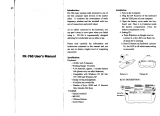Page is loading ...

Wireless Multimedia Keyboard
User Manual
shintaro.com.au

Wireless Multimedia Keyboard
Contents
shintaro.com.au
Introduction 3
Specications 3
Setup Instructions 4
Key Functions Explained 5
Troubleshooting 6
Important Notice 7
FCC Information 7

3
Introduction
The Shintaro Wireless Multimedia Keyboard is a wireless, versatile keyboard
suitable for conventional desktop and multimedia applications. Combining the
convenience of wireless connectivity and inbuilt trackball, interacting with your
PC has never been easier. Wireless connectivity eliminates cords, making for a
clean and clutter free workspace. The Shintaro Wireless Multimedia Keyboard
is incredibly versatile with a 10 metre wireless range, perfect for multimedia /
media PC applications.
Carefully read operating instructions below:
Specifications
Keyboard
2.4GHz with 8 channels•
Working Range: 10 meters•
4 AA batteries, approx. 3 months battery life (alkaline batteries)•
Compatible with Windows 95/ 98/ Me/ NT/ 2000/ XP and Windows Vista•
Energy saving management•
10 million key switch life•
Number of keys: 88/89 and 12 Internet/Multimedia Hot Keys•
Trackball
Optical trackball•
800 DPI•
2 Mouse Buttons•
Scroll Wheel•

4
Setup Instructions:
Turn on Computer1.
Plug Shintaro Wireless Multimedia RF receiver into a vacant USB port on 2.
your computer
Open battery cover located on the underside of the Wireless Multimedia 3.
Keyboard and place four AA batteries inside the battery compartment.
Carefully close the compartment cover
ConguringWirelessIDSignal 4.
a) Press circular ID button on the RF receiver (Picture A ).
b) Next push the grey ID button located on the top left of the Wireless
Multimediakeyboard.WhenthegreenLEDisashingtheWireless
Multimedia Keyboard and RF receiver are establishing a wireless
connection. This may take a few seconds. The green LED situated on the
RFreceiverwillstopashingonceawirelessconnectionisestablished
L
E
D
LED
ID
Picture A Picture B

5
Key Functions Explained
Please Note:
RFreceiverwillashwhenkeyboardisinuse1.
BatteryLEDlocatedonthetopofthekeyboardwillashwhennew2.
batteries are required

6
Troubleshooting
If your Shintaro Wireless Keyboard does not work after following the
instructions outlined in Setup Instructions please check the following:
Ensure the RF receiver is correctly connected to a functioning USB port•
Ensure four AA alkaline batteries have been correctly inserted within the •
battery compartment
When using more than one Shintaro Wireless Keyboard, interference may •
occur.PleasefollowConguringWirelessIDSignalinstructionstoresolve
signalconicts
The effective wireless range of the Shintaro Wireless Keyboard is 10 •
metres. Nearby computer peripherals may affect this range
OnlyPresstheIDontheUSBdonglebriey,holdingitdownformorethan•
5 seconds resets the frequency back to factory default
The KEY-RF supports 8 different channels, meaning 8 x KEY-RF’s can •
be used within close proximity and not interfere with each other. Please
make sure that each KEY-RF is set to a different frequency by following the
channel setting steps in section, “Setup Instructions”
If communication between keyboard and PC are lost or unstable, please •
checkbatteriesarenotat,andthatyouarewithin10metersfromthe
USB dongle. As this device works on 2.4GHz frequency it is possible
that wireless inference from devices such as cordless phones or wireless
internet can interfere with the keyboards operation
For improved range and signal strength please use a USB extension cable, •
and try placing the USB dongle as far away from the PC or other objects
which may act as a shield hampering the strength of the signal

7
Notice
Thechangesormodicationsnotexpresslyapprovedbythepartyresponsible
for compliance could void the user’s authority to operate the equipment.
Important Note
To comply with the FCC RF exposure compliance requirements, no change
to the antenna or the device is permitted. Any change to the antenna or the
device could result in the device exceeding the RF exposure requirements and
void user’s authority to operate the device.
FCC Information
The Federal Communication Commission Radio Frequency Interference
Statement includes the following paragraph:
The equipment has been tested and found to comply with the limits for a Class B
Digital Device, pursuant to part 15 of the FCC Rules. These limits are designedto
provide reasonable protection against harmful interference in a residential
nstallation. This equipment generates, uses and can radiate radio frequency
energy and, if not installed and used in accordance with the instruction, may cause
harmful interference to radio communication. However, there is no grantee that
interference will not occur in a particular installation. If this equipment dose cause
harmful interference to radio or television reception, which can be determined
by turning the equipment off and on, the user is encouraged to try to correct the
interference by one or more of the following measures:
Reorient or relocate the receiving antenna•
Increase the separation between the equipment and receiver•
Connect the equipment into an outlet on a circuit different from that to •
which the receiver is connected
Consult the dealer or an experienced radio/TV technician for help•
/