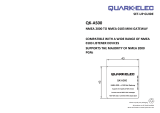Page is loading ...

User Manual
www.acrartex.com
AISLink CB2
AIS Class B Transceiver
SOTDMA

CB2 Manual
912S-02858-01.12 2
© 2022 ACR Electronics
The technical data, information and illustrations contained in this manual were believed
to be correct at the time of print. ACR Electronics reserve the right to change specica-
tions and other information contained in this manual as part of our continual improvement
process.
No part of this manual may be reproduced, stored in a retrieval system or transmitted in
any form, electronic or otherwise, without the prior permission of ACR Electronics
No liability can be accepted for any inaccuracies or omissions in this manual.
RECORD YOUR INFORMATION HERE
To ensure easy access to your AIS unit in the future it is recommended that you note the
login information.
Boat Name:
Call Sign:
MMSI:
WiFi Network SSID:
WiFi Network Password hint:
Email address:
Password hint:
NOTE: For dealers installing this product on behalf of a customer it is advisable to use the
customer’s details to create the account. This will allow the customer to access the unit
from their own Mobile device later.

912S-02858-01.12 3
CB2 Manual
1. GENERAL 4
1.1 Exposure to RF Electromagnetic Energy 4
1.2 Warnings 4
1.3 CB2 Overview 5
1.4 CB2 Contents 5
1.5 Example Systems 6
2. INSTALLATION 7
2.1 Mounting 7
2.2 Connections 9
3. CONFIGURATION 12
3.1 IMPORTANT NOTE TO DEALERS 13
3.2 Using WiFi (An Internet connection is required) 14
3.3 Using a USB Device 15
3.4 External Data Multiplexing 16
3.5 Using the Set-up App (Android and iOS) 18
3.6 Using the On-line Web Based Software 18
3.7 Creating an Account 18
4. OPERATION 19
4.1 Operating Modes 19
4.2 LED Indicator Sequences 20
4.3 Connecting with Wi 21
5. Glossary of terms and abbreviations 22
6. Disposal 22
7. Interface Protocols 23
7.1 NMEA0183 Data Sentences Supported 23
7.2 NMEA2000 PGNs Supported 23
7.3 WiFi Output 24
8. Specications 25
9. Spares and Accessories 25
10. Approvals 26
10.1 USA 26
10.2 Canada 26
10.3 European Declaration of Conformity 26
10.4 UK 26
10.5 Australia / New Zealand 26
11. Warranty 27
11.1 Limited Warranty 27
11.2 Extended Warranty 27

CB2 Manual
912S-02858-01.12 4
1. GENERAL
1.1 Exposure to RF Electromagnetic Energy
This product complies with EN62311:2008 (EU) and RSS-102 (Canada).
This product has been evaluated for compliance with the FCC RF exposure limits given in
CFR 47 part 1.307(b) at a distance greater than 2” (25cm) from the antenna.
1.2 Warnings
This product is designed to assist navigation and should not be used in the place of ap-
propriate navigational judgement. AIS should be used as a complement to navigation and
should not be used to replace installed equipment such as RADAR or ECDIS.
! AIS devices can only monitor other AIS equipped vessels. It is the
responsibility of the vessels crew and skipper to always be aware
ofsurroundingvesselsthatmaynotbettedwithAISequipment.
! The CB2 must always be used in conjunction with the supplied GPS
antenna. Use of an alternative GPS antenna may impair the func-
tionality of the system.
! This product contains no user-serviceable parts. All maintenance
work should be carried out by trained persons authorized by ACR
Electronics.
! Donotinstallinaammableatmosphere(engineroom,nearto
fueltanks)orinalocationsubjecttoexcessivesolarheat(direct
sunlight,beneathawindshield).
! The CB2 is a maritime radio transmitter and is subject to radio
licensing laws. Contact the relevant authority in your country for
local license requirements.
! False information transmitted can result in risk to other vessels as
well as your own. It is the user’s responsibility to ensure that ves-
selsensorsareconguredandcalibratedcorrectlyandthatallAIS
information transmitted is accurate and up to date. It is a criminal
oenceinsomecountriestotransmitfalsieddata.
! USA Users only: It is a violation of the rules of the FCC to input
anMMSIthathasnotbeenproperlyassignedtotheenduser,or
to otherwise input any inaccurate data in this device. The entry
of static data into this device shall be performed by the vendor of
thedeviceorbyanappropriatelyqualiedpersoninthebusiness
of installing marine communications equipment on board vessels.
Instructionsonhowtoaccuratelyenterandconrmstaticdatain
the device can be found in Section 3 of this user manual.

912S-02858-01.12 5
CB2 Manual
1.3 CB2 Overview
The Automatic Identication System (AIS) was designed as an aid to collision-avoidance in
the marine industry and is a signicant development in navigational safety. It is now widely
used at sea to provide vessels with a live accurate picture of marine trac in the surround-
ing area.
The fully compliant CB2 is a Class B type AIS Transponder from ACR Electronics. Your ves-
sel information such as position, speed, and course is ascertained automatically and con-
tinuously using an internal multi-GNSS receiver and transmitted to all other AIS equipped
vessels at a maximum rate of every two seconds.
Other vessel information such as vessel name, call sign, type and dimensions as well as
the MMSI are also transmitted. This information can be uploaded to the CB2 easily by sev-
eral methods described in Section 3 of this guide. Once this information has been upload-
ed, it remains stored in the unit’s non-volatile memory even if powered down.
The CB2 also receives and interprets AIS messages from other AIS equipped vessels within
range, which can then be relayed eortlessly to other navigation devices such as chart
plotters, laptops or mobiles using the CB2’s NMEA0183, NMEA2000, USB or Wi-Fi outputs.
A multi-colour LED indicator light on the CB2 signals the on-going operational status of the
unit. This additional safety feature provides you the condence of knowing that the CB2
has continuous AIS transmission and optimal performance.
1.4 CB2 Contents
1 CB2
2 Screw Kit
3 Power/Data cable
4 USB to Micro USB Cable
5 USB On-The-Go cable
6GPS Antenna (Inc. xing
kit)
7 User Manual

CB2 Manual
912S-02858-01.12 6
1.5 Example Systems
1.5.1 Example System Using NMEA0183
1.5.2 Example System Using NMEA2000
The CB2 NMEA2000 LEN = 1
AISLink CB2
AISLink CB2

912S-02858-01.12 7
CB2 Manual
2. INSTALLATION
2.1 Mounting
2.1.1 Transceiver mounting
Determine the mounting location for the CB2 ensuring that there are suitable access routes
for all the required cables and attach securely to a at surface using the four xing screws
provided. The unit should be easily accessible to allow for disconnection from the power
source. The power/data cable plug is the disconnect device, unplugging this will isolate
the CB2 from both poles of the power source. It is also recommended that the unit can be
accessed later to view the indicator LED and operate the Mode button.

CB2 Manual
912S-02858-01.12 8
2.1.2 GPS(GNNS)AntennaMounting
The GPS Antenna should be installed with a clear and unobstructed view of the sky, it
should NOT be positioned or mounted on a mast that can cause the antenna to swing and
potentially reduce the accuracy of the GPS position and it should NOT be positioned in the
direct path of a radar transmitter.
The GPS antenna can be mounted either on a at horizontal surface or on a suitable pole
mount (not supplied).
• If you intend to surface mount the antenna, ensure you have access to the
underside of the mounting surface.
• If you intend to pole-mount the antenna, the mount requires a 1 inch 14 TPI
thread.
! If the cable is passed through the center of a third party mount
ensurethethreadlengthdoesnotexceed2cm(0.78”)toprevent
damage to the cable
! DO NOT cut the GPS Antenna cable. Neatly coil and tie any excess cable
After xing the GPS antenna to an appropriate location, route the 10m cable to your AIS
transceiver unit, adding extension cable as necessary. Connect the cable to the GPS con-
nector on the CB2.

912S-02858-01.12 9
CB2 Manual
2.2 Connections
! Toavoiddamagetothecables,ensureatleast50mm(2.0inches)
is available below the Transceiver to allow the cables to turn.
Item Connector
1 VHF (SO239)
2 Power/Data
3 GPS Antenna (TNC)
4 NMEA2000
5 LED Indicator Button
6 USB (Micro-B)

CB2 Manual
912S-02858-01.12 10
2.2.1 RF Connectors
The VHF antenna should be connected to the SO239 socket.
If the vessel is equipped with a single VHF antenna that is required to be shared between
the CB2 and a VHF Radio Transceiver it is necessary to use an active antenna splitter.
Attempting to connect two transmitting devies to a single antenna without a splitter will
cause severe damage to either or both devices. Install a third party splitter in accordance
with the instructions provided with that unit connecting the CB2 “ANT” connector to the
AIS Input connector on the splitter.
A typical active splitter installation connection is shown in the NMEA2000 example on page
6 of this manual.
! WhenasplitterisinstalledandtheVHFRadioistransmitting,the
CB2 is unable to make use of the SOTDMA system and reporting
ratesmaybelongerthanthosespeciedfornormaloperation.For
optimum operation a dedicated VHF antenna is recommended.
The GPS antenna should be connected to the TNC connector.
2.2.2 Power and data connectors
The power and data connections are on the 10-core ying lead supplied.
Connect the power cables to the vessels supply via a suitable fast acting fuse.
If you need to extend the length of the power cable, ensure you observe the following:
• The power cable for each unit in your system should be run as a separate,
single length of 2-wire cable from the unit to the vessel’s battery or distribu-
tion panel.
• For power cable extensions, it is recommended that a minimum wire gauge
of 16 AWG (1.31 mm2). For cable runs longer than 15 meters, you may need
to consider a thicker wire gauge (e.g. 14 AWG (2.08 mm2),
or 12 AWG (3.31 mm2)).
3 Amp Fast
Acting Fuse

912S-02858-01.12 11
CB2 Manual
Default NMEA Port Settings
The CB2 includes 2 bidirectional NMEA 0183 ports.
The baud rate for each port can be congured via the set-up application. Both ports can
be multiplexed to enable GPS data provided to one port to be combined with AIS data and
output on the other port.
Typically port 1 is connected to an MFD and congured for 38,400 baud rate, the baud rate
required for AIS data transfer. Port 2 is connected to a Heading sensor or other NMEA 0183
device and congured for 4,800 baud rate.
Details of the NMEA0183 sentences accepted and transmitted by each channel are to be
found in Section 7.1. NMEA0183 Data Sentences Supported.
2.2.3 External Silent Mode Switch
NMEA Port 2 can be used to allow the user to stop the unit from transmitting from a switch
mounted near the helm. This switch will take priority over ALL other user selectable silent
mode settings (though a mobile App or using the LED push button). Any latching double
pole switch will be suitable.
Silent Mode is selected when the switch is closed
The option for External Silent Mode Switch must be selected during initial conguration.
Power RED DC Power +ve 12 - 24V dc
BLACK DC Power -ve 0V dc
Port 1
Fast NMEA
BROWN 38400 +ve In
BLUE 38400 -ve In
WHITE 38400 +ve Out
GREEN 38400 -ve Out
Port 2
Slow NMEA
YELLOW 4800 +ve In
GREY 4800 -ve In
ORANGE 4800 +ve Out
PINK 4800 -ve Out

CB2 Manual
912S-02858-01.12 12
3. CONFIGURATION
The CB2 needs to be correctly programmed with the following vessel data before use:
• Vessel Maritime Mobile Service Identity (MMSI) number
• Vessel name
• Vessel call sign
• Vessel dimensions and AIS GPS antenna location
• Vessel type
An MMSI number comprises 9 digits, and all 9 digits of a valid number must be entered to
be accepted during setup. All other elds (i.e. vessel type, name etc.) are optional.
If your vessel already has an MMSI number (used for a VHF DSC radio) then the same
MMSI number must be used to program the transceiver.
If a valid MMSI number is not entered, the CB2 will enter Silent Mode and will not transmit
although it will still operate as a receiver.
! Important:IntheUnitedStatesofAmerica,theMMSIandStatic
Datamustbeenteredonlybyaqualieddealerorotherappropri-
atelyqualiedinstallerofmarinecommunicationsequipmenton
board vessels. The user is NOT authorized to do this. In Europe and
otherpartsoftheworldoutsideoftheUnitedStatesofAmerica,
the MMSI and Static Data can be set up by the user.
Conguration can be completed via 3 platforms:
• Android App (downloadable from Play Store) using WiFi or USB stick
• iOS App (downloadable from App Store) using WiFi
• Web Conguration App ( online at www.acrartex.com/ais_cong ) using USB
stick
All user guides can be downloaded direct from the ACR website www.acrartex.com.

912S-02858-01.12 13
CB2 Manual
3.1 IMPORTANT NOTE TO DEALERS
If you are a dealer conguring a unit for a customer you should always create an account
on behalf of the end user using their email details and a password that you will pass on to
them.
Creating an account allows the end user to access the unit by WiFi easily from their own
mobile devices. If no account is created the end user will have to set the unit into congu-
ration mode and use the “New WiFi Conguration” link to be able to access stored details.
For the record:
MMSI Number:
Vessel Name:
Call Sign:
Vessel Type:
Antenna Dimension A:
Antenna Dimension B:
Antenna Dimension C:
Antenna Dimension D:
WiFi SSID:
WiFi Password:
Account email address:
Account Password:
! Account details are stored on a GDPR secure server and account
holders will only be contacted by ACR in the event of important up-
date information. Unless expressly accepted no marketing informa-
tion will be sent via this database and the information entered will
not be passed to any third party companies.

CB2 Manual
912S-02858-01.12 14
3.2 UsingWiFi(AnInternetconnectionisrequired)
Search for ACR AIS Cong.
From the Google Play Store or the Apple App Store
Install the ACR App on your mobile device.
Set-upaWiFiconnectionwithyourmobiledevice(initialconnectiononly)
• Turn o the power to the CB2.
• Press and hold the LED button and turn on the power. Keep the button held
for 6 seconds until the LED turns Red following Amber ashes. Release the
button and the LED will remain, Amber blinking o every 2 seconds to indi-
cate the CB2 is in Wi-Fi connection mode.
Open the App on your mobile device and available devices will be discovered (this may
take a few moments). Once the search has completed, select the CB2 to pair with your
mobile device (for iOS only, this is automatic using Android).
Follow the instructions in the App to upload the vessel information to your paired CB2.

912S-02858-01.12 15
CB2 Manual
3.3 Using a USB Device
Your vessel information can be transferred from your Android phone or computer/laptop to
the CB2 using a USB stick and the provided USB On-the-Go cable.
! Ensure the CB2ispoweredobeforeinsertingtheUSBstick.
Once inserted, power on the unit. The CB2 will upload the information from the USB stick
automatically. This may take a few moments. Once the LED stops ashing and a steady
Green or Green/Amber ashing* light can be seen, the information is stored.
Press and hold the LED button for 10 seconds, the LED will start to ash Red/Amber and
on release will alternate Green and Amber to allow the USB stick to be safely removed
without corruption. The LED will revert to normal operation once the USB stick is removed.
You can use the Android App (see above) or the web-based software to upload vessel
information onto the USB Stick. The web-based software is available at
www.acrartex.com/survival-products/aislink-cb2-web-app .
* Dependant on whether LRM is turned on.

CB2 Manual
912S-02858-01.12 16
3.4 External Data Multiplexing
The CB2 is capable of multiplexing external data sourced from any device connected by
NMEA0183 or NMEA2000 to be transmitted by WiFi to a connected navigation App.
To prevent multiple sources and to allow specic sentences to be transmitted it is neces-
sary to turn on the appropriate setting during the conguration process.
In the Advanced Setting section of the mobile and Web based applications you can select
the following:
Received NMEA2000 PGNs to be used for data source:
PGN Data
127250 Vessel Heading
128259 Speed (Water ref.)
128267 Water Depth
130306 Wind Data
128275 LOG
130577 Direction Data
130578 Speed Components
130310 Environmental
130311 Environmental
130312 Temperature
130316 Temperature

912S-02858-01.12 17
CB2 Manual
NMEA0183 Sentences to be created from the NMEA2000 PGNs above:
PGN Data
HDT True Heading
HDG Heading
THS True Heading
VHW Speed and Heading
VBW Speed
DBT Depth
DPT Depth
MWD Wind
MWV Wind
VLW LOG
MTW Water Temperature
Received NMEA0183 sentences required to be transmitted by WiFi:
PGN Data
HDT True Heading
HDG Heading
THS True Heading
VHW Speed and Heading
VBW Speed
DBT Depth
DPT Depth
MWD Wind
MWV Wind
VLW LOG
MTW Water Temperature

CB2 Manual
912S-02858-01.12 18
3.5 UsingtheSet-upApp(AndroidandiOS)
Open the ACR App on your mobile device.
NOTE: An Internet connection is required throughout an initial WiFi set-up procedure.
Create a USB stick le (Android only) if there is no Internet signal available.
Carefully enter as many of the details requested by the App as possible. The App can be
used at any time to change information OTHER than the MMSI number.
! To change a programmed MMSI number it is necessary to use the
App to contact ACR and unlock the CB2.
3.6 Using the On-line Web Based Software
Recommended Browsers: MS Edge, Firefox, Google Chrome, Safari.
www.acrartex.com/survival-products/aislink-cb2-web-app
Carefully enter as many of the details requested by the App as possible. The App can be
used at any time to change information OTHER than the MMSI number.
! To change a programmed MMSI number it is necessary to contact
ACR to unlock the CB2.
The generated le will be saved in the Downloads folder and should be copied onto an
empty USB stick *.
3.7 Creating an Account
The creation of an account will increase the warranty period to 3 years. The details entered
into the account will also allow ACR to contact you with any software updates or other
important information regarding your AIS.
The database used to store the information entered is fully GDPR compliant and
ACR will not pass on your details to any third parties for marketing purposes.
* USB sticks formatted as xFAT are not supported

912S-02858-01.12 19
CB2 Manual
4. OPERATION
Once congured the CB2 will start to operate automatically once the power supply is
switched on. The LED will ash Red for a short period while a GPS x is acquired, after
which the LED will remain constant Green ickering slightly every time an AIS signal is
received. Alternative operating modes can be selected by pressing the LED button. The
operating mode is indicated by the LED as shown in the table in section 4.2.
4.1 Operating Modes
4.1.1 Silent Mode
The CB2 can be prevented from transmitting the vessels position information allowing it to
be used as an AIS receiver only.
To activate Silent Mode press and hold the LED button for 2 seconds until the LED starts
ashing Amber/Green At this point release the button and the LED will ash Red for 5 sec-
onds indicating the unit is entering Silent Mode. Once in Silent Mode the LED will remain
continuous Amber to indicate the CB2 is operating in Silent Mode. To deactivate Silent
Mode and start transmitting press and hold the LED button for 2 seconds until the LED
starts ashing Amber/Green. At this point release the button and the LED will ash Red for
5 seconds indicating the unit is exiting Silent Mode. Once in normal mode the LED remains
continuous Green indicting the CB2 is transmitting data.
Silent Mode can also be selected using the mobile App or from an externally tted Switch
(See page 11)
4.1.2 LongRangeMessaging(LRM)Mode
To ensure the best operation when in oshore waters and out of VHF range from land
based AIS stations, the CB2 can be used in Long Range Messaging Mode to make optimum
use of the satellite based AIS receivers.
To activate LRM Mode press and hold the LED button for 5 seconds until the LED shows
continuous Amber following 3 seconds of ashing Amber/Green. At this point release the
button and the LED will ash Red for 5 seconds indicating the CB2 is entering LRM mode.
Once in LRM mode the LED will ash Green/Amber to indicate the CB2 is operating in LRM
mode.
To deactivate LRM mode and return to normal operation press and hold the LED button for
5 seconds until the LED shows continuous Amber following 3 seconds of ashing Amber/
Green. At this point release the button and the LED will ash Red for 5 seconds indicating
the CB2 is exiting LRM mode. Once in normal mode the LED remains continuous Green
indicating the CB2 is transmitting in normal mode.

CB2 Manual
912S-02858-01.12 20
4.2 LED Indicator Sequences
LED Sequence Reason Description
Flashing Green Start-up Unit is starting and obtaining a GPS x.
Steady Green Operating
Unit is operating and is ready to receive/trans-
mit. Brief interruptions occur as AIS targets are
received
Steady Amber Silent Mode Brief interruptions occur as AIS targets are
received
Green / Amber
alternating LRM Mode
Unit is operating in Long Range Message Mode.
Brief interruptions occur as AIS targets are
received
Steady Red Error – Trans-
mit stopped
Use the WiFi App to see details of the fault or
check error messages on a connected Mul-
ti-Function Display.
Flashing Red Error – Trans-
mit continued
These errors may be temporary due to external
inuence. If the error indication continues for
more than 60 minutes check error messages on
a connected Multi-Function Display
Amber with o
pulse every 2s
Wi-Fi Set-up
mode
The unit is in Wi-Fi pairing mode and is visible
to other devices
Green / Red blink
every 1s
External data
lost
External data (ie. Heading) that has previously
been received by the CB2 has been lost
/