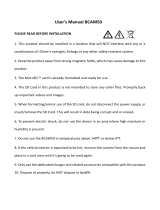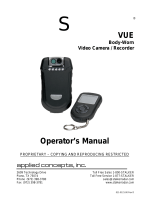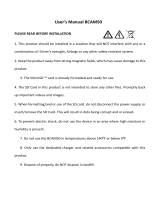Page is loading ...

DC2
Issue 1, February 2016
Printed in China
© 2016 Uniden America Corporation
Irving, Texas
OWNER’S MANUAL
AUTOMOTIVE VIDEO RECORDER
iWitness

IMPORTANT SAFETY INSTRUCTIONS
• Unidendoesnotrepresentthisproducttobe
waterproof.Donotexposethisproducttorainor
moisture.
•
Thisproductisintendedforuseinamotorvehicle.
Don’tinstallthedevicewhereitwillblockthedriver’s
viewoftheroad(includingthemirrors)orthe
deploymentoftheairbag.
• Keepyourattentionontheroad!Don’ttrytooperate
orfocusonanydevicewhiledriving.Ifyouhaveto
concentrateonthedevice,pullofftheroadforafew
minutes.
•
Ensurethatthecameralensiskeptcleanandthereis
nothingblockingthelens.
• Don’tleavethedeviceindirectsunlightforalong
periodoftimeorwherethetemperaturecouldgo
above140°F(60°C).

CONTENTS
IMPORTANT SAFETY INSTRUCTIONS ..................... 2
OVERVIEW .................................................................. 5
FEATURES ..................................................................................... 5
WHAT’S IN THE BOX?
.................................................................. 6
CONTROLS AND INDICATORS .................................. 6
INSTALLATION AND POWER UP .............................. 7
INSTALLATION SAFETY WARNINGS .......................................... 7
ATTACHING THE DC2
................................................................... 7
INSTALLING THE MICROSD CARD
............................................. 8
POWERING UP THE DC2
............................................................. 8
SETTING UP THE DC2 ................................................ 9
VIDEO MODE ............................................................................... 10
Video Mode Menu
..................................................................... 10
STILL MODE
................................................................................ 12
Still Mode Menu
........................................................................ 13
PLAYBACK MODE
...................................................................... 14
SETUP MENU
.............................................................................. 14
CAR/DRIVER ID PROCEDURE
................................................... 16
USING THE DC2 ........................................................ 18
RECORD VIDEO .......................................................................... 18
SAVE CURRENT RECORDING
................................................... 18
PLAY BACK RECORDED FILES (PLAYBACK MODE)
............. 18
Replay Video Files
................................................................... 19
Display Snapshots
................................................................... 19

MANAGE RECORDED FILES ..................................................... 19
CONNECT TO A PC
..................................................................... 20
Mass Storage
............................................................................ 20
PC Camera
................................................................................ 21
CONNECT TO TELEVISION
........................................................ 21
TROUBLESHOOTING ............................................... 22
SPECIFICATIONS ...................................................... 24
ONE-YEAR LIMITED WARRANTY ........................... 26

5
DC2
AUTOMOTIVE VIDEO RECORDER
OVERVIEW
TheUnidenDC2isanultra-compactrecorderthatcan
besetuptocontinuouslycapturehighqualityvideo
eveninlowlightconditions.Thebuilt-inG-Sensor
systemtriggersthecameratoinstantlybeginrecording
ifthevehicleisbumpedorscraped.TheDC2caneven
recordoutsidethevehicleforthedurationoftheinternal
battery’spower.
FEATURES
•
2.0”colorscreen
• FullHD1820x1080@30fps
• 140°ViewAngle(diagonal)
• 4XDigitalZoom
• G-SensorwithCollisionDetectionMode
• LoopRecording
• AutoPowerOff
• DateandTimeStamp
• RecordsontomicroSDCard(8GBincluded)
• InternalRechargeableBattery(upto10minutes)
• Built-InMicrophone

6
WHAT’S IN THE BOX?
UnidenDC2 Windshield
Mount
HDMICable
DC(CAR)
Adapter
MiniUSBtoUSB
Cable
8GBMicroSD
card
If any items are missing or damaged, get answers
24/7 at our website: www.uniden.com.
CONTROLS AND INDICATORS
microSD slot
Locking ring
Power on/o
MENU
IR LEDs
Lens
Left side (not shown)
Power Input
Microphone
HDMI Jack
Mode
or Back
OK
(Record start/stop
Select item)
Scroll
down
Scroll
up
Power on LED
Camera release
latch

7
INSTALLATION AND POWER UP
INSTALLATION SAFETY WARNINGS
WARNING! Failure to comply with the following
warnings could result in an accident or collision,
resulting in death or serious injury.
Do not obstruct the driver’s view or the operation of
the vehicle itself.
Do not place it unsecured on the dashboard or in
front/above an airbag.
Do not mount the camera where it will become a
distraction if it becomes loose.
Do not attempt to operate the camera while driving. If
you need to access the DC2 to change settings, etc.,
pull off the road in a safe manner to do so.
Some state laws prohibit drivers from mounting
anything on the windshield, or restrict mounting to
specic areas of the windshield. It is the owner’s
responsibility to mount the DC2 in compliance with
local laws.
ATTACHING THE DC2
1.
BesurethebracketlockingringissettoUNLOCK.
Pressthesuctioncupbasetothewindshield.
2. SlidetheDC2ontothebrackethookonthetopof
thewindshieldmountuntilitlocksintoposition.
3. TurnthelockingringtoLOCK.Makesurethestand
islockedtothewindshield.
4. Tounmountthestand,turnthelockingringtothe

8
UNLOCKpositionthenlifttheplasticaponthe
basetoreleaseitfromthewindshield.
INSTALLING THE MICROSD CARD
A compatible microSD card (8GB supplied) is
required to record and store videos and photos.
ThecameracansupportmicroSDHCcards(High
CapacitymicroSD)upto32GBincapacity.Uniden
recommendsusingagoodqualitymicroSDHCcardofat
least8GBcapacityandminimumClass10speed.
GentlyinsertaformattedmicroSDcardintheslotonthe
sideofthecamera.Toremovethecardfromtheslot,
presstheedgeofthemicroSDcardinwardsforittopop
outandthenpullitoutoftheslot.
POWERING UP THE DC2
Only use the DC car adapter that comes with your
device. Any other adapter might damage the device.
1.
Refertoyourcar’sowner’smanualtoverifywhere
thepoweroutletsareonandaroundthedashboard.
Locateanoutletthatsupplies12Velectricpower
whenthekeyisintheONorACCposition.
2. Connectthecaradaptertothecameraandtothe
thatpoweroutlet.
3. Startthecar.Thecameraturnsonautomatically
andbeginsrecording.Whenthecar’sengineis
turnedoff,thecamerawillautomaticallyturnoffina
fewseconds.
Charge the camera for at least 15 minutes after it is
turned on for the rst time or after it has been turned

9
off for more than three weeks.
4.
Atothertimes,pressthe buttontoturniton.
Pressandholdthe buttontoturnitoff.
Thecamerachargesthebatterywheneverpoweris
detectedthroughtheUSBport.Whenthecamerais
beingcharged,theredLEDglows.Itwillautomatically
turnbluewhenthecamerahasbeenchargedcompletely.
Thecameratakesabout90minutestochargecompletely
fromanemptystate.TheBatteryStatusicondisplays
whenthecameraisdisconnectedfrompowerandtells
youhowfullthebatteryis.
Empty Low Half Full
Full
SETTING UP THE DC2
Beforerecordingvideoortakingsnapshots,setup
howyouwantyourDC2tooperate.Throughmode
menus,youcansetthedateandtimestamp,turnaudio
recordingonoroff,settheimageresolution,etc.
TheDC2operatesinthreemodes:Video,Still,and
Playback.Thesemodeshavemenustohelpyou
congureyourcamera.Press toselectamode.An
iconappearsintheupperleftcornerofthescreenfor
eachmode.

10
Videomoderecordsvideostoaninstalled
microSDcard.
Still(Camera)modestoressnapshotstoan
installedmicroSDcard.
or►
Playbackmodereplaysvideoorshows
snapshotssavedtoaninstalledmicroSD
card.
Whenyouhaveselectedthemodeyouwant,press
Mtodisplaythecongurationmenusforthatmode.
Eachmodehastwocongurationmenus.Onemenu
conguresthatspecicmodeandtheothermenu
(Setup)providesbasicsetupoptions.(TheSetupmenu,
describedonpage14,iscommonforallthreemodes.)
PressMagaintoaccesstheSetupmenu.
You cannot access menus when the the camera
is recording. To access the Video menus, stop
recording by pressing OK.
VIDEO MODE
Videomodeletsyourecordlivevideosandstorethem
ontheinstalledmicroSDcard.Thecongurationmenu
setsuphowthevideoisrecordedandconditionsthatwill
activateautomaticrecording.
Video Mode Menu
InVideomode,pressM oncetoaccesstheconguration
menu.PressMagaintodisplaytheSetupmenu.The

11
Setupmenuiscommontoallmodesandisdescribedon
page14.
Press▲and▼toscrollthroughthevarioussettingsand
thenpressOKtoselect.PressMtoexitthemenu.
Option Description
Resolution Setsthevideoresolution.
(Maximumresolution=1080FHD)
Loop
Recording
Looprecordingallowsyoutosetvideo
lelength(1,3,or5minutes).Selecting
alelengthactivateslooprecording.
WhenthemicroSDcardllsup,itloops
backtotheoldestleandrecordsoverit.
IfyouselectOFF,videolelength
defaultsto3minutes.WhenthemicroSD
cardllsup,aCardFullmessage
displaysandrecordingstops.
Exposure
Setsthebrightnesssensitivity.
Motion
Detection
Enablethissettingtoallowtherecorder
tostartrecordingwhenitdetects
movement.

12
Option Description
Record
Audio
Turnsaudiorecordingon/off.
G-Sensor Detectssignicantorsuddenmovement;
automaticallylocksthecurrentrecording.
DateStamp Displaysorhidesthedate/timestamp
ontherecordings.
Monitor
Parking
Turnonforthecameratomonitormotion
sensitivitywhenthecarisparked.
Parking
Sensitivity
Setmotionsensitivitylevel(High,
Medium,orLow)toactivatevideo
recordingwithMonitorParkingturned
ON.
STILL MODE
TheDC2letsyoutakestillimages(snapshots)oflive
videothatisnotrecording.Youcannottakeasnapshot
oflivevideowhileitisrecording.Youalsocannottakea
snapshotofrecordedvideoplayingback.

13
Totakeasnapshot:
1. VerifythatavalidmicroSDcardisinsertedinthe
microSDslot.
2. Press toselectStillmode; displaysinthe
upperleftcorner.
3. PressOK.Thecameratakesasnapshotoflive
video.
Still Mode Menu
LiketheVideomodemenu,pressM oncetoaccessthe
Stillmodecongurationmenu.Pressittwicetodisplay
theSetupmenu.TheSetupmenuiscommontoall
modesandisdescribedonpage14.
Option Description
Resolution Denestheimageresolution.
Continuous
Mode
Activatescontinuousshootingmode;you
getupto3shotsinoneclick.
Quality Denesthequalityoftheimagesyou
capture.
Sharpness Denestheclarityofdetailintheimages
youcapture.
White
Balance
Establishestheconditionstocapturean
imagebasedontheoptionsgiven.

14
Option Description
ISO Increasesordecreasesthecamera’s
lightsensitivity.
Exposure Setsthebrightnesssensitivity.
Anti-Shaking Reducesthecamerashakeandcaptures
abetterqualityimage.
HDR
(Header)
Turnvideo/snapshotheaderonoroff.
DateStamp Enables/disablesthedateandtimeon
theimageles.
PLAYBACK MODE
Thismodeletsyouplaybackrecordedvideoorview
snapshots. (Video)or (snapshot)displays,
dependingonwhatwaslastrecorded.ThePlayback
modemenudeletesorprotectslesfromdeletion;itdoes
notprovideanycameraconguration.Seepage18for
detailsonusingthisfeature.
SETUP MENU
TheSetupmenuiscommontoallmodes.Itestablishes
overallcameraoperation.Youcansetthedateandtime,
displaylanguage,thelengthoftimethecamerastayson

15
beforeitgoesintoscreensavermode,etc.
PressM twicetoaccesstheSetupmenuinanymode.
The iconishighlightedintheupperleftcorner.
Option Description
Date/Time Changesthedateandtimebyusingthe
relevant▲and▼keys,andthenpress
OKtoconrm.
Car/Driver
ID
Providesawaytoidentifythevehicle
inwhichthedeviceismounted(upto
8alphanumericcharacters).(Seepage
16fordetails.)
AutoPower
Off
Setsthetimedurationtoautomatically
poweroffthecamerawhenidle.
KeyClick
Sound
Turnthisfeatureontohearanaudible
clickingsoundwhenthekeysare
pressed.
Language
SelectEnglish(default),French,
Spanish,orPortuguese.
TVMode SelectfromNTSC(NorthAmerica)or
PAL(Europe).

16
Option Description
Frequency Select50Hzor60Hz(default)andpress
OK.
Screen
Saver
Setsthetimetoautomaticallyturnoffthe
LCDaftertherecordingstarts.
IRLED TurnstheIRLEDsonandoff.
Format FormatsthemicroSDcard.
Default
Setting
Returnsallthesettingsbacktothe
factorydefaults.
Firmware
Version
FirmwareVersion
CAR/DRIVER ID PROCEDURE
Thismenuoptionletsyouenterthelicensenumberor
anyotheridentier(upto8alphanumericcharacters)to
labelthevehicleinwhichthedeviceismounted.This
featureisusefulifthedeviceissharedbetweenvehicles
andvideoneedstobelinkedtoaspecicvehicleorifyou
aremonitoringmultipledevicesamongseveralvehicles.

17
1. Ifrecording,pressOKtostop.
2. PressMtwicetoentertheSetupmenu.
3. ScrolltoCar/DriverIDoption.PressOKtoselectit.
4. TheCarDriverIDcharacterselectordisplayson
thescreen.Press▲or▼toscrollthroughthe
characteroptions.
Character options are blank, 0 - 9, and A - Z (capital
letters).
5.
PressOKtoselectthatcharacterandmovetothe
nextposition.Theselectormovestothenextspace.
Continueselectingcharacters.
Default = UNIDEN
6.
PressOK afteryoucompletetheentrytoreturnto
theSetupMenu.
7. Theidentierdisplaysafterthedate/timestamp
whenthevideoisplayedback.
Tochangeacharacter:PressOKrepeatedlytocycle
throughthecharacterstoreachthecharactertochange.
Changethecharacterusing▲or▼andthenpressOK
toselectthenewcharacter.PressOKagaintoreturnto
theSetupMenuwhentheentryiscomplete.
Toremoveacharacter:PressOKrepeatedlytocycle
throughthecharacterstoreachthecharactertodelete.
Use▲or▼toselectablankcharacterandpressOK.
Youwillnowhaveablankcharacterinthatspot.Press
OKagaintoreturntotheSetupMenuwhentheentryis
complete.

18
USING THE DC2
RECORD VIDEO
Whenconnectedtoacarcharger,thecamera
automaticallygoesintoRecordmodeandstarts
recordingwhenyoustartthecar.The icondisplays
onthescreenwithaashingreddotbesideittoindicate
recordingisinprogress.
Ifthecameraisnotrecording,pressOKtostart
recording.Aashingreddotappearsnexttothe icon.
Tostoprecording,pressOKandthereddotdisappears,
indicatingthattherecordinghasstopped.
Inserting or removing the microSD card when the
camera is recording causes the camera to shut down.
SAVE CURRENT RECORDING
Youcansavethelecurrentlyrecordingsoitwillnotbe
overwrittenifthemicroSDgetsfull.
1. Whilerecording,press ;the iconappears
onthescreen.Thisindicatesthattherecording
hasbeenlockedandwillnotbeoverwrittenbynew
videoclips.
2. PressOK tostoprecording.The icondisappears
fromthescreen.Itwillnotautomaticallycarryover
tothenextrecording.
PLAY BACK RECORDED FILES (PLAYBACK MODE)
WhenyouaccessPlaybackmode,either (videole)
or (snapshot)displays,dependingonwhichtypeofle
waslastrecorded.Press▼or▲tondtheleyouwant.

19
Replay Video Files
Whenavideoleisnexttoplay, displaysintheupper
leftcornerofthescreen.Asetof4controliconsdisplays
onthebottomofthescreen.Theseiconscorrespondto
eachkeyandcontrolvideoplayback.
Play/Pause
Fast Forward
(up to 8X)
Reverse
(up to 8X)
No function during
video playback.
When video o,
change mode.
1. FromthePlaybackmenu,press▼or▲toscroll
throughtherecordedles.Whenyoundthevideo
toplay,pressOK.
2.
Thevideoplays.Usethecontrolkeystofast
forward,reverse,orpausethevideo.
When fast forwarding, press the reverse key (in
reverse, press the fast forward key) to return to
regular playback mode.
3.
Whenthevideoends,presspress▼or▲tomove
toanotherleorMtoreturntothePlaybackmode
menu.
Display Snapshots
displaysintheupperleftcornerofthescreenwhen
asnapshotdisplays.Press▼or▲toscrolltoanother
snapshotorMtoreturntothePlaybackmodemenu.
MANAGE RECORDED FILES
ManagerecordedlesthroughthePlaybackmode
menus.

20
1. Press toselectPlaybackmode.
2. Scrollupordownuntiltheleyouwanttomanage
displays;pressMtodisplaythePlaybackmenu
options.
•
Delete.Deletethecurrentledisplayedordelete
allles.
• Protect.Lock/unlockthecurrentledisplayedor
lock/unlockallles.
3. OnceyouselecteitherDeleteorProtect,aseries
ofconrmationscreensdisplays.Afteryouhave
gonethroughthescreensanddeletedorprotected/
unprotectedthele(s)youwant,thecamerareturns
tothePlaybackmodemenu.
4. PressMtoreturntoPlaybackmode;scrollupor
downtoselectanotherletomanage.
If you cannot delete videos or snapshots, check to
see if that specic le is protected. If it is, unprotect
it.
CONNECT TO A PC
IfyouconnecttheDC2toaPC(usingthesuppliedUSB
cable),thePCprovidesthefollowing2options:
• MassStorage
• PCCamera
Mass Storage
SelecttheMassStorageoptiontomanageandviewthe
microSDcardcontentsonthePC.
1. ConnecttheDC2tothePCusingthemicroUSBto
USBcable(provided).
/