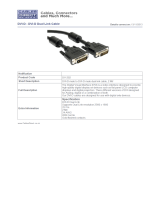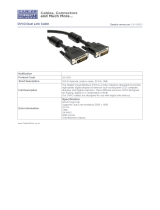Page is loading ...

®
Dual-Link DVI
over 2CAT6
Extender
EXT-DVI-2CAT6DL
User Manual


Technical Support:
Telephone (818) 772-9100
(800) 545-6900
Fax (818) 772-9120
Technical Support Hours:
8:00 AM to 5:00 PM (PST) Monday thru Friday Pacic Time
Write To:
Gefen, LLC
c/o Customer Service
20600 Nordhoff St
Chatsworth, CA 91311
www.gefen.com
Notice
Gefen, LLC reserves the right to make changes in the hardware, packaging, and
any accompanying documentation without prior written notice.
Dual-Link DVI over 2CAT6 is a trademark of Gefen, LLC
© 2011 Gefen, LLC. All rights reserved.
All trademarks are the property of their respective owners.
ASKING FOR ASSISTANCE
Rev A9

CONTENTS
1 Introduction
2 Operation Notes
3 Features
4 Sender Panel Layout
5 Sender Panel Descriptions
6 Receiver Panel Layout
7 Receiver Panel Descriptions
8 Connecting the Dual-Link DVI over 2CAT6 Extender
8 Wiring Diagram
9 DIP Switch Conguration
10 Sender Unit
11 Sender Unit
12 Adjusting the Signal Quality
13 RS-232 Serial Control
14 Network Cable Wiring Diagram
15 Firmware Update
16 Specications
17 Warranty

1
Congratulations on your purchase of the Dual-Link DVI over 2CAT6 Extender.
Your complete satisfaction is very important to us.
Gefen
Gefen delivers innovative and progressive computer and electronics add-
on solutions that harness integration, extension, distribution, and conversion
technologies. Gefen’s reliable, plug-and-play products supplement cross-platform
computer systems, professional audio/video environments, and HDTV systems
of all sizes with hard-working solutions that are easy to implement and simple to
operate.
The Gefen Dual-Link DVI over 2CAT6 Extender
The Dual-Link DVI over 2CAT6 extends any dual-link DVI source up to 200 feet
(60 meters) using two CAT-6a cables or up to 150 feet (45 meters) using two
CAT-5e cables, at resolutions up to 3840 x 2400. Extending dual-link resolutions
over standard DVI cables have a limitation of 15 feet. Exceeding this distance
normally requires additional repeaters and/or boosters. The Dual-Link DVI over
2CAT6 Extender provides an easy to install solution using CAT-6a cables. This
product also extends RS-232 using the same CAT-6a cable, allowing access and
control of devices using RS-232..
How It Works
Place the Dual-Link DVI over 2CAT6 Extender Sender unit next to the computer
source. Use the included dual-link DVI cable to connect the computer to the
Sender unit. Connect the Receiver unit to the display with dual-link DVI cable.
Connect an RS-232 serial cable from the RS-232 port on the Sender unit to the
RS-232 control device. Connect the RS-232 port on the Receiver unit to the RS-
232 device. Use two CAT-6a cables, up to 200 feet (60 meters), to connect the
Sender unit to the Receiver unit. Connect the included locking power supplies to
the Sender and Receiver Unit, and then connect both power cables to available
electrical outlets.
INTRODUCTION

READ THESE NOTES BEFORE INSTALLING OR
OPERATING THE DUAL-LINK DVI OVER 2CAT6 EXTENDER
• The Dual-Link DVI over 2CAT6 Extender was designed for use with high
quality CAT-6a (augmented) cabling. This unit will either not perform to
specication or refuse to operate completely if cabling other than CAT-6a is
used.
• When eld terminating CAT-6a cabling please adhere to the TIA/EIA-568-B
specication shown on page 13.
• The Dual-Link DVI over 2CAT6 has a maximum distance rating based on
the bandwidth (i.e. resolution and color) of the video being transmitted.
When used with high quality CAT-6a cabling, you may expect a maximum
extension range of 200 feet (60 meters) at 3840x2400 or 1080p resolution
up to a 60Hz refresh rate. Lower quality cabling or older standards such as
CAT-5 cables will shorten the maximum achievable extension distance.
• For CAT-5e cables, the maximum distance is 150 feet at 1080p Full HD or
2560 x 1600.
2
OPERATION NOTES

3
Features
• Extends dual link DVI and RS-232 up to 200 feet (60 meters) over two
CAT-6a cables
• Supports 1080p Full HD at 120Hz and dual-link resolutions up to
3840 x 2400 or single-link resolutions up to 1920 x 1200
• Supports VESA resolutions up to 2560 x 1600
• EDID Management for Local and Pass-through modes
• HDCP pass-through for single link and dual link resolutions
• Locking Power Supplies
• Rack-mountable
• Compatible with the Gefen Modular General Purpose Racktray
Application
• Computer Extension over CAT-6 up to 2560 x 1600
Package Includes
(1) Dual-Link DVI over 2CAT6 - Sender unit
(1) Dual-Link DVI over 2CAT6 - Receiver unit
(1) 6 ft. Dual-Link DVI Cable (M-M)
(2) 5V DC Power Supply
(1) Quick-Start Gide
FEATURES

4
Front Panel
SENDER UNIT LAYOUT
Back Panel
3
4
5 6
1
2

5
1 Power
This LED indicator will glow bright red once the included 5V DC locking power
supply is properly connected between the unit and an open wall power socket.
2 Link 1
This port is used to connect the sending and receiving units together using a
CAT-6a cable.
3 DVI DL In
This input will accept a dual-link DVI-D (digital only) source for extension. Attach
the cable coming from your DVI source here.
4 Link 2
This port is used to connect the sending and receiving units together using a
CAT-6a cable.
5 RS-232 Input
This port is used to connect an RS-232 Serial Cable from the RS-232 host
device to this port.
6 5V DC
Connect the included 5V DC locking power supply to this receptacle.
SENDER PANEL DESCRIPTIONS

6
Front Panel
RECEIVER UNIT LAYOUT
Back Panel
1 2
4
5
6 7
3

7
1 EQ
The EQ adjustment or Trim Pot is used to equalize the signal to compensate for
the extension distance and the quality/skew variances that are found in different
CAT-6a cabling brands.
2 Power
The LED power indicator will become active once the included 5V DC power
supply is properly connected beten the unit and an open wall power socket.
3 Link 1
This port is used to connect the DVI Extender Sender and Receiver units
together using CAT-6a cable.
4 DVI DL Out
This connector hooks up the Receiver to a DVI-D compliant monitor at the
remote destination.
5 Link 2
This port is used to connect the DVI Extender Sender and Receiver units
together using CAT-6a cable.
6 RS-232 Input
This port is used to connect an RS-232 Serial Cable from the RS-232 host
device to this port
7 5V DC
Connect the included 5V DC power supply between this input and an open wall
power socket.
RECEIVER PANEL DESCRIPTIONS

8
CONNECTING THE DUAL-LINK DVI OVER 2CAT6 EXTENDER
How to Connect the Dual-Link DVI over 2CAT6 Extender
1. Connect a dual-link DVI cable (one is supplied) between the DVI output on a
source device and the DVI input connector on the Dual-Link DVI over 2CAT6
Extender Sender unit
2. Connect two CAT-6a cables between the Sender and Receiver units.
NOTE: When eld-terminating CAT-6a cabling please adhere to the TIA/EIA-
568-B specication. Please see page 13 for more information.
3. Connect a duak-link DVI cable (user-supplied) between the DVI input on a
DVI-compliant output device (i.e. computer display) and the DVI output on
the Dual-Link DVI over 2CAT6 Extender Receiver unit.
4. Connect the included 5V DC power supplies (two are included) to the
Sender and Receiver units.
5. Power up the DVI output device (i.e. DVI computer monitor) rst and the DVI
source device (i.e. computer) last.
Wiring Diagram for the Dual Link DVI over 2CAT6 Extender
EXT-DVI-2CAT6DL
DVI Source
DVI Display
Sender
Receiver
RS-232 Controller
DUAL-LINK DVI CABLE
CAT-6A CABLE
RS-232 CABLE
WARNING: This product should always be connected to a
grounded electrical socket.

9
DIP SWITCH CONFIGURATION
DIP Switch Location
On the bottom of both the Sender unit and Receiver unit is a bank four (4) DIP
switches.
The DIP switches allow the management of EDID, ber optic extenders, HDCP,
and RS-232 programming. On the Receiver unit, only DIP switch 3 and 4 are
functional. DIP switch 1 and 2 are reserved for future expansion.
Sender unit
DIP Switch 1 - EDID Management
• ON - Pass Through EDID
DDC and HPD are passed through. Both the connection status and the
full video capabilities of the monitor. All audio and video features of the
connected devices are passed to the source device.
• OFF (default) - Local EDID
When Local EDID mode is used, the EDID will be assembled by copying all
video and audio features of the connected output device.

10
DIP SWITCH CONFIGURATION
Sender Unit
DIP Switch 2: +5V for Fiber Optic Extenders
• ON - Enable +5V
Enable +5V for DVI ber optic extenders.
• OFF (default) - Disable +5V
Disable +5V for DVI ber optic extenders.
DIP Switch 3: DVI Support*
• ON - DVI Mode
If a DVI connection is used, set DIP 3 to the ON position. DVI is supported
by disabling HDCP pass-through.
• OFF (default) - HDCP Pass-Through
If HDMI is connected, set DIP 3 in the OFF position.
*DIP switch is only functional when DIP switch 1 is set to OFF (Local EDID).
DIP Switch 3 + 4: Field Upgrade Mode
• ON - Enable Field Upgrade Mode
Allows the rmware to be upgraded on the Receiver unit. If DIP switch 3 and
4 is in the ON position, RS-232 cannot be extended. See page 14 for details
on upgrading the rmware.
• OFF (default) - RS-232 Pass-Through
Use when extending RS-232 between the Sender unit and the Receiver unit.
DIP switch 3 and 4 must be set to the OFF position for normal operation of
the Dual-Link DVI 2CAT6 Extender.
IMPORTANT: After changing DIP switch 1, 3, or 4, the Sender unit
must be power-cycled for the changes to take effect

11
DIP SWITCH CONFIGURATION
Receiver Unit
DIP Switch 1 - Not used
• Reserved for future expansion.
DIP Switch 2 - Not used
• Reserved for future expansion.
DIP Switch 3 + 4: Field Upgrade Mode
• ON - Enable Field Upgrade Mode
Allows the rmware to be upgraded on the Receiver unit. If DIP switch 3
and 4 is in the ON position, RS-232 cannot be extended.
• OFF (default) - RS-232 Pass-Through
Use when extending RS-232 between the Sender unit and the Receiver unit.
DIP switch 3 and 4 must be set to the OFF position for normal operation of
the Dual-Link DVI 2CAT6 Extender.
IMPORTANT: After changing DIP switch 3 and 4, the Receiver unit
must be power-cycled for the changes to take effect.

12
ADJUSTING THE SIGNAL QUALITY
Adjusting the Signal Quality
The Dual-Link DVI over 2CAT6 Receiver unit has a equalization device called
a Trim Pot (trim potentiometer) to compensate for the extension distance and the
quality/skew variances that are found in different CAT-6a cabling brands. If there is
no output video or if output video contains video artifacts and/or video noise such as
snow, please use the steps below to adjust the Trim Pot.
1. Insert a small at-headed tool into the Trim Pot on the front panel of the
Receiver unit.
2. The Trim Pot has 8 set positions. Turn the Trim Pot in a clockwise fashion
until it clicks into the next position. Continue adjusting the Trim Pot by trying
all 8 positions until the issue is resolved.
3. Carefully remove the adjustment tool.
Trim Pot

13
RS-232 SERIAL CONTROL
RS-232 Settings
Bits per second ............................................................................................ 19200
Data bits ............................................................................................................... 8
Parity ............................................................................................................. None
Stop bits ................................................................................................................1
Flow Control .................................................................................................. None
5 4 3 2 1
9 8 7 6
1 2 3 4 5
6 7 8 9
Only Pins 2 (RX), 3 (TX), and 5 (Ground) are used on the RS-232 serial interface
NOTE: Do not use a null modem cable when connecting the
Dual-Link DVI over 2CAT6 to an RS-232 device. Null modem
cables will not transmit the correct data.

1 2 3 4 5 6 7 8
Gefen has specically engineered products to work with the TIA/EIA-568-B
specication. Please follow the table below when eld terminating cable for
use with Gefen products. Failure to do so may produce unexpected results and
reduced performance.
This product was designed for use with CAT-6a (augmented) cabling only. This
unit will either not perform to specication or refuse to operate completely if
cabling other than CAT-6a is used.
Each cable run must consist of a single undivided segment of CAT-6a cabling
from Sender to Receiver. Punch-down blocks or splices will not work.
Pin Color
1 Orange / White
2 Orange
3 Green / White
4 Blue
5 Blue / White
6 Green
7 Brown / White
8 Brown
14
NETWORK CABLE WIRING DIAGRAM

15
FIRMWARE UPDATE
Firmware Update Procedure
1. Disconnect power from the Sender unit.
2. Set DIP switch 3 and 4 to the ON position (see page 10).
3. Connect power to the Sender unit.
4. Connect an RS-232 cable between the DB-9 connector
on the Sender unit and the computer with the rmware.
(See page 13 for RS-232 settings.)
A message will appear in Hyperterminal:
================== Main Menu ========================
Download new program -------- 1
Cancel ---------------------- 2
=====================================================
6. Press [1] on the computer keyboard to begin downloading program to the
temporary memory.
7. In Hyperterminal, click Transfer > Send File...
8. Click Browse... and select the .BIN le you wish to upload.
9. Select Ymodem for the protocol.
10. Press Send on the Send File dialog box.
11. Wait until the download process is nished.
12. Once the update process is complete, repeat the same procedure for the
Receiver unit.

16
Maximum Pixel Clock ......................................................................... 2 x 165 MHz
Input DDC Signal ............................................................................... 5V p-p (TTL)
Input Video Signal .................................................................................... 1.2V p-p
DVI Connector (Sender / Receiver) ............. (1) DVI-I, 29-pin, female (digital only)
RS-232 Connector (Sender)..........................................................(1) DB-9, female
RS-232 Connector (Receiver)...........................................................(1) DB-9,male
Link Connector (Sender / Receiver) ........................................ (2) RJ-45, Shielded
Power Supply .............................................................................................. 5V DC
Power Consumption ......................................................... 10 Watts (max. per unit)
Dimensions ....................................................................... 8.4” W x 1.7” H x 4.3” D
Shipping Weight ............................................................................................ 4 lbs.
SPECIFICATIONS
/