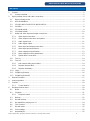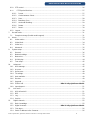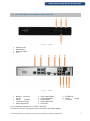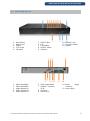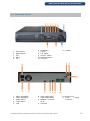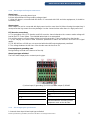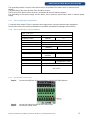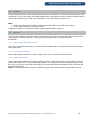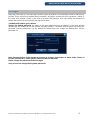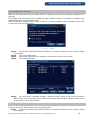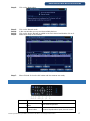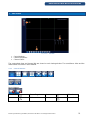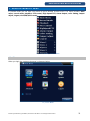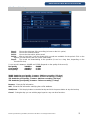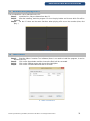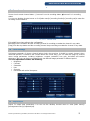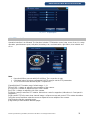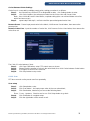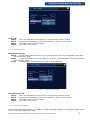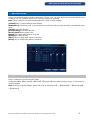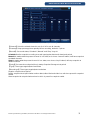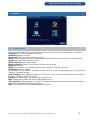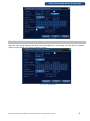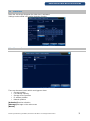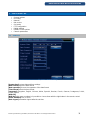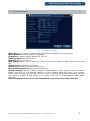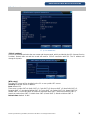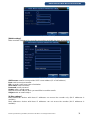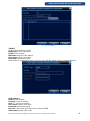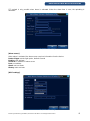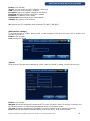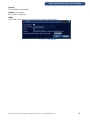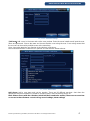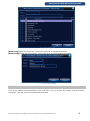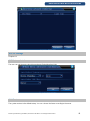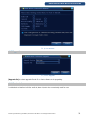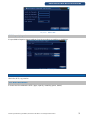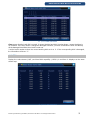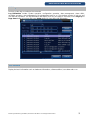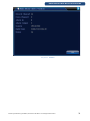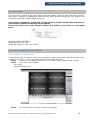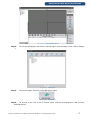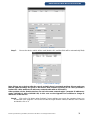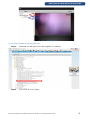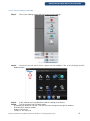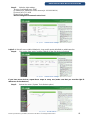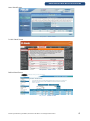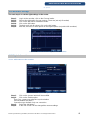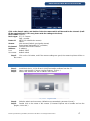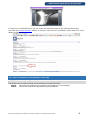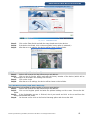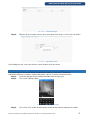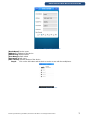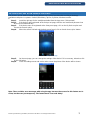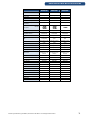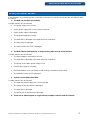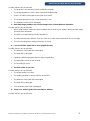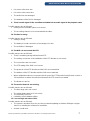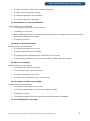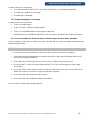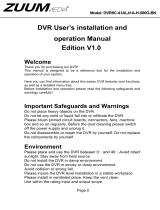IIP-N810, 8 csat. IIP-N820, 8 csat. IIP-N810SPOE, 8 csat. IIP-N820SPOE, 8 csat
MEGASTORE MEGASTORE MEGASTORE MEGASTORE
IIP-N3210ECO, 8/16/24/32 csat. IIP-N1641, 8/16/24/32 csat. IIP-N2480, 24/32 csat.
MEGASTORE MEGASTORE MEGASTORE
IP NVR – only with IP channels (NVR)
IDENTIVISION IIP- IP NVR recorders
Installation Guide
Document version: v1.6. ENG

Product specifications, parameters, functions of the device can change without notice! 2
IDENTIVISION IP NVR INSTALLATION GUIDE
CONTENT
1. Product...................................................................................................................................................... 5
1.1 Product overview................................................................................................................................ 5
2. Open-package check and cable connections........................................................................................... 5
2.1 Open-package check......................................................................................................................... 5
2.2 HDD installatation .............................................................................................................................. 6
2.3 IIP-N410-N411S-N411SPOE-N4120-N3210-.................................................................................... 7
2.4 IIP-N820............................................................................................................................................. 8
2.5 IIP-N1640-N1641............................................................................................................................... 9
2.6 IIP-N2460-N2480............................................................................................................................. 10
2.7 Audio and video input and output connections................................................................................ 11
2.7.1 Video input connections........................................................................................................... 11
2.7.2 Video output connections and options..................................................................................... 11
2.7.3 Audio signal input..................................................................................................................... 11
2.7.4 Audio signal output................................................................................................................... 11
2.7.5 Alarm input and output connections......................................................................................... 12
2.7.6 Alarm input port specification................................................................................................... 12
2.7.7 Alarm output port specification................................................................................................. 13
2.7.8 Alarm output port relay parameters.......................................................................................... 13
2.7.9 Speed dome connections......................................................................................................... 13
2.8 Turn on............................................................................................................................................. 14
2.9 Turn off............................................................................................................................................. 14
2.9.1 Auto resume after power failure............................................................................................... 14
2.9.2 Replace the hard disk............................................................................................................... 14
2.9.3 Replace the battery.................................................................................................................. 14
2.10 Login................................................................................................................................................. 15
2.11 Plug&Play (Wizard).......................................................................................................................... 16
2.12 Plug&Play (Wizard) 2....................................................................................................................... 16
3. Remote controller.................................................................................................................................... 17
4. mouse operation ..................................................................................................................................... 18
5. Preview.................................................................................................................................................... 19
5.1.1 Control buttons......................................................................................................................... 19
6. Desktop shortcut menu........................................................................................................................... 20
6.1 Menu ................................................................................................................................................ 20
6.2 Playback........................................................................................................................................... 21
6.2.1 Playback control....................................................................................................................... 22
6.3 Backup ............................................................................................................................................. 22
6.4 Record backup................................................................................................................................. 23
6.5 Recorded files playing on a PC ....................................................................................................... 24
6.6 Files Convert.................................................................................................................................... 24
6.7 Record mode.................................................................................................................................... 25
6.8 Color settings................................................................................................................................... 25
6.9 Output Adjust ................................................................................................................................... 25

Product specifications, parameters, functions of the device can change without notice! 3
IDENTIVISION IP NVR INSTALLATION GUIDE
6.10 PTZ control....................................................................................................................................... 26
6.11 PTZ Special functions:............................................................................................................... 27
6.11.1 Preset ....................................................................................................................................... 27
6.11.2 Cruise between Points ............................................................................................................. 27
6.11.3 Scan.......................................................................................................................................... 28
6.11.4 Boundary Scan......................................................................................................................... 29
6.11.5 Horizontal Rotating................................................................................................................... 29
6.11.6 Rotate....................................................................................................................................... 30
6.11.7 Reset ........................................................................................................................................ 30
6.12 Logout .............................................................................................................................................. 30
7. Record mode........................................................................................................................................... 31
7.1 Snapshot storage (Partial model support)....................................................................................... 31
8. Alarm....................................................................................................................................................... 33
8.1 Video motion .................................................................................................................................... 33
8.2 Video blind........................................................................................................................................ 34
8.3 Video loss......................................................................................................................................... 35
8.4 Abnormal.......................................................................................................................................... 35
9. System setup .......................................................................................................................................... 36
9.1 General............................................................................................................................................. 36
9.2 Network settings............................................................................................................................... 37
9.3 Netservice........................................................................................................................................ 38
9.4 GUI display....................................................................................................................................... 44
9.5 Tour setup........................................................................................................................................ 45
10. Advanced............................................................................................................................................. 45
10.1 HDD manage ................................................................................................................................... 45
10.2 Account ............................................................................................................................................ 46
10.3 Online user....................................................................................................................................... 48
10.4 TV settings....................................................................................................................................... 49
10.5 Auto-maintain................................................................................................................................... 49
10.6 Restore............................................................................................................................................. 49
10.7 Upgrade............................................................................................................................................ 50
10.8 Eszköz infó..................................................................................... Hiba! A könyvjelző nem létezik.
10.9 Import/export.................................................................................................................................... 51
11. Info menü............................................................................................................................................. 51
11.1 HDD információ................................................................................................................................ 51
11.2 BPS.................................................................................................................................................. 52
11.3 Log ................................................................................................................................................... 53
11.4 Version............................................................................................................................................. 53
12. Digital channels.................................................................................................................................... 55
12.1 Basic knowledge.............................................................................................................................. 55
12.2 Digital channels.............................................................................. Hiba! A könyvjelző nem létezik.
12.3 First steps......................................................................................................................................... 56
12.4 Static IP address to the Cameras.................................................................................................... 56

Product specifications, parameters, functions of the device can change without notice! 4
IDENTIVISION IP NVR INSTALLATION GUIDE
12.4.1 Add device to CMS software.................................................................................................... 56
12.4.2 Static IP address with Upgrade Tool........................................................................................ 59
12.4.3 Static IP address with CMS...................................................................................................... 61
12.4.4 Port forwarding......................................................................................................................... 62
12.5 Recorder settings............................................................................................................................. 66
12.6 Digital channels................................................................................................................................ 66
12.6.1 Add camera to the recorder...................................................................................................... 66
13. Lan connection..................................................................................................................................... 67
14. Cloud connection\Remote access....................................................................................................... 68
14.1 Cloud connection\Remote Access................................................................................................... 68
14.2 Remote access (without wizard)...................................................................................................... 69
14.3 Remote access (with more devices)................................................................................................ 69
15. Mobilphone\Tablet access with vmeye app......................................................................................... 70
16. CLoud access with vMEyecloud app................................................................................................... 72
17. Specifications....................................................................................................................................... 73
18. FAQ and maintenance......................................................................................................................... 75
18.1 Maintenance..................................................................................................................................... 80

Product specifications, parameters, functions of the device can change without notice! 5
IDENTIVISION IP NVR INSTALLATION GUIDE
1. PRODUCT
1.1 Product overview
The series DVR is designed specially for security and defense field which is an outstanding digital
surveillance product. It introduces embedded LINUX operating system which is more stable. It introduces
standard H.264mp video compressed format and G.711A audio compressed format which insures the high
quality image, low error coding ratio and single frame playing. It introduces TCP/IP network technology
which achieves the strong network communication ability and telecommunication ability.
The series DVR can be used individually or online applied as a part of a safety surveillance network. With
the professional network video surveillance software it achieves the strong network communication ability
and telecommunication ability.
The series DVR can be applied in the bank, telecom, electric power system, judicial system, transportation,
intelligent housing, factory, storehouse, water conservancy and so on.
2. OPEN-PACKAGE CHECK AND CABLE CONNECTIONS
2.1 Open-package check
When you receive the DVR, please check first whether there is any visible damage to the package
appearance. The protective materials used for the package of the DVR can protect most accidental clashes
during transportation.
Then, please open the box and get rid off the plastic protective materials. Check whether there is any visible
damage to the DVR appearance.
At last, please open the machine crust and check the data wire in the front panel, power wire, the
connection between the fan power and the main board.
Front panel and rear panel
The key function specification in the front panel and the interface specification in the real panel are
in the specification.
Please check the product type in the front panel whether is accordant with the product type you
order.
The label in the real panel is very important for the after service. Please protect it carefully. When
you contact us for after service, please provide the product type and serial number in the label.

Product specifications, parameters, functions of the device can change without notice! 6
IDENTIVISION IP NVR INSTALLATION GUIDE
2.2 HDD installatation
Please install the Hard disk before the first time to use this product.
Please connect power cable and data cable of HDD correctly, our product can support 1 or 2 or 4
or 8 HDD, how many HDD can support is depends on which kind of product that buyer
purchase.(Remark: the device can run normally without HDD, but can not do record and
playback)

A termék specifikációk, paraméterek, funkciók előzetes figyelmeztetés nélkül megváltozhatnak! 7
IDENTIVISION IP NVR INSTALLATION GUIDE
2.3 IIP-N410-N411S-N411SPOE-N4120-N3210-
1. picture Front
1. Indicator Leds
2. Menu button
3. Direction button
4. ESC
2. picture Back
1. Network connector
(RJ45)
2. Switch network
connectors (RJ45)
3. Video output VGA
4. Video output HDMI
5. Video output BNC
6. On/Off button
7. Audio output RCA
8. USB ports
9. RS458 port
10. Power supply
connector
The IIP-N410 back panel has no switch connectors.
The N411SPOE has a plus power suply connector to the switch adapter.

Product specifications, parameters, functions of the device can change without notice! 8
IDENTIVISION IP NVR INSTALLATION GUIDE
2.4 IIP-N820
3. picture Előlap
11. On
12. Alarm
13. HDD
14. Alarm
15. Network
16. Status
17. Ready
18. Menu
19. PTZ
20. Search
21. Channel up
22. Channel down
23. Record
24. Play buttons
25. Esc
26. Menu buttons
27. ON\OFF
28. USB port
4. picture Back
1. Video output BNC
2. Audio output RCA
3. Video output VGA
4. Video output HDMI
5. Network connector
(RJ45)
6. USB ports
7. RS485 port
8. Power supply
connector
9. ON/OFF button

Product specifications, parameters, functions of the device can change without notice! 9
IDENTIVISION IP NVR INSTALLATION GUIDE
2.5 IIP-N1640-N1641
0. Menu button
1. Mode select
2. Search
3. PTZ control
4. FN button
5. SHIFT button
6. ESC
7. Play buttons
8. ON/OFF button
9. USB port
10. Indicator Leds
11. Directions buttons
12. Jog dial
1. Video output BNC
2. Video output BNC
3. Audio output RCA
4. Video output VGA
5. Audio output RCA
6. Video output HDMI
7. Network connector
RJ45
8. USB port
9. Alarm in/out
10. Power supply
connector
11. Power switch

Product specifications, parameters, functions of the device can change without notice! 10
IDENTIVISION IP NVR INSTALLATION GUIDE
2.6 IIP-N2460-N2480
1. Play buttons
2. Menu buttons
3. ESC
4. Menu
5. FN
6. Shift button
7. Search
8. PZT button
9. ON/OFF button
10. Direction buttons
11. USB port
12. Jog dial
1. Video output BNC
2. Video output BNC
3. Audio IN/OUT
4. Power switch
5. FAN
6. Video output VGA
7. Video output HDMI
8. Network connector
RJ45
9. USB port
10. Alarm in/out
11. Power supply
connector

Product specifications, parameters, functions of the device can change without notice! 11
IDENTIVISION IP NVR INSTALLATION GUIDE
2.7 Audio and video input and output connections
2.7.1 Video input connections
The video input port is BNC connector plug. The demand of input signal is PAL/NTSC BNC(1.0VP-P,75Ω).
The video signal must be accorded with the state standard which has the high signal to noise ratio, low
aberration and low interference. The image must be clear and has natural color in the appropriate
brightness.
Insure the vidicon signal stable and credible
The vidicon should be installed in the appropriate location where is away from backlighting and low
illumination or adopts the better backlighting and low illumination compensation.
The ground and power supply of the vidicon and the DVR should be shared and stable.
Insure the transmission line stable and credible
The video transmission line should adopt high quality coaxial pair which is chosen by the transmission
distance. If the transmission distance is too far, it should adopt shielded twisted pair, video compensation
equipment and transmit by fiber to insure the signal quality.
The video signal line should be away from the electro magnetic Interference and other equipments signal
lines. The high voltage current should be avoided especially.
Insure the connection stable and credible
The signal and shield lines should be firm and connected credible which avoid false and joint welding and
oxidation.
2.7.2 Video output connections and options
The video output is divided into PAL/NTSC BNC(1.0VP-P,75Ω) and VGA output(selective configuration).
When replace the monitor by the computer display, there are some issues to notice.
1、Do not stay in the turn-on state for a long time.
2、Keep the computer display normal working by demagnetizing regularly.
3、Stay away from the electro magnetic Interference.
TV is not a credible replacement as a video output. It demands reducing the use time and control the power
supply and the interference introduced by the nearby equipments strictly. The creepage of low quality TV
can lead to the damage of other equipments.
2.7.3 Audio signal input
Audio port is RCA connection.
The input impedance is high so the tone arm must be active.
The audio signal line should be firm and away from the electro magnetic Interference and connected
credible which avoid false and joint welding and oxidation. The high voltage current should be avoided
especially.
2.7.4 Audio signal output
Commonly the output parameter of DVR audio signal is greater than 200mv 1KΩ(RCA) which can connect
the low impedance earphone and active sound box or other audio output equipments through power
amplifier. If the sound box and the tone arm can not be isolated, howling phenomena is often existed. There
are some methods to deal with the above phenomena.
Adopt better directional tone arm.
Adjust the sound box volume to be under the threshold that produces the howling phenomena.
Use fitment materials that absorb the sound to reduce reflection of the sound.
Adjust the layout of the sound box and the tone arm.

Product specifications, parameters, functions of the device can change without notice! 12
IDENTIVISION IP NVR INSTALLATION GUIDE
2.7.5 Alarm input and output connections
Alarm input
A. Alarm input is grounding alarm input.
B. Alarm input demand is the grounding voltage signal.
C. When the alarm is connected with two DVRs or connected with DVR and other equipments, it should be
isolated by relay.
Alarm output
Alarm output can not be connected with high-power load (no more than 1A).When forming the output loop it
must prevent the big current from relay damage. Use the contact isolator when there is a high-power load
PTZ decoder connections
A. The grounding of the PTZ decoder and DVR must be shared otherwise the common-mode voltage will
lead to the PTZ control failure. The shielded twisted pair is recommended.
B. Avoid the entrance of high voltage. Make the layout reasonably. Take precaution from the thunder.
C. In the outlying end connect 120Ω resistance paralleled to reduce the inflection and insure the signal
quality.
D. The 485 AB lines of DVR can not connected with other 485 output equipments paralleled.
E. The voltage between the AB lines of the decoder must be less than 5V.
Front equipment grounding note
Bad grounding can lead to the burnout of the chip.
Alarm input type unlimited
The DVR alarm output port is constant opening type.
(1) alarm input (2) grounding (3) RS232 (4) alarm output (5) RS485
parameter
meaning
G
grounding
C1、NO1
Alarm output interface(constant open
type)
T、R
RS232 port
A、B
485communication interface which is
connected with the recording control
equipments such as the decoder
2.7.6 Alarm input port specification
1 channels alarm input. Alarm input type unlimited.

Product specifications, parameters, functions of the device can change without notice! 13
IDENTIVISION IP NVR INSTALLATION GUIDE
The grounding and the com port of the alarm sensor are parallel (The alarm sensor is external power
supply) .
The grounding of the alarm and the DVR should be shared.
The NC port of the alarm sensor must be connected with the DVR alarm input port.
The grounding of the power supply and the alarm sensor must be shared when used in external power
supply.
2.7.7 Alarm output port specification
1 channels alarm output. There is external power supply when using the external alarm equipment.
Please refer to the relay relevant parameters to avoid the overload that damages main machine.
2.7.8 Alarm output port relay parameters
Type:JRC-27F
Interface material
silver
rating
(resistance load)
Rating switch
capacity
30VDC 2A, 125VAC
1A
maximal switch power
125VA 160W
maximal switch voltage
250VAC, 220VDC
maximal switch current
1A
isolation
Homo-polarity
interface
1000VAC 1minute
Inhomo-polarity interface
1000VAC 1 minute
Interface and winding
1000VAC 1 minute
Surge voltage
Homo-polarity
interface
1500VAC (10×160us)
Turn-on time
3ms max
Turn-off time
3ms max
longevity
mechanical
50×106 MIN(3Hz)
electric
200×103 MIN (0.5Hz)
Environment temperature
-40~+70℃
2.7.9 Speed dome connections
Step 1. Connect the 485 lines of the speed dome with the DVR 485 interface.
Step 2. Connect the video line with the DVR video input.
Step 3. Electrify the speed dome.

Product specifications, parameters, functions of the device can change without notice! 14
IDENTIVISION IP NVR INSTALLATION GUIDE
2.8 Turn on
Connect with power, turn on the switch at the back panel, the indicator is on, then DVR was turned on. After
starting up, you can hear a beep, the default output mode is multi-window mode. Remark: Restart the power
after the abnormal power off, DVR will automatically recover the state before power off.
Note:
Make sure that the input voltage corresponds with the switch of the DVR power supply.
Power supply demands: 220V±10% /50Hz.
Suggest using the UPS to protect the power supply under allowable conditions.
2.9 Turn off
There are two methods to turn off the DVR. Entering [main menu] and choosing [turn off] in the [turn off the
system] option is called soft switch. Pressing the power supply switch is called hard switch.
Illumination:
2.9.1 Auto resume after power failure
If the DVR is shut down abnormally, it can automatically backup video and resume previous working status
after power failure.
2.9.2 Replace the hard disk
Before replacing the hard disk, the power supply switch in the real panel must be turned off.
2.9.3 Replace the battery
Before replacing the battery, the setting information must be saved and the power supply switch in the real
panel must be turned off. The DVR uses button battery. The system time must be checked regularly. If the
time is not correct you must replace the battery, we recommend replacing the battery every year and using
the same battery type.
Note: The setting information must be saved before replacing the battery otherwise information will lose.

Product specifications, parameters, functions of the device can change without notice! 15
IDENTIVISION IP NVR INSTALLATION GUIDE
2.10 Login
When the DVR boots up, user must login and the system provides the corresponding functions with the user
purview. There are two user settings which are admin, and guest; and they have no passwords. “Admin” is
the super user purview; “Guest” is the user for preview and playback. User can modify the password of
Admin and Guest, but can not modify the authority of them.
3 deafult profil: admin, gues, default
There is no default password, the admin is the super authorized user at default. For the guest and the
default login are enabled to use the preview and play functions. The admin and the guest can modify the
password, but the permissions not. By default the default login can change the authorization, but the
password not.
5. picture Login
Note: Password alert: If the password incorrect in 3 times, it generates an alarm. After 5 times, it
lock the recorder for 1,5 hour (please reboot the device after this).
Please change the password at the first login!
Only service can change the forgotten password!

Product specifications, parameters, functions of the device can change without notice! 16
IDENTIVISION IP NVR INSTALLATION GUIDE
2.11 Plug&Play (Wizard)
When the recorder starts, there is a wizard, which can help you to access and cofigure the cameras in an
easy way.
The products with POE function has a Plug&Play option. With this feature is it possible to configure every
settings without any IP settings before that.
Note: The default IP address of the recorder is 192.168.1.1. After changing it, please reboot the device. This
is necessary to the normal functions.
6. picture Guide
Step 1. Choose the Cloud Enable function (if there is no need this wizard next, click on will no longer
br prompted)
Step 2. Click on the Next option.
Step 3. After a short search time, the available cameras will be shown on the screen.
Step 4. Click on the OK button.
7. picture Ip config wizard
Step 5. Only with ONVIF compatible cameras- choose the ONVIF option on the left side (instead of
NETIP) and click on the Search option. After a short search time the ONVIF cameras will be shown
on the screen. Clik on the Ok button.
2.12 Plug&Play (Wizard) 2.
There are some new devices that have a newer guide option.
Step 1. Choose the Cloud Enable function (if there is no need this wizard next, click on will no longer
br prompted)

Product specifications, parameters, functions of the device can change without notice! 17
IDENTIVISION IP NVR INSTALLATION GUIDE
Step 2. Click on the Next option.
8. picture Mode selection
Step 3. Click on the Manual mode.
Step 4. In the next window you can see the available devices.
Step 5. Click on the device that will be added to the first channel and double click on it.
Step 6. Make these steps to all cameras.
9. picture IP config wizard
Step 7. When finished click on the OK button and the cameras are ready.
3. REMOTE CONTROLLER
No.
Name
Function
1
Multi-channels
button
Multi-channels preview
2
Number button
Password input/number input/ channel switch

Product specifications, parameters, functions of the device can change without notice! 18
IDENTIVISION IP NVR INSTALLATION GUIDE
3
【Esc】
Back to up window
4
Direction button
Direction and OK button
5
Playback operate
Playback Basic operation
6
Record control
Enter into record menu
7
Remote controller
Input the number of DVR to control it
8
FN
Assistant function
4. MOUSE OPERATION
Operation
Function
Double left click
Double click one item in the file list to playback
the video
Double click the playback video to zoom in or
out the screen
Double click the channel to make it full screen
display in preview
double click again to resume the multi-channel
display
Left click
Choose according option in the menu
Right click
Pop desktop shortcut menu in preview state
Current shortcut menu in the menu
Wheel button
Add or subtract number value in the number setting
Switch the items in the combo box
Page up or down in the list
Move mouse
Choose the widget or move the item in the widget
Drag mouse
Set the motion detect area
Set the cover area

Product specifications, parameters, functions of the device can change without notice! 19
IDENTIVISION IP NVR INSTALLATION GUIDE
5. PREVIEW
10. picture Preview
1. Control buttons
2. Channel properties
3. Channel select
The system date, time and channel title are shown in each viewing window. The surveillance video and the
alarm status are shown in each window.
5.1.1 Control buttons
Record buttons
1
Recording status
3
Video loss
2
Video motion
4
Camera lock

Product specifications, parameters, functions of the device can change without notice! 20
IDENTIVISION IP NVR INSTALLATION GUIDE
6. DESKTOP SHORTCUT MENU
In preview mode you can right click mouse to get a desktop shortcut menu. The menu includes: main
menu, record mode, playback, PTZ control, High Speed PTZ, Alarm Output, color Setting, Output
adjust, Logout, view1/4/8/9/16 screens.
11. picture Desktop shortcut menu
6.1 Menu
When you login, the system main menu is shown as below.
12. picture Menu
Page is loading ...
Page is loading ...
Page is loading ...
Page is loading ...
Page is loading ...
Page is loading ...
Page is loading ...
Page is loading ...
Page is loading ...
Page is loading ...
Page is loading ...
Page is loading ...
Page is loading ...
Page is loading ...
Page is loading ...
Page is loading ...
Page is loading ...
Page is loading ...
Page is loading ...
Page is loading ...
Page is loading ...
Page is loading ...
Page is loading ...
Page is loading ...
Page is loading ...
Page is loading ...
Page is loading ...
Page is loading ...
Page is loading ...
Page is loading ...
Page is loading ...
Page is loading ...
Page is loading ...
Page is loading ...
Page is loading ...
Page is loading ...
Page is loading ...
Page is loading ...
Page is loading ...
Page is loading ...
Page is loading ...
Page is loading ...
Page is loading ...
Page is loading ...
Page is loading ...
Page is loading ...
Page is loading ...
Page is loading ...
Page is loading ...
Page is loading ...
Page is loading ...
Page is loading ...
Page is loading ...
Page is loading ...
Page is loading ...
Page is loading ...
Page is loading ...
Page is loading ...
Page is loading ...
Page is loading ...
-
 1
1
-
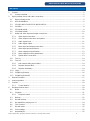 2
2
-
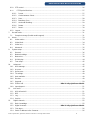 3
3
-
 4
4
-
 5
5
-
 6
6
-
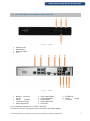 7
7
-
 8
8
-
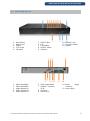 9
9
-
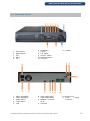 10
10
-
 11
11
-
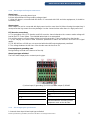 12
12
-
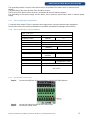 13
13
-
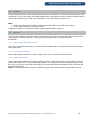 14
14
-
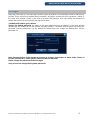 15
15
-
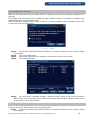 16
16
-
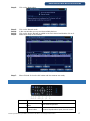 17
17
-
 18
18
-
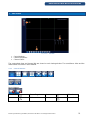 19
19
-
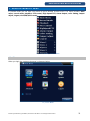 20
20
-
 21
21
-
 22
22
-
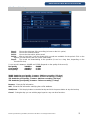 23
23
-
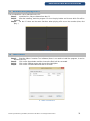 24
24
-
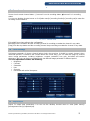 25
25
-
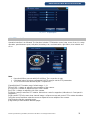 26
26
-
 27
27
-
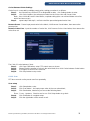 28
28
-
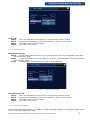 29
29
-
 30
30
-
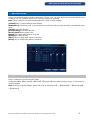 31
31
-
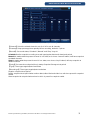 32
32
-
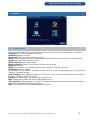 33
33
-
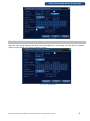 34
34
-
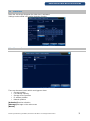 35
35
-
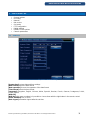 36
36
-
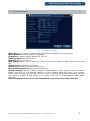 37
37
-
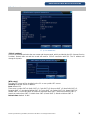 38
38
-
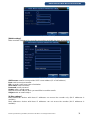 39
39
-
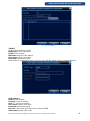 40
40
-
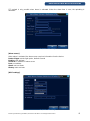 41
41
-
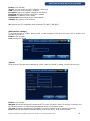 42
42
-
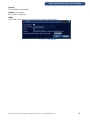 43
43
-
 44
44
-
 45
45
-
 46
46
-
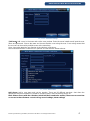 47
47
-
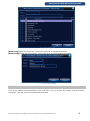 48
48
-
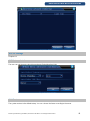 49
49
-
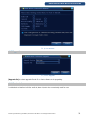 50
50
-
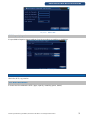 51
51
-
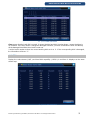 52
52
-
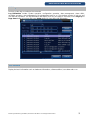 53
53
-
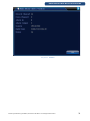 54
54
-
 55
55
-
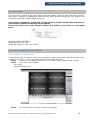 56
56
-
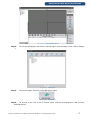 57
57
-
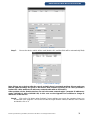 58
58
-
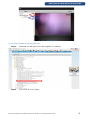 59
59
-
 60
60
-
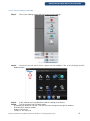 61
61
-
 62
62
-
 63
63
-
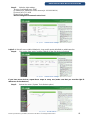 64
64
-
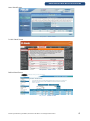 65
65
-
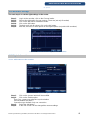 66
66
-
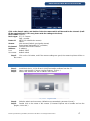 67
67
-
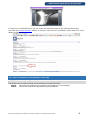 68
68
-
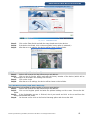 69
69
-
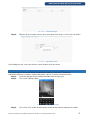 70
70
-
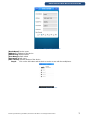 71
71
-
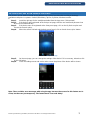 72
72
-
 73
73
-
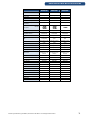 74
74
-
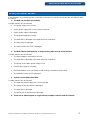 75
75
-
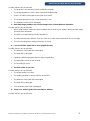 76
76
-
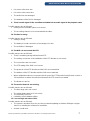 77
77
-
 78
78
-
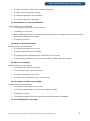 79
79
-
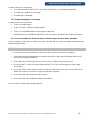 80
80
Identivision IP-N4120 Installation guide
- Type
- Installation guide
Ask a question and I''ll find the answer in the document
Finding information in a document is now easier with AI
Other documents
-
Security Tronix ST-DVR4CH User manual
-
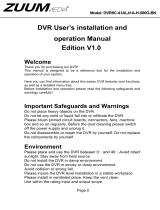 ZUUM Media DVR8C-41AL41A-H-500G-BK User's Installation And Operation Manual
ZUUM Media DVR8C-41AL41A-H-500G-BK User's Installation And Operation Manual
-
 ARES VISION Ares Vision 16CH POE NVR Network Video Recorder 2MP/3MP/4MP/6MP/8MP/4K Playback & Recording. Supports All ONVIF IP Cameras (16 CH POE) User manual
ARES VISION Ares Vision 16CH POE NVR Network Video Recorder 2MP/3MP/4MP/6MP/8MP/4K Playback & Recording. Supports All ONVIF IP Cameras (16 CH POE) User manual
-
Security Camera King NVR-ELE32-4KS2 User manual
-
Security Camera King NVR-ELE32C-16P4KS2 User manual
-
Security Camera King NVR-EL16M-16EP User manual
-
Security Camera King NVR-ELE8-PS User manual
-
Security Camera King NVR-EL8M-8EP User manual
-
Security Camera King NVR-ELE16C-4KS2 User manual
-
Evolveo DETECTIVE S4CIH Owner's manual