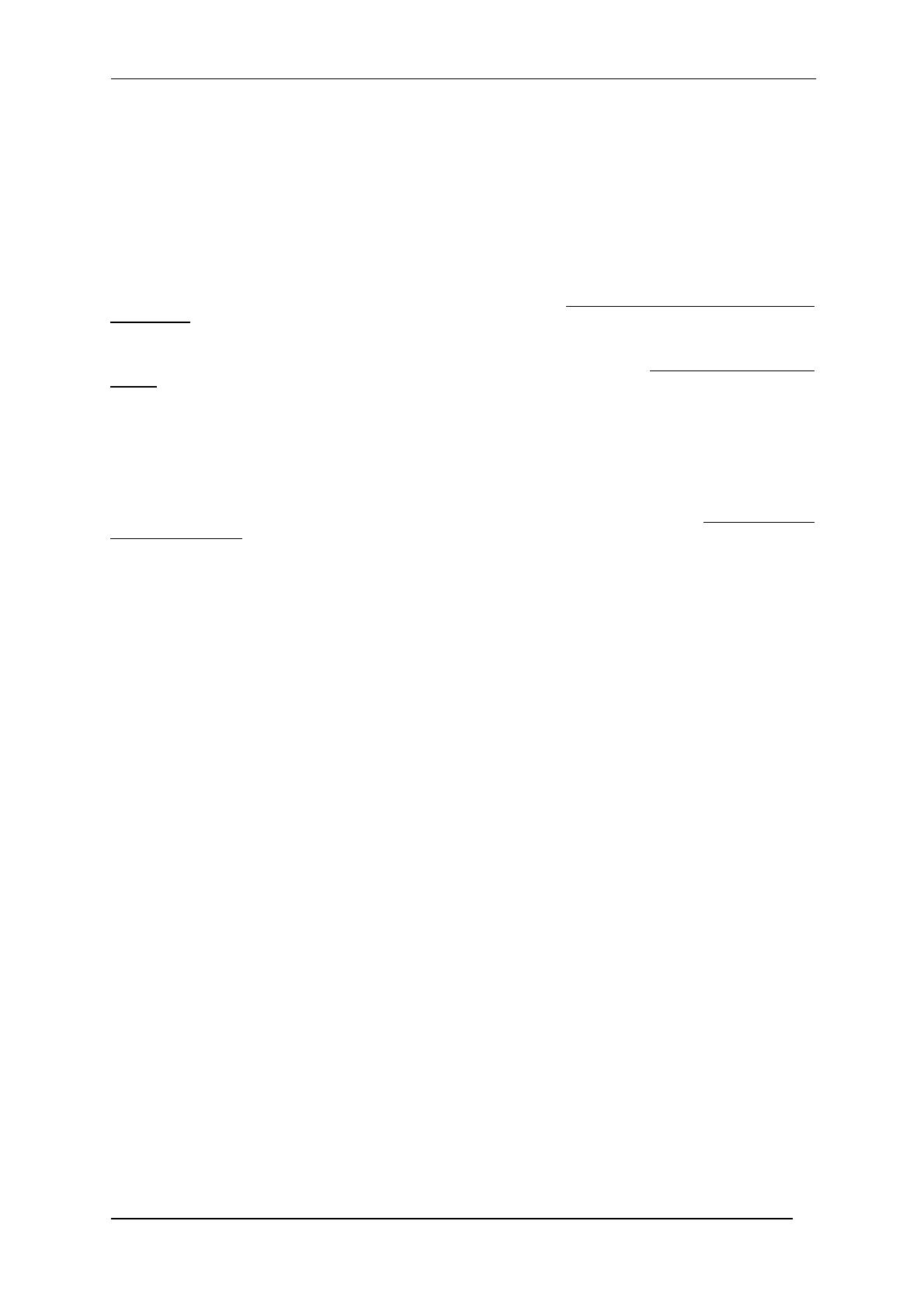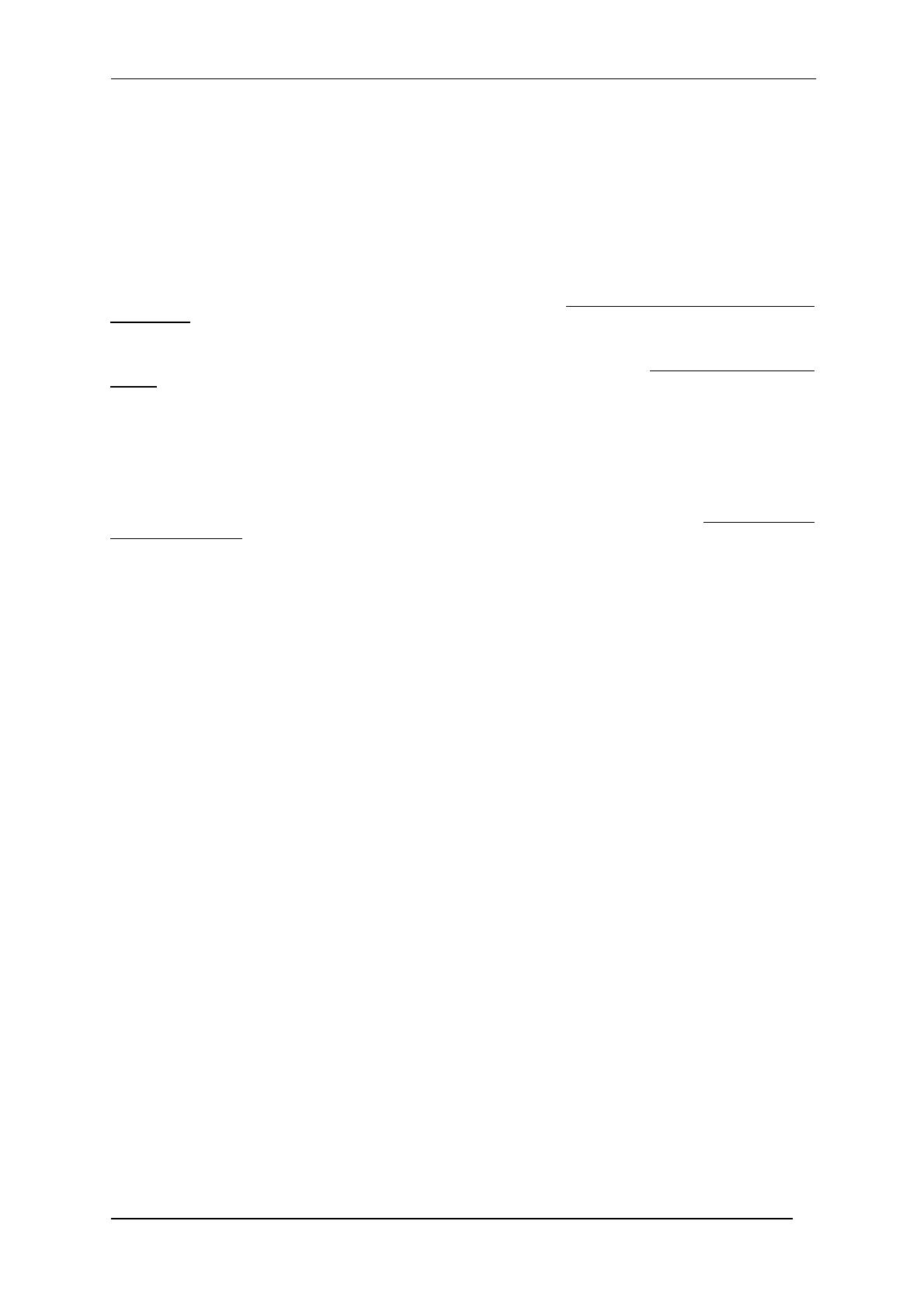
CBX800 INSTALLATION MANUAL
13
The Net Type selector switch allows setting the Gateway type: Serial (None), Fieldbus, ID-NET™ network:
all non network applications (Typology Role = Other) must be set to None (0).
ID-NET™ Slaves must be set to Slave Multidata (9), (same ID-NET™ network Topology Role as the ID-NET™
Master).
Through the CBX800, several types of accessory Host Interface Modules are available to connect the CBX800
Gateway to a Host network as a Slave node of that network. Note: ID-NET™ Multidata Slaves (9) exclude Host
Interface Module configuration.
The Net Type switch settings (1 – 6) assign the Host network type through the hardware switch; the Node
Address is assigned by the Network Address Selection switches. These settings override the software
configuration and therefore when used, must match the actual Host Interface Module.
The Net Type switch setting Software Configuration Controlled Host Interface Network (7) allows the Host
network type and Node Address to be set through the software configuration program; the hardware switches are
ignored. This position is valid for all the Host network types including Module types that have no hardware switch
position (i.e. Modbus TCP or Ethernet TCP/IP).
NETWORK ADDRESS SELECTION
Hardware network address selection is provided for rapid installation of ID-NET™ networks and for some of the
Host Interface Modules. These switch settings are read at each power-up or reset, and override software
configuration settings except where specified otherwise. Valid address selection depends on the network type:
Ethernet/IP and Profinet
The Ethernet IP or Profinet address refers to the last three digits of the IP address (i.e. 172.16.11.xxx). The valid
selection range is from 000 to 255. Address selections outside of this range are not accepted by the network.
IP Addressing
There are a few special switch settings that allow the software to determine the IP address for Ethernet IP and
Profinet interfaces. These settings correspond to the IP Addressing parameter in Genius™.
777 = Remote Assignment through the IPConfig application available on the reader CD-ROM.
888 = Static Assignment – set manually through Genius™
999 = set through a DHCP server
Profibus
The valid selection range for the Profibus address is from 000 to 126. Address selections outside of this range are
not accepted. Address 126 is a special address which allows the Profibus Master, through software, to set the
node address in the range from 000 to 125.
DeviceNet
The valid selection range for the DeviceNet address is from 00 to 64. Address selections outside of this range are
not accepted. The x100 switch is ignored. Address 64 is a special address which allows the DeviceNet Master,
through software, to set the node address in the range from 00 to 63.
CC-Link
The valid selection range for the CC-Link address is from 01 to 64. Address selections outside of this range are
not accepted. The x100 switch is ignored. See the Help On-Line Node Address parameter for address
restrictions.
CANopen
The valid selection range for the CANopen address is from 001 to 128. Address selections outside of this range
are not accepted. Address 128 is a special address which allows the CANopen Master, through software, to set
address and baud rate.
ID-NET™
The valid selection range for the ID-NET™ Slave addresses is from 01 to 31. Address selections outside of this
range are not accepted by the ID-NET™ network. The x100 switch in this case refers to the ID-NET™ baudrate.