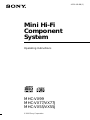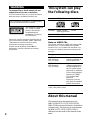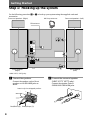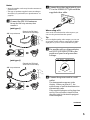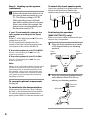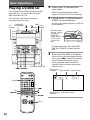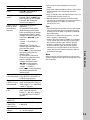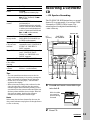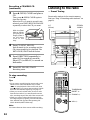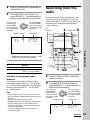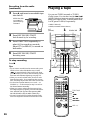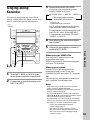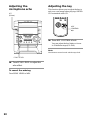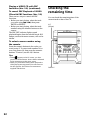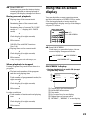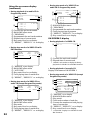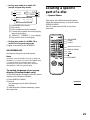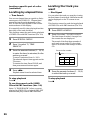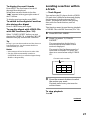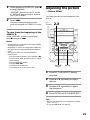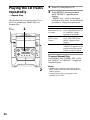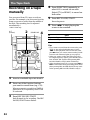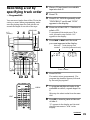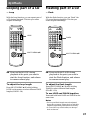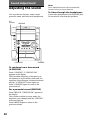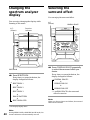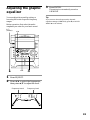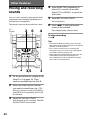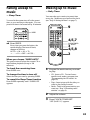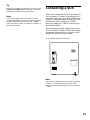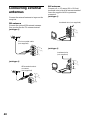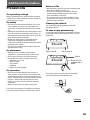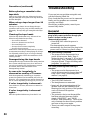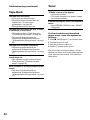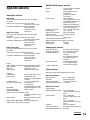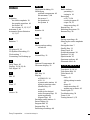Mini Hi-Fi
Component
System
© 2000 Sony Corporation
Operating Instructions
4-226-941-11 (1)
MHC-VX99
MHC-VX77/VX77J
MHC-VX55/VX55J

2
WARNING
To prevent fire or shock hazard, do not
expose the unit to rain or moisture.
To avoid electrical shock, do not open the cabinet.
Refer servicing to qualified personnel only.
Do not install the appliance in a confined space,
such as a bookcase or built-in cabinet.
This appliance is classified
as a CLASS 1 LASER
product. The CLASS 1
LASER PRODUCT
MARKING is located on
the rear exterior.
This stereo system is equipped with the Dolby B-
type noise reduction system*. (MHC-VX99 only).
* Manufactured under license from Dolby
Laboratories Licensing Corporation.
DOLBY and the double-D symbol ; are
trademarks of Dolby Laboratories Licensing
Corporation.
About this manual
The instructions in this manual are for
MHC-VX99/VX77/VX77J/VX55/VX55J.
MHC-VX99 is the model used for illustration
purposes only. The location of some buttons
on MHC-VX77/VX77J/VX55/VX55J is
different, but the name of the buttons is the
same.
This system can play
the following discs
VIDEO CDs Audio CDs
Disc logo
Contents Audio + Video Audio
(moving pictures)
Disc size 12 cm/8 cm 12 cm/8 cm
Play time 74 min./20 min. 74 min./20 min.
Note on VIDEO CDs
This system conforms to VIDEO CDs without PBC
functions (Ver. 1.1) and VIDEO CDs with PBC
functions (Ver. 2.0) of VIDEO CD standards. You
can enjoy two kinds of playback according to the
disc type.
Disc type You can
VIDEO CDs without Enjoy video playback
PBC functions (moving pictures) as
(Ver. 1.1 discs) well as audio CDs.
VIDEO CDs with Play interactive
PBC functions software using menu
(Ver. 2.0 discs) screens displayed on
the TV screen (menu
playback), in addition
to the video playback
function of VIDEO
CDs without PBC
functions.
Moreover, you can
play high or standard
quality still picture.
* PBC = Play Back Control

3
Table of Contents
Getting Started
Step 1: Hooking up the system............ 4
Step 2: Setting the time ......................... 7
Step 3: Presetting radio stations .......... 8
Basic Operations
Playing a VIDEO CD ........................... 10
Playing a CD ......................................... 12
Recording a CD/VIDEO CD .............. 13
Listening to the radio........................... 14
Recording from the radio .................... 15
Playing a tape........................................ 16
Recording from a tape ......................... 18
Singing along: Karaoke ...................... 19
The VIDEO CD/CD Player
Playing a VIDEO CD with PBC
functions (Ver. 2.0) ........................ 21
Checking the remaining time ............. 22
Using the on-screen display ............... 23
Locating a specific part of a disc ........ 25
Resuming playback from the point you
stopped a VIDEO CD .................... 28
Adjusting the picture ........................... 29
Playing the CD tracks repeatedly ...... 30
Playing the CD tracks in random order
.......................................................... 31
Programming the CD tracks ............... 32
The Tape Deck
Recording on a tape manually ........... 34
Recording a CD by specifying track
order ................................................ 35
DJ Effects
Looping part of a CD ........................... 37
Flashing part of a CD ........................... 37
Sound Adjustment
Adjusting the sound ............................ 38
Selecting the audio emphasis ............. 39
Changing the spectrum analyzer
display ............................................. 40
Selecting the surround effect .............. 40
Adjusting the graphic equalizer......... 41
Other Features
Mixing and recording sounds ............ 42
Falling asleep to music ........................ 43
Waking up to music ............................. 43
Timer-recording radio programs ....... 45
Optional Components
Connecting audio components .......... 46
Connecting a VCR ................................ 47
Connecting external antennas ............ 48
Additional Information
Precautions ............................................ 49
Troubleshooting ................................... 50
Specifications ........................................ 53
Glossary ................................................. 55
Index....................................... Back Cover

4
1 Connect the speakers.
Connect the speaker cords of front
speakers to the SPEAKER jacks as
below.
Step 1: Hooking up the system
Do the following procedure 1 to 7 to hook up your system using the supplied cords and
accessories.
Getting Started
2 Connect the surround speaker
(MHC-VX77/VX77J only).
Connect the speaker cords to
SURROUND SPEAKER jacks.
AM loop antenna
Front speaker
(Left)
Front speaker
(Right)
Insert only the stripped portion.
Black/Stripe (#)Red/Solid (3)
FM antenna
Surround speaker* (Right) Surround speaker* (Left)
* MHC-VX77/VX77J only.
R
+
L
+
–
R
L
3
6
5
1
2
4

5
VIDEO OUT
S VIDEO OUT
Notes
• Keep the speaker cords away from the antennas to
prevent noise.
• The type of speakers supplied varies according to
the model you purchased (see “Specifications” on
page 53).
3 Connect the FM/AM antennas.
Set up the AM loop antenna, then
connect it.
Jack type A
Jack type B
4 Connect the video input jack of your
TV to the VIDEO OUT jack with the
supplied video cable.
When using a TV
Turn on the TV and select the video input so you
can view the pictures from this system.
Tip
For even higher quality video images, you can use
an optional S-video cable to connect the S VIDEO
input jack on your TV to the S VIDEO OUT jack.
5 For models with a voltage selector,
set VOLTAGE SELECTOR to the
position of your local power line
voltage.
6 Connect the power cord to a wall
outlet.
The demonstration appears in the
display. When you press ?/1, the
system turns on and the demonstration
automatically ends.
If the supplied adaptor on the plug does
not fit your wall outlet, detach it from
the plug (only for the model equipped
with an adaptor).
continued
Extend the FM lead
antenna horizontally.
AM loop antenna
Extend the FM lead
antenna horizontally.
AM loop antenna
FM75
AM
COAXIAL
AM
FM75
COAXIAL
VOLTAGE SELECTOR
120V 220V
230 - 240V

6
Step 1: Hooking up the system
(continued)
Front
speaker
(L)
Front
speaker
(R)
Surround
speaker
(L)
Surround
speaker
(R)
45º
Surround
speaker
60 to 90 cm
7 Follow the instructions below to set
the color system according to your
TV. The factory setting is AUTO.
Make sure the power is off each
time before setting the color system.
After you set the color system, the
power turns on automatically and
the function is set to CD.
If your TV automatically changes the
color system according to the input
signal:
Press ?/1 while holding down X. The color
system is set to AUTO.
AUTO automatically changes the color
system of the video output according to the
color system of the current VIDEO CD.
If the color system of your TV is NTSC:
Press ?/1 while holding down >. The color
system is set to NTSC.
If the color system of your TV is PAL:
Press ?/1 while holding down .. The color
system is set to PAL.
Note
When you set color system to NTSC and play back a
VIDEO CD recorded in the PAL color system, the
picture image may be distorted depending on the
disc. Similarly, when you set color system to PAL
and play back a VIDEO CD recorded in the NTSC
color system, the picture image may be distorted
depending on the disc.
To connect optional components
See page 46.
To deactivate the demonstration
When you set the time (see “Step 2: Setting
the time”), the demonstration is deactivated.
To activate/deactivate the demonstration
again, press DISPLAY while the system is off.
To attach the front speaker pads
Attach the supplied front speaker pads to the
bottom of the speakers to stabilize the
speakers and prevent them from slipping.
Positioning the speakers
(MHC-VX77/VX77J only)
Before you connect them, determine the best
location for your speakers.
1 Place the front speakers at an angle
of 45 degrees from your listening
position.
2 Place the surround speakers facing
each other at about 60 to 90 cm
above your listening position.

7
Inserting two size AA (R6)
batteries into the remote
Using the remote
You can use the shaded buttons shown below
to operate a Sony TV.
To Press
Turn the TV on or off TV ?/1
Switch the TV's TV/VIDEO.
video input
Change the TV TV CH +/–.
channels
Adjusts the volume TV VOL +/–.
of the TV speaker(s)
Tip
With normal use, the batteries should last for about
six months. When the remote no longer operates
the system, replace both batteries with new ones.
Note
If you do not use the remote for a long period of
time, remove the batteries to avoid possible damage
from battery leakage.
When carrying this system
Do the following to protect the CD
mechanism.
1 Make sure that all discs are removed from
the unit.
2 Hold down CD and then press ?/1 so that
“LOCK” appears in the display.
3 Unplug the AC power cord.
1 Press CLOCK/TIMER SET.
The hour indication flashes.
2 Press . or > repeatedly to set
the hour.
Step 2: Setting the
time
You must set the time before using the timer
functions.
continued
NX x
xMm>.
nN
O
v
V
bB
X
1
3,5
2,4
TV ?/1
TV VOL +/
TV CH +/
TV/VIDEO

8
1 Press TUNER/BAND repeatedly
until the band you want appears in
the display.
Every time you press this button, the
band changes as follows:
FM y AM
Step 3: Presetting
radio stations
You can preset 20 stations for FM and 10
stations for AM.
?/1
(Power)
3 Press ENTER.
The minute indication flashes.
4 Press . or > repeatedly to set
the minute.
5 Press ENTER.
The clock starts working.
Tip
If you’ve made a mistake, start over from step 1.
To change the time
The previous explanation shows you how to set the
time while the power is off. To change the time
while the power is on, do the following:
1 Press CLOCK/TIMER SET.
2 Press . or > repeatedly to select
SET CLOCK.
3 Press ENTER.
4 Perform steps 2 through 5 above.
Note
The clock settings are canceled when you disconnect
the power cord or if a power failure occurs.
Step 2: Setting the time
(continued)
SHUTTLE
42
13

9
To tune in a station with a weak
signal
Press + or – (TUNING +/– on the remote)
repeatedly to tune in the station manually.
To set another station to the
existing preset number
Start over from step 1. After step 3, turn
SHUTTLE until it clicks to select the preset
number you want to store the other station.
You can add a new preset number after the
last preset number.
To erase the preset station
1 Hold down TUNER MEMORY until a
preset number appears in the display.
2 Turn SHUTTLE until it clicks to select the
preset number you want to erase.
Select “ALL ERASE” when you want to
erase all the preset stations.
3 Press ENTER.
“COMPLETE” appears.
When you erase a preset number, the preset
number decreases by one and all preset
numbers following the erased one are
renumbered.
To change the AM tuning interval
(Except for Middle Eastern models)
The AM tuning interval is factory set to 9 kHz (10
kHz in some areas). To change the AM tuning
interval, tune in any AM station first, then turn off
the power. While holding down the ENTER button,
turn the power back on. When you change the
interval, AM preset stations will be erased. To reset
the interval, repeat the same procedure.
Tip
The preset stations are retained for half a day even if
you unplug the power cord or if a power failure
occurs.
Preset number
2 Press and hold + or – (or TUNING
+/– on the remote) until the
frequency indication starts to
change, then release.
Scanning stops when the system tunes in
a station. “TUNED” and “STEREO” (for
a stereo program) appear.
3 Press TUNER MEMORY.
A preset number appears in the display.
The stations are stored from preset
number 1.
4 Press ENTER.
“COMPLETE” appears in the display.
The station is stored.
5 Repeat steps 1 to 4 to store other
stations.
TUNED
STEREO
MHz
TUNED
STEREO

10
1 Turn on your TV and select the
video input.
Refer to the operating instructions
supplied with your TV if you need help.
2 Press Z OPEN/CLOSE and place a
VIDEO CD on the disc tray.
If a disc is not placed properly, it will not
be recognized.
To insert additional discs, press DISC
SKIP EX-CHANGE to rotate the disc
tray.
3 Press one of the DISC 1~3 buttons.
The disc tray closes and playback starts.
If you press nN when CD is selected
as the function and the disc tray is
closed, playback starts from the CD
loaded on the tray whose disc pointer
indicator is lit.
?/1
(Power)
Basic Operations
Playing a VIDEO CD
You can play both VIDEO CDs without PBC
functions (Ver. 1.1) and VIDEO CDs with
PBC functions (Ver. 2.0).
You can enjoy two kinds of playback
according to the disc type.
Place the label
side up. When
you play a
VIDEO CD
single, place it
on the inner
circle of the
tray.
Playing time
Track number
Disc tray numberDisc presence
indicator
Disc pointer
indicator
x
DISC SKIP
EX-CHANGE
VOLUME
. >
PLAY
MODE
nN
X
PREV
NEXT
2
3
SHUTTLE
NX x
sMm>.
nN
O
v
V
bB
nN
D.SKIP
CD
X
x
. >
m M
VOL +/–
S
VideoCD

Basic Operations
11
To
Stop play
Pause
Select a track or
scene
*2
Find a point in a
track or scene
(Lock Search
function)
Select a VIDEO
CD in stop mode
Play only the
VIDEO CD you
have selected
Play all VIDEO
CDs
Remove the
VIDEO CD
Exchange other
VIDEO CDs
while playing
Adjust the
volume
*
1
There may be some disturbance in the video
image.
*
2
Only when setting the PBC function to off or when
playing VIDEO CDs without PBC functions
(Ver. 1.1).
*
3
Only for VIDEO CDs with PBC functions (Ver. 2.0)
while the PBC function is set to on.
*
4
SHUFFLE means to playback in random order
(see page 31). This function cannot be used during
menu playback of a VIDEO CD with PBC
functions (Ver. 2.0).
Tips
• You can switch from another source to the VIDEO
CD player and start playing a VIDEO CD just by
pressing one of the DISC 1~3 buttons (Automatic
Source Selection).
• If there is no VIDEO CD in the player, “CD NO
DISC” appears in the display.
• When a disc tray holding a VIDEO CD is selected
(or the VIDEO CD in the disc tray is playing) the
disc pointer indicator lights. When a disc tray
holding a VIDEO CD is not selected, the disc
presence indicator lights, but the disc pointer
indicator does not light. When all disc trays are
empty, both the disc presence indicator and disc
pointer indicator light.
Note
When a tray has not been read by the unit, the disc
presence indicator may light even though there is no
disc on the tray.
Do this
Press x.
Press X*
1
. Press again to
resume playback.
Press NEXT or > to go
forward, PREV or . to go
back. When you play VIDEO
CDs with PBC functions
(Ver 2.0), see page 21.
There are two types of
searching:
1 Turn SHUTTLE until it
clicks during playback and
hold. According to the length
of turning the shuttle, speed
changes as follows (press and
hold down m/M on the
remote):
1 (slow) t 2 (normal) t
3 (high)
Release SHUTTLE at the
desired speed and the search
goes on at the speed.
Press nN to stop searching
and start playback at the
desired point.
2 Turn SHUTTLE until it
clicks during playback. Each
time it is turned, speed
changes as follows (press
m/M on the remote):
1 (slow) t 2 (normal) t
3 (high) t 1 (slow) …
Press nN to stop searching
and start playback at the
desired point.
Press a DISC 1~3 button or
DISC SKIP EX-CHANGE (or
D.SKIP on the remote).
Press PLAY MODE repeatedly
until “CONTINUE 1 DISC”*
2
,
“PBC 1 DISC”*
3
or “SHUFFLE
1 DISC”*
4
appears.
Press PLAY MODE repeatedly
until “CONTINUE ALL
DISCS”*
2
, “PBC ALL DISCS”*
3
or “SHUFFLE ALL DISCS”*
4
appears.
Press Z OPEN/CLOSE.
Press DISC SKIP EX-
CHANGE.
Turn VOLUME (or press VOL
+/– on the remote).

12
Playing a CD
— Normal play
You can play up to three CDs in a row.
1 Press Z OPEN/CLOSE and place a
CD on the disc tray.
If a disc is not placed properly, it will not
be recognized.
To insert additional discs, press DISC
SKIP EX-CHANGE to rotate the disc
tray.
2 Press one of the DISC 1~3 buttons.
The disc tray closes and play starts.
If you press nN when CD is selected
as the function and the disc tray is
closed, play starts from the CD loaded
on the tray whose disc pointer indicator
is lit.
With the label
side up. When
you play a CD
single, place it
on the inner
circle of the
tray.
?/1
(Power)
Disc pointer
indicator Track number Playing time
Disc presence
indicator
Disc tray
number
SHUTTLE
2
PLAY
MODE
1
DISC SKIP
EX-CHANGE
.
VOLUME
CD
X
x
nN
>
NX x
sMm>.
nN
O
v
V
bB
nN
D.SKIP
CD
X
x
. >
m M
VOL +/–
S

Basic Operations
13
To Do this
Stop play Press x.
Pause Press X.
Press again to resume play.
Select a track During play or pause, press
> (to go forward) or .
(to go back).
Find a point in Turn SHUTTLE clockwise (to
a track go forward) or
counterclockwise (to go back)
until it clicks and hold. Release
it when you reach the desired
point (or press and hold down
M or m on the remote).
Then press nN.
Select a CD Press a DISC 1~3 button or
in stop mode DISC SKIP EX-CHANGE (or
D. SKIP on the remote).
Play only the Press PLAY MODE
CD you have repeatedly until “CONTINUE
selected 1 DISC” or “SHUFFLE 1
DISC” appears.
Play all CDs Press PLAY MODE repeatedly
until “CONTINUE ALL
DISCS” or “SHUFFLE ALL
DISCS” appears.
Remove the CD Press Z OPEN/CLOSE.
Exchange other
Press DISC SKIP EX-CHANGE.
CDs while
playing
Adjust the Turn VOLUME (or press
volume VOL +/– on the remote).
Tips
• You can switch from another source to the CD
player and start playing a CD just by pressing the
DISC 1~3 buttons (Automatic Source Selection).
• If there is no CD in the player, “CD NO DISC”
appears in the display.
• When a disc tray holding a CD is selected (or the
CD in the disc tray is playing) the disc pointer
indicator lights. When a disc tray holding a CD is
not selected, the disc presence indicator lights, but
the disc pointer indicator does not light. When all
disc trays are empty, both the disc presence
indicator and disc pointer indicator light.
Note
When a tray has not been detected by the unit, the
disc pointer indicator may light even though there is
no disc on the tray.
Recording a CD/VIDEO
CD
— CD Synchro Recording
The CD SYNC HI-DUB button lets you record
from a CD to a tape easily. You can use TYPE
I (normal) or TYPE II (CrO2)* tapes. The
recording level is adjusted automatically.*
* MHC-VX99 only
1 Press Z and insert a recordable tape
into deck B.
2 Press CD.
With the side
you want to
record facing
forward
?/1
(Power)
14
35
DISC SKIP
EX-CHANGE
6
x
DOLBY NR
2
continued

14
Listening to the radio
–– Preset Tuning
Preset radio stations in the tuner's memory
first (see “Step 3: Presetting radio stations” on
page 8).
3 Press Z OPEN/CLOSE and place a
CD.
Then, press Z OPEN/CLOSE again to
close the disc tray.
When the CD you want to record is not
selected, press DISC SKIP EX-CHANGE
repeatedly to select the CD you want.
4 Press CD SYNC HI-DUB.
Deck B stands by for recording and the
CD player stands by for playback. The
REC PAUSE/START button flashes.
5 Press DIRECTION repeatedly to
select g to record on one side.
Select j (or RELAY) to record on
both sides.
6 Press REC PAUSE/START.
Recording starts.
To stop recording
Press x.
Tips
• If you want to record from the reverse side, press
TAPE A/B to select deck B after step 1. Press
nN to start playback of the reverse side, then
press x where you want to start recording. TAPE
B reverse side indicator lights up (see page 17).
• When you record on both sides, be sure to start
from the front side. If you start from the reverse
side, recording stops at the end of the reverse side.
• When you want to reduce the hiss noise in low-
level high-frequency signals, press DOLBY NR so
that “DOLBY NR” appears after pressing CD
SYNC HI-DUB (MHC-VX99 only).
Note
You cannot listen to other sources while recording.
With the label
side up. When
you play a CD
single, place it
on the inner
circle of the
tray.
?/1
(Power)
1
STEREO/
MONO
VOLUME+/–
2
NX x
xMm>.
nN
O
v
V
bB
X
TUNER/BAND
VOL +/–
PRESET +/–
TUNING +/–
Recording a CD/VIDEO CD
(continued)

Basic Operations
15
1 Press TUNER/BAND repeatedly to
select FM or AM.
2 Turn SHUTTLE until it clicks (or
press PRESET +/– on the remote) to
tune in the preset station you want.
* When only one station is preset, “ONE
PRESET” appears in the display.
To Do this
Turn off the radio Press ?/1.
Adjust the volume Turn VOLUME (or press
VOL +/– on the remote).
To listen to non-preset radio
stations
Use manual or automatic tuning in step 2.
For manual tuning, press + or – (or TUNING
+/– on the remote) repeatedly. For automatic
tuning, press and hold + or – (or TUNING
+/– on the remote).
Tips
• You can switch from another source to the radio
just by pressing TUNER/Band (Automatic Source
Selection).
• When an FM program is noisy, press
STEREO/MONO so that “MONO” appears in the
display. There will be no stereo effect, but the
reception will improve. Press the button again to
restore the stereo effect.
• To improve broadcast reception, reorient the
supplied antennas.
Turn counter-
clockwise (or
press PRESET –
on the remote)
for lower preset
numbers.
Turn clockwise
(or press PRESET
+ on the remote)
for higher preset
numbers.
Preset number* Frequency
j
J
MHz
TUNED
STEREO
Recording from the
radio
You can record the radio program on a tape
by calling up a preset station. You can use
TYPE I (normal) or TYPE II (CrO2)* tapes. The
recording level is adjusted automatically.*
* MHC-VX99 only
1 Press TUNER/BAND to select the
band you want.
2 Turn SHUTTLE until it clicks (or
press PRESET +/– on the remote) to
tune in a preset station.
Turn clockwise
(or press PRESET
+ on the remote)
for higher preset
numbers.
Turn counter-
clockwise (or
press PRESET –
on the remote)
for lower preset
numbers.
Preset number Frequency
?/1
(Power)
1
DOLBY NR
5
34,6
2
x
MHz
TUNED
STEREO
j
J
continued

16
Playing a tape
You can use TYPE I (normal) or TYPE II
(CrO2)* tapes. You can also use the ./>
(AMS** function) button to quickly search for
songs you want to hear. To select either deck
A or B, press TAPE A/B repeatedly.
* MHC-VX99 only
**AMS (Automatic Music Sensor)
3 Press Z and insert a recordable tape
into deck B.
4 Press REC PAUSE/START.
Deck B stands by for recording.
5 Press DIRECTION repeatedly to
select g to record on one side.
Select j (or RELAY) to record on
both sides.
6 Press REC PAUSE/START.
Recording starts.
To stop recording
Press x.
Tips
• If you want to record from the reverse side, press
TAPE A/B to select deck B after step 1. Press
nN to start playback of the reverse side, then
press x where you want to start recording. TAPE
B reverse side indicator lights up (see page 17).
• When you record on both sides, be sure to start
from the front side. If you start from the reverse
side, recording stops at the end of the reverse side.
• To record non-preset stations, use + and – (or
TUNING +/– on the remote) in step 2 to tune in
the desired station manually.
• When you want to reduce the hiss noise in low-
level high-frequency signals, press DOLBY NR so
that “DOLBY NR” appears after pressing REC
PAUSE/START in step 4 (MHC-VX99 only).
• If noise is heard while recording from the radio,
move the respective antenna to reduce the noise.
With the side
you want to
record facing
forward
?/1
(Power)
DOLBY NR
3
22
1
.
X
x
>
4
NX x
sMm>.
nN
O
v
V
bB
X
VOL +/–
nN
x
X
. >
m M
TAPE A/B
Recording from the radio
(continued)

Basic Operations
17
1 Press TAPE A/B repeatedly to select
deck A or B.
2 Press Z and insert a recorded tape
in deck A or B.
3 Press DIRECTION repeatedly to
select g to play one side. Select
j to play both sides.
To play both decks in succession, select
RELAY (relay play).*
4 Press nN.
Press nN again to play the reverse
side. The tape starts playing.
With the side
you want to
play facing
forward
To Do this
Stop play Press
x
.
Pause Press
X
. Press again to
resume play.
Fast-forward
Turn SHUTTLE clockwise until
it clicks (or press
M
on the
remote) while playing the front
side or counterclockwise until
it clicks (or press
m
on the
remote) while playing the
reverse side.
Rewind
Turn SHUTTLE
counterclockwise until it clicks
(or press
m
on the remote)
while playing the front side or
clockwise until it clicks (or
press
M
on the remote)
while playing the reverse side.
Remove the cassette Press
Z
.
Adjust the volume Turn VOLUME (or press
VOL +/– on the remote).
Forward
indicator
Reverse
indicator
Tape
presence
indicator
Tips
• The deck stops automatically after repeating the
sequence five times.
• When you want to reduce the hiss noise in low-
level high-frequency signals, press DOLBY NR so
that “DOLBY NR” appears (MHC-VX99 only).
• When no tapes are inserted, all indicators light.
When a tape (tapes) is (are) inserted,
corresponding presence and forward/reverse
indicators light.
Searching for the beginning of a
track (AMS*)
During playback, press . or >
repeatedly for the number of songs you want
to skip forward (or backward).
The search direction, + (forward) or – (back),
and number of songs being skipped (1~9)
appear in the display.
Example: searching forward 2 songs
* AMS (Automatic Music Sensor)
Note
The AMS function may not operate correctly under
the following circumstances:
– When the unrecorded space between songs is less
than 4 seconds long.
– If completely different information is recorded on
the left and right channels.
– When there are continuous sections of extremely
low level or low frequency sound (like those of a
baritone sax).
– When the unit is placed near a television. (In this
case, we recommend moving the unit farther away
from the television or turning off the television.)
* Relay Play always follows the following sequence:
t Deck A (front side) t Deck A (reverse side)
Deck B (reverse side) T Deck B (front side) T

18
Recording from a
tape
— High-speed Dubbing
You can use TYPE I (normal) or TYPE II
(CrO2)* tapes. The recording level is adjusted
automatically.*
* MHC-VX99 only
4 Press DIRECTION repeatedly to
select g to record on one side.
Select j (or RELAY) to record on
both sides.
5 Press REC PAUSE/START.
Dubbing starts.
To stop dubbing
Press x.
Tips
• When you dub on both sides, start recording from
the front side. If you record from the reverse side,
recording stops at the end of the reverse side.
• If you set DIRECTION to j when the tapes you
use have different lengths, the tape in each deck
reverses independently. If you select RELAY, the
tapes in both decks reverse together.
• You don’t have to set DOLBY NR, since the tape in
deck B is automatically recorded in the same state
as the tape in deck A (MHC-VX99 only).
With the side
you want to
play/record
facing forward
1 Press TAPE A/B.
2 Press Z and insert a recorded tape
in deck A and a recordable tape in
deck B.
3 Press CD SYNC HI-DUB.
Deck B stands by for recording.
?/1
(Power)
DOLBY NR
4
x
22 35
1

Basic Operations
19
Singing along:
Karaoke
You can sing along with any stereo CD or
tape by turning down the singer’s voice. You
need to connect an optional microphone.
1 Turn MIC LEVEL to MIN to turn
down the microphone control level.
2 Connect an optional microphone to
MIC 1 or MIC 2.
?/1
(Power)
3 Press KARAOKE PON/MPX.
Every time you press the button, the
display changes as follows:
*1
Only for CD.
*2
KARAOKE PON is cancelled.
The m indicator appears in the display
when a karaoke mode is activated.
To sing karaoke with decreasing the vocal
level of a CD, select “KARAOKE PON”.
To sing karaoke of multiplex CD, select
“
MPX
R” or “
MPX
L”.
4 Start playing the music and adjust
the volume.
5 Adjust the microphone volume by
turning MIC LEVEL.
When you use VIDEO CDs
Turn on your TV and switch it to the
appropriate video input.
Refer to the operating instructions supplied
with your TV for details.
When you are done
Turn MIC LEVEL to MIN and disconnect the
microphone from MIC 1 or MIC 2, then press
KARAOKE PON/MPX again so that
“m”
disappears.
Tip
You can use two microphones connecting to
MIC 1 and MIC 2 at the same time.
Notes
• With some songs, vocals may not be canceled
when you select “KARAOKE PON”.
• During KARAOKE PON, equalizer and surround
settings cannot be changed.
• If you press b/B/v/V (or ON/OFF or MULTI
MENUb/B/v/V on the remote) or recall a sound
effect, the karaoke mode is canceled.
•
The instrumental sound may be reduced as well as the
singer’s voice when the sound is recorded in monaural.
• The singer’s voice may not be reduced when:
—only a few instruments are playing.
—a duet is being played.
—the source has strong echoes or chorus.
—the singer’s voice deviates from the center.
—the voice on the source is singing in high
soprano or tenor.
31,5 2
t KARAOKE PON t MPX R
*1
t MPX L
*1
Effect status before entering
KARAOKE PON mode
*2
T

20
Adjusting the key
This function allows you to adjust the key to
suit your vocal range when playing a VIDEO
CD or standard audio CD.
, Press KEY CONTROL # or 2.
You can adjust the key higher or lower
in 13 halftone steps (2 6 ~ # 6).
Note
This function cannot be used with the tape deck.
Adjusting the
microphone echo
, Turn ECHO LEVEL to adjust the
echo effect.
To cancel the echoing
Turn ECHO LEVEL to MIN.
?/1
(Power)
ECHO LEVEL
KEY
CONTROL
#/2
Page is loading ...
Page is loading ...
Page is loading ...
Page is loading ...
Page is loading ...
Page is loading ...
Page is loading ...
Page is loading ...
Page is loading ...
Page is loading ...
Page is loading ...
Page is loading ...
Page is loading ...
Page is loading ...
Page is loading ...
Page is loading ...
Page is loading ...
Page is loading ...
Page is loading ...
Page is loading ...
Page is loading ...
Page is loading ...
Page is loading ...
Page is loading ...
Page is loading ...
Page is loading ...
Page is loading ...
Page is loading ...
Page is loading ...
Page is loading ...
Page is loading ...
Page is loading ...
Page is loading ...
Page is loading ...
Page is loading ...
Page is loading ...
-
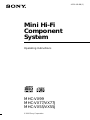 1
1
-
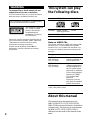 2
2
-
 3
3
-
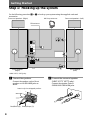 4
4
-
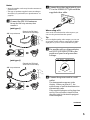 5
5
-
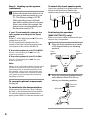 6
6
-
 7
7
-
 8
8
-
 9
9
-
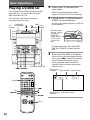 10
10
-
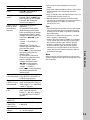 11
11
-
 12
12
-
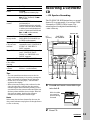 13
13
-
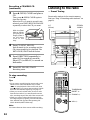 14
14
-
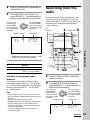 15
15
-
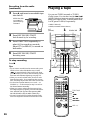 16
16
-
 17
17
-
 18
18
-
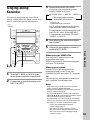 19
19
-
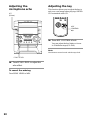 20
20
-
 21
21
-
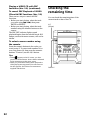 22
22
-
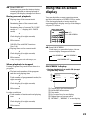 23
23
-
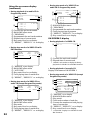 24
24
-
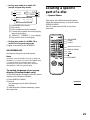 25
25
-
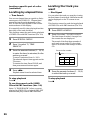 26
26
-
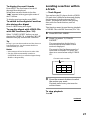 27
27
-
 28
28
-
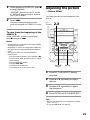 29
29
-
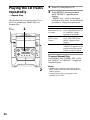 30
30
-
 31
31
-
 32
32
-
 33
33
-
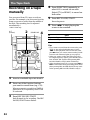 34
34
-
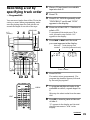 35
35
-
 36
36
-
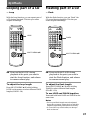 37
37
-
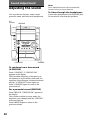 38
38
-
 39
39
-
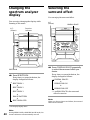 40
40
-
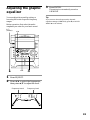 41
41
-
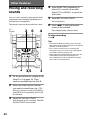 42
42
-
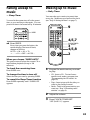 43
43
-
 44
44
-
 45
45
-
 46
46
-
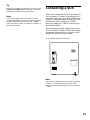 47
47
-
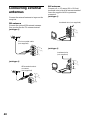 48
48
-
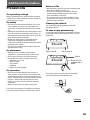 49
49
-
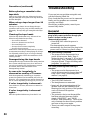 50
50
-
 51
51
-
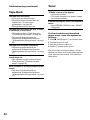 52
52
-
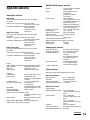 53
53
-
 54
54
-
 55
55
-
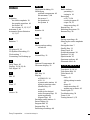 56
56
Sony MHC-VX55J User manual
- Type
- User manual
Ask a question and I''ll find the answer in the document
Finding information in a document is now easier with AI
Related papers
-
Sony MHC-VX77 User manual
-
Sony MHC-BX3 Operating instructions
-
Sony MHC-GRX20 User manual
-
Sony MHC-BX3 User manual
-
Sony MHC-VX33 User manual
-
Sony MHC-BX2 User manual
-
Sony CMT-VC1 Operating instructions
-
Sony LBT-LV60 Operating instructions
-
Sony CMT-VP100 User manual
-
Sony LBT-LV100AV Operating instructions
Other documents
-
Yamaha CD-450 Owner's manual
-
Yamaha EMX-220VCD User manual
-
Yamaha EM-203VCD User manual
-
Radio Shack Hi-Power CD+G Karaoke System User manual
-
Kenwood 855 AV User manual
-
Goodmans XB16CDGBT User guide
-
Durabrand 5 CD Changer Home Stereo System Operating instructions
-
JVC MX-J570V User manual
-
JVC XL-FV323TN User manual
-
Palsonic PMSL329 User manual