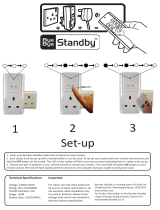Page is loading ...

RMU16 Remote Monitoring Unit
Installation and Operation Instructions
RMU-97070N
Revised 11-99
Section 50
00-02-0319
Description
The RMU16 is a remote monitoring unit. The RMU16 performs all
necessary functions including data acquisition, alarm processing,
data logging and telecommunications. The RMU16 is powered by
10-32 VDC systems and comes loaded with operating software.
The RMU16 includes eight (8) analog inputs and two (2) relay
outputs. Each of the eight inputs accepts 4-20 mA analog signals
such as Murphy’s PXMS pressure transmitters, RTDT and
RTDTX temperature transmitters.
NOTE: PXMS, RTDT and RTDTX require a 24 VDC power source.
One of these inputs can be configured to accept a magnetic pick-
up input for speed monitoring.
The RMU16 also accepts BCD inputs, such as those provided by
Murphy’s MARK III models, allowing for remote monitoring of
the fault annunciator.
The RMU16 provides two (2) form “C” relay outputs for ON and
OFF control applications.
The RMU16 module allows you to communicate in Data or Voice
mode. Both the Data and Voice modes allow access to your equip-
ment at anytime via standard telephone or personal computer.
When operating the RMU16 in Data mode, an ASCII terminal or
computer is used to access various functions. Commands are
entered on the keyboard, and response messages are displayed on
the computer monitor.
In Voice mode, the RMU16 can be called to inquire into condi-
tions status. When an alarm condition exists, the RMU16 will
automatically call the telephone numbers programmed.
Specifications
Power Input (Operating Voltage): 10 to 32 VDC.
Power Consumption: 9 W.
Enclosure: 10-3/4 x 9 x 6 in. (273 x 229 x152 mm).
Modem Speed: 2400 bps.
Analog Inputs: Eight (8) 8-bit resolution, 4-20 mA.
MPU Input: 1-48 Vrms, 0-10 kHz.
BCD Inputs: 8-bit, TTL logic level.
Digital I/O: Thru Murphy digital fault-annunciator (32-48).
Relay Outputs: Two (2), form “C”, 8 A @ 250 VAC, 5 A @ 30 VDC.
Real Time Update: 2 seconds.
Data Log Size: 2000 events.
Data Log Format: Comma delimited ASCII file.
RJ-11 Ports: 2 (one passthru for handset).
Dial Out Numbers: Eight (8) (24-digit maximum).
Configuration Memory: Non-volatile, EEPROM.
Security Levels: Three (3), password protected.
Phone Line Protection: 500 Volts.
Operating Temperature: 32 to 140°F (0 to 60°C).
Storage Temperature: -4 to 185°F (-20 to 85°C).
Real Time Clock: Built-in for time stamps.
Humidity: 5 to 95% non-condensing.
Shipping Weight: 22 lb. (10 kg).
Shipping Dimensions:17 x 10 x 9-3/4 in. (431 x 254 x 248 mm).
Please read the following information before installing. A visual inspection of this product for damage during shipping is recommended
before mounting. It is your responsibility to have a qualified person install this unit and make sure it conforms to NEC and local codes.
GENERAL INFORMATION
1
®
FRANK W.
MFR.
WARNING
BEFORE BEGINNING INSTALLATION OF THIS MURPHY PRODUCT
✔ Disconnect all electrical power to the machine.
✔ Make sure the machine cannot operate during installation.
✔ Follow all safety warnings of the machine manufacturer.
✔ Read and follow all installation instructions.
All products indicated by trademark symbols are trademarked and/or registered by their respective companies.

RMU16 Typical Mounting Dimensions
SIDE VIEW
TOP VIEW
END VIEW
TOP VIEW
5-15/16 in.
(151 mm)
5-15/16 in.
(151 mm)
10-5/8 in.
(270 mm)
10-5/8 in.
(270 mm)
8-5/8 in.
(219 mm)
4-1/2 in.
(114 mm)
9 in.
(229 mm)
3/4-14 NPT
conduit holes
(2) places
1/2-14 NPT
conduit hole
NOTE: All holes shown are for conduit or conduit plugs.
1/2-14 NPT
conduit hole
6.45 in. (164 mm)
TOP VIEW
RMU16 CIRCUIT BOARD
7.35 in. (187 mm)
4.70 in. (119 mm)
5.50 in. (140 mm)
The RMU16 is shipped within a Class I, Division 1, Groups C & D,
explosion-proof rated enclosure. See the dimensions, below, for installa-
tion. It is your responsibility to have a qualified person install the
RMU16 module and make sure it conforms to NEC and local codes.
For non-hazardous location applications, the RMU16 module can be
mounted within a general purpose weatherproof enclosure.
WARNING: PERFORM THE MOUNTING OPERATION WITH POWER SOURCE OFF. THE RMU16 IS DESIGNED TO BE MOUNTED ON A FLAT PANEL.
CAUTION: THE RMU16 ENCLOSURE IS NOT WEATHERPROOF. INSTALL THE ENCLOSURE IN A PROTECTED AREA.
RMU16 Enclosure
RMU16-LC (less case) Mounting Dimensions
2

3
MARK III
w/ BCD communications port
Power Supply
(customer provided)
RS232 Cable
(00-00-5168)
BCD Cable
DA15M-36; DA15M-96
or DA15M-96-EX
PXMS pressure transmitter;
RTDTX temperature sensor or
RTDT temperature transmitter.
These sensors require a
24 VDC power source.
pos (+)
0.75 A
fuse
neg (-)
12/24 VDC
9 Watts
1
2
3
4
5
6
7
8
9
10
11
12
13
14
15
BIT 0
BIT 1
BIT 2
BIT 3
BIT 4
BIT 5
BIT 6
BIT 7
(+) VDC
DC COM (-)
SPARE
SPARE
SPARE
SPARE
SPARE
Brn
Blu
Org
Wht
Vio
Gry
Yel
Grn
Red
Blk/Shd
BIT # COLOR
+FV
IGN
-FV
ALM
GRD
NC
RELAY 1
RELAY 2
MPU(-)
MPU(+)
10 kHz
5 kHz
2 kHz
1 kHz
500 Hz
COM
NO
NC
COM
NO
GND
12/24VDC
IN
LED 1
LED 2
LED 4
LED 3
TX
WHITE
RED
BLACK
BROWN
RX
SHD
GND
PIN 9
PIN 10
PIN 1
PIN 2
PIN 3
PIN 4
PIN 5
PIN 6
PIN 7
GND
DC OUT
E1
ALARM
Analog 8
Freq. IN
POWER
ON
E2
Relay contact
rating: 8 A,
250 VAC, 5 A,
30 VDC
Dual Phone Jack
Frequency Range
Selector Switches
UL Listed (DUZR)
communication
circuit accessories,
min. 26 AWG
telephone line cord
To RJ-11
phone outlet
Magnetic
Pickup
engine speed sensor
Sensors
K1
Analog 8 and FREQ. IN use the same input*.
Install jumper E1 for Analog 8 input or
jumper E2 for FREQ. IN input.
1
2
3
4
5
6
7
8
6
7
8
1
2
4
3
5
BCD INPUTSANALOG INPUTS
12/24 VDC OUTPUTS
OUTPUT 2 OUTPUT 1
RS232
K2
PIN #
MARK III – BCD Wiring Table
DA15M-36; DA15M-96 or DA15M-96-EX
RMU16 Circuit Board
*NOTE: Analog 8 cannot be selected
when using a magnetic pick up sensor.
OPEN
Handset side
WARNING: PERFORM THE WIRING OPERATION WITH POWER SOURCE OFF. FOR HAZARDOUS APPLICATION REQUIREMENTS, THE RMU16
COMPLETE SYSTEM MUST BE INSTALLED IN ACCORDANCE WITH THE NATIONAL ELECTRICAL CODE (NEC) CLASS I, DIVISION 1, GROUP D
(ARTICLE 504) SPECIFICATIONS. ROUTE INPUT WIRES IN CONDUIT AND KEEP A MINIMUM OF 2 IN. (51 MM) SEPARATION FROM OTHER WIRES.
ALSO, REFER TO FIELD INSTALLATION DRAWING PROVIDED WITH YOUR RMU16 SYSTEM.
RMU16 Typical Wiring

HARDWARE CONNECTIONS
Power Inputs
10 to 32 VDC is connected between the terminals labeled 12/24VDC IN
and GND inputs.
Power Outputs
The terminals labeled DC OUT and 12/24VDC OUTPUTS are internally
connected to the 12/24VDC IN. These outputs are provided to facilitate
voltage connection to the MARK III BCD port and transducers as shown
on the schematic (page 3).
Analog Inputs
The analog inputs are ground referenced and will accept 4-20 mA signals.
Analog 8 and the MPU (speed) input share a common input, Input #8.
A shunt jumper is provided to select the input, place the jumper in the
Analog 8 (E1) position to select Input #8 as an analog input. See page 3.
MPU Input
Input #8 is also designated as the MPU Input. A shunt jumper (supplied)
must be placed in the FREQ. IN (E2) position. See schematic on page 3.
Select the frequency range by closing the FREQ. RANGE selector switch
(SW1) dip switch that corresponds to the signal frequency range.
BCD Input
Bits 0-3 are the least significant digit (one’s or first digit) and bits 4-7 are
the most significant digits (ten’s or second digit). See page 3.
RS232 Connections
For local communication attach a three conductor shielded cable between
the RMU16 terminals labeled RX, TX, GND, and SHD and the RS232
serial port on your PC. See table below.
—————————————————————————————————
RMU 9-PIN DSUB 25-PIN DSUB
—————————————————————————————————
RX 3(TX) 2(TX)
TX 2(RX) 3(RX)
GND 5(GND) 7(GND)
—————————————————————————————————
RJ-11 Connections
Connect one end of the telephone cord into the inner jack of the RMU16
dual phone jack. Connect the other end of the telephone cord into an RJ-
11 telephone outlet. A standard phone may be plugged into the outer jack
for local phone access.
Relay Outputs
Two (2) form “C” relay outputs provide NO and NC contacts. LED’s #3
and #4 indicate when the outputs are turned ON.See schematic on page 3.
Data Commands Menu
-------------------------------------------------
COMMAND>
COMMAND MENU
-------------
ALM = Alarms
BCD = BCD Reading
BYE = End Session
COM = Serial Port
DAY = Day/Night Setup
HLP = **HELP**
INP = Inputs
LOG = Data Recorder
OUT = Outputs
PHO = Phone Line/Modem
RTU = Realtime Update
SEC = Security
TIM = Time of Day
Choose a Number>
-------------------------------------------------
Command Format
-------------------------------------------------
COMMAND>
COMMAND> HLP
COMMAND FORMAT
-------------
3 letter command followed by an operand.
Example: INP R (INPut Report).
SPECIAL KEYS
-------------
BACKSPACE OR DELETE cancels a line.
^C, ^Z or ESC interrupts a report.
ADDITIONAL COMMANDS
-------------
TST = Diagnostics - NOT USED
XIN = Expanded Inputs - NOT USED
XON = Extended On
PRN = Printer
SNP = 10 bit Snapshot
HDR = Parameter Dump
-------------------------------------------------
ESTABLISHING COMMUNICATIONS
Data Mode
All popular communications software packages will work with the
RMU16 Remote Monitor in Data Mode. It is suggested that
HyperTerminal
®
or Terminal
®
programs supplied with Microsoft
®
Windows 95
®
or Windows 3.1
®
Versions be used.
For RS232 direct connections to a PC use an RS232 cable (see table above).
Factory default baud rate is 4800 with no parity, 8 data bits and 1 stop bit.
NOTE: The RMU16 and the computer must have the same settings.
For phone modem (RJ-11) connections, you will need a standard telephone
line. For telephone modem connections the baud rate is 2400. Error control
and data compression must be turned off in the computer or set to “None”.
From your PC equipped with a modem, dial the telephone number to
which you have connected the RMU16.
In Data Mode, direct RS232 or phone modem connection, the RMU16 will
connect, provide an optional status report, and prompt you for a security
code. Enter the eight digit security code. Enter commands on the keyboard.
Voice Mode
For Voice Mode, you will need a standard telephone line. The RMU16
will respond to your call generating a carrier tone indicating that the sys-
tem is attempting to connect. The tone will stop after 10 seconds and the
RMU16 will give a synthesized voice message in English:
“Hello, this is the telephone number xxxxxxx”. Enter security code.
Enter the security code using the telephone keypad. The RMU16 will
respond “OK”. You can now enter commands with the touch tone keypad.
NOTE: The RMU16 cannot operate over the telephone line if it is on-line
with the RS232 terminal, and vice-versa. The RMU16 is shipped with secu-
rity codes 11111111, 22222222, 33333333. These codes can be changed.
See “Configuring The Security/ID Options”, page 7.
Configuring RS232/Modem Communications
The RMU16 allows communications in Data Mode via direct connection
to the RS232 port, or through the telephone modem. The RS232 port has
two modes of operation “Dumb” and “Smart”. In the “Dumb” mode with
the RMU16 off line, any activity at the RS232 port will cause the system
to go on line. In the “Smart” mode with the RMU16 off line, data going
to the RS232 port will be ignored, except for certain control characters.
These control characters issued by an external computer or I/O system,
will cause the RMU16 to go on line or initiate an alarm dial-out
sequence. Use COM S command to select the mode.
To connect via modem, set the maximum baud rate to 2400, then dial the
number to which the RMU16 is connected. Connection will be automatic and
you will be prompted for the security code just as with a direct connection.
RMU16 Connections and Configuration
4

For direct or modem connection if you do not see the security code prompt,
press <ENTER>. If you still do not see the security code prompt, press
<CTRL> A. If the Smart Gateway is enabled, <CTRL> A is required. The
Smart Gateway mode can be turned off by the “COM S” command.
A gateway feature of the RMU16 allows you to communicate with exter-
nal equipment through its RS232 port while connected through the
modem, as if you were connected directly through the PC’s RS232 port.
The “COM O” command allows you to select the baud rate of the RS232
port, and to enable the Gateway Echo. The changes will be effective on
the next connection through the RS232 port.
-------------------------------------------------
COMMAND>COM O
1 = Baud Rate
2 = Gateway Echo On/Off
3 = Previous Menu
Choose a Number>
-------------------------------------------------
Select 2 to view current status of the gateway echo. Set it to “On” and
every character entering the RMU16 system through the modem or RS232
port will be “echoed” (re-transmitted) by the modem and the RS232 port.
When the gateway echo is set “Off” the characters will not be re-trans-
mitted (echoed) through the port which they entered.
-------------------------------------------------
COMMAND>COM O
1 = Baud Rate
2 = Gateway Echo On/Off
3 = Previous Menu
Choose a Number>2
Gateway echo disable
Change present state?
Type Y or N
-------------------------------------------------
To open the gateway during a modem connection use the “COM R” com-
mand. After the gateway is opened, the RMU16 system transmits a
“Control A” to the RS232 port to signal the beginning of the message.
The “COM R” gateway mode allows data to be transferred in either
direction through the gateway. The RMU16 allows ASCII data to be
transferred. The RS232 port can operate at a different baud rate than the
phone line modem, provided the character rate does not exceed 25 evenly
spaced charters per second.
-------------------------------------------------
COMMAND>COM R
Connecting modem to RS232 port.
Two seconds of silence followed by Ctrl-D
will close gateway.
Closing gateway
-------------------------------------------------
Setting the Baud Rate
You can set the baud rate to communicate at 300, 1200, 2400, or 4800 baud.
Select 1 to set, check or change the baud rate. This will take effect on the
next connection. NOTE: 4800 baud is only for direct connection.
-------------------------------------------------
COMMAND>COM O
1 = Baud Rate
2 = Gateway Echo On/Off
3 = Previous Menu
Choose a Number>1
SET/CHECK BAUD RATE
----------------
Present Value: 4800
1 = 300 Baud
2 = 1200 Baud
3 = 2400 baud
4 = 4800 Baud
0 = Previous Menu
Choose a Number>
-------------------------------------------------
Extended On Command
When the RMU16 system is in Data mode, it will remain on line until
the “BYE” command is issued or until a three-minute period of inactivi-
ty has been detected.
To override this automatic time-out feature, keeping the RMU16 on line until
a BYE command is issued, type XON. The default state is disabled.
This feature is important in applications where the RMU16 is used as a data
acquisition system and the automatic time-out feature is not desired.
NOTE: The override by XON command of the three-minute inactivity peri-
od remains in effect only for the current signed-on session with the RMU16.
NOTE: The extended-on operation applies only to data mode. In voice
mode, the RMU16 will hang up after a one-minute period of inactivity.
-------------------------------------------------
COMMAND>XON
EXTENDED ON
-------- --
System will stay “on line” until
a BYE command is issued.
Are you sure? Type Y or N
-------------------------------------------------
INPUT CONFIGURATION
The RMU16 includes eight inputs capable of accepting any combination
of 4-20 mA sensors without the need for hardware changes.
Input #8 can accept a magnetic pickup input for engine speed sensing.
The RMU16 analog inputs can be configured and named for specific appli-
cation requirements. Each input has separate alarm and control setpoints.
Configuring 4-20 mA sensor inputs
(COMMAND INP S)
Type “INP S”, the Inputs will be listed on the screen. Select the input
number (i.e. Input #1). The input #1 present settings will be displayed:
-------------------------------------------------
COMMAND>INP S
SET/CHECK INPUT SETTINGS
------------------------
1 = Input #1 <label>
2 = Input #2 <label>
3 = Input #3 <label>
4 = Input #4 <label>
5 = Input #5 <label>
6 = Input #6 <label>
7 = Input #7 <label>
8 = Input #8 <label>
0 = Previous Menu
Choose a Number>1
Input #1
PRESENT SETTINGS
----------------
1 = Label <label>
2 = Response Time 0 MIN
3 = Input Type 1
4 = Lo ALARM Setpoint 0
5 = Hi ALARM Setpoint 255
6 = Runtimer OFF 0
7 = Runtimer ON 255
8 = Calibration 0
0 = Previous Menu
Choose a Number>
5
RMU16 Configuration continued

-------------------------------------------------
To label the input(s), choose number #1. You will be allowed to assign an
8 character label to the input. You can also press “Enter” to select from a
list of special labels.
-------------------------------------------------
ENTER AN 8 CHARACTER LABEL NAME, TYPE “=HIDE=”
TO REMOVE THIS ITEM FROM ALL REPORTS, OR PRESS
ENTER FOR A LIST OF SPECIAL LABELS
<ENTER>
01)Minor 02) Major 03) Critical
04)Power 05) Temp 06) Humidity
07)Contact 08) Environ 09) Network
10)Line 11) Battery 12) Group
13)Prssure 14) Vibratn 15) Conduct
16)Alarm 17) Flow 18) pH
19)Dischrg 20) Gallons 21) Level
22)Speed 23) Stage1 24) Stage2
25)Suction
NOTE: These names are reported in the voice mode. If you do not choose
one of these, the voice will only say channel #.
-------------------------------------------------
Next, return to the PRESENT SETTINGS menu. Choose number #3,
Input Type, from the list of settings. Then choose “8” EEprom A as the
input type for the 4-20 mA inputs. If the speed input (input #8) is chosen
and configured, choose “7” Linear
.
The input settings will now be displayed on the screen:
-------------------------------------------------
Choose a Number>3
Input #1
AVAILABLE CHOICES
-------------
1 = Temperature (F) NOT USED
2 = Reserved NOT USED
3 = Normally Closed NOT USED
4 = Normally Open NOT USED
5 = Rom Table A NOT USED
6 = Pulse Counter NOT USED
7 = Linear FOR FREQUENCY (SPEED)
USE FOR ANALOG 8
8 = EEprom table A 4-20 mA INPUT
9 = EEprom table B NOT USED
0 = Previous Menu
-------------------------------------------------
Next, choose #8, Bottom of the Scale, from the list of setting options and
enter the value that corresponds to a “4 mA” reading from your sensor.
Now, choose #9, Top of the Scale, from the list of setting options and
enter the value that corresponds to a “20 mA” reading from your sensor.
Input #1 is now configured to accept a 4-20 mA sensor input. Repeat the
above steps for the remaining inputs.
4-20 mA Input Filtering
Choose INP O to enable or disable input filtering. Without filtering the
update time of the reading is fast. Filtering can make unsteady or
“noisy” readings steady because the input is averaged over time.Filtering
will cause the reading to respond to a full scale change in 20 seconds.
-------------------------------------------------
COMMAND>INP O
INPUT FILTERING OPTIONS
-----------------------
Input filtering is disabled
Change present state?
Type Y or N YES
-------------------------------------------------
Configuring Input 8 for MPU (magnetic pickup)
Place the “ANALOG 8 (E1)” shunt jumper in the “FREQ (E2)” position,
see schematic on page 3. Select the frequency range by closing only the
“FREQ RANGE” selector dip switch, (page 3), that corresponds to the
signal’s frequency for the “TOP OF SCALE” RPM value you will enter.
Next, configure the Input #8 as a “LINEAR” type input as follows:
Type INP S, and choose Input #8, from the list of setting options. Type in
an eight-character label name. Input #8 present settings will be displayed:
Choose #3, Input Type, from the list of setting options and choose “LINEAR”.
Choose #8, Bottom of the Scale, from the list of setting options. Enter
“0” for the Bottom of the Scale RPM.
Choose #9, Top of the Scale, from the list of setting options. Top of the
Scale RPM will be the RPM corresponding to the top of the frequency
you selected. To calculate this, use the following equation:
RPM = 60* (frequency/gear teeth). For instance, if you have 60 gear
teeth, and have selected the 10000 Hz frequency range, the “Top of
Scale” RPM = 60* (10000/60) or 10000 RPM. NOTE: Due to toler-
ance in the circuit, some adjustments of the Top Scale may be needed.
Configuring the Alarm Dialer
The RMU16 continually monitors all inputs for alarm setpoints that have
been violated. If a setpoint has been exceeded for a designated period of
time, the RMU16 recognizes this as the existence of an alarm condition.
The RMU16 will respond by sending a local alarm, data message to a
terminal or a voice message over the telephone.
The alarm dial out sequence will continue–even if the alarm condition
has cleared–until the alarm has been externally acknowledged.
To fully configure the Alarm Dialer, you must enter the alarm setpoints
and program the dialing directory.
Entering the Alarm Setpoints
After calibrating the input, it is time to enter in the Alarm Lo and Hi
Setpoints. Lo setpoint is the point at which the RMU16 will flag a low
alarm. Hi setpoint is the point at which a high alarm will be flagged.
To enter the Hi and Lo setpoints, type INP S. Select the input for which
you would like to enter the setpoints. Select the Lo setpoint and enter the
desired value. Repeat this operation for the Hi setpoint.
-------------------------------------------------
COMMAND>INP S
SET/CHECK INPUT SETTINGS
------------------------
1 = Input #1 Temp
2 = Input #2 mAmps
3 = Input #3 Volts
4 = Input #4 Switch
5 = Input #5 Temp A
6 = Input #6 mAmps A
7 = Input #7 Volts A
8 = Input #8 Switch A
0 = Previous Menu
Choose a Number>1
Input #1
PRESENT SETTINGS
------------------------
1 = Label Temp
2 = Response Time 1 Sec
3 = Input Type 1
4 = Lo Alarm Setpoint 60
5 = Hi Alarm Setpoint 88
6 = Output OFF Setpoint 85
7 = Output ON Setpoint 70
8 = Calibration 0
0 = Previous Menu
6
RMU16 Configuration continued

Choose a Number>4
-------------------------------------------------
-------------------------------------------------
Enter New Value>32
COMMAND>INP S
Input #1
PRESENT SETTINGS
------------------------
1 = Label Temp
2 = Response Time 1 Sec
3 = Input Type 1
4 = Lo Alarm Setpoint 32
5 = Hi Alarm Setpoint 88
6 = Output OFF Setpoint 85
7 = Output ON Setpoint 70
8 = Calibration 0
0 = Previous Menu
Choose a Number>5
Enter New Value>100
Input #1
PRESENT SETTINGS
------------------------
1 = Label Temp
2 = Response Time 1 Sec
3 = Input Type 1
4 = Lo Alarm Setpoint 32
5 = Hi Alarm Setpoint 100
6 = Output OFF Setpoint 85
7 = Output ON Setpoint 70
8 = Calibration 0
0 = Previous Menu
Choose a Number>
-------------------------------------------------
NOTE: To disable the Lo setpoint, set it to the Bottom of the Scale
value. To disable the Hi setpoint, set it to the Top of The Scale value.
The Response Time to act on the Alarm Setpoints can be programmed as
well. This is the amount of time for which an alarm condition must be
reached before the RMU16 will dial out. To enter the Response Time for
the Alarm Setpoints, type INP S, select the Input, then select Response
Time from the Menu. Enter the desired Response Time.
Entering Alarm Telephone Numbers
First, enter in the Location Name you will be calling. At the command
prompt, type “PHO O”. Type “Y” (yes) to the “Change Label Names?”
prompt. Enter the names of the locations you will be calling.
-------------------------------------------------
COMMAND>PHO O
CHANGE DIAL-OUT PHONE NUMBERS
---- -------- ----- -------
Change Label Names?
Type Y or N Yes
Tom >
Alice >Sarah
Security >
Phone 4 >
Phone 5 >
Phone 6 >
Phone 7 >
Phone 8 >
-------------------------------------------------
Next, enter the phone numbers. Type “Y” in response to the “Change
Phone Numbers?” prompt. Enter the phone numbers you wish dialed, in
the order you wish them dialed.
-------------------------------------------------
Change Phone Numbers?
Type Y or N Yes
One or more of the following command
codes can be added to each phone number
“A” = 5 second pause
“B” = Bell 103 Data Mode NOT
USED
“D” = Autodetect Data Mode
To ERASE a phone number, type an “F”
Tom
555-1111 NOTE: The hyphen (-) is optional.
>5553333
Sarah
555-2222
>555-9999
Security
9A1-610-543-8066
>
Phone 4
>
-------------------------------------------------
Type “D” as the first character in the phone number to direct the
RMU16 to call out in data mode to a computer instead of a person.
Finally, set the Dial out interval to specify the wait time before RMU16
starts another dial out sequence. Type ALM S and select Dialout Interval.
Enter desired interval in minutes. The Alarm Dialer is now fully configured.
DAY/NIGHT SETUP COMMAND
The Day/Night Setup command enables you to specify a starting time and
stop time for the “Track during Day” option of the output command. This
start-stop time period also specifies when the RMU16 system will initiate an
alarm dial-out sequence. The RMU16 is initially set up to dial out for a full
24-hour period. The start time is 0 (00:00:00). Stop time is 24 (23:59:59).
Hours outside this start-stop period are considered the Track-at-night period.
NOTE: The “Day” command operates in “Data” mode only.
Day/Night Set up
The time period during which the RMU16 system is allowed to initiate
an alarm dial-out sequence is controlled by the Day command. While an
alarm condition can occur at any time during a 24-hour period, it will be
reported only during the specific time period.
When the system clock reaches day start, all alarms will be cleared. If an
alarm condition is still present, the RMU16 will then dial out.
-------------------------------------------------
COMMAND>DAY
VIEW/EDIT DAY START/STOP TIME
-------------
1 = Day Start Time
2 = Day Stop Time
0 = Previous Menu
Choose a Number>
-------------------------------------------------
At the “Choose A Number” prompt, press Enter or select 3-9 to termi-
nate the command.
Start of Day
-------------------------------------------------
VIEW/EDIT DAY START/STOP TIME
-------------
1 = Day Start Time
2 = Day Stop Time
0 = Previous Menu
Choose a Number>1
Day Start Time (0-24 Hrs)
7
RMU16 Configuration continued

Present Value: 0
Enter New Value>
-------------------------------------------------
At the “Enter New Value” prompt:
- Press Enter to keep the present value and terminate the command.
- Only digits between 0 and 24 are accepted.
- The value is re-checked to be within 0-24. If out of range, an error
message will be displayed, and you must re-enter a correct value.
- Press Backspace to cancel any entry and allow a new value to be entered.
End
of Day
-------------------------------------------------
VIEW/EDIT DAY START/STOP TIME
-----------------------------
1 = Day Start Time
2 = Day Stop Time
0 = Previous Menu
Choose a Number>2
Day Start Time (0-24 Hrs)
Present Value: 0
Enter New Value>
-------------------------------------------------
At the “Enter New Value” prompt:
- Press Enter to keep the present value and terminate the command.
- Only digits between 0 and 24 are accepted.
- The value is re-checked to be within 0-24. If out of range, an error
message will be displayed, and you must re-enter a correct value.
- Press Backspace to cancel any entry and allow a new value to be entered.
CONFIGURING THE SECURITY/ID OPTIONS
The RMU16 has three levels of security, each permitting access to the
system but with varying degrees of privilege. These security codes are
also used when accessing the RMU16 from a touch-tone telephone.
Level Three security permits a user to access the report (“R”) com-
mands. Level Two security permits a user to access and change certain
operational (“O”) commands. Level One security permits a user to
access and change the setup commands(“S”), as well as the operational
(“O”) and report (“R”) commands.
To set or change security codes, you must have the Level One Security Code.
At the command prompt, type SEC S and choose menu selections 1, 2, or 3.
You will be prompted to enter a new security code. The security code is eight
digits long, and all eight digits must be entered. Only the digits 0-9 are accept-
ed. For security reasons, the RMU16 will ask you to re-enter your code.
You can program an eight-character alphanumeric code to provide your
RMU16 a unique identity. The code will appear in the log-on message
and it is typically an account number. At the command prompt, type
SEC S, choose menu selection number 4 and type in your eight-charac-
ter code. This code will be announced on an alarm dial-out condition.
To complete your RMU16 unique signature, you can program your RMU16
with a location name which, like your code number, will appear in the log-
on message. Typically the location name is the address where the RMU16 is
located. At the command prompt, type SEC S and choose menu selection
number 6. Site Name, and type in the location name for your system.
ACCESSING INFORMATION
Input Report
To get a real-time report of the present condition of the eight inputs,
including any that may have exceeded an alarm set point, type INP R at
the command prompt. Analog inputs will provide LO, HI, and OK sta-
tus: discrete will provide AL and OK indicators.
-------------------------------------------------
COMMAND>INP R
INPUT STATUS REPORT
-------------
Temp HI 86°F
mAmps OK 4.000
Volts OK 1.705
Switch AL OFF
Temp A OK 0°F
mAmps A OK 12.847
Volts A OK 2.235
Switch A OK OFF
Time 03/15/96 15:31:42
NEW ALARMS EXIT - Type ALM R
-------------------------------------------------
Real Time Update
To get a continuous real time report, type RTU. The screen will be con-
tinuously updated with current values. Type any key to exit.
Alarm Report
To get a report of alarms, including those that have not yet been acknowl-
edged, type “ALM R” at the command prompt.
-------------------------------------------------
COMMAND>ALM R
ACTIVE ACKNOWLEDGED ALARMS
-------------
None
UNACKNOWLEDGED ALARMS
-------------
Switch
Acknowledge Alarms?
Type Y or N
-------------------------------------------------
The RMU16 will report all alarms and give you the option to acknowl-
edge any unacknowledged alarms.
Handling Alarms
The RMU16 constantly monitors all inputs to determine if alarm setpoints
have been violated. If a setpoint has been violated for a specified amount of
response time, an alarm condition exists. This alarm condition will continue
until the input has returned to normal and has been externally acknowledged.
When an alarm occurs and the response time has expired, the RMU16
will begin its dial-out sequence as specified in the PHO R menu. The
RMU16 can deliver an alarm in Voice or Data mode.
The RMU16 dials each number in succession. If the alarm is not acknowl-
edged, the RMU16 will wait a specified Alarm Dial-Out interval and then
re-starts the dial-out sequence with the same alarm message. Alarms can be
acknowledged in either Data or Voice mode. There are 2 types of alarms:
Active Acknowledge Alarms: The input continues to violate an alarm set
point but the condition has been acknowledged by an operator. The
RMU16 continues to recognize the alarm condition but will not attempt
to make an outgoing phone call.
Unacknowledged Alarms: Any alarms which have not been acknowl-
edged. An unacknowledged alarm initiates an alarm dial-out sequence.
Responding to Alarms – Voice Mode
The RMU16 will call the pre-programmed numbers when an alarm con-
dition is recognized. When the phone is answered, the RMU16 will
repeat the alarm message up to six times:
“Hello, this is telephone number one two three four five six seven.
Alert condition exists”.
Recipients of such calls should press and hold any keypad button for one
to two seconds. The RMU16 will respond with the following message:
“Ok.
Enter security code
”.
When a correct security code has been entered, the RMU16 will
acknowledge it saying: “Yes”
You can now enter INP # to learn the cause of the input alarm condition
and enter ALM # to acknowledge receipt of the alarm message.
Responding to Alarms – Data Mode
To respond to alarms in Data mode, type ALM R to see a list of alarms.
Respond “Y” to the “Acknowledge Alarm?” prompt.
8
RMU16 Configuration continued

Automatic Report
To get an Automatic Status Report each time you log onto the RMU16,
type SEC S, and turn on option 7 “Auto Report”. This option is present in
both, Voice and Data mode.
DATA LOGGING
It is often desirable to track certain parameters (such as tank level or
ambient air temperature) over extended periods of time. The RMU16
provides this ability by recording and maintaining a history of input and
output conditions. this information can be accessed through the RS232
port via telephone. The RMU16 can record information two ways, via
“snapshot” datalogger and “expanded datalogger”.
Snapshot Datalogger
The snapshot datalogger will sample Input #1 once an hour and maintain
a 24-hour running history. This information is displayed in bar graph for-
mat and provides an excellent “quick check” of a critical parameter.
To get a graphic bar chart display of the activity on an input channel dur-
ing the last 24 hours, type “LOG R” at the command prompt. The most
recent hour is the right-most bar of the chart. Each bar shows the highest
value on the hour. There is no setup required to create this report; it is
generated automatically. The graph is automatically scaled.
-------------------------------------------------
Oil Press
24 Hour History
---------------
96l
........................
94
l
........................
92
l
........................
90
l
........................
88
l
........................
86
l
........................
84
l
........................
82
l
........................
80
l
.......................l
78
l
..........l.lllll.llll.l
76
l
...lllllllllllllllllllll
74
l llllllllllllllllllllllll
---------------------
Time: 03/18/96 09:02:45
-------------------------------------------------
Expanded Datalogger
An expanded datalogger is available for more demanding applications. It can
store 2000 records of all input and output information at programmable time
intervals and store a time-stamped history of all input and output conditions.
The information can be recorded at regular time intervals or in response
to an alarm condition, or both. It is an excellent tool for long-term trend
analysis and performance recording. To enable or disable logging func-
tions and to set up log time, type the command LOG S.
-------------------------------------------------
COMMAND>LOG S
Input #1
DATA RECORDER FUNCTIONS
------------------------
1 = Set/Check Log Time
2 = Periodic Log ON/OFF
3 = Alarm Log ON/OFF
4 = Clear Log
0 = Previous Menu
Choose a Number>
-------------------------------------------------
Log Time
To set the datalogging interval, type “LOG S” and choose the rate of log-
ging when periodic recording occurs (see above). Intervals can be set to
any time, from one second to 127 minutes. Default value is 60 minutes.
Periodic Recording
To enable or disable the periodic recording of all input and output condi-
tions, type “LOG S” and choose #1. When turned ON, the RMU16 will
automatically log all input and output conditions at regular intervals of time.
Log Operations
To download data from the RMU16, type “LOG O”.
-------------------------------------------------
COMMAND>LOG O
TRANSMISSION PROTOCOL
----------------------
1 = ASCII
2 = Compressed ASCII
3 = Compressed XMODEM
0 = Previous Menu
Choose a Number>
-------------------------------------------------
To use the extended datalogger simply tell it what to record and how often.
When it becomes full, the most recent data will wrap around and erase pre-
vious data without any alarm or warning. It is up to the operator to set the
log-time interval so that it will be possible to download the logged data
before the expanded data logger becomes full. For more details on data-
logging, request “RMU16 Datalogging Application Note”.
Data Extraction
Whenever a log event occurs, the RMU16 will record 25 separate para-
meters and store them as a line of information. To display this informa-
tion, type “LOG O” at the command prompt.
ASCII Data
The “LOG O” command displays the expanded datalogger memory data.
This data can also be captured by a terminal program and saved in a text file.
The first line of the log data, labeled “OLD” is the oldest entry in the log.
Each succeeding line of data is the most recent entry, and progresses
backward, providing a quick method to determine where any log
full/wraparound condition has occurred. To obtain data, type “LOG O” at
the command prompt and choose #1.
-------------------------------------------------
COMMAND>LOG O
TRANSMISSION PROTOCOL
------------------------
1 = ASCII
2 = Compressed ASCII
3 = Compressed XMODEM
0 = Previous Menu
Choose a Number>1
-------------------------------------------------
Each line of information represents 25 event parameters, as illustrated below:
*
-------------------------------------------------
Log ID Year Month Day Hour Min. Sec. Ack # BCD Input 1 Input 2 Input 3 Input 4 Input 5 Input 6 Input 7 Input 8
OLD 96 03 03 06 30 08 000 000 255 000 000 000 255 255 255 000
ON 96 03 15 16 50 10 000 000 255 111 137 000 000 085 000 085
OFF 96 03 15 16 48 55 000 128 255 111 137 000 000 085 000 085
ON 96 03 15 16 45 14 000 000 255 112 137 000 000 085 000 085
OFF 96 03 15 16 45 00 000 000 255 112 137 000 000 085 000 086
ON 96 03 15 16 41 58 000 000 255 112 137 000 000 085 000 085
OFF 96 03 15 16 40 58 000 000 255 112 138 000 000 085 000 085
ON 96 03 15 16 37 52 000 000 255 112 138 000 000 086 000 086
OFF 96 03 15 16 37 46 000 000 255 112 138 000 000 086 000 086
ON 96 03 15 16 33 33 000 128 255 113 139 000 000 086 000 086
OFF 96 03 15 16 20 06 000 000 255 113 139 000 000 086 000 086
NRM 96 03 15 16 14 53 000 128 255 114 140 000 000 087 000 085
ON 96 03 15 16 14 31 000 128 255 113 139 000 255 087 000 086
9
RMU16 Configuration continued

OFF 96 03 15 16 14 21 000 128 255 114 139 000 255 087 000 085
ACK 96 03 15 16 13 03 000 128 255 113 139 000 255 087 000 086
ON 96 03 15 16 12 28 000 000 255 113 139 000 255 086 000 086
OFF 96 03 15 16 12 20 000 000 255 113 139 000 255 087 000 086
LOG 96 03 15 16 12 00 000 000 255 113 139 000 255 086 000 086
ALM 96 03 15 16 06 36 000 000 255 113 139 000 255 086 000 086
-------------------------------------------------
*NOTE: The final eight field outputs are not shown or used for this application.
Field Descriptions
The Log ID is a three-character field to describe the nature of the log entry:
-------------------------------------------------
OLD The oldest entry in memory
LOG A time initiated recording
ON The beginning of an on-line session
OFF The end of an on-line session
HKR (Hacker) Too many bad passwords entered
ALM An alarm condition occurred
NRM An alarm condition returned to normal
ACK Acknowledged alarm
RST Hardware reset
-------------------------------------------------
●
The next fields, Year, month, day, hour, minute, and second are each two-
digit decimal numerical fields which constitute the date and time on which
the entry was made.
●
The next field, ACK#, points to the phone number that acknowledged the
last alarm message (i.e. 2= second number in the phone directory).
●
The next field, Flags, is a true decimal representation of the BCD port.
Divide this value by 16, the equation result is the 10th digit, the remainder
is the ones digit (i.e. 128/16=8.0; 8=10th digit, 0=ones digit).
●
Inputs is the next field, three-digit values (0-255) representing inputs 1-8.
Compressing the Data
A reliable way to transfer large amounts of data from the RMU16 to a personal
computer is with the XMODEM file transfer protocol. Communications pro-
grams such as PROCOMM support the XMODEM protocol.
If data error occurs during a file transfer (due to line noise, for example), XMO-
DEM will detect the error and correct it.
Type “LOG O” at the command prompt and choose #3 to initiate and XMO-
DEM data transfer. You may have 30 seconds to tell your communications pro-
gram to start the XMODEM transfer.
-------------------------------------------------
COMMAND>LOG O
TRANSMISSION PROTOCOL
------------------------
1 = ASCII
2 = Compressed ASCII
3 = Compressed XMODEM
0 = Previous Menu
Choose a Number>3
Are you sure? Type Y or N Yes
Transfer will timeout in 45 seconds
Ready to transmit file LOG.CMP
-------------------------------------------------
Decompressing the Data
This procedure is applicable only if you have transferred data to a personal
computer using the compressed XMODEM data option described above.
The data compression scheme used in the RMU16 strips out all commas and
other punctuation, and converts the data from decimal to hexadecimal nota-
tion. The rest is a data file which is one fourth its original size and transfers
in one fourth the time of its original data file.
To decompress the data to its original comma-delimited form, use the DOS
decompression utility “D-COMP”, which is available through Murphy.
The program will request the name of the input file. When the conversion is
complete, you will be able to view the data with any text editor or load the
data into a spreadsheet program such as Lotus 1-2-3 or Excel.
HDR Command
The HDR command is useful in interpreting the Data Log Report described
above. The output of this command consists of four records. Each is a time-
RMU16 Configuration continued
10

stamped, comma-delimited record with the same format as the standard
LOG O data log record. The four sections are:
TYP- Contains the Sensor Type for each input and control type for each input.
HDR- Contains the label names for each of the inputs and outputs.
TOS- Contains the top of the scale for each linear input (sensor types 7, 8, & 9).
BOS- Contains the bottom of the scale for each linear input (sensor types 7, 8, &
9).
Data Mode Commands Summary
In Data Mode, commands are entered through the keyboard, and responses
are displayed on the screen.
The commands to access the system are simple three-letter codes (e.g. INP
= input; ALM = alarm; PHO = telephone), generally followed by a fourth
letter (e.g. R = report; S = set). The system will automatically insert a
blank space between the third and fourth characters.
If an incorrect command is entered, you will receive an “Invalid
Command” message.
You may enter a command when the “COMMAND>” prompt is displayed.
To view a list of the available commands, press ENTER at the command
prompt. To view a list of additional commands enter HLP.
The following commands are available in Data Mode:
ALM R= Alarm Report: To check the status of any alarms.
ALM S= Alarm Setup: To enable or disable the alarm siren or to set up the
alarm dial-out interval.
BCD R= Data Mode BCD Reporting: This command, when entered in Data
Mode, displays the status of the extended input port in binary
coded decimal. The upper and lower four bits (upper and lower
nibbles) are each represented by a value from “0” to “F”.
BYE= Go offline: It terminates access to Data Mode commands.
COM O= Allows for baud rate selection and enables gateway echo.
COM R= Opens the data gateway during modem connections.
COM S= Allows selection of “Dumb” or “Smart” modes for RS232.
DAY = Used to specify the time period during which the RMU16 is
allowed to initiate an alarm dial-out sequence.
FORMAT= This is used to describe the command selected. It consist of 3 letter
command followed by an operand for example: INP R (input
report).
HLP= Help Menu: Displays a list of additional commands.
INP O= Used to enable or filtering. Without filtering the update time of
the reading is fast. Filtering can make an unsteady or noisy read-
ing steady because the input is averaged over time. Filtering will
cause the reading to respond to a full scale change in 20 seconds.
INP R= Input Report: To get a real-time report for present condition of the eight
input, including any inputs that may have exceeded an alarm setpoint.
INP S=Input Setup: Allows for configuration of the inputs.
LOG R= Data Logging Reporting: Display of the activity on an input chan-
nel during the last 24 hours.
LOG O= Data Logging Output: Specify Log Output Transfer protocol.
LOG S= Data Logging Setup: Enable or disable logging functions and to
set up log time.
OUT R= Output Report for Relay #2. Gives the output state report. Logical
ON means the relay is “ON”. Logical OFF means the relay is
“OFF”.
OUT O= Output Operations for Relay #2. Allows user to change output states.
Logical ON means Relay is “ON”. Logical OFF means Relay is “OFF”.
PHO R= Phone Report: View current names and phone numbers list.
PHO S= Phone Setup: Used to enter and change dial out phones and labels.
RTU= Real Time Update: This command causes the RMU16 to continu-
ously display an input report.
SEC R= Security Code Report.
SEC S= Change/Set Security Codes and Enter Site information.
TIM R= Display Current Time.
TIM O= Set Current Time.
TIM S= Enable/Disable Clock.
XON = Disable Automatic Off Line time and wait for BYE command.
Voice Mode Commands Summary
The voice mode of the RMU16 system utilizes the built-in voice annun-
ciator to access various functions via any standard touch tone dialing
telephone. You may enter voice commands from the telephone keypad;
response messages are spoken in English.
The Voice Mode commands consist of a three-letter code followed by either
the (#) or the (
*
) key. For example, typing “I-N-P-#” performs the input
report function. The following commands are available in the Voice Mode:
BCD #= BCD Input Status: This command causes the RMU16 to respond
with the status of the BCD input port. Each four bits (or nibble)
is represented by a value from “0” to “9”. Values above “9” in
either nibble the unit will respond “ERROR”.
All four bits of each nibble are used when reading the port.
Therefore all unused bits must be tied low (0 VDC).
BYE #= Terminate the session: RMU16 responds “Have a good day”.
O10 #= Turns Output #1 OFF (set to 0 VDC).
O11 #= Turns Output #1 ON (set to 5 VDC).
O20 #= Turns Output #2 OFF (set to 0 VDC).
O21 #= Turns Output #2 ON (set to 5 VDC).
INP #= Performs an input report for each of the eight inputs.
OUT #= Generates Output Report that says “Number 1, ON or OFF”.
“Number 2 “ON or OFF”.
PHO #= Phone Setup is used to enter and change dial out phone numbers
and labels.
TIM #= Set Current Time.
Additional Commands
PRN= This is the printer command.
SNP= This is the 10 bit snapshot command.
HDR= This is the parameter dump command.
Special Keys
BACKSPACE or DELETE Cancels a line.
^C, ^Z or ESC Interrupts a report.
RMU16 Command Summary
11

Warranty:
A two year limited warranty on materials and workmanship is provided with this Murphy product.
Details are available on request and are packed with each unit.
Printed in U.S.A.
®
FRANK W.
MFR.
■ FRANK W. MURPHY MFR.–Control Systems & Services
P.O. Box 1819; Rosenberg, Texas 77471; USA
tel. (281) 342-0297 fax (281) 341-6006
e-mail [email protected]
■ FRANK W. MURPHY, LTD.
Church Rd.; Laverstock, Salisbury SP1 1QZ; U.K.
tel. +44 1722 410055 fax +44 1722 410088
e-mail [email protected]
http://www.fwmurphy.co.uk
■ FRANK W. MURPHY FRANCE
tel. +33 1 30 762626 fax +33 1 30 763989
■ MURPHY DE MEXICO, S.A. DE C.V.
Blvd. Antonio Rocha Cordero 300, Fracción del Aguaje
San Luis Potosí, S.L.P.; México 78384
tel. +52-48-206264 fax +52-48-206336
e-mail [email protected]
■ FRANK W. MURPHY PTE., LTD.
No. 2 Tuas South Street 2,
Sprintecs Bldg., #02-01/02
Singapore 638042
tel. +65 863-1398 fax +65 863-0208
e-mail [email protected]
In order to consistently bring you the highest quality, full featured products, we reserve the right to change our specifications and designs at any time.
■ MURPHY SWITCH OF CALIFORNIA
41343 12th Street West
Palmdale, California 93551-1442; USA
tel. (661) 272-4700 fax (661) 947-7570
e-mail [email protected]
http://www.murphyswitch.com
■ MACQUARRIE CORPORATION
1620 Hume Highway;
Campbellfield, Vic 3061; Australia
tel. +61 3 9358-5555 fax +61 3 9358-5558
e-mail [email protected]
FRANK W. MURPHY MANUFACTURER P.O. Box 470248; Tulsa, Oklahoma 74147; USA tel. (918) 627-3550 fax(918) 664-6146 e-mail[email protected] http://www.fwmurphy.com
BSI
R
E
G
I
S
T
E
R
E
D
F
I
R
M
FM 28221
FM 29422
USA–ISO 9001
UK–ISO 9002
NATIONAL
ACCREDITATION
OF CERTIFICATION
BODIES
Since 1939
12
/