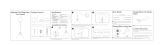Page is loading ...

HD COLOR CAMERA
HDC2500
HDC2400
HDC2570
HDC2550
OPERATION MANUAL [English]
1st Edition (Revised 7)

2
Table of Contents
Overview .....................................................................3
Features .......................................................................... 3
System Configuration ...................................................... 7
Locations and Functions of Parts ..........................12
Accessory Attachments................................................. 12
Controls and Connectors............................................... 12
Preparations .............................................................19
Attaching a Lens............................................................ 19
Adjusting the Flange Focal Length................................ 19
Attaching a Viewfinder................................................... 19
Attaching the Cable Clamp Belt (Supplied) ................... 21
Adjusting the Shoulder Pad Position ............................. 22
Mounting the Camera to a Tripod.................................. 22
Adjustments and Settings for Shooting ................24
Adjusting the Black Balance and White Balance........... 24
Setting the Electronic Shutter........................................ 26
Setting the Focus Assist Functions ............................... 27
Setting the Focus Position Meter Function.................... 29
Setting the VF Dynamic Contract Function ................... 30
Setting the Camera Outputs....................................31
Viewfinder Screen Status Display ..........................32
Menu Operations......................................................34
Starting Menu Operations ............................................. 34
Selecting Pages ............................................................ 35
Setting the Menu Items ................................................. 35
Editing the USER Menu ................................................ 36
Menu List ..................................................................40
Menu Tree..................................................................... 40
OPERATION Menu ....................................................... 46
PAINT Menu.................................................................. 57
MAINTENANCE Menu .................................................. 62
FILE Menu..................................................................... 66
DIAGNOSIS Menu ........................................................ 69
Appendix...................................................................70
Precautions ................................................................... 70
Digital Triax Transmission (HDC2570).......................... 70
Error Messages ............................................................. 71
Using a USB Drive....................................................72
Specifications...........................................................73
HDC2500....................................................................... 73
HDC2400....................................................................... 73
HDC2570....................................................................... 74
HDC2550....................................................................... 75
Optional Accessories/Related Equipment ..................... 76
Dimensions.................................................................... 77
MPEG-4 Visual Patent Portfolio License................78

3
Overview
The HDC2500, HDC2400, HDC2570 and HDC2550 are 2/3-
type high-definition portable video cameras equipped with
CCD for 2,200,000 pixels.
The differences among the models are shown below:
* 2× slow motion format.
Features
High picture quality and high performance
HDC2400/2500/2570/2550 features a 2/3-type wide
progressive IT CCD for 2,200,000 pixels and a signal
processing LSI, both newly developed to help achieve a high
level of image quality via improved S/N, high resolution, and
low smear compared to previous models. A 16-bit AD
converter allows for optimal picture quality and enhanced
black reproduction.
Slow motion via 2× speed recording
1080/50i-59.94i and 720/50P-59.94P formats are supported,
as well as 1080/23.98PsF-24PsF-25PsF-29.97PsF and 1080/
50P-59.94P progressive formats, and 1080/100i-119.88i and
720/100P-119.88P slow-motion 2× speed recording formats.
For the models that do not support this function by default, use
optional accessories to use this function. For details, see
“Optional Accessories” (page 6).
Digital extender function
The central part of the viewfinder picture is digitally magnified
to twice its size.
The digital extender function prevents the decrease in
sensitivity (F-drop) that occurs when the lens extender
function is used.
Note
This function does not operate when a 2x slow motion format
is selected.
This function also reduces the resolution of images to one-
half.
Aberration correction function
This camera features ALAC 2.0 (Auto Lens Aberration
Compensation).
When an achromatic lens is used, this function reduces
chromatic aberration of magnification automatically.
For details on achromatic lenses, contact a Sony sales
representative or Sony service representative.
Standard 3G optical digital transmission unit
(HDC2500/2400)
3G optical digital transmission of signals between the camera
and camera control unit (CCU) is included, and allows the
following kinds of video signal transmission and system
configurations:
• 1080/50P-59.94P progressive video signal transmission
• Transmission of 2× speed recording signals such as 1080/
100i-119.88i for production of slow-motion video
• Transmission of HD prompter, HD TRUNK, and network
TRUNK signals that utilize empty bands during 1080/50i-
59.94i and 720/50P-59.94P operation
• Dual camera system for transmitting video signals from two
HDC2500/2400 cameras to two CCUs using just one optical
fiber/multi-cable
• Subcamera system for transmitting video signals from both
an HDC2500/2400 and another subcamera-such as the
HDC2500 HDC2400 HDC2570 HDC2550
CCD Progressive IT Progressive IT Progressive IT Progressive IT
Video format
coverage
1080/50i, 1080/59.94i,
1080/23.98PsF, 1080/
24PsF, 1080/25PsF, 1080/
29.97PsF, 1080/50P, 1080/
59.94P, 720/59.94P, 720/
50P, 1080/100i*, 1080/
119.88i*, 720/100P*, 720/
119.88P*
1080/59.94i, 720/59.94P,
1080/50i, 720/50P
1080/50i, 1080/59.94i, 720/
59.94P, 720/50P
1080/59.94i, 720/59.94P,
1080/50i, 720/50P
Built-in filters Optical ND filers (clear, 1/
4ND, 1/8ND, 1/16ND, 1/
64ND)
Optical CC filters (cross,
3200K, 4300K, 6300K,
8000K)
Electric filter (5600K)
Optical ND filters (clear, 1/
4ND, 1/16ND, 1/64ND)
Optical cross filter
Electric filter (5600K)
Optical ND filers (clear, 1/
4ND, 1/8ND, 1/16ND, 1/
64ND)
Optical CC filters (cross,
3200K, 4300K, 6300K,
8000K)
Electric filter (5600K)
Optical ND filers (clear, 1/
4ND, 1/8ND, 1/16ND, 1/
64ND)
Optical CC filters (cross,
3200K, 4300K, 6300K,
8000K)
Electric filter (5600K)

4
HDC-P1-using just one optical fiber/multi-cable and
outputting their signals from one CCU
Digital triax transmission (HDC2570)
HDC2570 utilizes a digital triax transmission system and
supports 1080/50i-59.94i and 720/50P-59.94P formats.
Triax transmission (HDC2550)
HDC2550 utilizes a triax transmission system and supports
1080/50i-59.94i and 720/50P-59.94P formats.
Various color-reproduction functions
Adaptive-matrix function
This function accurately controls calculation factors for
performing accurate color conversion when shooting. This
makes precise color conversion possible even when shooting
under conditions that would otherwise exceed the color
conversion range of traditional matrix functions, such as under
strong monochromatic blue light sources.
Multimatrix color correction
In addition the standard 6-parameter matrix function, the
camera has a multimatrix function that permits you to adjust
the hue and chroma for color components in 16-axis directions
independently. This is quite useful in color matching among
multiple cameras.
Knee saturation
Change of hue and decrease in chroma that occur in
highlighted areas can be compensated.
This enables reproduction of natural skin tones under strong
lighting.
Low key saturation
Saturation in low-key zones can be compensated. Thus,
compensation for color reproduction in all zones is enabled in
combination with matrix color compensation and knee
saturation functions.
Selection of multiple gamma tables
Seven types of standard and 4 types of hyper gamma tables
are provided with this camera. The hyper gamma values
enable cinemalike image creations with wide dynamic range,
which are different from those achieved with conventional
video gamma.
Note
When <CAM MODE> is set to 4K/HDR MODE, only VF
images will be fixed to the ITU-R 709-equivalent gamma.
User gamma
Gamma tables created with CvpFileEditor™ can be saved to
a “Memory Stick,” or registered to a camera from the MSU-
1000/1500 or RCP-1500 series.
For the models that do not support this function by default, use
optional accessories to use this function. For details, see
“Optional Accessories” (page 6).
Versatile detail control functions
Skin-tone detail function/Natural skin detail
function
Like HDC1500R/1400R/1550R, this function allows control
(emphasis or suppression) of the detail level for just a certain
hue or chroma area in the image, by creating a detail gate
signal from color components of your specified hue, such as
skin tones. The detail levels of three hues can be adjusted
independently at the same time.
HDC2500/2400/2570/2550 features the natural skin detail
function, which allows for adjustment of the detail gate signal,
allowing even more vivid distinction of areas like skin that you
want to make smooth while selectively keeping areas like
eyebrows that don’t require smoothing.
Detail boost-frequency control
The boost frequency can be adjusted from 20 to 30 MHz. This
allows the thickness of the detail signal to be set appropriately
for the subject, thus enabling high-definition image
expression.
H/V ratio control
The ratio between horizontal and vertical detail can be
adjusted.
White/black limiter
The white and black details can be limited independently.
Focus assist functions
The VF detail function and focus assist indicator function
facilitate focusing.
VF detail
Various functions are provided for the VF detail signal, which
can be added only on images on the viewfinder screen in order
to facilitate focusing in various situations: Functions for
coloring the VF detail signal, flickering the VF detail signal by
adding modulation, thickening the VF detail signal, and
changing the VF detail level according to the zoom position.
Focus assist indicator
The focusing level indicator on the viewfinder screen provides
a guide for focusing. The best focus setting can be easily
determined by observing fluctuation of the level indicator as a
guide.
VF dynamic contrast
The VF contrast signal can be added only to images on the
viewfinder screen, and facilitate focusing in situations with
high brightness areas and low contrast levels.
Numerous viewfinder functions
Wide variety of viewfinder display options
Along with items such as operation messages, a zebra
pattern, a safety-zone marker, and a center marker, camera
settings may also be displayed on the viewfinder screen.
Furthermore, there are other indicators arranged above and
below the viewfinder, such as a tally lamp, battery warning
indicator, and an indicator to tell you that one or more settings

5
are other than standard. This makes it simple to check the
status of the camera.
Menu-based setting operation function
Selections and settings for viewfinder display items, a safety-
zone marker or center marker, screen size marker, etc. can be
made quickly and easily using setup menus displayed on the
viewfinder screen or an external monitor.
PinP function
The return video signal or HD prompter picture can be
displayed on the viewfinder in picture-in-picture mode.
Note
The PinP function cannot be used during stand-alone
operation, and cannot be used with the HD TRUNK FRAME
SYNCHRO function simultaneously.
Wide variety of input/output interfaces
(HDC2500/2400)
In addition to 3G/HD/SD-SDI output and HD/SD-SDI input,
HDC2500/2400 features a wide variety of input/output
interfaces, including the following:
Network TRUNK function (HDC2500/2400)
The network TRUNK function (LAN port) allows for data
transmission between the camera and CCU at speeds of up to
1 Gbps. This allows for a multitude of new system
configurations, such as connecting several IP transmission
cameras as subcameras.
Note
The network TRUNK transfer rate differs depending on the
video format. Jumbo frames are not supported.
HD TRUNK function (HDC2500/2400)
The new HD TRUNK function uses 3G optical transmission
supports sending HD-SDI-equivalent digital data (not an HD-
SDI video signal) from the HDC2500/2400 to an HDCU2000/
2500.
Note
The HD TRUNK function can only be used when a single
format is selected and the network TRUNK function is set to
OFF.
HD prompter function (HDC2500/2400)
The new HD prompter function on HDC2500/2400 supports
sending HD-SDI-equivalent digital data (not an HD-SDI signal)
separate from the return video signal from an HDCU2000/
2500 to the HDC2500/2400.
Note
The HD prompter function can only be used when a single
format is selected and the network TRUNK function is set to
OFF.
User-friendly operation
Spirit level display function
HDC2500/2400/2570/2550 features a spirit level function,
which enables you to display the amount of camera roll on the
view finder screen and monitor. By checking the level of the
camera, more stable shooting can be achieved.
Carbon-graphite outer cover
The HDC2500/2400/2570/2550 outer cover is made of carbon
graphite. Much lighter and stronger than plastic, it can easily
withstand intense movement under the toughest shooting
conditions.
Unit-body with low center of gravity
HDC2500/2400/2570/2550, like the previous HDC1500
series, adopts a stylish appearance with low-slung design.
When used in combination with the HDLA1500-series Large
Lens
Adaptor, it permits the viewfinder to be mounted at a low
position, making the viewfinder position closer to the optical
axis of the lens.
Swing handle and VF slide mechanism
A slight protrusion of the upper front part of the handle enables
stable holding of the camera while you are shooting, by
holding the front part of the handle. Furthermore, the movable
range of a front-rear slide mechanism for the viewfinder
attachment has been widened to provide the best balance for
shooting with the camera on your shoulder. The swing handle
mechanism allows for mounting and usage on the HDLA1500
series, making forward shifting with a large-scale viewfinder
possible. This enables the same total longitudinal size as a
standard studio-use camera, for operability equivalent to that
of a standard studio-use camera.
Position-adjustable shoulder pad
The position of the shoulder pad can be adjusted for stable
shooting according to the build of the camera operator, the
type of lens in use, or the shooting style.
A low-repulsion shoulder pad (position fixed) is available as an
option (Part No.: A-8286-346-A).
Function-assignable switches
The function-assignable switches on the side panel can be
assigned to your desired function, such as electronic color-
temperature conversion.
These switches can be synchronized with the assignable
switches on viewfinder models such as HDVF-EL75, and can
be used to operate the viewfinder functions such as
MAGNIFICATION, etc.
Also, two function-assignable switches are on the upper part
of the handle, and can be used to set the viewfinder functions
such as MAGNIFICATION, etc.
USB connector
Connect a USB drive to the USB connector to record and read
data. Setup menu settings can also be saved to and loaded
from the USB drive.
Prevention of electrical shock
When the power connection is unsafe, the power supply from
the connected Camera Control Unit will be shut off.

6
Optional accessories
You can add new functions and compatibility with other video
formats by embedding the following optional accessories.
For details on optional accessories, contact a Sony sales
representative or Sony service representative.
For specifications or more detailed information on optional
accessories, refer to the Operation Manual of each accessory.
HKC-DF20 Dual Optical Filter Unit
Embedding the HKC-DF20 Dual Optical Filter Unit allows for a
2-filter (a CC filter and ND filter) configuration.
HZC-UG444/UG444M/UG444W Support software for
User Gamma Application
Installing the HZC-UG444 User Gamma Application Software
enables the camera to support CvpFileEditor
TM
(HDC2400/
2570/2550) and RGB4:4:4 outputs (HDC2400 only).
HZC-PSF20/PSF20M/PSF20W Support software for
PsF format
Embedding HZC-PSF20 PsF format-compatible software
makes creation of 1080/24PsF, 1080/23.98PsF, 1080/25PsF
and 1080/29.97PsF formats possible.
HZC-PRV20/PRV20M/PRV20W Support software for
progressive format
Embedding HZC-PRV20 progressive format-compatible
software makes creation of 1080/50P and 1080/59.94P
formats possible.
HZC-DFR20/DFR20M/DFR20W Support software for
Dual-speed format
By using the HZC-DFR20 dual-speed-compatible software,
1080/100i, 1080/119.88i, 720/100P and 720/119.88P 2× slow-
motion recording is available.
HKC-FB20 Optical Fiber Transmission Adaptor
Embedding HKC-FB20 into HDC2570/2550 makes optical
transmission possible.
HKC-TR20 Triax Transmission Adaptor
Embedding HKC-TR20 into HDC2500/2400/2570 makes triax
transmission possible.
HKC-CN20 Side Panel Attachment Kit
HKC-CN20 must be used to attach HKC-FB20 to HDC2570/
2550, or HKC-TR20 to HDC2500/2400/2570.
HKC-TR27 HD Digital Triax Transmission Adaptor
Embedding HKC-TR27 into HDC2500/2400/2550 makes
digital triax transmission possible.

7
System Configuration
Note
Production of some of the peripherals and related devices shown in the figures has been discontinued. For advice on choosing
devices, please contact your Sony dealer or a Sony sales representative.
Connection example
BKW-401 Viewfinder
Rotation Bracket
HDVF-20A
HDVF-200
HDVF-EL20
HDVF-EL30
Viewfinder
HDVF-EL75/L750/L770
Viewfinder
HKCU2007
HKCU1001
HKCU1003
HDC2500
HDC2400
Zoom Lens
(for ENG/EFP)
Optical Fiber Cable
CAC-6
Return Video Selector
Intercom Headset
CAC-12
Microphone
holder
Microphone
VCT-14
Tripod Attachment
Tripod
USB drive
Camera hangers
a)
HDVF-EL70
Viewfinder
HDC2500
HDC2400
CAC-6
Return Video Selector
Intercom Headset
Microphone
BKP-7911 Script Holder
HDLA1500-series
Large Lens Adaptor
Zoom Lens
(for studio use)
a) Supplied with HDLA1500-series Large Lens Adaptor
Part number: A-1128-405-A
MSU-1000-series
Master Setup Unit
BNC
HDCU2500 HD Camera
Control Unit
HKCU2007
HKCU1001
HKCU1003
Video Router
Picture
Monitor
Waveform
Monitor
BNC
USB drive
LAN cable
Hub
LAN cable
HDCU2000 HD Camera
Control Unit
RCP-1000-series
Remote Control Panel
CCA-5
CCA-5
RCP-1000-series
Remote Control Panel
Viewfinder
HDVF-EL70
CAC-6
Return Video Selector
HDC2000
Zoom lens
(for studio use)
USB drive
Intercom Headset
Microphone
BKP-7911 Script Holder
Tripod
V-wedge shoe
(supplied with
tripod)
HKCU2040
HKCU2040

8
Connection example 2 (HDC2570)
Zoom Lens
(for ENG/EFP)
VCT-14
Tripod
Attachment
Tripod
HDLA1500-series
Large Lens Adaptor
HDVF-EL75
/L750/L770
Viewfinder
BKW-401
Viewfinder
Rotation Bracket
HDVF-20A
HDVF-200
HDVF-EL20
HDVF-EL30
Viewfinder
HDC2570
Triax Cable
a)
CAC-6
Return Video Selector
Intercom Headset
CAC-12
Microphone
holder
Microphone
HDVF-EL70
Viewfinder
HDC2570
CAC-6
Return Video Selector
Intercom Headset
Microphone
BKP-7911 Script Holder
HKCU1001
HKCU1003
HKCU2040
HDCU2000 HD Camera Control Unit
HKCU1001
HKCU1003
HKCU2007
Camera hangers
b)
a) The maximum Triax cable length between the HDC2570 and the
HDFX200 depends on the type of cable.
For details, refer to the Operation Manual of the HDFX200.
b) Supplied with HDLA1500-series Large Lens Adaptor
Part number: A-1128-405-A
Optical Fiber
Cable
Triax cable
a)
Zoom Lens
(for studio use)
HDFX200
HD Digital Triax
CCU Adaptor
USB drive
LAN cable
MSU-1000-series
Master Setup Unit
HDCU2500 HD Camera
Control Unit
Video Router
Picture
Monitor
Waveform
Monitor
BNC
Hub
LAN cable
CCA-5
RCP-1000-series
Remote Control Panel
USB drive
CCA-5
BNC
RCP-1000-series
Remote Control Panel
HKCU2007
HKCU2040

9
Connection example 3 (HDC2550)
Zoom Lens
(for ENG/EFP)
VCT-14
Tripod
Attachment
Tripod
HDLA1500-series
Large Lens Adaptor
HDVF-EL75
/L750/L770
Viewfinder
BKW-401
Viewfinder
Rotation Bracket
HDVF-20A
HDVF-200
HDVF-EL20
HDVF-EL30
Viewfinder
HDC2550
Triax Cable
a)
CAC-6
Return Video Selector
Intercom Headset
CAC-12
Microphone
holder
Microphone
HDVF-EL70
Viewfinder
HDC2550
CAC-6
Return Video Selector
Intercom Headset
Microphone
BKP-7911 Script Holder
HKCU1001
HKCU1003
HKCU2007
HDCU2000 HD Camera Control Unit
HKCU1001
HKCU1003
HKCU2007
Camera hangers
b)
a) The maximum Triax cable length between the HDC2550 and the
HDFX100 depends on the type of cable.
For details, refer to the Operation Manual of the HDFX100.
b) Supplied with HDLA1500-series Large Lens Adaptor
Part number: A-1128-405-A
Optical Fiber
Cable
Triax cable
a)
Zoom Lens
(for studio use)
HDFX100
HD Triax
CCU Adaptor
USB drive
LAN cable
MSU-1000-series
Master Setup Unit
HDCU2500 HD Camera
Control Unit
Video Router
Picture
Monitor
Waveform
Monitor
BNC
Hub
LAN cable
CCA-5
RCP-1000-series
Remote Control Panel
USB drive
CCA-5
BNC
RCP-1000-series
Remote Control Panel
HKCU2040
HKCU2040

10
Connection example 4
Maximum cable run with Triax cable
The maximum Triax cable length between the HDC2570 and
the HDFX200 depends on the type of cable.
For details, refer to the Operation Manual of the HDFX200.
HDC2570 HD Color Video Camera
+Large Lens Adaptor
+HDVF-C730W/C950W Electronic Viewfinder
RCP-1000-series
Remote Control Panel
HDC2570 HD Color Video Camera
HDC2500/2400
HD Color Video Camera
HDC2500/2400
HD Color Video Camera
+Large Lens Adaptor
HDC2000
HD Color Video Camera
HDCU2000
HD Camera Control Unit
MSU-1000/1500 Master Setup Unit
VCS-700 Video Selector
HDCU2500
HD Camera Control Unit
CNU-700 Camera
Command Network Unit
HDFX200
HD Digital Triax CCU Adaptor
Optical fiber
cable
Optical fiber
cable
Tr i a x c a bl e

11
Connection example 5
Maximum cable run with Triax cable
The maximum Triax cable length between the HDC2500/
2400/2550 and the HDFX100 or between the HDFX100 and
the HDTX100 depends on the type of cable.
For details, refer to the Operation Manual of the HDFX100/
HDTX100.
Notes
• The viewfinders function as monochrome viewfinders when
monitoring a return video using the HDFX100 and the
HDTX100.
• The skin gate signal is superimposed on the camera video
signal. When tally becomes ON, the skin gate signal is
forced to OFF.
HDC2550 HD Color Video Camera
+Large Lens Adaptor
+HDVF-C730W/C950W Electronic Viewfinder
RCP-1000-series
Remote Control Panel
HDC2550 HD Color Video Camera
HDC2500/2400
HD Color Video Camera
2)
HDC2500/2400
HD Color Video Camera
1)
+Large Lens Adaptor
HDC2000
HD Color Video Camera
1) HDC2500 with Large Lens Adaptor attached is illustrated.
2) HDC2500 is illustrated.
HDCU2000
HD Camera Control Unit
MSU-1000/1500 Master Setup Unit
VCS-700 Video Selector
HDCU2500
HD Camera Control Unit
CNU-700 Camera
Command Network Unit
HDFX100
HD Triax CCU Adaptor
HDTX100
HD Triax Camera Adaptor
Optical fiber
cable
Optical fiber
cable
Tr i a x c a b l e

12
Locations and Functions of Parts
Accessory Attachments
a VF (viewfinder) connector (20-pin)
Connect the cable of the viewfinder (not supplied).
b Shoulder strap fitting post
Attach one end of a shoulder strap (not supplied) to this fitting
post, and the other end to the fitting post on the other side of
the camera.
c Accessory shoe
To attach an accessory using a 1/4-inch screw.
d Viewfinder left-right positioning ring
Loosen this ring to adjust the viewfinder position towards the
left or right.
e Viewfinder front-rear positioning lever and lock knob
Loosen the lever and knob to adjust the viewfinder position
towards the front or rear.
For details on adjusting the viewfinder position, see “Attaching
a Viewfinder” on page 19.
f Lens cable clamp
To secure the cable of the lens (not supplied).
g Lens fixing lever
To secure the lens in the lens mount.
h Lens mount cap
The cover can be removed by moving the lens fixing lever
upwards. Always keep the lens mount covered with this cap
when a lens is not attached.
i Lens mount
To attach a lens.
j LENS connector (12-pin)
Connect the lens cable. The camera can control the lens
functions through this cable.
k Tripod mount
Attach the VCT-14 Tripod Attachment when mounting the
camera on a tripod.
l Camera number
Insert the supplied camera number label. You can display the
camera number.
m Shoulder pad
You can adjust the position so that you can get the best
balance for shooting with the camera on your shoulder.
For details, see “Adjusting the Shoulder Pad Position” on page
22.
Controls and Connectors
Front right
a INCOM (intercom 1) button
The intercom 1 microphone is turned ON while this button is
held pressed.
You can also assign other functions to this button, using the
menu displayed on the viewfinder screen.
H
D
M
U
LTI FO
RM
A
T S
ERIES
2
1
3
4
5
6
7
8
9
0
qa
qd
qs
H
M
U
L
T
I
HD
MULTI FORMAT SERIES
1
2
3
4
5
6
7
8
9
0
qa
qs

13
b RET 1 (return video 1) button
The return video 1 signal from the camera control unit is
monitored on the viewfinder screen while this button is
pressed. It function the same as the RET 1 button on the side
(page 14) and that on the operation panel on the rear of the
camera (page 16 or 17).
You can also assign other functions to this button, using the
menu displayed on the viewfinder screen.
c Assignable switch
You can assign a function using the menu displayed on the
viewfinder screen.
d Filter select buttons
HDC2500/2570/2550
You can switch the built-in ND and CC (color temperature
conversion) filters by pressing the selectors while holding the
FILTER LOCAL button depressed.
Pressing the left button selects the available ND filters (clear,
1/4ND, 1/8ND, 1/16ND,1/64ND) in sequence. Pressing the
right button selects the available CC filters (cross, 3200K,
4300K, 6300K, 8000K) in sequence.
HDC2400
You can switch the built-in optical filters (clear, 1/4ND,
1/16ND,1/64ND, cross) by pressing either of these buttons
while holding the FILTER LOCAL button depressed.
e FILTER LOCAL button
While holding this button depressed, press either of the filter
select buttons to select the built-in optical filters.
f AUTO W/B BAL (white and black balance automatic
adjustment) switch
To automatically adjust white and black balance when the
camera is used in standalone status without connecting to the
camera control unit.
WHT: Automatically adjust white balance.
BLK: Automatically adjust black balance.
g GAIN switch
To select the gain of the video amplifier based on lighting
conditions when the camera is used in standalone status
without connecting a camera control unit.
When shipped from the factory, the values set are L = 0 dB, M
= 6 dB, and H = 12 dB.
h OUTPUT (output signal selection)/AUTO KNEE switch
To select the signal (color bar signal or camera’s video signal)
to be used as output to a VTR, the viewfinder or a video
monitor when the camera is used in standalone status without
connecting a camera control unit.
When the camera’s video signal is being used as output, the
auto knee function may be used.
The relationship between the switch setting and the output
signal and auto knee function is shown in the table below.
i WHITE BAL (white balance memory selection) switch
To select the white balance adjustment method or the memory
used to store the adjusted value when the camera is used in
standalone status without connecting a camera control unit.
PRST (preset): White balance is adjusted to a preset value
corresponding to a color temperature of 3200K.
A or B: Selects memory A or B.
j DISPLAY switch
The functions of the DISPLAY switch are as follows:
DISPLAY: Characters and messages showing the camera
settings and operating status may be displayed on the
viewfinder screen.
OFF: Status messages will not appear on the viewfinder
screen.
MENU: Menus for camera settings will be displayed on the
viewfinder screen.
k STATUS/CANCEL switch
STATUS: When no menu is displayed on the viewfinder
screen, the status information of this camera is displayed.
CANCEL: When a menu is displayed on the viewfinder
screen, you can cancel any changed settings or return
the display to the previous menu.
l MENU SEL (menu select) knob/ENTER button (rotary
encoder)
To select settings from menus displayed on the viewfinder
screen (by rotating the knob) and to confirm settings (by
pushing the button).
You can change the ECS frequency by pushing the ENTER
button when no menu is displayed on the viewfinder screen.
Make sure that the camera is used in standalone status
without connecting a camera control unit, and the shutter
mode is set to ECS. When the camera is used in standalone
status and the shutter mode is set to other than ECS, the VF
DETAIL function can be adjusted.
Note
When a camera control unit or a remote control device, such
as an MSU or RCP-series Remote Control Panel, is
connected, the functions of 6 to 9 are controlled from the
external control device and the controls on the camera are
disabled.
OUTPUT AUTO KNEE Function
BARS OFF Output is a color bar signal.
CAM OFF Output is the camera’s video signal.
The auto knee circuit is disabled.
CAM ON Output is the camera’s video signal.
The auto knee circuit is enabled.

14
Front left
a NETWORK TRUNK connector (RJ-45 8-pin) (HDC2500/
2400)
Connects a device connected to the CCU’s NETWORK
TRUNK connector to the network.
b RET 1 (return video 1) button
The return video 1 signal from the camera control unit is
monitored on the viewfinder screen while this button is
pressed. It function the same as the RET 1 buttons on the
handle (page 13) and that on the operation panel on the rear
of the camera (page 16 or 17).
You can also assign other functions to this button, using the
menu displayed on the viewfinder screen.
c MIC 1 IN (microphone 1 input) connector (XLR 3-pin)
Connect a microphone.
This connector and the AUDIO IN CH-1 connector (page 18)
on the operation panel on the rear of the camera are
alternately activated with the CH1 audio input select switch
(page 18).
d MIC (microphone) power switch
+48V: To supply a power of +48 V to the connected
microphone.
OFF: Not to supply a power to the connected microphone.
e SHUTTER switch
For setting the electronic shutter functions when the camera is
used in standalone status without connecting a camera control
unit.
OFF: The electronic shutter does not function.
ON: The electronic shutter is activated.
SEL: The shutter speed and shutter mode change each time
the switch is set to this position.
For details, see “Setting the Electronic Shutter” on page 26.
f INTERCOM LEVEL control
To adjust the intercom/earphone volume level.
The intercom level adjustment is enabled when the
INTERCOM 1 and 2 LEVEL/MIC switches (on the SY-type
operation panel, page 15) or the LEVEL switch (on the
European-type operation panel, page 17) on the rear of the
camera are set to “FRONT.”
g RET 2 (return video 2) button
When this button is pressed, the picture on the viewfinder
screen changes to the return video signal selected with the
RET 2 select switch (page 15 or 16) on the operation panel on
the rear of the camera.
You can also assign other functions to this button, using the
menu displayed on the viewfinder screen.
Rear
a DC power supply out connector (2-pin)
Supplies power to an external device up to 2.5 A.
b CAMERA POWER switch
CCU: Power is supplied from the camera control unit.
EXT: Power is supplied through the DC IN connector.
Note
For HDC2570 or optional HKC-TR27 installed
In standby mode, the intercom cannot be used.
c Tally lamp and switch
ON: The tally lamp lights when a tally signal is input to the
connected camera control unit or a call signal is
generated in response to pressing of a CALL button.
OFF: The tally lamp is prevented from lighting.
d CCU (Camera Control Unit) connector (optical/
electrical multi-connector) (HDC2500/2400)
Connect a camera control unit using an optical electro-
composite cable.
d HDFX (HD Triax CCU) connector (Triax connector)
(HDC2570/2550)
Connect the HDC2570 to the HDFX200 HD Digital Triax CCU
Adaptor, or the HDC2550 to the HDFX100 HD Triax CCU
Adaptor, using Triax cable. A camera control unit can be
connected via the HDFX200/100.
H
D
M
U
L
TI FORM
A
T
S
ER
IE
S
1
2
3
4
5
6
7
1
2
3
4
5
6
7
8
Operation panel
(page 15)
Shoulder strap fitting
post (page 12)
Connector panel
(page 17)

15
e SDI 1 (serial digital interface 1) connector (BNC-type)
(HDC2500/2400)
For 3G-SDI, HD-SDI or HD PROMPTER signal output.
Note
HD PROMPTER signal output only when <CAM MODE> is set
to 4K/HDR MODE. Set <CAM MODE> to NORMAL as
necessary.
For details on the output signals, see “Setting the Camera
Outputs” (page 31).
f SDI 2 (serial digital interface 2) connector (BNC-type)
(HDC2500/2400)
For HD-SDI signal output or HD TRUNK signal input. During
stand-alone operation, also used for inputting an HD-SDI
return signal. When RET (return) is set to 1, this is displayed
in the viewfinder.
Note
This connector is disabled when <CAM MODE> is set to 4K/
HDR MODE. Set <CAM MODE> to NORMAL as necessary.
For details on the output signals, see “Setting the Camera
Outputs” (page 31).
g PROMPTER2 connector (BNC-type) (HDC2500/2400)
For prompter 2 signal output
Available only when connecting a camera control unit with a
prompter 2 input connecter.
During stand-alone operation, also used for inputting a VBS
return signal. When RET (return) is set to 2, this is displayed
in the viewfinder.
g SDI 1 (serial digital interface 1) connector (BNC-type)
(HDC2570)
For 3G-SDI or HD-SDI signal output.
h CALL button
When this button is pressed, the red tally lamp of the RCP-
1000-series Remote Control Panel or the MSU-1000-series
Master Setup Unit will light. Use to call the operator of the RCP
or MSU.
Operation panel
SY type: For JN/SY/UC (USA, Canada, East Asia and other
countries) models (for NTSC areas)
For details on the differences among models, see “Overview”
on page 3.
a INTERCOM1 and INTERCOM2 controls and switches
There are PGM1 and 2 controls incorporated with a line select
switch, a LEVEL/MIC switch, and INCOM level control each
for intercom line 1 and 2.
PGM1 (program 1) control
Adjust the audio listening level of program 1.
PGM2 (program 2) control
Adjust the audio listening level of program 2.
LEVEL/MIC switch
REAR/ON: The intercom headset microphone is turned on.
The intercom audio listening level is adjusted with the
INCOM level control.
REAR/OFF: The intercom headset microphone is turned off.
The intercom audio listening level is adjusted with the
INCOM level control.
PGM1 PGM2
INCOM
INTERCOM 1
PROD
LEVEL
REAR
FRONT
MIC
ON
OFF ENG
PGM1 PGM2
INCOM
INTERCOM 2
PROD
LEVEL
REAR
FRONT
MIC
ON
OFF ENG
RET1
PGM1 PGM2
1
2 3
4
RET2
1
2 3
4
LIGHT
INCOM
INTERCOM 1
ON
OFF
PROD
LEVEL
REAR
FRONT
MIC
ON
OFF ENG
PGM1 PGM2
INCOM
INTERCOM 2
PROD
LEVEL
REAR
FRONT
MIC
ON
OFF ENG
a
PGM1 control
PGM2 control
INCOM level control
Line select switch
LEVEL/MIC switch
234

16
FRONT/OFF: The intercom headset microphone is turned off.
The intercom audio listening level is adjusted with the
INCOM level control and the INTERCOM LEVEL control
on the front of the camera (page 14).
INCOM level control
Adjust the intercom audio listening level.
Line select switch
Select the intercom line.
PROD: Producer line
ENG: Engineer line
b RET 1 (return video 1) button and select switch
Press the button to display the return video signal selected
with the switch on the viewfinder screen.
c RET 2 (return video 2) button and select switch
If you use an additional return video system in addition to
return video 1, press the button to display the return video
signal selected with the switch on the viewfinder screen.
Note
The RET 1 button has priority over the RET 2 button if both
buttons are pressed.
If RET 1 and RET 2 buttons are pressed at the same time, the
two buttons function as the RET 3 button when setting
<RETURN> 12 of the OPERATION menu.
d LIGHT switch
Set to ON to illuminate the operation panel.
European type: For CE (Europe) and E (China and South
Asia) models (for PAL areas)
For details on the differences among models, see “Overview”
on page 3.
a INTERCOM1 and INTERCOM2 controls and switches
The reception level controls are common to intercom 1 and
intercom 2. The talk lines can be set independently for
intercom 1 and intercom 2.
ENG (engineer line) control:
Adjust the intercom audio listening level of the engineer line.
PROD (producer line) control
Adjust the intercom audio listening level of the producer line.
PGM1 (program 1) control
Adjust the audio listening level of program 1.
PGM2 (program 2) control
Adjust the audio listening level of program 2.
TRACKER control
Adjust the intercom audio listening level at the TRACKER
connector (page 17) on the connector panel when using the
connector for intercom.
MIC LINE1 (intercom microphone line 1) switch
Select the talk line for intercom 1.
PROD: To talk over the producer line
ENG PROD
INTERCOM 1
MIC
LINE1
PROD
OFF
ENG
MIC
LINE2
PROD
OFF
ENG
PGM1 PGM2
TRACKER
INTERCOM 2
LEVEL
REAR
FRT
ENG PROD
INTERCOM 1
MIC
LINE1
PROD
OFF
ENG
MIC
LINE2
PROD
OFF
ENG
PGM1 PGM2
TRACKER
INTERCOM 2
LEVEL
REAR
FRT
RET1
1
2 3
4
RET2
1
2 3
4
LIGHT
ON
OFF
PGM1 control
PGM2 control
TRACKER control
LEVEL switch
MIC LINE1 switch
ENG control
PROD control
MIC LINE2 switch
a
234

17
OFF: To turn off the headset microphone for intercom line 1.
ENG: To talk over the engineer line
MIC LINE2 (intercom microphone line 2) switch
Select the talk line for intercom 2.
PROD: To talk over the producer line
OFF: To turn off the headset microphone for intercom line 2.
ENG: To talk over the engineer line
LEVEL switch
REAR: The intercom audio listening level is adjusted with the
controls on this panel.
FRT: The intercom audio listening level is adjusted with the
INTERCOM LEVEL control on the front of the camera.
b RET 1 (return video 1) button and select switch
The return video signal selected with the switch is displayed
on the viewfinder screen while the button is pressed.
c RET 2 (return video 2) button and select switch
When other return video systems are used in addition to return
video 1, you can monitor the signal selected with the switch on
the viewfinder screen while pressing the button.
Note
The RET 1 button has priority over the RET 2 button if both
buttons are pressed.
If RET 1 and RET 2 buttons are pressed at the same time, the
two buttons function as the RET 3 button when setting
<RETURN> 12 of the OPERATION menu.
d LIGHT switch
Set to ON to illuminate the operation panel.
Connector panel
a EARPHONE jack (stereo minijack)
For connecting an earphone or headset to hear the intercom
audio.
b DC OUT (DC power supply output) connector (4-pin)
To supply power to devices such as a wireless receiver
(optional) (max. 0.5 A).
c CRANE connector (12-pin)
For external interface, such as viewfinder (and external data
with HDC2500/2400).
d USB connector (for connecting a USB drive)
Connect a USB drive to save or load the settings data file.
For details, see “Using a USB drive” (page 72).
e TRACKER connector (10-pin)
For external interface, such as intercom and tally.
f RET CTRL (return control) connector (6-pin)
For connection to a CAC-6 Return Video Selector.
g DC IN (DC power supply input) connector (XLR 4-pin)
Used for connection to the AC-DN10 AC Adaptor to supply
power to the camera.
h INTERCOM1 and 2 (intercom 1 and 2) connectors (XLR
5-pin)
Used for input and output of intercom audio signals if an XLR
5-pin headset is connected.
The INTERCOM 1 connector can be used for communication
over the engineer line even when the power is off, as long as
the power LED is lit in red.
i REMOTE connector (8-pin)
For connection to an RCP-1000/1500-series Remote Control
Panel, or MSU-1000/1500 Master Setup Unit.
Note
When the camera is connected to a CCU, do not connect any
remote control device, such as RCP and MSU, to this
connector.
j PROMPTER/GENLOCK (prompter 1 signal output/
external gen-lock signal input) connector (BNC-type)
The PROMPTER function is available only when a camera
control unit is connected.
The GENLOCK IN function and RET IN function are available
when a camera control unit is not connected.
GENLOCK IN: For input of an external gen-lock signal (VBS
or 3-level sync) during stand-alone operation.
RET IN: For input of the return video signal during stand-alone
operation.
The connector accepts analog HD signals only. SDI
signals are not acceptable. Supply a signal of 1080i
(720P is not acceptable).
The signal supplied to this connector cannot be fed as
RET OUT from the TEST OUT or SDI OUT connector.
This is displayed in the viewfinder regardless of which
RET is selected. CHARACTER will not be overlapped for
the displayed RET 3 signal.
PROMPTER: For output of the prompter 1 signal (valid only
when a camera control unit is connected). When a
camera control unit having two prompter inputs is
connected, the signal of input 1 is output from this
connector.
OFF
+48V
MIC
FRONT MIC
PROMPTER
/GEN
LOCK
RET CTRL
AUDIO IN
CH1 CH2
TEST
OUT
SDI
MONI
DC IN 10.5-17V
LINE
OFF
+48V
MIC
AES/EBU
LINE
EARPHONE
REMOTE
DC OUT
CRANETRACKER
1
2
3
4
5
6
7
8
9
0
qa
qs
qd

18
k TEST OUT connector (BNC-type)
To output the analog signal.
This also supplies the VBS signal, an HD signal nearly equal
to the signal output from the VF connector, an HD-SYNC
signal, or an SD-SYNC signal depending on which of these
you have selected on the menu.
For details on the output signals, see “Setting the Camera
Outputs” (page 31).
l SDI-MONI (serial digital interface) connector (BNC-
type)
For HD-SDI or SD-SDI signal output.
For details on the output signals, see “Setting the Camera
Outputs” (page 31).
m AUDIO IN CH1 and CH2 connectors (XLR 3-pin) and
switches
Connect audio signals. An input select switch and microphone
power switch are provided for each channel.
CH1 audio input select switch
Set to the appropriate position according to the equipment
connected to the AUDIO IN CH1 connector.
LINE: When a line-level (0 dBu) signal source is connected
FRONT MIC: When using the microphone connected to the
MIC 1 IN connector
MIC: When an external microphone is connected
CH2 audio input select switch
Set to the appropriate position according to the equipment
connected to the AUDIO IN CH2 connector.
LINE: When a line-level (0 dBu) signal source is connected
AES/EBU: When a digital audio signal is connected (The
signal must be in synchronization with the camera
output). With HDC2550, the signal will not be transmitted
to CCU.
MIC: When an external microphone is connected
Microphone power switches
When a microphone is connected to the corresponding AUDIO
IN connector, set whether or not to supply a power to the
microphone.
+48V: To supply a power of +48 V
OFF: Not to supply a power
(No function has been assigned to the lowermost position. No
power is supplied to the microphone.)
Note
To supply +12 V power, contact a Sony sales representative
or Sony service representative.
CH 1
48V
OFF
MIC
LINE
48V
OFF
MIC
LINE
AES/EBU
FRONT MIC
AUDIO IN
CH 2
CH2 audio input select switch
CH1 audio input select switch
Microphone power switches
AUDIO IN CH1 connector AUDIO IN CH2 connector

19
Preparations
Attaching a Lens
For information on handling lenses, refer to the lens’ operation
manual.
Attaching procedure
1 Push the lens fixing lever upwards and remove the
lens mount cap from the lens mount.
2 Align the lens’ alignment pin with the notch in the
upper part of the lens mount and insert the lens into
the mount.
3 While supporting the lens, push the lens fixing lever
downwards to secure the lens.
4 Connect the lens cable to the LENS connector.
5 Secure the lens cable with the cable clamp.
Adjusting the Flange Focal Length
Adjustment of the flange focal length (the distance between
the lens mount attachment plane and the imaging plane) is
necessary in the following situations:
• The first time a lens is attached
• When changing lenses
• If the focus is not sharp at both telephoto and wide angle
when zooming
The flange focal length can be more precisely adjusted by
using the focus assist indicators.
See “Displaying the focus assist indicators” on page 28 for the
focus assist indicators.
Note
The various parts of the lens used in adjusting the flange focal
length are in different positions on different lenses. Refer to
the operation manual for the particular lens.
Adjusting procedure
1 Set the iris control to manual, and open the iris fully.
2 Place a flange focal length adjustment chart
approximately 3 meters from the camera and adjust
the lighting to get an appropriate video output level.
3 Loosen the Ff (flange focal length) ring lock screw.
4 With either manual or power zoom, set the zoom ring
to telephoto.
5 Aim at the flange focal length adjustment chart and
turn the focus ring to focus the image.
6 Set the zoom ring to wide angle.
7 Turn the Ff ring to bring the chart into focus. Take
care not to move the distance ring.
8 Repeat steps 4 through 7 until the image is in focus at
both telephoto and wide angle.
9 Tighten the Ff ring lock screw.
Attaching a Viewfinder
When the viewfinder is attached, do not leave the camera with
the eyepiece facing the sun. Direct sunlight can enter through
the eyepiece, be focused in the viewfinder and cause fire.
Attaching a viewfinder
The instructions are made using the HDVF-20A/200
viewfinder as an example.
For details on the viewfinder, refer to the instruction manual of
the viewfinder.
1,3425
Caution
About 3 meters (10 ft)

20
1 Slide the viewfinder in the direction of the arrow.
The viewfinder stopper automatically pops down.
2 Loosen the viewfinder left-right positioning ring, slide
the viewfinder side to side to the most convenient
position and tighten the ring. (See “To adjust the
position to the left or right” below.)
3 Connect the viewfinder cable to the VF connector of
the camera.
4 Connect the microphone cable to the MIC 1 IN
connector of the camera.
Adjusting the viewfinder position
The viewfinder position may be adjusted towards the front and
rear and to the left and right to make it easy to see into it.
To adjust the position to the left or right
1 Loosen the viewfinder left-right positioning ring.
2 Slide the viewfinder left or right to move it into a good
viewing position.
3 Tighten the viewfinder left-right positioning ring.
To adjust the position forward or backward
1 Loosen the viewfinder front-rear positioning lever
and LOCK knob.
2 Slide the viewfinder towards the front or rear of the
camera to move it into a good viewing position.
3 Tighten the viewfinder front-rear positioning lever
and LOCK knob.
Detaching the viewfinder
Loosen the viewfinder left-right positioning ring, pull the
viewfinder stopper, then pull out the viewfinder by sliding it in
the direction opposite to that when attached.
Keeping the viewfinder from hitting your leg
(using BKW-401)
To keep the viewfinder from bumping your leg when carrying
the camera, install the BKW-401 Viewfinder Rotation Bracket
(optional) and rotate the viewfinder upwards.
Note
Lock the viewfinder in a slightly forward position before
rotating it upwards. If the viewfinder is in its rearmost position,
the arm of the viewfinder rotation bracket will strike the grip.
H
D
M
U
LTI FO
RM
A
T SE
RIES
Viewfinder stopper
MIC 1 IN connector
VF connector
Viewfinder left-right positioning ring
Viewfinder front-rear
positioning lever
LOCK knob
/