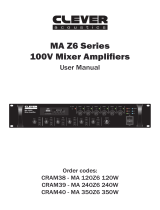Page is loading ...

INSTRUCTION BOOK
AK Recorder
User Guide

Connecting with a Player
Package Contents
AK Recorder at a Glance
Assembly
Power Management
02
03
05
07
08
Getting Started
_01
Main Menu
Setup
Presets
Recording Screen
Recording
File List Screen
File Management
Playback
Playback Screen
10
12
16
17
18
22
23
24
25
Using the Device
_02
Safety Precautions
Troubleshooting
AK Recorder Specifications
DPA SC4061 Microphone Specifications
Copyright
Certifications
Registered Trademarks
Disclaimers
27
29
31
33
34
34
35
35
Miscellaneous
_03
CONTENTS

User Guide
Getting Started
02
Connecting
with
a Player
Connecting a Portable AK Player to the AK Recorder
The AK Recorder can be used in conjunction with the 300
series of portableAK media players.
1. Carefully attach a compatible AK media player to the
connector on the AK Recorder as shown below.
2. Completely secure the portable player and recorder
by fastening the bolt on the rear of the AK Recorder.
The AK Recorder can only be used in conjunction with the
AK380, AK320, and AK300.
The AK320 and AK300 will be supported via a future
firmware update.
The AK Recorder may become separated during use unless
the connecting bolt is firmly secured. Be sure to securely
fasten the bolt before use.

Getting Started
03
User Guide
Mini-XLR-to
-XLR cable
Tripod Grip
Contents may be changed without prior notice to improve
the performance or quality of the product. The AK Recorder
is available as a stand-alone product and as part of a bundle
with the DPA microphone kit. The included components
vary depending on the package you purchase.
DPA Microphone Kit
Package
Contents
AK Recorder
Magnetic
Holder
Quick Start Guide
& Warranty Card
AK Recorder SC4061 Microphone
Microphone Stand
Rubber
Holder
String
Holder
Windscreen
Stand-Alone Kit
Mini-XLR-to
-XLR cable
Quick Start Guide &
Warranty Card

User Guide
Getting Started
04
DPA SC4061 Microphone: The DPA SC4061 microphone
can be connected to the AK Recorder via the Mini XLR
input at the bottom of the device. When using the
microphone, be sure to set the phantom power at 5 V.
Microphone Stand: Connect the stereo microphone stand
to the mounting hole at the top of the AK Recorder.
Tripod Grip: The AK Recorder can be combined with a
player and used in conjunction with the tripod.
Adjust the grips by turning the bolt on the side.
Magnetic Holder: The SC4061 microphone can be secured
in the groove of the magnetic holder after attaching the
stereo microphone stand.
Rubber Holder: The SC4061 microphone can be secured
in the groove of the rubber holder when recording a
musical instrument such as a piano.
String Holder: The SC4061 microphone can be secured
in the groove of the string holder after mounting between
the bridge and tailpiece of a musical instrument such as
a violin or cello.
Windscreen: The windscreen slips onto the SC4061
microphone unit.
Mini-XLR-to-XLR cable: This cable is used when
connecting a standard XLR condenser microphone to
the Mini XLR input at bottom of the AK Recorder.
Quick Start Guide: Basic overview of device functionality.
Warranty Card: The warranty card is required for customer
and technical support. Do not misplace the card.
The stand-alone product does not include the SC4061
microphone or related accessories. The included Mini-XLR-
to-XLR cable can be used to connect an external microphone.
The components included in the DPA microphone accessory
kit may change at any time at the discretion of the manufac-
turer for performance improvements or other reasons.

Getting Started
05
User Guide
Connecting Bolt
AK Player Connector
Phantom Power
Selection Key
MIC2 / LINE2 Selection Key
MIC2 / LINE2 Input
MIC1 / LINE1 /
AES3 Selection Key
Micro-USB Charging Port
Mic Stand Mounting Hole
Mini XLR (TA3F) Input
AK Player Connector: Connects the AK Recorder to a
compatible AK media player.
Mini XLR (TA3F) Input: A 3-pin Mini XLR microphone
can be connected directly, and standard XLR condenser
microphones can be connected via the Mini-XLR-to-XLR
cable included in the bundled product.
The appearance of the product as well as the printed and
engraved information may vary depending on the model.
At a
Glance

User Guide
Getting Started
06
The AES3 function is only supported on the left-side Mini
XLR input.
A professional condenser microphone can be used with the
AK Record via the Mini-XLR-to-XLR conversion cable.
After setting the MIC1 / LINE2 / AES3 or MIC2 / LINE2
selection key to the desired position, you must select the
matching input port from the INPUT menu of the main
screen. We recommend selecting LINE2 when recording via
MIC1 at the bottom of the device and MIC2 when recording
via LINE1.
Be sure to identify the exact power specifications of a
microphone before using the phantom power setting. Using
the phantom power setting with an unsupported microphone
may cause damage to the microphone.
To u s e a m i c ro p ho n e t h a t r e qu ir es p ha n to m p ow er, y o u m u st
enable [Phantom Power] under Settings. The microphone
will not function if the setting is disabled.
MIC1 / LINE1 / AES3 Selection Key: Select the desired
function via the selection key.
Micro-USB Charging Port: Charge the AK Recorder
using a Micro-USB cable.
Bolt: Connect and secure a compatible AK media player
to the AK Recorder with the bolt provided.
MIC2 / LINE2 Input: A non-powered (passive) dynamic
microphone as well as a powered (active) condenser
microphone can be connected, and other external devices
can be connected via LINE-IN for recording.
MIC2 / LINE2 Selection Key: Select the desired function
via the selection key.
Phantom Power Selection Key: It can select the power
level of a microphone connected to the Mini XLR Input Port.
Microphone Stand Mounting Hole:
Secure the microphone stand to the mounting hole.

User Guide
Getting Started
07
DPA Microphone Kit Component Assembly
1. Connect the microphone included
in the package to the Mini XLR
connector located on the bottom
of the AK Recorder.
2. Fasten the microphone stand
to the mounting hole located
on the top of the AK Recorder.
3. Attach a magnetic holder
on each side of the
microphone stand.
Assembly

User Guide
Getting Started
08
4. Slip a windscreen onto the
microphone, and secure the
bottom part of the SC4061
microphone unit into a groove
of a magnet holder.
5. Rotate the bolt on the right
side of the tripod grip to
widen the grips for attaching
to the AK Recorder.
Charging
1. We recommend using a 5 V, 3 A adapter (sold separately)
for optimal charging performance during a recording session.
2. You may use a regular 5 V, 2 A adapter when the AK
Recorder is not connected to an AK media player.
Power
Manage-
ment
If the screen turns off during recording, lightly touch the
screen to turn it on again.
The device will not charge normally when using a
fast-charge adapter that supports multiple voltages (5 V, 9
V, 12 V, et c. ). Do in g s o ma y c au se da ma ge to t he de vic e.

Getting Started
09
User Guide
A 5 V, 2 A adapter will not provide sufficient charging when
an AK media player is connected to the AK Recorder. Only
use a 5 V, 2 A adapter to charge the player or AK Recorder
when separated. We recommend using a 5 V, 3 A adapter
(sold separately) for optimal charging performance when
the devices are connected.
Turn On/Off
1. The AK Recorder does not provide a separate power
button.
2. Connect and secure a compatible AK media player to
the AK Recorder, and turn on the AK media player.
3. A message will be displayed when a compatible AK
device is successfully connected to the AK Recorder.
After the "Recorder connected" message is displayed,
a [REC] menu will be displayed at the top of the main
menu of the AK media player.
4. Select the [REC] menu to enter the AK Recorder's
main menu.
5. Press the [CLOSE] button at the bottom of the AK
Recorder's main menu to display the main menu of
the connected AK media player.
Refer to the user manual of the respective AK device
(AK380, AK320, AK300, etc.) for details on [Turn On/Off],
[Screen On/Off], and [Reset Function] features.
The device may become hot during extended recording or
charging sessions. However, this does not affect the
performance of the product or quality of recordings.
We recommend using a tripod for extended recording
sessions or when charging while recording.

Using the Device
10
User Guide
2
1
5
7
4
6
3
Displays basic recording preferences.
Import preset values or create new presets.
Set the recording file format.
Set the recording source.
Set additional recording options.
Displays the intensity of the input
signal in decibels (dB).
Indicates the time available for recording
or the duration of the current recording.
Basic Settings
Presets List
Recording Format
Recording Source
Other Settings
Level Meter
Recording
Time
1
2
3
4
5
6
7
AK
Recorder
Main Menu

Using the Device
11
User Guide
11
13
12
10
9
8
Displays the file name.
Displays a list of recorded files.
Set microphone and pre-amp gain
options.
Rotate the screen by 180 degrees.
Start recording.
Close the recording function.
File Name
File List
Gain
Settings
Screen
Rotation
Record
Close
8
9
10
11
12
13

Using the Device
12
Setup
User Guide
Condenser Mic – Mini-XLR-to-XLR Cable – AK Recorder
Mini-XLR-to-XLR Cable
AK Recorder
Condenser Mic
Digital Device (AES3 Output) – Mini-XLR-to-XLR Cable – AK Recorder (AES3 Input)
AK Recorder
(AES3 Input)
Mini-XLR-to-XLR CableAudio
Output
Digital Device
(AES3 Output)
Set basic options.
Select [Basic] on the screen.
Format: Set the recording file format.
Input: Set the input source.
[MIC1] Record using an external microphone that requires
phantom power. The SC4061 microphone included in the
bundled product can be connected directly to the Mini XLR
port, and standard XLR microphones can be connected
via the Mini-XLR-to-XLR cable as shown below.
[LINE1] Record audio from an external source
connected via the Mini XLR cable.
[AES3] Record audio from an external source with
AES3 or AES/EBU digital output. As shown below, the
AK Recorder can connect to and record directly from
a recording console or device with AES3 digital output.
[MIC2] A non-powered (passive) dynamic microphone
as well as a powered (active) condenser microphone
can be connected, and other external devices can be
connected via LINE-IN for recording.

Using the Device
13
User Guide
Turntable - Phono AMP - RCA Y cable - AK Recorder (LINE2 input)
AK Recorder
(LINE2 Input)
Phono Amp
RCA Y-Cable
Turntable
[LINE2] Record audio from an external source connected via
a 3.5 mm cable (sold separately). As shown below, the AK
Recorder can connect to and record directly from an external
source such as a turntable connected to a phono amplifier
with analog output using an RCA Y-cable (sold separately).
More: Set additional recording options.
Monitoring: Enable or disable the
monitoring function. When enabled,
sound can be heard in real-time before
recording. “READY” will be displayed
on the screen after approximately
2 to 3 seconds of stand-by time.
Pre-Recording: Enable the pre-
recording function, and set the
time as 2, 3, 5, or 10 seconds.
You may only use the pre-recording
function after enabling monitoring.
REC Storage: Set the storage
location for recorded files. You may
select internal storage or SD card.
Limiter: Enable or disable the limiter
function, and set the maximum
dBFS value, slope, and time. The
limiter function corrects distorted
signals and prevents clipping when
excessive input levels are detected.
The limiter’s base threshold value can be set from 0 to -10dBF,
and the compression ratio (slope value) can be set from 1:2
to 1:20. A ratio of 1:20 is the limiter’s maximum slope value.

Using the Device
14
User Guide
The screen will turn off while recording according to the
screen timeout setting of the AK media player used in conjunction
with the AK Recorder. Lightly touch the screen to turn it on again.
When using features such the limiter or low-cut filter, the
user must set the detailed settings according to the recording
subject or environment before use. Settings that do not
match the recording subject or environment may adversely
affect recording quality.
The limiter and low-cut filter functions cannot be used when
the recording format is set to DSD or greater than 352.8 kHz.
Certain features may not be available when recording.
Attack Time (signal compression time) refers to the time
that the limiter is operating, and the Release Time sets
the time the limiter is released. Default values: Threshold -
4dBFS, Ratio 1:20, Attack Time5 ms, Release Time 200 ms.
Low-Cut Filter (High-Pass Filter):
Enable or disable the low-cut filter function,
and set the frequency and slope values.
The low-cut filter function can effectively
remove low-frequency sounds as
well as resonant sounds in the
environment. The slope can be set from
6 dB to 24 dB, and the frequency can be
set from 40 Hz to 240 Hz in units of 10 Hz.
For example, if the slope and frequency
are set to 6 dB and 50 Hz, respectively, low-frequency sounds
of less than 50 Hz are reduced relative to a 6 dB slope.
Default values: Slope 6 dB, Frequency 40 Hz.
Phantom Power: Enable or disable the phantom power function.
Channel Selection: Select stereo or mono.
AES3 Format: Set the recording format to 16-bit or 24-bit when
recording audio from an external source connected via AES3.
Recording is performed through AES3 based on the selected bit value.
Peak Hold: Select whether to manually or automatically
maintain the maximum value of an input signal.

Using the Device
15
User Guide
Microphone/Pre-Amp Gain Settings
Microphone volume and pre-amp gain settings
can be easily adjusted via the touchscreen.
Select [Gain] from the home screen.
Vol. Gain: When recording from a
microphone or external device
connected to MIC1 / LINE1 / AES3
or MIC2 / LINE2, the input volume
can be adjusted via the gain value.
The left and right gain values
can be adjusted independently.
Enable the [ ] icon to lock and simultaneously
adjust the left and right gain values.
Pre-Amp Gain: The pre-amp gain functions similarly to the volume
gain feature. This feature can only be used when a microphone is
connected. The pre-amp gain cannot be adjusted when recording
from an external device that is connected to LINE1, LINE2.
The vol and pre-amp gain cannot be adjusted when recording
from an external device that is connected to AES3.
The left and right gain values can be adjusted independently.
Enable the [ ] icon to lock and simultaneously
adjust the left and right gain values.
After selecting an input source from the screen, be sure to
set the keys accordingly on the bottom or side of the AK
Recorder. Recording will not function normally if the screen
selections and keys do not match.
Be sure to select the correct phantom power setting when
using an external microphone that requires phantom
power. Using incorrect settings may cause damage to the
microphone and/or result in abnormal recordings.
The pre-amp gain function will be disabled when an
external device is connected to LINE1, LINE2, or AES3.
Since DSD recording requires precise data measurement
before recording, 15 seconds of data verification is necessary
after activating the monitoring function. For 15 seconds,
sound is delivered through the microphone, but the
recording function cannot be activated.

1. Select [ ] after setting the desired gain or other
options on the main Recorder screen.
2. Select [Save] and then [+]. Enter a name for the preset
and select [CREATE] to save the new preset.
Using the Device
16
User Guide
Presets
Import Preset
1. Select [ ] from the screen to
display a list of presets.
2. The values stored in a preset
will be automatically applied
when a preset is selected from
the list.
- The default values cannot by
the user.
Save Preset
Preset Setting
: Edit the name of a preset.
: Delete a preset.
Gain settings can be saved as presets for added convenience.

Using the Device
17
User Guide
4
5
6
1
3
2
Displays the recording time of the
current track.
Pauses the current recording.
Stop and save the current recording.
Displays the total duration of the current
recording. (Displayed only when a file is split.)
Splits a recording into multiple files.
The total number of files is indicated
above the icon. (Disabled when pre-
recording or monitoring.)
Bookmark the current location. (Disabled
when pre-recording or monitoring. /
Disabled if the recording format is DSD.)
Current
Track Time
Pause
Stop
Recording
Duration
File Splitting
Bookmark
1
2
3
4
5
6
Recording
Screen

Recording
Recording
1. Connect a microphone or external
device to the AK Recorder.
Powered microphone:
Connect to the Mini XLR port
on the bottom of the device.
Non-powered dynamic microphone /
Powered condenser microphone:
Connect to the MIC2 / LINE2
port on the side of the device.
2. Select basic recording options
(audio format, input port, etc.).
3. Select [ ] to start recording and [ ] to pause.
Displays pre-recording information (pre-recording
time setting).
If enabled, monitoring information is displayed on the
screen. Sound can be heard in real-time when monitoring
is selected. The volume of sound changes according to
the volume and pre-amp settings on the gain screen.
4. Select [ ] while recording to split a file.
5.
Select [ ] while recording bookmark the current position.
(The number indicates the number of bookmarks for the
current file. A maximum of 99 bookmarks can be saved.)
6. Select [ ] to stop and save the current recording.
Using the Device
18
User Guide
After connecting a microphone or external device to the AK
Recorder, you must select the matching input selection key on the
device and input port from the main menu. For example, if a
microphone requiring 48 V is connected to the Mini XLR input port:
Select “MIC1” from the MIC 1 / LINE 1 / AES3 Selection Key.
Select “MIC” as the input source on the main menu.
Select "48 V" from the Phantom Power OFF / 5 V / 48 V Selection Key.
Enable the Phantom Power option under Settings.

Using the Device
19
User Guide
LP recording
You can record LP sound sources
by connecting the turntable to the
AK Recorder.
1. Press [More] in the Recorder,
and turn [LP Recording] On in
the settings screen.
2. Connect the turntable and the
recorder, and record LP sound
sources.
3. After recording is done, press
the right [ ] button in the
recording library.
-
File icons
:
General recording file
:
Files recorded in the
LP Recording mode
(The file name includes ‘LP.’)
/