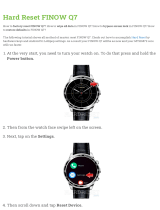Page is loading ...

2
Table of Contents
Getting Started
5 About the Gear Sport
6 Read me first
9 Device layout
9 Package contents
10 Gear
11 Wireless charging dock
12 Battery
12 Charging the battery
14 Battery charging tips and
precautions
15 Power saving mode
16 Wearing the Gear
16 Putting on the Gear
16 Band tips and precautions
17 Replacing the band
19 Turning the Gear on and off
20 Connecting the Gear to a mobile
device
20 Installing the Samsung Gear app
20 Connecting the Gear to a mobile
device via Bluetooth
22 Remote connection
23 Using the Gear without a mobile
device
Basics
24 Controlling the screen
24 Screen composition
25 Turning the screen on and off
25 Switching the screen
27 Using the bezel
29 Touchscreen
32 Quick control panel
37 Watch
37 Watch screen
38 Changing the watch face
39 Using the Watch always on feature
39 Watch only mode
40 Notifications
40 Notification panel
40 Viewing incoming notifications
41 Selecting apps for receiving
notifications
42 Entering text
42 Introduction
42 Using the voice input
43 Using emoticons
44 Using handwriting input mode or
the keyboard
45 GPS
46 SOS messages
47 Finding my Gear

Table of Contents
3
78 Reminder
79 Calendar
79 S Voice
79 Introduction
79 Setting a wake-up command
80 Using S Voice
81 Setting the language
81 Weather
81 Alarm
82 World clock
83 Gallery
83 Importing and exporting images
84 Viewing images
84 Deleting images
85 News Briefing
85 Find My Phone
86 Email
86 PPT Controller
86 Introduction
86 Connecting your Gear to a
computer via Bluetooth
87 Setting the alarm functions
88 Galaxy Apps
89 Settings
89 Introduction
89 Watch faces and styles
90 Vibration
90 Device
91 Display
91 Connections
Applications
48 Messages
50 Phone
50 Introduction
50 Receiving calls
52 Making calls
52 Contacts
54 Samsung Pay
55 Samsung Health
55 Introduction
58 Cal burned
59 Steps
60 Floors
62 Exercise
65 Heart rate
68 Water
69 Caffeine
70 Together
71 24-hour Log
72 Settings
72 Additional information
73 Alti-Barometer
76 Music Player
76 Introduction
76 Playing music
76 Importing music
77 Playing music with the Gear
77 Playing music from your mobile
device
77 Playing music without connecting
to a mobile device

Table of Contents
4
Appendix
109 Troubleshooting
113 Removing the battery
95 App settings
96 Security
96 Account and backup
97 General management
98 Battery management
99 About Gear
99 Connect to new phone
99 Connect to phone
Samsung Gear app
100 Introduction
101 INFO
102 SETTINGS
102 Watch faces
102 Notifications
103 Apps
104 Transfer content to Gear
104 Send SOS requests
105 Find My Gear
105 Gear connection
106 Quick messages
106 Samsung Health
106 Samsung Galaxy Apps
107 About Gear
108 About Samsung Gear app

5
Getting Started
About the Gear Sport
The Gear Sport is a smartwatch that can analyse your exercise pattern, manage your health
and allows you to use a variety of convenient apps for making phone calls, playing music, and
managing your health. By rotating the bezel, you can access convenient features quickly and
easily. You can also change the watch face to your taste.
Connect your Gear Sport to your mobile device to expand your mobile device experience, or
use the Gear Sport by itself, without connecting to a mobile device.

Getting Started
6
Read me first
Please read this manual before using this device to ensure safe and proper use.
•
Descriptions are based on the device’s default settings.
•
Some content may differ from your device depending on the region, service provider,
model specifications, or device’s software.
•
Content (high quality content) that requires high CPU and RAM usage will affect the
overall performance of the device. Apps related to the content may not work properly
depending on the device’s specifications and the environment that it is used in.
•
Samsung is not liable for performance issues caused by apps supplied by providers other
than Samsung.
•
Samsung is not liable for performance issues or incompatibilities caused by edited
registry settings or modified operating system software. Attempting to customise the
operating system may cause the Gear or apps to work improperly.
•
Software, sound sources, wallpapers, images, and other media provided with this Gear
are licensed for limited use. Extracting and using these materials for commercial or other
purposes is an infringement of copyright laws. Users are entirely responsible for illegal
use of media.
•
Default apps that come with the Gear are subject to updates and may no longer be
supported without prior notice. If you have questions about an app provided with
the Gear, contact a Samsung Service Centre. For user-installed apps, contact service
providers.
•
Modifying the Gear’s operating system or installing softwares from unofficial sources may
result in Gear malfunctions and data corruption or loss. These actions are violations of
your Samsung licence agreement and will void your warranty.
•
Some functions may not work as described in this manual depending on the maker and
model of the mobile device you connect to the Gear.

Getting Started
7
Instructional icons
Warning: situations that could cause injury to yourself or others
Caution: situations that could cause damage to your device or other equipment
Notice: notes, usage tips, or additional information
Maintaining water and dust resistance
Your device supports water- and dust-resistance. Follow these tips carefully to maintain the
water- and dust-resistance of your device. Failure to do so may result in damage to your
device.
•
Do not expose the device to water moving with force.
•
Do not use your device when you dive into the water, snorkel or try any water sports in
fast-flowing water.
•
If the device or your hands are wet, dry them thoroughly before handling the device.
•
If the device is dropped or receives an impact, the water- and dust-resistant features of
the device may be damaged.
•
Do not disassemble your device. The water- and dust-resistant features of the device can
be damaged.
•
Do not expose your device to a dramatic change in air temperature or water temperature.
•
Do not dry your device with a heating machine like a hair drier.
•
The water-resistant feature of the device can be damaged in the sauna.
•
Some features such as the touchscreen may not work properly if the device is used in
water.
•
Your device has been tested in a controlled environment and certified to be water-
and dust-resistant in specific situations and conditions. (Meets the requirements of
the water-resistance in a 50 m deep water as described by the international standard
ISO 22810:2010 and your device can be used in shallow water. Meets the requirements
of the dust-resistance as described by classification IEC 60529 IP6X.)

Getting Started
8
Cleaning and managing the Gear
Follow the points below to ensure your Gear functions correctly and maintains its
appearance. Failure to do so may damage the Gear and cause the skin irritation.
•
If the device is exposed to freshwater, dry it thoroughly with a clean, soft cloth. If the
device is exposed to any liquid other than freshwater such as perfume, soapy water, oil,
pool water, sea water, sun block, or lotion, rinse the device with freshwater and dry it
thoroughly with a clean, soft cloth before using your device.
•
Do not use soap, cleaning agents, abrasive materials and compressed air when cleaning
your Gear and do not clean it with the ultrasonic waves or the external heat sources.
Doing so may damage the Gear. Skin irritation may be caused by soap, detergents hand
sanitizers, or cleaning agents left on the Gear.
•
Clean your wrist and band after exercising or sweating. Clean the Gear with freshwater,
wipe it with a little rubbing alcohol and dry your Gear thoroughly.
•
When you remove sun block, lotion, or oil, use a soap-free detergent, then rinse and dry
your Gear thoroughly.
•
If the Gear gets stained or contains any materials, wipe it with a moistened soft bristle
toothbrush.
Use caution if you are allergic to any materials on the Gear
•
Samsung has tested the noxious materials found on the Gear through the internal and
external certificate authorities, including the test for all materials which contact with skin,
skin toxicity test, and the Gear-wearing test.
•
The Gear includes nickel. Take the necessary precautions if your skin is hypersensitive or
you have an allergy to any materials found on the Gear.
–
Nickel: The Gear contains a small amount of nickel, which is below its reference point
limited by the Europe REACH regulation. You will not be exposed to the nickel inside
the Gear and the Gear has passed the international certificated test. However, if you
are sensitive to nickel, be careful to use the Gear.
•
Only the materials observed the standards of the U.S Consumer Product Safety
Commission (CPSC), the regulations of the European countries, and other international
standards are used to make a Gear.
•
For more information about how Samsung manages chemicals, refer to the Samsung
website (http://www.samsung.com/us/aboutsamsung/sustainability/
environment/chemical-management/).

Getting Started
9
Device layout
Package contents
Check the product box for the following items:
•
Gear
•
Wireless charging dock
•
Band
•
Charger
•
Quick start guide
•
If the connected band is too large for your wrist, change it to a small one.
•
The items supplied with the Gear and any available accessories may vary
depending on the region or service provider.
•
The supplied items are designed only for this Gear and may not be compatible
with other devices.
•
Appearances and specifications are subject to change without prior notice.
•
You can purchase additional accessories from your local Samsung retailer. Make
sure they are compatible with the Gear before purchase.
•
Except the Gear, some accessories, such as docking devices, may not have the
same water- and dust-resistance certification.
•
Use only Samsung-approved accessories. Using unapproved accessories may cause
the performance problems and malfunctions that are not covered by the warranty.
•
Availability of all accessories is subject to change depending entirely on
manufacturing companies. For more information about available accessories, refer
to the Samsung website.

Getting Started
10
Gear
Bezel
Back key
Home key (Power
key)
Microphone
Touchscreen
NFC antenna
GPS antenna
Light sensor
Heart rate sensor
Pressure vent
Atmospheric
pressure sensor
Band
•
Ensure that the band is kept clean. Contact with contaminants, such as dust and
dye, can cause stains on the band that may not be fully removed.
•
Do not insert sharp objects into the atmospheric pressure sensor, the pressure
vent, or the microphone. Inner components of the Gear may be damaged along
with the water-resistance feature.
Make sure the Gear’s microphone is not obstructed when you are speaking into it.

Getting Started
11
Keys
Key Function
Home/Power
•
Press and hold to turn the Gear on or off.
•
Press to turn on the screen.
•
Press and hold for more than 7 seconds to restart the Gear.
•
Press to open the Apps screen when you are on the Watch
screen.
•
Press to open the Watch screen when you are on any
other screen.
Back
•
Press to return to the previous screen.
Wireless charging dock
LED indicator
Wireless
charging
surface
Charger port
Do not expose the wireless charging dock to water because the wireless charging
dock does not have same water- and dust- resistance certification as your Gear.

Getting Started
12
Battery
Charging the battery
Charge the battery before using it for the first time or when it has been unused for extended
periods.
Use only Samsung-approved chargers, batteries, and cables. Unapproved chargers or
cables can cause the battery to explode or damage the Gear.
•
Use the supplied wireless charging dock and charger. The Gear cannot be charged
properly with a third-party charger.
•
Connecting the charger improperly may cause serious damage to the device. Any
damage caused by misuse is not covered by the warranty.
To save energy, unplug the charger when not in use. The charger does not have a
power switch, so you must unplug the charger from the electric socket when not in
use to avoid wasting power. The charger should remain close to the electric socket
and be easily accessible while charging.
1
Plug the small end of the charger into the charger port of the wireless charging dock and
plug the large end of the charger into an electric socket.

Getting Started
13
2
Place the Gear into the wireless charging dock aligning the centre of your Gear’s back
side with the centre of the wireless charging dock.
Checking the charging status
When you connect the Gear and the wireless charging dock, the wireless charging dock’s LED
indicator flashes certain colours to indicate the charging status.
Colour Charging status
Red Charging
Green Fully charged
Orange Connected to a low-power adaptor
When a wireless charging dock error occurs, the LED indicator flashes red. Disconnect
the Gear from the wireless charging dock, wait until the LED indicator stops flashing
and reconnect the two. If the error occurs again, contact a Samsung Service Centre for
service support.

Getting Started
14
Reducing the battery consumption
Your Gear provides various options that help you conserve battery power.
•
When you are not using the Gear, turn off the screen by covering the screen with your
palm.
•
Activate power saving mode.
•
Close unnecessary apps.
•
Deactivate the Wi-Fi feature when not in use.
•
Decrease the screen brightness.
•
Deactivate the watch always on feature.
•
Deactivate the voice wake-up feature in the
S Voice
app.
•
Customise the notification settings in
Samsung Gear
on the mobile device.
•
Turn off the GPS feature.
•
Set the Auto HR feature to
Frequent
or
Never
.
Battery charging tips and precautions
•
If there are obstructions between the Gear and the wireless charging dock, the Gear may
not charge properly. Prevent the Gear and the wireless charger from coming into contact
with sweat, liquids, or dust.
•
When the battery power is low, the battery icon appears empty.
•
If the battery is completely discharged, the Gear cannot be turned on immediately when
the charger is connected. Allow a depleted battery to charge for a few minutes before
turning on the Gear.
•
If you use multiple apps at once, the battery will drain quickly. To avoid losing power
during a data transfer, always use these apps after fully charging the battery.
•
Using a power source other than the charger, such as a computer, may result in a slower
charging speed due to a lower electric current.
•
If the Gear is being charged with other devices via a multicharger, charging may take
longer.

Getting Started
15
•
The Gear can be used while it is charging, but it may take longer to fully charge the
battery.
•
If the Gear receives an unstable power supply while charging, the touchscreen may not
function. If this happens, disconnect the Gear from the wireless charging dock.
•
While charging, the Gear may heat up. This is normal and should not affect the Gear’s
lifespan or performance. If the battery gets hotter than usual, the charger may stop
charging.
•
If the Gear is not charging properly, take the Gear to a Samsung Service Centre.
•
Avoid using a bent or damaged USB cable. If the USB cable is damaged, stop using it.
Power saving mode
Activate power saving mode to extend the battery’s usage time.
•
Displays colours on the screen as grey tones.
•
Deactivates features, excluding phone, messages, and notifications.
•
Deactivates the Wi-Fi feature.
•
Limits the performance of the Gear’s CPU.
On the Gear’s Apps screen, tap
(
Settings
)
→
Battery management
→
Power saving
→
. Or, tap
→
on the quick control panel to activate power saving mode. For more
information about how to open the quick control panel, refer to Quick control panel.
To deactivate this mode, tap
OFF
→
. Or, tap
→
on the quick control panel to
deactivate power saving mode.

Getting Started
16
Wearing the Gear
Putting on the Gear
Open the buckle and place the band around your wrist. Fit the band to your wrist, insert the
pin into an adjustment hole, and then secure the buckle to close it.
Do not bend the band excessively. Doing so may damage the Gear.
To measure your heart rate more accurately with the Gear, wear the Gear firmly
around your lower arm just above the wrist. Refer to Wearing the Gear correctly for
details.
Band tips and precautions
•
When you wear the Gear for a long time, skin irritation may occur due to friction and
pressure. If you wearing your Gear for a long time, remove the Gear from your wrist and
do not wear your Gear for several hours.
•
Skin irritation may occur due to an allergy, environment factors, other factors, or when
your skin is exposed to soap or sweat for long periods. In this case, stop using your
Gear and wait 2 or 3 days for the symptoms to ease. If the symptoms persist or worsen,
immediately call your doctor.
•
Make sure your skin is dry before wearing your Gear. If you wear a wet Gear for a long
time, your skin may be affected.
•
If you use your Gear in the water, remove foreign materials from your skin and Gear and
dry them thoroughly to prevent the skin irritation.
•
Do not use any accessories except the Gear in the water.

Getting Started
17
Replacing the band
Detach the band from the Gear to replace it with a new one.
1
Slide the band’s spring bar inwards.
2
Pull the band away from the Gear’s body.

Getting Started
18
3
Insert one end of the spring bar into the Gear’s lug.
4
Slide the spring bar inwards and connect the band.
1
2

Getting Started
19
Turning the Gear on and off
Press and hold the Home key (Power key) for a few seconds to turn on the Gear.
When you turn on the Gear for the first time or reset it, on-screen instructions will appear to
download and install the Samsung Gear app on your mobile device. Refer to Connecting the
Gear to a mobile device for details.
To turn off the Gear, press and hold the Home key (Power key), and then tap
Power off
.
Follow all posted warnings and directions from authorised personnel in areas where
the use of wireless devices is restricted, such as aeroplanes and hospitals.
Restarting the Gear
If your Gear is frozen and unresponsive, press and hold the Home key (Power key) for more
than 7 seconds to restart it.

Getting Started
20
Connecting the Gear to a mobile device
Installing the Samsung Gear app
To connect your Gear to a mobile device, install the Samsung Gear app on the mobile device.
Depending on your mobile device, you can download the Samsung Gear app from the
following places:
•
Samsung Android devices:
Galaxy Apps
,
Play Store
•
Other Android devices:
Play Store
You cannot install the Samsung Gear app on the mobile devices that do not support
Gear syncing. Ensure that your mobile device is compatible with a Gear.
Connecting the Gear to a mobile device via Bluetooth
Gear
1
Turn on the Gear.
2
Select a language to use and tap
NEXT
.
A screen will appear about downloading and installing the Samsung Gear app.
If you want to use your Gear without connecting it to a mobile device, refer to Using
the Gear without a mobile device.
Mobile device
3
Launch
Samsung Gear
.
If necessary, update the Samsung Gear app to the latest version.
4
Tap
START THE JOURNEY
.
/