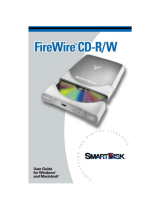Best practices for setting up Dell VTL Container or NetVault Backup native virtual tape library (nVTL)
3
Introduction
Dell
™
DR Series appliances are high-performance, disk-based backup-and-recovery
appliances that deliver innovative features such as inline deduplication and compression,
advanced data protection, and replication. Additionally, the management features, ease of
deployment, and architecture that enables core backup data to remain on disk and online
longer can help organizations reduce the complexity associated with backups.
For most common data types, Dell recommends using Rapid Data Access (RDA). RDA
provides closely knit integration with Dell
™
NetVault
™
Backup (NetVault Backup) and the
DR Series appliance. This lets NetVault Backup use the DR Series appliance as a target
location for either source- or target-side deduplication, which lets you finely tune
backups to individual environments and requirements. DR series appliances typically
reduce the quantity of data stored as backups by a 15:1 ratio as a result of deduplication
and compression.
When backing up data stored on a network-attached storage (NAS) device via Network Data
Management Protocol (NDMP) RDA is not supported. For this use case, Dell recommends
using either the DR native Virtual Tape Library (VTL Container), NetVault Backup’s Virtual Tape
Library (nVTL) or a Dell
™
NetVault
™
SmartDisk (NetVault SmartDisk) configured with the DR
Series appliance. This document steps through the installation and configuration of a VTL for
both the DR4000 and DR6000 Series appliances.
• DR Virtual tape libraries (VTL Containers) on a DR Series appliance are used to replace
or as a complement to a physical tape library as the primary storage target. Using a
combination of a DR Series appliance for a primary backup-storage target and existing tape
infrastructure for secondary backups provides a reliable, high-performance solution to
meet legal obligations or business requirements for osite storage, archiving, and disaster
recovery. DR VTL Containers provide the most ideal VTL solution for NetVault because the
VTL is created, maintained, and provided by the DR itself. Also, data is sent directly from
backups clients to the DR VTL Container. Unlike the nVTL solution which depends on 3rd
party communication protocols like CIFS or NFS.
• NetVault Virtual tape libraries (nVTLs) written to a DR Series appliance are usually used
to replace a tape drive or library as the primary storage target because the DR Series
appliances can deliver full backups and restores more eciently than traditional tape
devices. Using a combination of a DR Series appliance for a primary backup-storage
target and existing tape infrastructure for secondary backups provides a reliable, high-
performance solution to meet legal obligations or business requirements for osite
storage, archiving, and disaster recovery. NetVault nVTL solutions should only be
considered when DR VTL Containers will not meet customer needs.