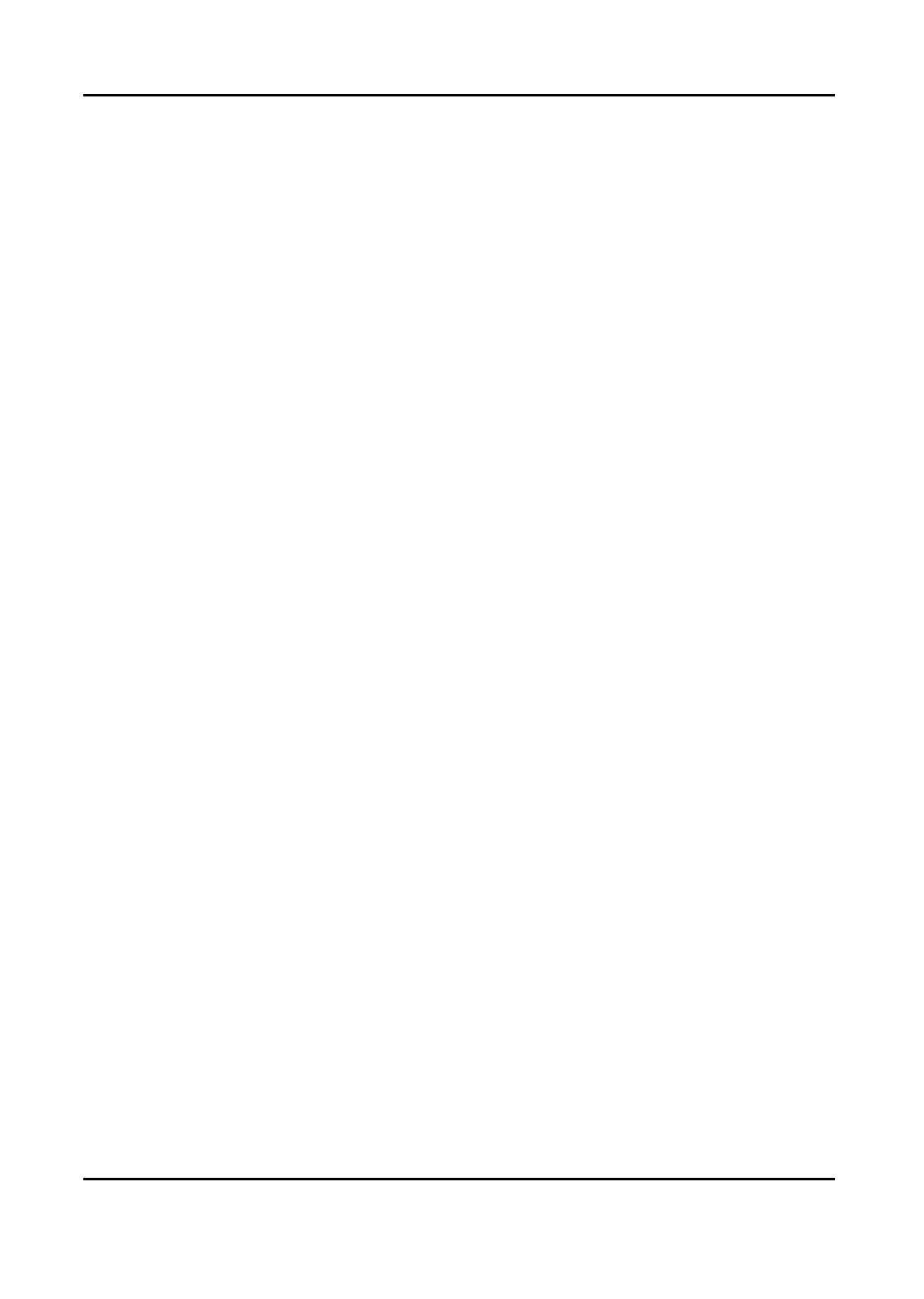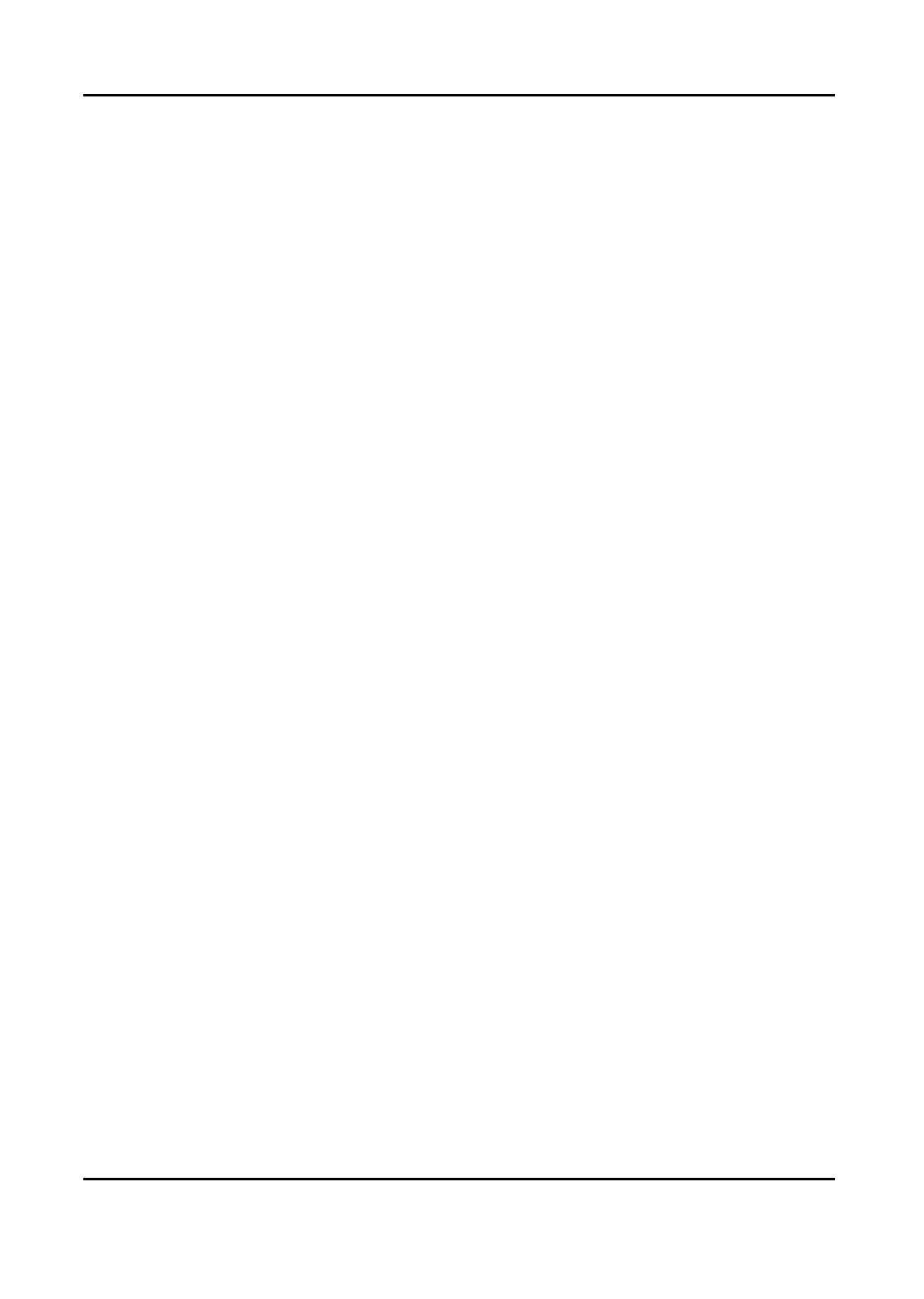
Mira
ii
5.2.3Auto‐SwitchCustomViews......................................................................................25
5.3PTZControl..........................................................................................................................26
5.3.1ConfigurePreset.......................................................................................................28
5.3.2ConfigurePatrol.......................................................................................................29
5.3.3ConfigurePattern.....................................................................................................29
5.4CustomizeWindowDivision...............................................................................................30
5.5ManuallyRecordandCapture............................................................................................31
5.5.1ManuallyRecordVideo............................................................................................31
5.5.2ViewLocalVideos.....................................................................................................31
5.5.3CapturePictures.......................................................................................................32
5.5.4ViewCapturedPictures............................................................................................32
5.6InstantPlayback..................................................................................................................33
5.7LiveViewinLowBandwidth...............................................................................................34
5.8MoreFunctions....................................................................................................................34
Chapter6RemoteStorageConfiguration...................................................................................36
6.1StorePictureandVideoonNVR,orNetworkCamera......................................................36
6.2StorePicturesonLocalPC...................................................................................................38
6.3ConfigureRecordingScheduleTemplate...........................................................................38
6.4ConfigureCaptureScheduleTemplate...............................................................................39
Chapter7RemotePlayback........................................................................................................41
7.1NormalPlayback..................................................................................................................41
7.1.1SearchVideoFiles....................................................................................................42
7.1.2PlayVideoFiles.........................................................................................................42
7.2AlarmInputPlayback..........................................................................................................43
7.2.1SearchVideoFiles....................................................................................................43
7.2.2PlayVideoFiles.........................................................................................................44
7.3EventPlayback.....................................................................................................................44
7.3.1SearchVideoFiles....................................................................................................45
7.3.2PlayVideoFiles.........................................................................................................45
7.4VCAPlayback.......................................................................................................................46
7.5SynchronousPlayback.........................................................................................................47