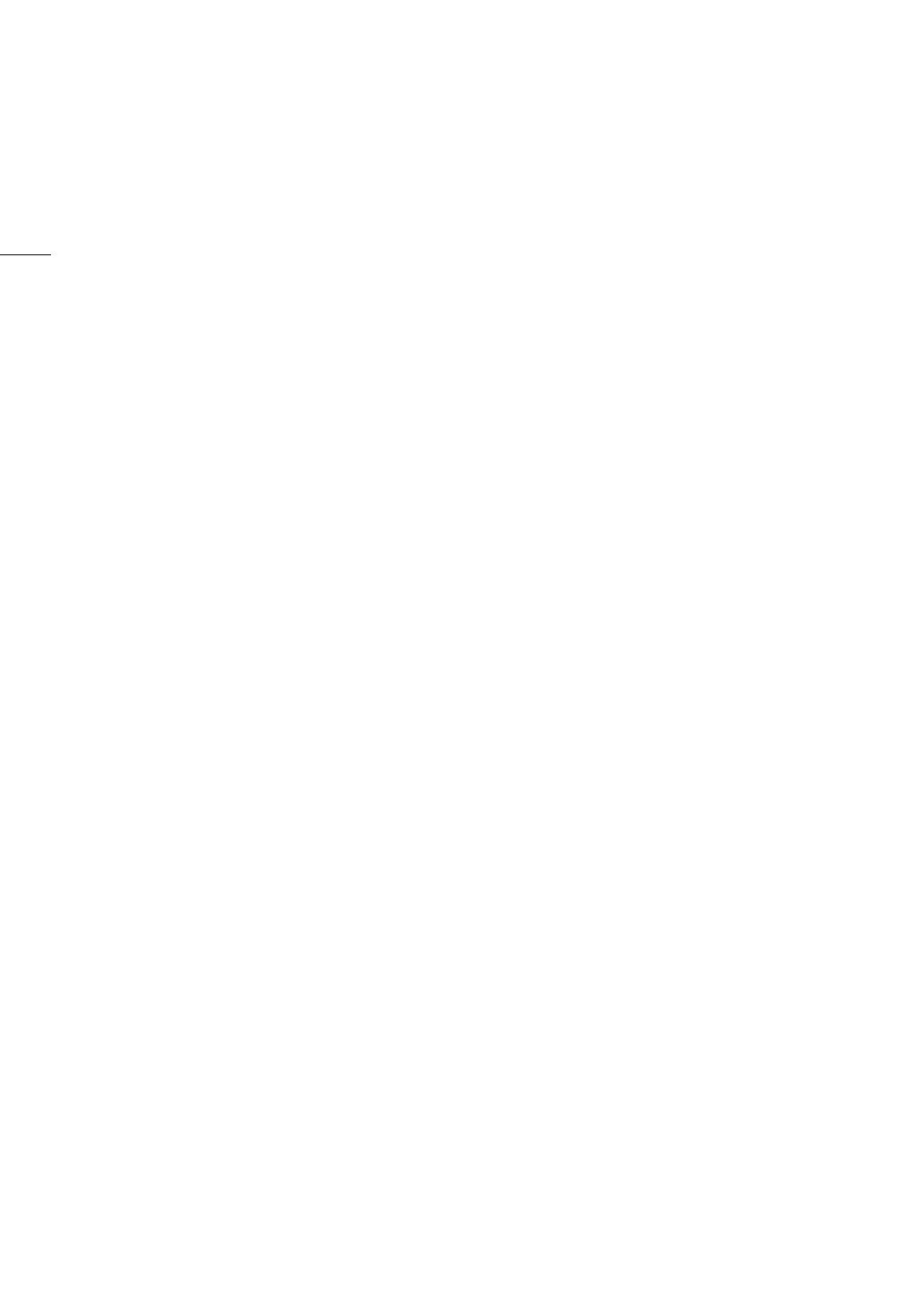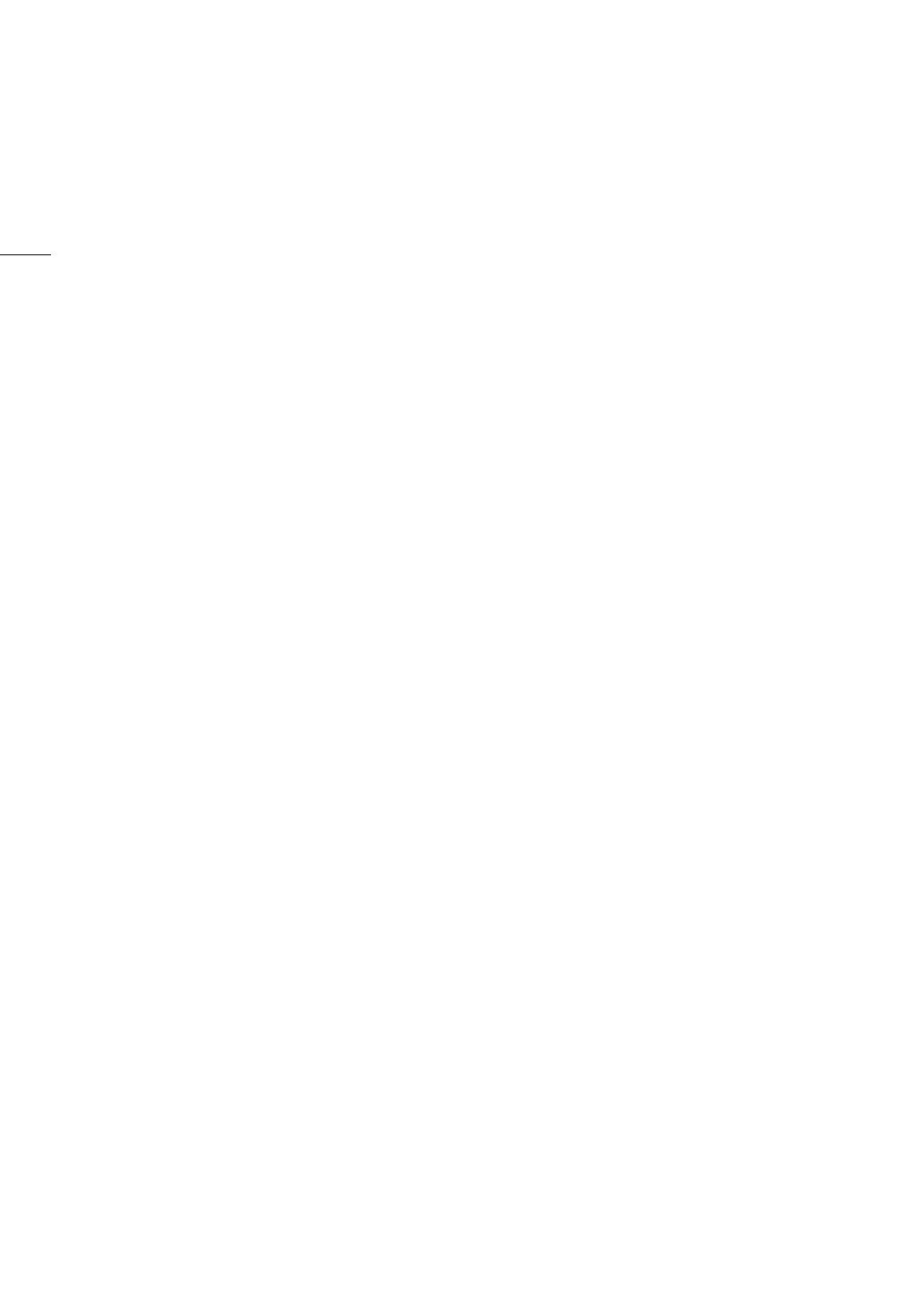
4
Highlights of the Camera
The Canon Digital Cinema Camera EOS C700 / EOS C700 PL / EOS C700 GS PL / EOS C700 FF /
EOS C700 FF PL has been designed to meet the demanding needs and highest expectations of industry
professionals. The following are just some of the many features that will help turn your creative vision into reality.
4K Recording System with Cinema Quality
Advanced CMOS sensor
The camera features a Super 35mm-equivalent
CMOS sensor (
Z[
), a Super 35mm-
equivalent CMOS sensor with global electronic
shutter (
]
) or full-frame CMOS sensor
(
qr
). With the sensor’s effective
pixel count of 8.85 megapixels (
Z[
]
) or 18.69 megapixels (
q
r
) and the Triple DIGIC DV5 imaging
engine, this camera delivers superb images.
Because the camera uses oversampling to produce
4K video from the 18.69-megapixel sensor
(
qr
), the image quality is
outstanding. Thanks to Canon’s high sensitivity and
low-noise technology, the camera can record at a
wide range of sensitivity settings, from ISO 160 to
ISO 25600
1
. Using one of the Canon Log gamma
curves you can make the most of the image
sensor’s characteristics to obtain a very wide
dynamic range.
1
The ISO speed range depends on the model and can be
extended.
Interchangeable lenses
With some models featuring different lens mounts
and shutter mechanisms, the camera offers the
freedom to use the lens you want in order to achieve
exactly the look you want. With the models featuring
an EF lens mount (
Zq
), you can use over
100 high-quality lenses from Canon’s EF and EF
Cinema lens series. Whereas the models featuring a
PL lens mount (
[]r
) let
you use a variety of industry-standard PL lenses.
Using the global shutter model (
]
), you
can shoot fast-moving subjects without worrying
about rolling shutter distortions or artifacts. And
using compatible broadcast lenses
2
and EF Cinema
lenses (A 240), you will be able to control the
aperture and zoom using the camera
3
. The camera
also supports the use of anamorphic lenses
(A 122).
2
The optional MO-4E or MO-4P B4 Mount Adapter is
required.
3
Depending on the lens used, you may need to connect
the 12-pin camera interface cable to the camera.
Choose your format – XF-AVC or ProRes
Using the XF-AVC format, the camera can use two
codecs (H.264 Intra-frame and H.264 Long GOP) so
you can select the video configuration from YCbCr
4:2:2, 10 bit, RGB 4:4:4, 10 or 12 bit, or YCbCr
4:2:0, 8 bit, to suit your creative needs. Using
Apple’s ProRes format, you have the choice of the
10-bit ProRes 422 HQ codec, 12-bit ProRes 4444
codec and 10-bit ProRes 422 codec.
RAW recording and output exceeding 4K
You can use a recorder docked with the camera
(A 21) to record RAW video at over 4K
4
. At the
same time, you can apply a LUT that meets the
ACES standard to video output from the MON.
terminals or the HDMI OUT terminal to use this video
output for on-set color grading (A 22).
4
The resolution of RAW recordings depends on the model.
Recording media
The camera features two CFast card slots and an
SD card slot. It records main recording clips
(XF-AVC or ProRes) on the CFast cards. When you
insert two CFast cards in the camera, the camera
can record simultaneously on both cards (double
slot recording), or it can switch automatically to
recording on the other CFast card when a CFast
card becomes full (relay recording) (A 52). In
addition to the main recording, you can activate the
simultaneous sub recording (A 71). Sub recording
clips can be recorded on the CFast card (XF-AVC
Intra) or on the SD card (XF-AVC Proxy).
Operability and Adaptability
Expandable modular design
The sturdy camera body was designed with ease of
use and expandability in mind. It features a multitude
of screw holes of different diameters on its top and
bottom plates to offer a large number of options for
attaching additional accessories to the camera.
Using the optional EVF-V70 OLED Electronic
Viewfinder (17 mm (0.7 in.), 1920x1080 pixels/
approx. 6.22 million dots), OU-700 Remote
Operation Unit, SU-15 Shoulder Support Unit and
SG-1 Shoulder Style Grip Unit, you can quickly
optimize the camera for one-person operation or for
team operation from both sides, depending on your
needs (A 38).
The camera offers assignable buttons and a
customizable USER screen (using the screen
buttons) that you can customize to your preferences
from a large number of convenient functions
(A 127). Optional accessories offer additional
assignable buttons. Assign functions that you use
often to the assignable buttons you find most
convenient to personalize the camera to your needs
and preferences.