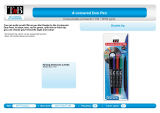6
Correcting Image Shape with Corner Markers............................................................................. 123
Applying Saved Image Shape Settings ....................................................................................... 124
Resizing the Image with the Wide and Tele Buttons ........................................................................ 125
Adjusting the Image Position............................................................................................................ 126
Focusing the Image.......................................................................................................................... 127
Remote Control Operation ............................................................................................................... 130
Selecting an Image Source .............................................................................................................. 131
Projection Modes ............................................................................................................................. 134
Changing the Projection Mode Using the Remote Control .......................................................... 134
Changing the Projection Mode Using the Menus......................................................................... 135
Image Aspect Ratio .......................................................................................................................... 136
Changing the Image Aspect Ratio ............................................................................................... 136
Available Image Aspect Ratios .................................................................................................... 137
Color Mode....................................................................................................................................... 138
Changing the Color Mode............................................................................................................ 138
Available Color Modes................................................................................................................. 138
Adjusting the Hue, Saturation, and Brightness................................................................................. 139
Adjusting Gamma............................................................................................................................. 141
Adjusting the Projector's Brightness Level ....................................................................................... 143
Constant Brightness Usage Hours .............................................................................................. 146
Turning On Automatic Luminance Adjustment ................................................................................. 148
Controlling the Volume with the Volume Buttons.............................................................................. 149
Inverting the Audio Channels ........................................................................................................... 150
Selecting a Quick Startup Setting..................................................................................................... 151
Projecting a PC Free Presentation ................................................................................................... 152
Supported PC Free File Types .................................................................................................... 153
Starting a PC Free Slide Show .................................................................................................... 154
Starting a PC Free Movie Presentation ....................................................................................... 156
PC Free Display Options ............................................................................................................. 157
Adjusting Projector Features ................................................................................................................. 159
Shutting Off the Picture and Sound Temporarily .............................................................................. 159
Stopping Video Action Temporarily .................................................................................................. 160
Zooming Into and Out of Images ...................................................................................................... 161