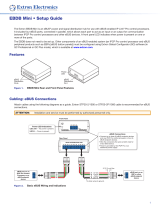Page is loading ...

1
EBDB • Setup Guide
The Extron EBDB is an eBUS
®
signal distribution hub for use with eBUS-enabled IP Link
®
Pro control processors. It includes ten
eBUS ports, connected in parallel, which allows each port to act as an input or an output for communication between IPCPPro
control processors and other eBUS devices. A front panel LED indicates when power is present on one or more of the ports.
The EBDB does not need to be set up. Other components of an eBUS-enabled system (an IPCPPro control processor and eBUS
peripheral products such as EBPs [eBUS button panels]) must be configured using Extron Global Configurator (GC) software (in
GCProfessional or GCPlus mode), which is available at www.extron.com.
Features
eB US D IST RI BU TIO N HU B
+
V
+
S
G
–
S
+
V
+
S
G
–
S
+
V
+
S
G
–
S
+
V
+
S
G
–
S
+
V
+
S
G
–
S
+
V
+
S
G
–
S
+
V
+
S
G
–
S
+
V
+
S
G
–
S
+
V
+
S
G
–
S
+
V
+
S
G
–
S
Power
LED
ZipClip
Mounting Slot
(front and rear)
Notches for
Securing
Tie Wrap
eBUS
Distr
ibution
Po
rts
Figure 1. EBDB Rear and Front Panel Features
Cabling: eBUS Connections
Attach cables using the following diagrams as a guide. Extron STP20-2/1000 or STP20-2P/1000 cable is recommended for eBUS
connections.
ATTENTION: Installation and service must be performed by authorized personnel only.
eBUS DISTRIBUTION HUB
+
V
+
S G
–
S
+
V
+
S G
–
S
+
V
+
S G
–
S
+
V
+
S G
–
S
+
V
+
S G
–
S
+
V
+
S G
–
S
+
V
+
S G
–
S
+
V
+
S G
–
S
+
V
+
S G
–
S
+
V
+
S G
–
S
Rear Panel
Front Panel
eBUS port on an
EBP or other
eBUS endpoint
device
+
V
+
S G
–
S
+
V
+
S G
–
S
eBUS port on an
IPCP Pro Control
Processor or an eBUS
endpoint device
Tie drain wires to ground.
G
-
S
+S
+V
G
-
S
+S
+V
+ Signal
-
Signal
+12 VDC
G
-
S+S
+V
Ground
G
-
S+S
+V
3/16" (5 mm) Max.
eBUS Connections
• Connect up to nine (9) eBUS endpoint devices
and one IPCP Pro control processor or ten
endpoint devices.
• Wire the connectors the same at both ends for
every eBUS device.
• Power is provided by the IPCP Pro or an
additional power supply.
Power LED Indications
LED unlit — No power is present.
LED lit — Power is present.
Figure 2. Basic eBUS Wiring and Indications

2
EBDB • Setup Guide (Continued)
eBUS DISTRIBUTION HUB
+
V
+
S G
–
S
+
V
+
S G
–
S
+
V
+
S G
–
S
+
V
+
S G
–
S
+
V
+
S G
–
S
+
V
+
S G
–
S
+
V
+
S G
–
S
+
V
+
S G
–
S
+
V
+
S G
–
S
+
V
+
S G
–
S
eBUS
®
port on
an EBP or other
eBUS endpoint
device
+
V
+
S G
–
S
PWR OUT = 6W
VCG
VOL
POWER
12V
1.0A MAX
G
Tx Rx
RTSCTS
COM 1
3
12 4G
DIGITAL I/O
G
Tx Rx
COM 2
-S+V +S G
eBUS
C12
RELAYS
SG
IR/S
LAN
IPCP PRO 250
MAC: 00-05-A6-XX-XX-XX
S/N: ####### E######
IPCP Pro
G
-
S
+S
+V
Ground
+ Signal
-
Signal
+12 VDC
G
-
S+S
+V
X
G
-
S+S
G
-
S+S
G
-
S+S
+V
G
-
S+S
+V
Tie drain wires to ground.
Tie drain wires
to ground.
Powered
eBUS
device(s)
3/16" (5 mm) Max.
eBUS Connections
• Connect up to ten (10) eBUS devices to the
EBDB eBUS Distribution Hub.
• Wire the connectors the same at both ends.
EBDB Rear Panel
ATTENTION: Do NOT
connect the power pin
to any device that is
already powered by the
IPCP Pro control
processor or by an
addi ti onal power supply.
Figure 3. eBUS Wiring for a System with Two Power Sources
Installation
1. Mount the EBDB and the IPCPPro to the rack or furniture (see Mounting on page3).
2. Connect the EBDB and any eBUS endpoint devices to each other in a daisy-chain or a star arrangement. Wire both ends of
each cable the same (pin 1 to pin 1, pin 2 to pin 2, and so forth).
3. Connect the IPCPPro to the EBDB, making sure that both ends of the cable are wired the same.
NOTE: See the attention information in figure 3 so you do not connect the power pins (labeled V+) on the EBDB to two
powered devices. Power should be supplied to the EBDB by only one source.
4. Connect power to the devices, connect the IPCPPro to a network, and set up the IPCPPro and its connected eBUS
endpoint devices.
Additional Instructions, Information, and Assistance
• Instructions on configuration are available in the user and setup guides for the IPCPPro control processor and for the eBUS
endpoints, and in the Global Configurator Help file. The Global Configurator Help file includes an introduction to the software
and how to start a GC project, as well as instructions on configuration.
• See the user guides for each eBUS product for details about eBUS addresses and about firmware updates.
• Software, help files, and guides are all available at www.extron.com.
• If you have questions during installation and setup, call the ExtronS3 Sales & Technical Support Hotline or the Extron S3
Control Systems Support Hotline (1.800.633.9877).
See the eBUS Technology Reference Guide for information
about daisy chain and star topographies.

3
Mounting
You can mount an EBDB to the following items:
• tabletop
• optional equipment rack shelf
• equipment rack (using mounting brackets)
• furniture (using a mounting kit)
Optional mounting kits (see the following table) are available.
Read the instructions and UL guidelines that come with any
mounting kit for installation procedures.
Using the ZipClip 200
Attaching and Removing the Clip and EBDB
To attach the EBDB to the ZipClip 200 mounting clip:
1. Insert the bottom of the EBDB down into the clip,
starting with one end.
2. Pivot the other end down and press until the clip snaps
into place.
To remove the EBDB from
the ZipClip:
1. Press the tab on
the ZipClip.
2. Pivot the EBDB
and lift it out
of the
ZipClip.
Optional Mounting Kits
RSB 123 1U Basic Rack Shelf for 3.5" Deep Products
RSF 123 1U Rack Shelf Kit for 3.5" Deep Products
RSB 126 1U Basic Rack Shelf for 6" Deep Products
RSU 126 1U Universal Rack Shelf Kit for 6" Deep Products
RSB 129 1U Basic Rack Shelf for 9.5" Deep Products
RSU 129 1U Universal Rack Shelf Kit for 9.5" Deep
Products
2
1
Using Tie Wraps for Cable Strain Relief
1. Attach the EBDB to the ZipClip 200 mounting clip as
described previously.
2. Fasten the cables to the ZipClip base.
a. Insert tie wraps (which are also called “zip ties”)
along the notches on the side of the EBDB and
through the tie wrap anchor points on the ZipClip,
then around the cord.
b. Connect and pull the tie wraps until they are
secure. Do not over tighten.
Rack Mounting
Mounting to a Rack Shelf
The EBDB is one quarter rack wide. Up to four EBDBs can
be mounted side by side directly onto a rack shelf.
1. Align the threaded holes in the bottom of the EBDB
with the holes in an Extron rack shelf and fasten the
unit to the shelf with two screws as shown below.
(2) 4-40 x 3/16"
Screws
RSB 123
Rack Shelf
On a Rack Shelf
2
1
2. Bolt the rack shelf to the rack.
Tie Wrap
eBU S DI STR IB UT ION H UB
+
V
+
S
G
–
S
+
V
+
S
G
–
S
+
V
+
S
G
–
S
+
V
+
S
G
–
S
+
V
+
S
G
–
S
+
V
+
S
G
–
S
+
V
+
S G
–
S
+
V
+
S
G
–
S
+
V
+
S
G
–
S
+
V
+
S
G
–
S

4
EBDB • Setup Guide (Continued)
Extron Headquarters
+1.800.633.9876 (Inside USA/Canada Only)
Extron USA - West Extron USA - East
+1.714.491.1500 +1.919.850.1000
+1.714.491.1517 FAX +1.919.850.1001 FAX
Extron Europe
+800.3987.6673
(Inside Europe Only)
+31.33.453.4040
+31.33.453.4050 FAX
Extron Asia
+65.6383.4400
+65.6383.4664 FAX
Extron Japan
+81.3.3511.7655
+81.3.3511.7656 FAX
Extron China
+86.21.3760.1568
+86.21.3760.1566 FAX
Extron Middle East
+971.4.299.1800
+971.4.299.1880 FAX
Extron Australia
+61.8.8351.2188
+61.8.8351.2511 FAX
Extron India
1800.3070.3777
(Inside India Only)
+91.80.3055.3777
+91.80.3055.3737 FAX
© 2016 Extron Electronics All rights reserved. All trademarks mentioned are the property of their respective owners. www.extron.com
Furniture Mounting
NOTE: The ZipClip is shipped with a set of four wood
screws.
1. Attach the ZipClip to the mounting surface using two
or more wood screws as shown below. Make sure the
clip is oriented with the appropriate surface facing the
mounting surface of the furniture and with the tab
accessible from the front of the furniture.
EBDB
eBU
S D
I
ST RIB UT IO N H UB
+
V
+
S
G
–
S
+
V
+
S
G
–
S
+
V
+
S
G
–
S
+
V
+
S
G
–
S
+
V
+
S
G
–
S
+
V
+
S
G
–
S
+
V
+
S
G
–
S
+
V
+
S
G
–
S
+
V
+
S
G
–
S
+
V
+
S
G
–
S
2
1
Under a Desk
68-2217-50
Rev. B
02 16
Contact Information
If you have questions during installation and setup, you can call the ExtronS3 Sales & Technical Support Hotline or the
ExtronS3 Control Systems Support Hotline (1.800.633.9877).
2. Insert the EBDB into the ZipClip as described
previously and press to snap it into place.
Mounting to Rack Rails Using a ZipClip
1. Fasten the ZipClip 200 mounting clip to a rack rail
using two rack screws as shown in the diagram below.
2. Insert the bottom of the EBDB down into the clip,
starting with one end.
3. Pivot the other end toward the clip and press until the
clip snaps into place.
e
BUS D IS TRI BU TI ON HU B
+
V
+
S
G
–
S
+
V
+
S
G
–
S
+
V
+
S
G
–
S
+
V
+
S
G
–
S
+
V
+
S
G
–
S
+
V
+
S
G
–
S
+
V
+
S
G
–
S
+
V
+
S
G
–
S
+
V
+
S
G
–
S
+
V
+
S
G
–
S
Inside
Rack
ZipClip 200
Back of
Rack
Side of Rack
/