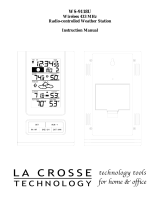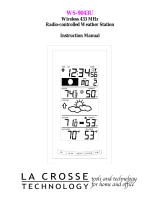Page is loading ...

◄
SPECIFICATIONS
Humidity–
Range 10.00 to 95.00% (Model 4080)
10.00 to 95.00% (Model 4083)
5.00 to 95.00% (Model 4085)
Accuracy ±1.5% RH
Resolution 0.01
Temperature–
Range –40.00 to 220.0 °F
(–40.00 to 104.4 °C)
Accuracy ±0.4°C (0-40 °C),
otherwise 1°C
Resolution 0.01 on all readings below 100,
0.1 on all readings above 100
Dew Point–
Range –40.00 to 140.0 °F
(–40.00 to 60.00 °C)
Resolution 0.01 on all readings below 100,
0.1 on all readings above 100
Probe Material Epoxy (Model 4080)
Epoxy (Model 4083)
Stainless Steel (Model 4085)
Response Time 30 seconds (Model 4080)
30 seconds (Model 4083)
Approx.10 seconds (Model 4085)
QUICK REFERENCE
ON/OFF
Turns unit on and off.
HOLD/SCROLL
Alternates between the Auto Scroll mode and
the Hold mode. When the unit is initially turned
on it will be in the Auto Scroll mode. It displays
a reading, pauses, then scrolls to the next
measurement. Press HOLD button to stop the
scrolling and the display will read only the present
measurement.
DISPLAY/MEM/ALM
Switches between viewing current readings,
high/low memory recordings, and high/low alarm
set points for relative humidity, temperature, and
dew point.
CLEAR MEM/ALM OFF/SET
Permits clearing the memory settings, turning off a
sounding alarm, and setting an alarm.
GENERAL MEASUREMENT
1. Turn the unit on by pressing the ON/OFF button.
2. The display automatically begins scrolling
through measurements for relative humidity,
temperature, and dew point. Indicators ( RH; °F,
°C; DP °F, DP °C) appear on the display to
denote the current measurement.
3. Freeze the display at the desired measurement
by pressing the HOLD button. Display “freezes”
at the desired measurement while the unit
continues sampling.
4. Place the probe near the substance to be
measured and read the display.
5. Return to the Auto Scroll mode by pressing the
SCROLL button.
6. Press the ON/OFF button to turn the unit off.
This resets all stored memories and alarms.
MEMORY RECALL OPERATION
The memory function permits viewing the
highest and lowest readings stored in memory
for relative humidity, temperature, and dew
point. “HI” appears on the display indicating the
highest reading stored, and “LO” appears on the
display indicating the lowest reading stored. All
measurements (relative humidity, temperature,
and dew point) are constantly scanned. If a
new high or low reading is achieved while in the
Display, Memory, or Alarm modes, the reading is
automatically captured and is available for display.
Displaying highest/lowest memory readings
1. Press the MEM button until the word “MEM”
appears in the lower, right-hand corner of the
display. The unit is now in Memory mode.
2. If the unit is in the Auto Scroll mode when the
Memory mode is activated, the display will scroll
through the highest and lowest readings
recorded for relative humidity (RH), temperature
(°F/°C), and dew point (DP °F/DP °C).
3. If the unit is in the Hold mode when the Memory
mode is activated, the highest reading recorded
forthatspecicmeasurementwillbedisplayed.
Press the SCROLL button to return to the Auto
Scroll mode and then press the HOLD button
at any time to “freeze” the display at a particular
measurement.
Clearing memory readings
1. If the unit is not in the Memory mode (“MEM”
appearing on the display), press the MEM
button until “MEM” appears on the display.
Note: Memories may only be cleared while the unit
is in the Memory mode.
2. While the unit is in Memory mode, press the
CLEAR MEM button to reset all of the memory
settings. Memory settings will automatically
reset to the current readings for relative
humidity, temperature, and dew point.
3. Exit the Memory mode and return to the normal
display mode by pressing the MEM button twice.
ALARM OPERATION
High and low alarm set points may be entered
in any 0.1 increment for relative humidity,
temperature, and dew point measurements. When
an alarm set point is reached, an audible alarm
sounds continuously for 1 minute, unless turned off
manually, and then sounds once every minute to
conservebatterylife.Aftertherstminute,avisual
indicatorappearsonthedisplayasaashing
“ALM”. The alarm will sound if an out-of-range
condition exists irrespective of the measurement
being displayed.
Setting an alarm
1. Press the ALM button until “ALM” appears on
the display to indicate the unit is in Alarm mode.
2. If the unit is in the Auto Scroll mode when the
Alarm mode is activated, the display will scroll
through the high (“HI”) and low (“LO”) alarm
settings for relative humidity, temperature, and
dew point.
3. If the unit is in the Hold mode when the Alarm
mode is activated, the high alarm setting for that
specicmeasurementwillbedisplayed.Press
the SCROLL button to return to the Auto Scroll
mode and then press the HOLD button at any
time to “freeze” the display at a particular alarm
setting.
4. Once the desired measurement appears on
the display, press the HOLD button to “freeze”
the display if necessary.
5. Press the SET button to advance the display in
increments of 0.1. For rapid advancement,
press and hold the SET button.
6. Once the desired alarm set point has been
entered, exit the Alarm mode by pressing the
ALM button and return to normal display mode.
The alarm is now activated and will sound if an
out-of-range condition occurs.
Note: When setting an alarm in degrees Celsius,
the units advance unevenly because the units are
being advanced internally in the Celsius equivalent
of 0.1° Fahrenheit. Alarm set points may be
entered in °F or °C but they must be equivalent.
Note: Very rapid changes in humidity and
temperature may cause the dew point alarm to
sound a false alarm. A “phantom” sensed out-of-
range dew point alarm may be triggered by either
the humidity sensor or temperature sensor sensing
a change faster than the other. (Example: instantly
taking the probe from a 70 °F, 80% RH
environment to a 20 °F, 5% RH environment may
trigger a false alarm.) This may be eliminated by
lowering the alarm set point for dew point or by
turning the unit off and, after the probe reaches an
equilibrium, turning it back on.
Silencing an active alarm
Once an alarm set point is reached, the alarm will
continuetosoundand“ALM”willashuntilturned
off (even if the measurement value returns to an
in-range condition). Silence an active alarm by
pressing the ALM OFF button in any mode. The
alarm will NOT trip again until the current value
passes through the alarm set point and again is
within a normal (non-alarm) range. Example: If
the RH “HI” alarm is set at 80.10 and the current
reading is 80.20, the alarm will sound. After the
ALM OFF button is pressed, the alarm will be
silenced and will not be triggered again until the
RH falls below 80.10 (resetting the alarm) and then
rises above the set point to 80.20 (triggering the
alarm).
To determine which setting caused an out-of-range
alarm, display the memory’s high and low values
and search for a value that is beyond the alarm
set point.
Default alarm settings
When the unit is turned on, the alarms automatically
default to out-of-range set points so that the alarms
will not trigger. The default settings are:
Relative Humidity .................. HI = 100 LO = 0
Temperature °F .................... HI = 221 LO= -40
Temperature °C .................... HI = 105 LO = -40
Dew Point/Frost Point °F ...... HI = 140 LO = -40
Dew Point/Frost Point °C ..... HI = 60 LO = -40
To prevent any alarm from sounding, simply set
the alarm set point out of the unit’s range. As an
example, in relative humidity any alarm set point
above 100 or less than zero will never trip the
alarm. To quickly reset all alarm values to the
default out-of-range condition, simply turn the unit
off, wait 2 seconds, and then turn it on again.

Alarm sounds
Three distinctive alarm sounds distinguish each
measurement. The alarm sounds are:
Dew Point/Frost Point 1 beep per second
Temperature 2 beeps per second
Relative Humidity 3 beeps per second
Note: If two or more alarms are sounding
simultaneously the sound will be heard in the
following sequence: dew point, temperature, and
relative humidity.
GENERAL INFORMATION
For ease of use the display is optimized at a 20-
degree angle. It is best viewed by the user when
sittingorstandingwiththeunitatonalabbench
or desk. When viewed straight-on the display will
appear to have less contrast.
Anaudibleconrmationbeepwillbeheardeach
time a button is pressed.
USER CALIBRATION
WARNING: User calibration is not recommended
or supported. User calibration adjustment will void
the factory-supplied National Institute of Standards
and Technology (NIST) Traceable® Certicate. The
unit has been calibrated against NIST traceable
instrumentation.
For users wishing to check the units calibration,
we suggest utilizing a calibration laboratory with
capabilities to generate a known humidity and
utilize sophisticated chilled mirror test equipment.
Salt as a calibration standard/comparison method
We do NOT recommend or use the saturated salt
calibration method. NIST does NOT use the salt method.
The proper technique involved in the salt method is far
moredifcultandfarmoretimeconsumingthanmost
literature suggests. Liquid volume, air volume, sensor
placement, temperature, air movement, vapor pressure,
equilibration time, and a host of other factors can all
contribute to gross errors. On occasion these errors are
reproducible. For information on the saturated salt method
we suggest studying American Society of Testing Materials
Method ASTM E104 and obtaining a paper from the
National Institute of Standards and Technology JOURNAL
OF RESEARCH, Vol. 81A, No. 1, pages 89–96.
Dial hygrometers as a calibration standard/
comparison method
Absolutely do NOT calibrate against hair dial hygrometers.
Inaccuracies in dial units caused by age of hair and other
factors can greatly affect readings. Dial units are not
sensitive to rapid changes and readings generally lag actual
humidity changes by hours. Users of some dial units have
encountered errors of over 50% relative humidity.
Control Company Cat. No. 4080 / 4083 / 4085
Traceable
®
is a registered trademark of Control Company.
© 2016 Control Company. 92-4080-20 Rev. 6 061316
TRACEABLE
HUMIDITY/
TEMPERATURE/
DEW POINT
METER
INSTRUCTIONS
®
Sling psychrometer as a calibration standard/
comparison method
Absolutely do NOT calibrate against sling units. Sling
units are limited to the accuracy and resolution of their
thermometers. Temperature errors of as little as 0.05°
cancausesignicanthumidityerrors.Unfortunately
temperature, time, air volume, and technique can cause
reproducible, but large errors. In low humidities, in small
spaces, the addition of a wet wick may change the actual
humidity. If too much swing time is taken, a partially dry
wick produces errors. If too little swing time is taken,
sufcientevaporationmaynothavetakenplacetocool
the thermometer. Sling units generally measure crude
averages of a large volume of air. Users of some sling units
have encountered errors of over 50% relative humidity.
RS-232 OUTPUT
The RS-232 output is set to “off” by default in order
to preserve battery life. In order to utilize the RS-
232 output, the accessory Data Acquisition System
is required. It is also recommended when utilizing
the RS-232 output that the accessory AC Adapter
be connected to the meter. (see the “Accessories”
section)
To enable the RS-232 output:
Simultaneously press and release the DISPLAY
andCLEARMEMbuttons.Thedisplaywillash
“2320” to indicate that the RS-232 output is
enabled.
Simultaneously pressing and releasing the
DISPLAY and CLEAR MEM buttons will toggle the
RS-232 output on and off. The display message
of “2320” indicates RS-232 output is enabled,
“232F” indicates RS-232 output is disabled.
To preserve battery life, always disable the RS-232
output when it is not being utilized.
ACCESSORIES
Cat. No. 4236 - AC Adaptor for continuous use.
An accessory adaptor for continuous AC operation. A
battery is NOT required to use the adaptor
Cat. No. 4099 - Data Acquisition System Accessory.
A powerful and easy to use computer data capture/data
logging program works with Traceable® Instruments with
computer output. Records interval readings from 1 to
10,000 seconds; displays minimum/maximum readings;
and utilizes an alarm mode that permits the user to be
notiedvisually,audibly,andbyemailwhenanalarmis
triggered.Dataisstoredtoalethatcanbeprintedin
any report or spreadsheet format. Networking server/
client capability allows the captured data to be monitored
on a remote workstation and/or by email. It is designed to
work with Windows® 98/Me/NT/2000/XP/Vista. Includes
a CD, cable (supplied USB and serial connections) that
plugs into the instrument and computer.
ALL OPERATIONAL DIFFICULTIES
If this meter does not function properly for any
reason, please replace the battery with a new high
quality battery (see the “Battery Replacement”
section). Low battery power can occasionally
cause any number of “apparent” operational
difculties.Replacingthebatterywithanewfresh
batterywillsolvemostdifculties.
Frozen display
Turning the unit on and off rapidly may lock
(freeze) the display. Wait 2 seconds before
switching the unit from off to on. If a “frozen
display” occurs, remove the battery, wait 1 minute,
insert the battery, and resume operation.
BATTERY REPLACEMENT
A faint display or no display are indicators that
the battery must be replaced. A “BAT” indicator
appears on the display when the battery is low.
Remove the battery cover from the back of the
unit. Remove the exhausted battery and replace
it with a new 9-volt alkaline or lithium battery.
Replace the battery cover. Do NOT use a heavy-
duty or regular battery since they do not have
sufcientpower.
WARRANTY, SERVICE, OR RECALIBRATION
For warranty, service, or recalibration, contact:
CONTROL COMPANY
12554 Old Galveston Rd. Suite B230
Webster, Texas 77598 USA
Ph. 281 482-1714 • Fax 281 482-9448
E-mail [email protected]
www.traceable.com
Control Company is ISO 9001:2008 Quality-Certied
by DNV and ISO/IEC 17025:2005 accredited as a
Calibration Laboratory by A2LA.
/