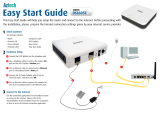Page is loading ...


Copyright (C) 2006 Pirelli Broadband Solutions S.p.A. All rights reserved. This document contains Pirelli proprietary and
confidential information. No part of this document may be copied, reprinted or reproduced in any material form or electronically,
whether wholly or in part, and no information contained herein may be used or disclosed to third parties unless under a previous
written agreement with Pirelli Broadband Solutions S.p.A setting forth relevant terms and conditions.
Trademarks:
All terms used in this document that are known to be trademarks or service marks have been noted as such. Pirelli cannot attest
to the accuracy of this information. Other product and corporate names used in this document that may be trademarks or service
marks of other companies are used only for explanation and to the owner’s benefit, without intent to infringe. Use of a term in this
document should not be regarded as affecting the validity of any trademark or service mark.
This publication is subject to change without notice. Pirelli reserves the right to make changes to equipment design and system
components as well as system documentation and literature as progress in engineering, manufacturing methods, or other
circumstances may warrant.
This publication is intended solely for informational and instructional purposes. Refer to the above as to its possible uses. It
constitutes neither a contract with the user hereof nor a warranty or guarantee with regard to any of the Pirelli products described
herein nor shall it be construed to grant a license or any other rights under any proprietary rights to information or material
included herein. Pirelli hereby expressly disclaims any warranty or guarantee, whether express or implied, with regard to items
described herein. Any contract, license, or warranty between Pirelli and the user hereof is created solely by separate legal
documents.
Manual Code: OGU 930500105-A1

i
OGU 930500105-A1
(C) (2006) Pirelli Broadband Solutions S.p.A. All Rights Reserved. Proprietary Use Pursuant to Cover Page Instructions.
DISCUS™ Multiplay Wireless VoIP AG
CONTENTS
Welcome 1
About this Guide 1
Naming Convention 1
Conventions 1
Introduction 3
Introduction 3
Package Contents 3
Router Advantages 6
Minimum System and Component Requirements 6
Front Panel 7
Rear Panel 8
Hardware Installation 11
Introduction 11
Positioning the Router 11
Installing Micro Filters 12
Powering up the router 13
Connecting the Router 13
Setting Up Your Computer 19
INSTALL Software 19
Ethernet Connection 20
Ethernet Connection >> TCP/IP Protocol Installation 20
Ethernet Connection >> MS Windows 98SE, ME, 2000 20
Ethernet Connection >> MS Windows XP 22
Ethernet Connection >> MAC OS 10.X 23
USB Connection 24
USB Connection >> MS Windows 24
USB Connection >> MAC OS 10.x 25
Wi-Fi connection 26
Router Configuration 29
Introduction 29

ii
OGU 930500105-A1
(C) (2006) Pirelli Broadband Solutions S.p.A. All Rights Reserved. Proprietary Use Pursuant to Cover Page Instructions.
DISCUS™ Multiplay Wireless VoIP AG
Quick Setup Section 35
Point-to-point protocol over Ethernet (PPPoE) 36
Point-to-point protocol over ATM (PPPoA) 37
Routed Ethernet Connection over ATM (ETHoA) 37
Bridged Ethernet Connection over ATM (ETHoA) 37
No Internet Connection 37
Wireless 37
Administrator 38
Network Connections Section 39
LAN Bridge 40
LAN Bridge >> General 40
LAN Bridge >> Settings 41
LAN Bridge >> Routing 44
LAN Bridge >> Bridging 45
LAN Bridge >> Advanced 46
LAN Hardware Ethernet Switch 47
LAN Hardware Ethernet Switch >> General 47
LAN Hardware Ethernet Switch >> Settings 47
LAN Hardware Ethernet Switch >> HW Switch 48
LAN Hardware Ethernet Switch >> Advanced 49
LAN USB 50
LAN USB >> General 50
LAN USB >> Settings 50
LAN USB >> Advanced 51
LAN Wireless 802.11g Access Point 52
LAN Wireless 802.11g Access Point >> General 52
LAN Wireless 802.11g Access Point >> Settings 53
LAN Wireless 802.11g Access Point >> Wireless 54
LAN Wireless 802.11g Access Point >> Advanced 59
WAN DSL 59
WAN DSL >> General 59
WAN DSL >> Settings 60
Security Section 61
General 62
Access Control 64
Port Forwarding 65
DMZ Host 68
Port Triggering 69
Web Site Restrictions 69

iii
OGU 930500105-A1
(C) (2006) Pirelli Broadband Solutions S.p.A. All Rights Reserved. Proprietary Use Pursuant to Cover Page Instructions.
DISCUS™ Multiplay Wireless VoIP AG
NAT 70
Connections 71
Advanced Filtering 72
Security Log 73
Voice over IP Section 75
Line Settings 75
Speed Dial 76
Monitoring 77
Advanced 77
Quality of Service Section 81
General 81
Traffic Priority 82
Traffic Shaping 84
DSCP Settings 85
802.1p Settings 87
Class Statistics 87
Advanced Section 89
About Discus 90
Backup and Restore 91
Certificates 92
Configuration File 93
DNS Server 94
Date and Time 94
Diagnostics 95
Discus Firmware Upgrade 97
Disk Management 98
File Server 99
IP Address Distribution 99
Network Objects 101
PPPoE Relay 102
Personal Domain Name (Dynamic DNS) 102
Print Server 103
Protocols 103
RADIUS 104
Reboot 105
Remote Administration 105
Restore Defaults 107
Routing 108

iv
OGU 930500105-A1
(C) (2006) Pirelli Broadband Solutions S.p.A. All Rights Reserved. Proprietary Use Pursuant to Cover Page Instructions.
DISCUS™ Multiplay Wireless VoIP AG
SSH 109
Scheduler Rules 110
System Settings 111
Universal Plug and Play 113
Users 114
System Monitoring Section 117
Network Connections 117
System Log 118
CPU 119
Troubleshooting 121
Basic Connection Checks 121
Browsing to the Router Configuration Screens 121
Connecting to the Internet 122
Forgotten Password and Reset to Factory Defaults 122
Wireless Networking 122
Frequently Asked Questions 123
Safety Information 124
IP Addressing 126
Technical Specifications 128
Glossary 134

Welcome
(C) (2006) Pirelli Broadband Solutions S.p.A. All Rights Reserved. Proprietary Use Pursuant to Cover Page Instructions.
1OGU 930500105-A1
Welcome
ABOUT THIS GUIDE This guide describes how to install and configure the DISCUS™ Mul-
tiplay Wireless VoIP AG. This guide is intended for use by those
responsible for installing and setting up network equipment; conse-
quently, it assumes a basic working knowledge of LANs (Local Area
Networks) and Internet Routers.
NAMING CONVENTION Throughout this guide, the DISCUS Multiplay Wireless VOIP AG is
referred to as the “Wireless Router”. Category 5 Ethernet Cables are
referred to as Ethernet Cables throughout this guide.
CONVENTIONS Table 1 and Table 2 list conventions that are used throughout this
guide.
TABLE 1. Notice Icons
Icon Notice Type Description
Information note Information that describes important
features or instructions.

DISCUS™ Multiplay Wireless VoIP AG
(C) (2006) Pirelli Broadband Solutions S.p.A. All Rights Reserved. Proprietary Use Pursuant to Cover Page Instructions.
2
OGU 930500105-A1
Welcome
Caution Information that alerts you to potential
loss of data or potential damage to an
application, system, or device.
Warning Information that alerts you to potential
personal injury.
TABLE 2.
Text Conventions
Convention Description
The words “enter” and “type” When you see the word “enter” in this guide, you must type
something, and then press Return or Enter. Do not press
Return or Enter when an instruction simply says “type.”
Keyboard key names If you must press two or more keys simultaneously, the key
names are linked with a plus sign (+). Example:
Press Ctrl+Alt+Del
Words in italics Italics are used to:
• Emphasize a point.
• Denote a new term at the place where it is defined in the
text.
• Identify menu names, menu commands, and software
button names. Examples: “From the Help menu, select
Contents. Click OK.”
TABLE 1.
Notice Icons
Icon Notice Type Description

Introduction
(C) (2006) Pirelli Broadband Solutions S.p.A. All Rights Reserved. Proprietary Use Pursuant to Cover Page Instructions.
3OGU 930500105-A1
Introduction
INTRODUCTION The DISCUS™ Multiplay Wireless VoIP AG is designed to provide
a cost-effective means of sharing a single broadband Internet con-
nection between several wired and wireless computers. The Router
also provides protection in the form of an electronic “firewall” prevent-
ing anyone outside of your network from seeing your files or damag-
ing your computers. The Router offers VoIP functionalities through 2
VoIP channels allowing you to use existing analog phones and a fall-
back to old telephony at loss of power, WAN, Internet or VoIP.
The DISCUS™ Multiplay Wireless VoIP AG is an ADSL2+ router,
targeted to residential environments SOHO customers, that provides
routed broadband services from a single and modular access point.
The DISCUS™ Multiplay Wireless VoIP AG is the ideal solution for:
1. Connecting multiple PCs and Video game consoles;
2. Sharing broadband internet connections with all home computers;
3. Sharing printers and peripherals;
4. Performing VoIP connections.
PACKAGE CONTENTS You r n e w DISCUS™ Multiplay Wireless VoIP AG ADSL2+ Router
kit contains the related hardware and software. In it you will find:
1. One DISCUS™ Multiplay Wireless VoIP AG unit
2. One Table Support
3. One Power Supply adapter
4. One ADSL splitter micro filter
5. One USB cable

DISCUS™ Multiplay Wireless VoIP AG
4
(C) (2006) Pirelli Broadband Solutions S.p.A. All Rights Reserved. Proprietary Use Pursuant to Cover Page Instructions.
OGU 930500105-A1
Introduction
6. One phone cable
7. One Ethernet cable
8. One installation CD-ROM
9. One Quick Guide
TABLE 1. Kit Material
Quantity DESCRIPTION
1 DISCUS™ Multiplay Wireless VoIP AG
1 Power Supplier
1 Ethernet Cable
1 USB Cable
1 Phone Cord
1 CD-ROM
1Quick Guide

DISCUS™ Multiplay Wireless VoIP AG
(C) (2006) Pirelli Broadband Solutions S.p.A. All Rights Reserved. Proprietary Use Pursuant to Cover Page Instructions.
5
OGU 930500105-A1
Introduction
If any of these items are missing or damaged, please contact your retailer.
It implements an “always-on” high speed Asymmetric Digital Subscriber Line
(ADSL2/2+) connection to the telephone line on the WAN side, as well several
local connectivity technologies on the LAN side:
• Four switched 10/100 Base-TX Ethernet ports
• One Universal Serial Bus 1.1 (USB) connection to a host PC
• One USB 2.0 Host port for external USB peripherals
• One IEEE 802.11b/g Wireless LAN access point
• Two FXS ports to analog phones
• One FXO port to wall phone socket
Figure 2 shows a sample network, while in Figure 2 an existing SIP account
case is shown: your Router becomes your connection to the Internet. Connec-
tions can be made directly to the Router expanding the number of computers
you can have in your network.
FIGURE 1. Sample Home Network
1 ADSL Splitter Micro Filter
1 Table Support
Quantity DESCRIPTION

DISCUS™ Multiplay Wireless VoIP AG
6
(C) (2006) Pirelli Broadband Solutions S.p.A. All Rights Reserved. Proprietary Use Pursuant to Cover Page Instructions.
OGU 930500105-A1
Introduction
FIGURE 2. Sample Home Network (existing SIP account case)
ROUTER ADVANTAGES
The advantages of the Router include:
• Shared Internet connection for both wired and wireless computers
• High speed 802.11b/g wireless networking
• No need for a dedicated, “always on” computer serving as your Internet con-
nection
• Cross-platform operation for compatibility with Windows and Macintosh com-
puters (see Technical description for supported platforms).
• Easy-to-use, Web-based setup and configuration
• Centralization of all network address settings (DHCP)
• a Virtual server to enable remote access to Web, FTP, and other services on
your network
• a Security — Firewall protection — against Internet hacker attacks and
encryption to protect wireless network traffic
• VoIP functionalities supporting existing analog phones
• Communication fallback of ADSL to analog lines in case of power or hard-
ware faults (if supported by your network operator)
• a multi-language GUI.
MINIMUM SYSTEM AND
COMPONENT
REQUIREMENTS
Your Router requires that the computer(s) and components in your network be
configured with at least the following:
• A computer with the Operating Systems that support TCP/IP networking pro-
tocols: Windows 98SE, Windows ME, Windows 2000, Windows XP 32bit or
MAC 10.x

DISCUS™ Multiplay Wireless VoIP AG
(C) (2006) Pirelli Broadband Solutions S.p.A. All Rights Reserved. Proprietary Use Pursuant to Cover Page Instructions.
7
OGU 930500105-A1
Introduction
• An Ethernet 10Mbps or 10/100 Mbps NIC for each computer to be connected
to one of the three Ethernet port at the rear of the Router
• An USB 2.0 port
• As optional, an 802.11b/g wireless NIC
• At least, 60MB of free hard disk space
• At least, 128 MB of RAM
• Supported Browsers: Internet Explorer 5.5 or higher, Netscape 4.7 or higher
FRONT PANEL The front panel of the Router contains seven indicator lights (LEDs) that help to
describe the state of networking and connection operations.
FIGURE 3. Front Panel LEDs
TABLE 2. LED Description
LED STATUS DESCRIPTION
1 Power GREEN on correctly powered on
off not correctly powered
RED on Power on Self Test failure
2 Ethernet link/activity GREEN on link active
GREEN blinking data exchange
off no active link
3 Wireless activity GREEN blinking data exchange
off no wireless link

DISCUS™ Multiplay Wireless VoIP AG
8
(C) (2006) Pirelli Broadband Solutions S.p.A. All Rights Reserved. Proprietary Use Pursuant to Cover Page Instructions.
OGU 930500105-A1
Introduction
REAR PANEL
The rear panel of the Router contains a reset button, a power adapter socket,
four LAN ports, one ADSL port, one USB device port and one USB Host port,
one FXO port and two FXS ports.
GREEN on link established
4 USB link/activity GREEN on link active
GREEN blinking data exchange
off no active link
5 Phones off Phone line 1 or 2 not regis-
tered
GREEN on At least one of the FXS ports
has been registered with a SIP
Proxy server
GREEN blinking One of the phones is off-hook
6 DSL line activity off no DSL line link is active
GREEN on connected
GREEN blinking connection in progress
7 Internet activity GREEN on link active
GREEN blinking data exchange
off no active link
RED All Internet connection
attempts failed
TABLE 2.
LED Description
LED STATUS DESCRIPTION
Do not force the antenna beyond its mechanical stops. Rotating the antenna further may cause dam-
age.

DISCUS™ Multiplay Wireless VoIP AG
(C) (2006) Pirelli Broadband Solutions S.p.A. All Rights Reserved. Proprietary Use Pursuant to Cover Page Instructions.
9
OGU 930500105-A1
Introduction
FIGURE 4. Rear Panel LEDs
TABLE 3. Port Description
PORT DESCRIPTION
a Phone DSL connector (ADSL2/2+)
b FXO port
cFXS ports
d USB 1.1 port
e USB 2.0 port for external peripherals
f Four Ethernet ports 10/100 Mbps
g Reset to factory default button
h Power button
i Power connector

DISCUS™ Multiplay Wireless VoIP AG
10
(C) (2006) Pirelli Broadband Solutions S.p.A. All Rights Reserved. Proprietary Use Pursuant to Cover Page Instructions.
OGU 930500105-A1
Introduction

Hardware Installation
(C) (2006) Pirelli Broadband Solutions S.p.A. All Rights Reserved. Proprietary Use Pursuant to Cover Page Instructions.
11OGU 930500105-A1
Hardware
Installation
INTRODUCTION This chapter will guide you through a basic installation of the Router
including:
1. Positioning the DISCUS™ Multiplay Wireless VoIP AG
2. Installing Micro Filters
3. Connecting the Router to your network
4. Setting up your computer for networking with the Router
POSITIONING THE ROUTER You should place the Router in such a location to ensure that:
• It is located near an electrical outlet and a phone wall socket
• Water or moisture cannot enter the case of the unit
• It is out of direct sunlight and away from sources of heat
• The cabling is away from power lines, fluorescent lighting fixtures,
and sources of electrical noise such as radios, transmitters and
broadband amplifiers.
Please read carefully the Safety Information in Appendix “A”
A multimedia guided tour on how to connect your device and install the router’s drivers is
available on CD-ROM. It is recommended to follow CD-ROM procedures to easy up device
setup.

DISCUS™ Multiplay Wireless VoIP AG
(C) (2006) Pirelli Broadband Solutions S.p.A. All Rights Reserved. Proprietary Use Pursuant to Cover Page Instructions.
12
OGU 930500105-A1
Hardware Installation
• It is centrally located to the wireless computers that will connect to the
Router. A suitable location might be on top of a high shelf to optimize wire-
less connections to computers in both horizontal and vertical directions,
allowing wider coverage
INSTALLING MICRO
FILTERS
Before beginning installation you must locate devices in your house requiring a
DSL filter such as phones, fax machines, answering machines, dial-up
modems, Satellite TV dialers or monitored security systems and attach a DSL
filter to any one of them sharing the same phone line as your DSL modem.
To install DSL filters please follow these steps:
1. Disconnect the phone cable from the telephone wall socket
2. Insert the phone cable into the DSL filter socket identified with a phone
symbol
3. Insert the DSL filter cable into the telephone wall socket
FIGURE 1. Micro Filter Installation
You do not need to attach a DSL filter to unused wall sockets.
1
2
3

DISCUS™ Multiplay Wireless VoIP AG
(C) (2006) Pirelli Broadband Solutions S.p.A. All Rights Reserved. Proprietary Use Pursuant to Cover Page Instructions.
13
OGU 930500105-A1
Hardware Installation
POWERING UP THE
ROUTER
To power up the Router:
1. Plug the power adapter into the power adapter socket located on the rear
panel of the Router
2. Plug the power adapter into a standard electrical wall socket
3. Wait for the power LED to turn steady green
CONNECTING THE ROUTER The first step to install the router is to physically connect it to the telephone
socket and then to connect it to a computer - by means of an Ethernet or an
USB connection - to be able to access the Internet
To connect the phone cable:
1. Connect one end of the phone cable into the DSL filter socket identified with
a computer symbol
2. Connect the other end of the phone cable into the DSL socket of the Router
FIGURE 2. Phone Cable Connection
To connect the Ethernet cable:

DISCUS™ Multiplay Wireless VoIP AG
(C) (2006) Pirelli Broadband Solutions S.p.A. All Rights Reserved. Proprietary Use Pursuant to Cover Page Instructions.
14
OGU 930500105-A1
Hardware Installation
1. Connect one end of the Ethernet cable into one of the four Ethernet sockets
on the rear of the Router
2. Connect the other end of the ethernet cable into the Ethernet plug of your
computer
FIGURE 3. Ethernet Cable Connection
To connect the USB cable:
1. Connect one end of the USB cable into the USB socket on the rear of the
Router.
/