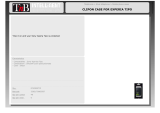1 2
The GXP1100/1105 is not pre-congured to support
or carry emergency calls to any type of hospital, law
enforcement agency, medical care unit (“Emergency
Service(s)”) or any other kind of Emergency Ser-
vice. You must make additional arrangements to ac-
cess Emergency Services. It is Your responsibility to
purchase SIP-compliant Internet telephone service,
properly congure the GXP1100/1105 to use that ser-
vice, and periodically test your conguration to con-
rm that it works as You expect. If You do not do so, it
is Your responsibility to purchase traditional wireless
or landline telephone services to access Emergency
Services.
GRANDSTREAM DOES NOT PROVIDE CON-
NECTIONS TO EMERGENCY SERVICES VIA THE
GXP1100/1105. NEITHER GRANDSTREAM NOR
ITS OFFICERS, EMPLOYEES OR AFFILIATES MAY
BE HELD LIABLE FOR ANY CLAIM, DAMAGE, OR
LOSS, AND YOU HEREBY WAIVE ANY AND ALL
SUCH CLAIMS OR CAUSES OF ACTION ARISING
FROM OR RELATING TO YOUR INABILITY TO USE
THE GXP1100/1105 TO CONTACT EMERGENCY
SERVICES, AND YOUR FAILURE TO MAKE AD-
DITIONAL ARRANGEMENTS TO ACCESS EMER-
GENCY SERVICES IN ACCORDANCE WITH THE
IMMEDIATELY PRECEDING PARAGRAPH
.
GXP1100/1105 is a next generation small business IP phone that features up to 2
call appearances with 1 SIP account, 4 programmable keys, single network port,
integrated PoE (GXP1105 only). The GXP1100/1105 delivers superior HD audio
quality, leading edge telephony features, automated provisioning for easy deploy-
ment, advanced security protection for privacy, and broad interoperability with
most 3rd party SIP devices and leading SIP/NGN/IMS platforms. It is a perfect
choice for small business, lobby, and hotel applications looking for a high quality,
basic IP phone with attractive cost.
PACKAGE CONTENTS:
OVERVIEW:
EN
WARNING: Please DO NOT power cycle the GXP1100/1105 when the LED
lights are ashing during system boot up or rmware upgrade. You may corrupt
rmware images and cause the unit to malfunction.
WARNING: Use only the power adapter included in the GXP1100/1105 pack-
age. Using an alternative non-qualied power adapter may possibly damage the
unit.
1 x GXP1100/1105 Main Case
1 x Handset
1 x Phone Cord1 x Ethernet Cable 1 x Phone Stand
1 x 5V Power Adapter
1 x Quick Start Guide
PRECAUTIONS: