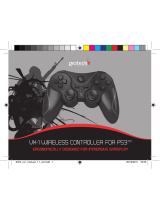© Copyright 2015 TRENDnet. All Rights Reserved.
TRENDnet User’s Guide
TEW-648UBM
7
Add: Adds a profile. The following screen will appear. The user can enter the necessary
information required for accessing the particular Access Point or Wireless Router. Or
you can search the desire wireless router or AP under Available Networks section and
click on Add Profile button to add the Profile.
Remove: Deletes the selected profile
Edit: Edit an exist profile. The screen will back to profile. Edit the SSID and select the
Wireless Mode,
Authentication and Encryption then click Apply to save the profile.
When the Profile name was changed, a new profile will be added in the list.
Duplicate: Duplicate the selected Profile.
Set Default: Set the selected Profile as default connection.
Wireless Network Security: The following options are available: Open System, Shared
Key, WPA-PSK, WPA2-PSK, WPA EAP-TLS, WPA2 EPA-TLS . Select Open System, Shared
Key for WEP data encryption feature.
Open or Shared Key
Open System and Shared Key require the user to set a WEP key to exchange data with
other wireless clients that have the same WEP key. WEP is considered basic level of
wireless encryption, if you would like higher security connection, WPA2 encryption is
recommended.
Default Key: select one of the 4 keys to use.
Network Key: choose the encryption way, either in HEX or ASCII formats,
and enter the password in the blank space.
Key Length: select 64 or 128 bits as the length of the keys
Key Format: HEX or ASCII
Key Length Hex ASCII
Type characters 0-9, A-F,
a-f
alphanumeric format
64-bit 10 characters 5 characters
128-bit 26 characters 13 characters
WPA-PSK / WPA2-PSK
If using the WPA-PSK/WPA2-PSK authentication method, please select the Encryption
type for TKIP or AES then enter the Passphrase key. The minimum length is 8 characters.
WPA EAP-TLS
If using the WPA/WPA2 EAP-TLS authentication method, please select the Encryption
type for TKIP or AES then select the WPA/WPA2 Certificate from drop down list.