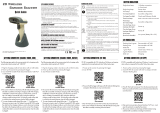Page is loading ...

Unitech electronics co., ltd.
Version 1.0
5F., No.135, Ln. 235, Baoqiao Rd., Xindian Dist., New Taipei City 231, Taiwan (R.O.C.)
Tel: + 886 2 89121122
Fax: +886 2 89121810
website: www.ute.com
MS912 Wireless Scanner
Quick Reference Guide
Package Contents
Please make sure the following contents are in the MS912 carton. If
something is missing or damaged, please contact your Unitech
representative.
MS912 scanner Resource CD Quick Guide
USB Charging Cable
Hand Strap Quick Connection Card
Note:
1. The scanner’s default power off (idle mode) time is 3 minutes.
2. Please charge scanner for at least 2 hours prior to initial use.
Scanner Detail
Specifications
Light source
625nm visible red LED
Scan rate
240 scans/sec
Sensor
Linear CMOS sensor
Resolution
5mil/ 0.127mm
PCS
30%
Housing
Plastic (ABS)
Profile
SPP, HID
Working Hours
8 hours (1 scan/ 5 sec)
Charge Time
2 hours (fully charged)
Coverage
10M/33ft. (line of sight)
Operating Temp
0 to 50°C (32°F to 122°F)
Symbologies
All major 1D barcodes incl. GS1 Databar

Unitech electronics co., ltd.
Version 1.0
5F., No.135, Ln. 235, Baoqiao Rd., Xindian Dist., New Taipei City 231, Taiwan (R.O.C.)
Tel: + 886 2 89121122
Fax: +886 2 89121810
website: www.ute.com
MS912 Wireless Scanner
Quick Reference Guide
GETTING STARTED
To scan a barcode, make sure the aiming beam crosses every bar
and space of the barcode.
CHARGING THE BATTERY
1. Flip up the rubber cover to expose the mini USB port on the
scanner.
2. Insert the mini USB connector into the port on the scanner and
the standard USB connector of the USB cable into a USB port
on the host PC.
BEEPER INDICATION
Single long beep
Power up
Single beep
Good read
Single short beep
The scanner reads a Code39 of ASCII in
configuration procedure.
Two beeps
Wireless connection
Two short beeps
The scanner successfully reads a
configuration barcode.
Five beeps
Low power
Three beeps
Wireless disconnection
Three short beeps
a. The scanner reads a barcodes while
disconnected.
b. The scanner reads an unexpected
barcode during configuration procedure.
(scan [RESET] to abort and start over).
Eight short beeps
The scanner switches from one communica-
tion mode to another
LED INDICATION
Off
Standby or Power off
Flashing Green
Disconnected or Discoverable
Green for 2 sec
Good Read
Flashing Red
Low power
Solid Red
Charging

Unitech electronics co., ltd.
Version 1.0
5F., No.135, Ln. 235, Baoqiao Rd., Xindian Dist., New Taipei City 231, Taiwan (R.O.C.)
Tel: + 886 2 89121122
Fax: +886 2 89121810
website: www.ute.com
MS912 Wireless Scanner
Quick Reference Guide
GETTING CONNECTED
There are two modes of wireless communication:
.E042$
BT Mode – SPP
1. Press the trigger for 1 second to activate the scanner.
2. Scan [DISCONNECT]
3. Scan [BT Mode - SPP]; the scanner will emit 8 beeps.
4. Select “Wireless Scanner” from discovered device list. The
default pincode is “1234”.
5. Open serial communication software with com port (see Device
Manager) properly set up.
6. The scanner will beep twice to verify the connection.
.E043$
BT Mode – HID
1. Press the trigger for 1 second to activate the scanner.
2. Scan [DISCONNECT]
3. Scan [BT mode - HID]; the scanner will emit 8 beeps.
4. Select “Wireless Scanner” from discovered device list.
5. The Bluetooth application may prompt you to scan a pincode
(see PINCODE SETUP section) it generated.
6. The scanner will beep twice to verify the connection.
.E031$
Disconnect
PINCODE SETUP
Step 1
Pincode Start
.E032$
Step 2
Scan numeric barcodes (see NUMERIC BARCODES section on
the next pages) based on the pincode generated by the Bluetooth
application.
Step 3
Enter
$TX
Step 4
Pincode Stop
.E033$

Unitech electronics co., ltd.
Version 1.0
5F., No.135, Ln. 235, Baoqiao Rd., Xindian Dist., New Taipei City 231, Taiwan (R.O.C.)
Tel: + 886 2 89121122
Fax: +886 2 89121810
website: www.ute.com
MS912 Wireless Scanner
Quick Reference Guide
NUMERIC BARCODES
1
2
3
4
5
6
7
8
9
0

Unitech electronics co., ltd.
Version 1.0
5F., No.135, Ln. 235, Baoqiao Rd., Xindian Dist., New Taipei City 231, Taiwan (R.O.C.)
Tel: + 886 2 89121122
Fax: +886 2 89121810
website: www.ute.com
MS912 Wireless Scanner
Quick Reference Guide
SMARTPHONE CONNECTION - iOS (Apple)
Getting Connected
Please pair with the scanner via [BT mode - HID].
Getting Connected without Pincode
.E049$
ENABLE SSP
Secure Simple Pairing (SSP), supported by Bluetooth 2.1 or above,
allows you to pair with iOS without pincode. Please scan [Enable
SSP] above before entering the pairing procedure of [BT mode -
HID].
Touch Keyboard
.E047$
ENABLE iOS HOTKEY
.E048$
DISABLE iOS HOTKEY
1. After enabling iOS Hotkey(disabled by default), you may simply
double-click the trigger to toggle the iPhone/iPad Touch
Keyboard.
2. The function is supported by firmware 1.04 or higher.
SMARTPHONE CONNECTION - Android
Getting Connected
To get connected to Android, please follow the instructionin [BT
mode - SPP].
*Note:
1. Android 3.0 or higher version may also support Bluetooth HID
profile.
2. If you operate in SPP mode but your application does not
support direct external device connections, please refer to
below section.
Keyboard Wedge Software (BluetoothConnect)
BluetoothConnect is a free keyboard wedge software that can
convert SPP data into virtual key-strokes on any Android
applications. Please follow below steps:
1. Pair with the scanner via [BT mode - SPP].
2. Enable unknown resources in Android Authority.
3. Install BluetoothConnect.apk, which is available on CD, and
enter the program.
4. Enable BluetoothConnect in the Language & Keyboard
setting window and choose BluetoothConnect as Current Input
Method.
5. Click [Connect to Barcode Reader] on the menu and select
the paired wireless scanner.
6. The scanner will beep twice to verify a successful connection.
*Note:
Please contact with your sales representative for detailed
information on BluetoothConnect.

Unitech electronics co., ltd.
Version 1.0
5F., No.135, Ln. 235, Baoqiao Rd., Xindian Dist., New Taipei City 231, Taiwan (R.O.C.)
Tel: + 886 2 89121122
Fax: +886 2 89121810
website: www.ute.com
MS912 Wireless Scanner
Quick Reference Guide
POWER OFF TIMEOUT
The timeout is before automatic power-off to save power.
.B017$
1 MIN
.B018$
3 MIN
.B019$
5 MIN
.B020$
10 MIN
.B021$
DISABLE
(NO POWER-OFF)
LINK QUALITY
ENABLE
.E035$
DISABLE
.E036$
Link Quality (enabled by default) ensures a more secure data
transmission from the scanner to the cradle/host. To make the
transmission range wider, you may disable Link Quality, but the
data transmission security will become less reliable.

Unitech electronics co., ltd.
Version 1.0
5F., No.135, Ln. 235, Baoqiao Rd., Xindian Dist., New Taipei City 231, Taiwan (R.O.C.)
Tel: + 886 2 89121122
Fax: +886 2 89121810
website: www.ute.com
MS912 Wireless Scanner
Quick Reference Guide
GENERAL SETTINGS
.A001$
DEFAULT
.P023$
RESET
.A007$
CHECK VERSION
BEEPER
.F012$
BEEP OFF
.F018$
BEEP ON
READING MODE
TRIGGER
.F002$
TOGGLE
.F003$
FLASH
.F001$
CONTINUOUS
.F005$
CONTINUOUS AUTO
OFF
.F006$

Unitech electronics co., ltd.
Version 1.0
5F., No.135, Ln. 235, Baoqiao Rd., Xindian Dist., New Taipei City 231, Taiwan (R.O.C.)
Tel: + 886 2 89121122
Fax: +886 2 89121810
website: www.ute.com
MS912 Wireless Scanner
Quick Reference Guide
KEYBOARD LAYOUT
.C010$
ENGLISH
(USA)
. C018$
ENGLISH
(UK)
. C012$
FRENCH
. C011$
GERMAN
. C014$
ITALIAN
. C013$
SPANISH
JAPAN
(106 key)
. C009$
CANADIAN
(FRENCH)
. C025$
CANADIAN
(TRADITIONAL)
. C034$
NORWEGIAN
. C029$
SWEDISH
. C026$
PORTUGUESE
. C031$

Unitech electronics co., ltd.
Version 1.0
5F., No.135, Ln. 235, Baoqiao Rd., Xindian Dist., New Taipei City 231, Taiwan (R.O.C.)
Tel: + 886 2 89121122
Fax: +886 2 89121810
website: www.ute.com
MS912 Wireless Scanner
Quick Reference Guide
KEYBOARD LAYOUT
. C017$
CZECH
(QWERTY)
. C022$
CZECH
(QWERTZ)
. C021$
HUNGARIAN
(QWERTZ)
. C024$
HUNGARIAN
(101 KEY)
. C016$
SWISS
(GERMAN)
. C023$
SWISS
(FRENCH)
BELGIAN
(AZERTY)
. C030$
DUTCH
. C028$
DANISH
. C027$
SLOVAK
. C032$
BRAZILIAN
(PORTUGUESE)
. C033$
ALT CODE
. C015$

Unitech electronics co., ltd.
Version 1.0
5F., No.135, Ln. 235, Baoqiao Rd., Xindian Dist., New Taipei City 231, Taiwan (R.O.C.)
Tel: + 886 2 89121122
Fax: +886 2 89121810
website: www.ute.com
MS912 Wireless Scanner
Quick Reference Guide
ENABLE SYMBOLOGIES
. A002$
ENABLE
ALL CODE
. K010$
CODE 32
. L010$
UK PLESSEY
. L001$
MSI
. N001$
INDUSTRIAL
2 OF 5
. M010$
MATRIX
2 OF 5
CODE 93
. G010$
IATA
. N017$
TELEPEN
. L014$
GS1 DATABAR
. N032$
GS1 DATABAR
LIMITED
. N010$
GS1 DATABAR
EXPANDED
. N026$

Unitech electronics co., ltd.
Version 1.0
5F., No.135, Ln. 235, Baoqiao Rd., Xindian Dist., New Taipei City 231, Taiwan (R.O.C.)
Tel: + 886 2 89121122
Fax: +886 2 89121810
website: www.ute.com
MS912 Wireless Scanner
Quick Reference Guide
TERMINATOR
. D012$
CR
. D011$
LF
. D013$
CR + LF
. D010$
NONE
. D015$
SPACE
. D014$
TAB
The following pages only apply to the memory version mini
wireless scanner.
The firmware version with suffix “MEM” supports memory function.
e.g. SM3-c-X.XX.BTA.MEM
The firmware version can be found either on the scanner box or by
scanning below barcode.
. A007$
CHECK VERSION

Unitech electronics co., ltd.
Version 1.0
5F., No.135, Ln. 235, Baoqiao Rd., Xindian Dist., New Taipei City 231, Taiwan (R.O.C.)
Tel: + 886 2 89121122
Fax: +886 2 89121810
website: www.ute.com
MS912 Wireless Scanner
Quick Reference Guide
MEMORY MODE
For memory version only
. R001$
ENABLE MEMORY
. R002$
DISABLE MEMORY
Once enabled, the scanner will stop sending data via Bluetooth
and start storing data into the internal flash disk.
Delete Last Record/Clear All Record
. R005$
DELETE LAST RECORD
. R004$
CLEAR ALL RECORD
OUTPUT DATA
For memory version only
OUTPUT DATA
. R003$
Data Output Method
WIRELESS
. R014$
USB-VCP
. R013$
To output stored data via Wireless, please do the following:
1. Scan [WIRELESS]
2. Scan [OUTPUT DATA]
To output stored data via USB-VCP, please do the following:
1. Install VCP driver (available on CD)
2. Connect the scanner & host with USB cable
3. Scan [USB-VCP]
4. Save data as * .csv by “Covert to CSV.exe” (available on CD)

Unitech electronics co., ltd.
Version 1.0
5F., No.135, Ln. 235, Baoqiao Rd., Xindian Dist., New Taipei City 231, Taiwan (R.O.C.)
Tel: + 886 2 89121122
Fax: +886 2 89121810
website: www.ute.com
MS912 Wireless Scanner
Quick Reference Guide
DATA FORMAT
. R011$
DATA FORMAT
The default Data Format is <Item No.>, <Date>, <Time>, <Barcode
Data> below are items and their setup codes:
Code Item Code Item
1 Item No. 3 Time
2 Date 4 Barcode Data
Example:
To change Data Format to <Item No.>, <Barcode Data>, <Date>,
<Time>
1. Scan [Data Format]
2. Scan [1], [4], [2], [3] on page 9.
3. Scan [Data Format]
. R011$
FIELD SEPARATOR
Default is comma ( , ) . You may replace it with any alphanumeric
characters from the full ASCII table in User’s Manual (on CD).
Example: To change Field Separator to Semicolon ( ; )
1. Scan [Field Separator]
2. Scan [ ; ] from the full ASCII table.
3. Scan [Field Separator]
DATE & TIME SETUP
SET DATE
. R006$
Example: To set Date to 2012-08-01 (Year-Month-Day):
1. Scan [Set Date]
2. Scan [1], [2], [0], [8], [0], [1] on page 9 & 10.
3. Scan [Set Date]
SET TIME
. R007$
Example: To set Time to 08:10:30 am (Hr:Min:Sec)
1. Scan [Set Time]
2. Scan [0], [8], [1], [0], [3], [0] on page 9 & 10.
3. Scan [Set Time]
* To avoid Time and Date being reset to factory default due to
running out of battery, please fully charge the scanner for
at least 3
hours before use.

Unitech electronics co., ltd.
Version 1.0
5F., No.135, Ln. 235, Baoqiao Rd., Xindian Dist., New Taipei City 231, Taiwan (R.O.C.)
Tel: + 886 2 89121122
Fax: +886 2 89121810
website: www.ute.com
MS912 Wireless Scanner
Quick Reference Guide
DATE FORMAT
. R008$
DATE FORMAT
The default Date Format is DD/MM/YYYY (Code = 09), below is full
list of available formats and their setup codes:
Code Item Code Item
01 DD-MM-YYYY 09 DD/MM/YYYY
02 MM-DD-YYYY 10 MM/DD/YYYY
03 DD-MM-YY 11 DD/MM/YY
04 MM-DD-YY 12 MM/DD/YY
05 YYYY-MM-DD 13 YYYY/MM/DD
06 YY-MM-DD 14 YY/MM/DD
07 DD-MM 15 DD/MM
08 MM-DD 16 MM/DD
Example:
To set Date Format to MM/DD/YY (Code =12)
1. Scan [Date Format]
2. Scan [1], [2] on page 9.
3. Scan [Date Format]
TIME FORMAT
TIME FORMAT
. R009$
The default Time Format is HH:MM:SS (Code = 01), below are
available formats and their setup codes:
Code Item Code Item
01 HH:MM:SS 02 HH:MM
Example:
To set Time Format to HH:MM (Code = 02)
1. Scan [Time Format]
2. Scan [0], [2] on page 9 & 10.
3. Scan [Time Format]
/