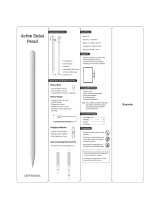English 4
LED behavior Logitech Crayon status
Fade in green Power on
Fade out green Power o
Solid green Fully charged
Breathing green Charging
Blinking red Battery level is critical (less than 5%)
Red when user presses button Battery level is low (less than 10%)
Green when user presses button Battery level is good
Yellow Firmware update
KNOW YOUR PRODUCT
Lightning portLEDTip
Power buttonPencil tubeTip cover
REPLACEABLE PARTS FOR SCHOOLS
The tip can be damaged if Logitech Crayon is dropped and will also wear down with use. If either of these occur,
thetipwill need to be replaced to avoid damaging the screen. Replaceable tips, tip covers, and caps can be purchased
athttps://support.logitech.com/product/crayon/spare-parts
CARE AND STORAGE TIPS FOR SCHOOLS
• To preserve battery, power Crayon o when you are done using it. If you forget, Crayon will automatically shut o after
30 minutes of being idle.
• If using a keyboard case, do not carry Crayon between the iPad screen and keyboard cover, as the screen may crack.
• When carrying Crayon around, slide it into a pencil holder of an iPad case or in a pocket of a backpack where it won’t
getcrushed.
• Though Crayon is designed with 4-foot drop protection, avoid drops as this might damage the tip of your Crayon or
theelectronics inside.
• Do not leave the cap open as dirt, dust, and other foreign objects can get inside the charging port.
• If you need to clean Crayon, spray a cloth with water or a gentle cleaner (less than 15% alcohol) until it’s damp
(notsoaked), and wipe the surface of the Crayon. Avoid getting moisture in the charging port, and make sure Crayon
iscompletely dry before storing.
• The empty Crayon boxes may be useful for storage of Crayons when not in use.
• Keep Crayons in a dry place, as they are not waterproof and can be damaged by moisture.
CHARGING TIPS
• Crayon may not come with a 100% charged battery, so plan to have additional charging ports, cables or a charging hub
available to fully charge Crayon prior to deployment. A fully-charged Crayon will not lose signicant battery life if Crayon
is not used immediately (e.g. put in storage for a few months.).
• It’s helpful to keep at least one lightning cable on hand in the classroom if students forget to charge their Crayon at home.
© 2018 Logitech, Logi and the Logitech Logo are trademarks or registered trademarks of Logitech Europe S.A. and/or its aliates in the U.S. and other countries.
Cap