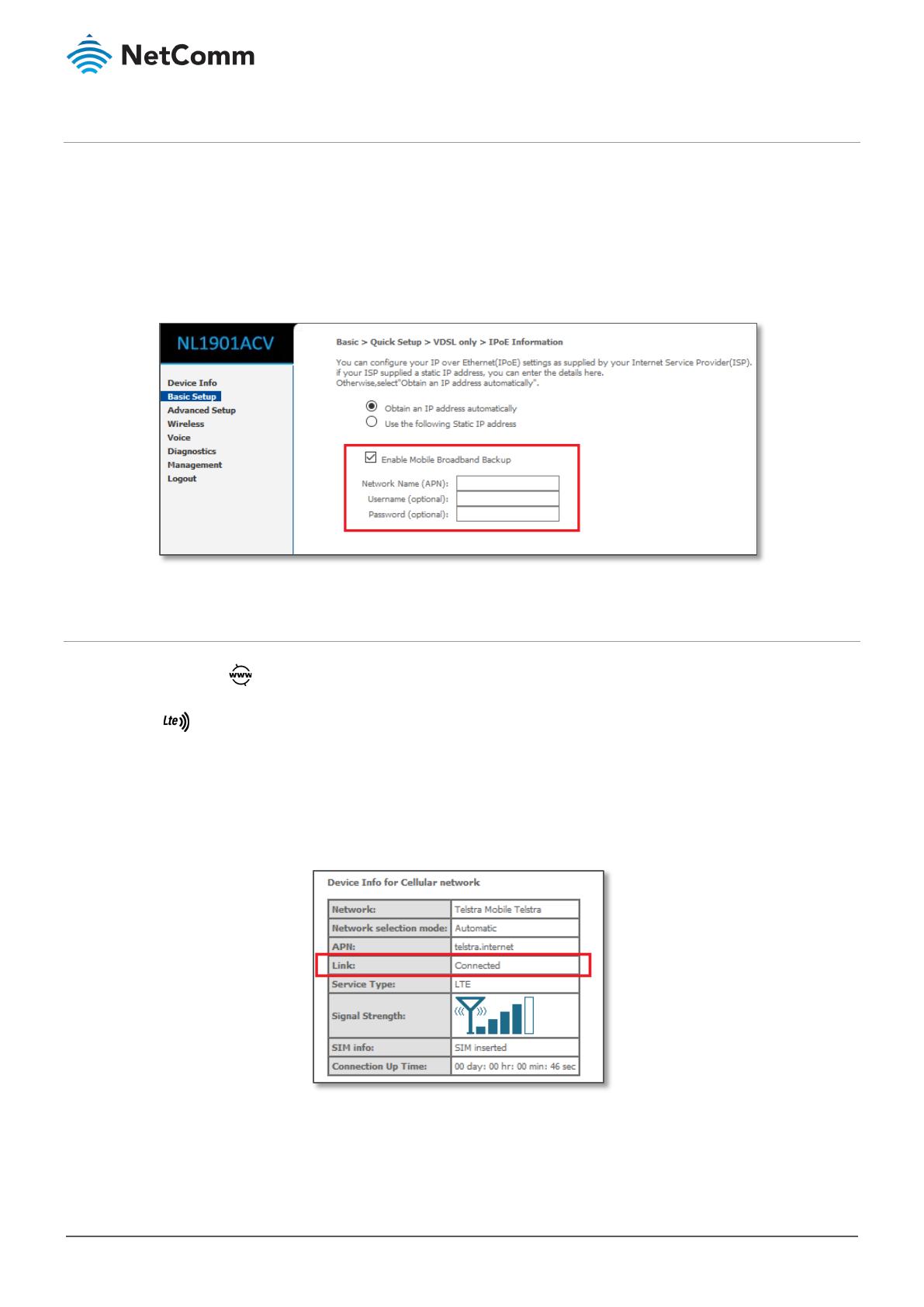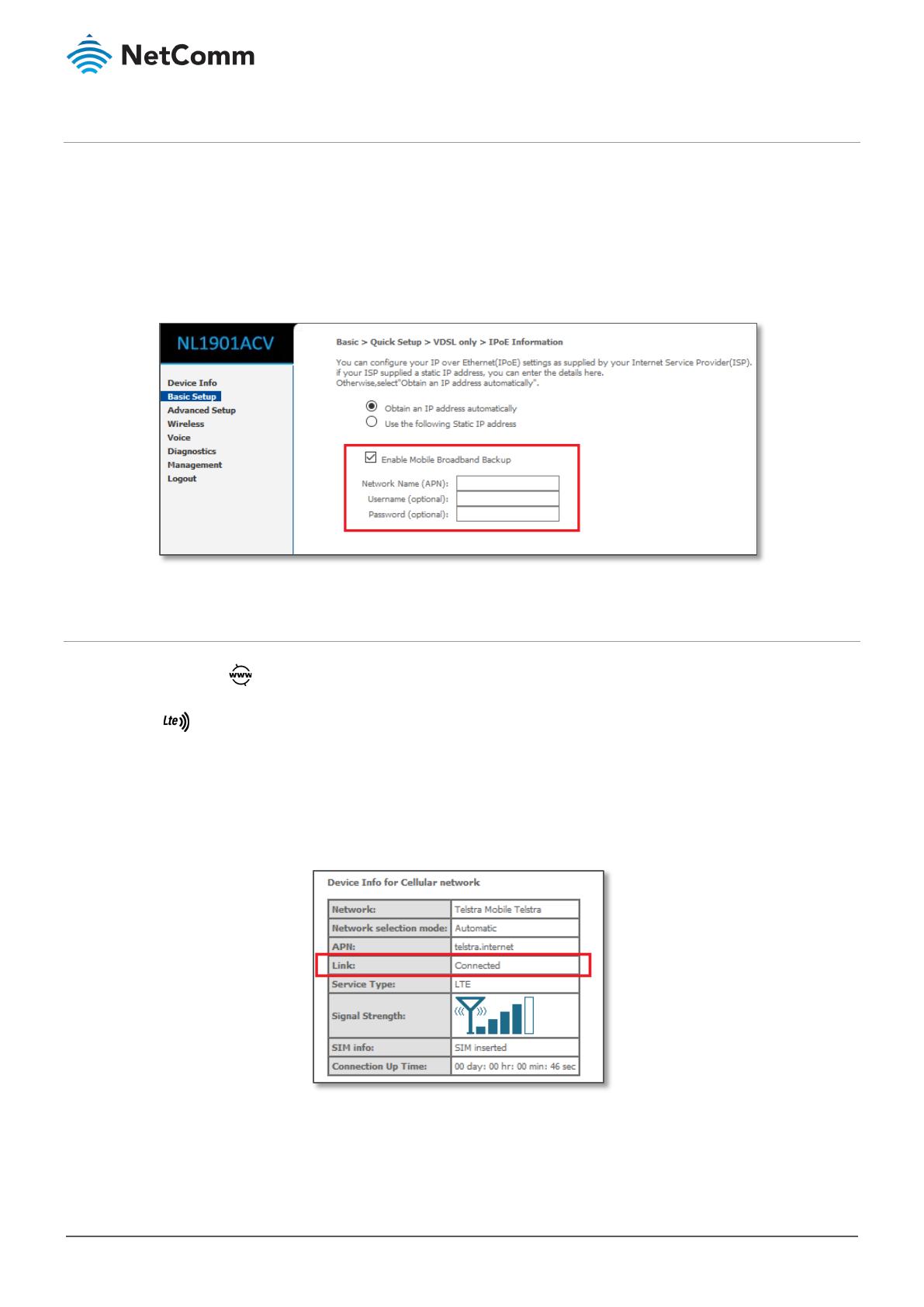
NL1901ACV FAQs – Configure Cellular as a Backup Guide
FQ01119 v. 1.1 March 2019
Setup
Configure mobile broadband as a backup while configuring primary ADSL, VDSL or Ethernet WAN connection from
the Basic Setup.
1 Click Basic Setup from the left-hand side menu and then select ADSL, VDSL or Ethernet WAN.
2 While configuring any one of ADSL, VDSL or Ethernet WAN, select E
nable Mobile Broadband Backup.
a If necessary, enter
APN, Username and Password.
Connection Status
After configuration the Internet Light in front of the modem should be lit up.
Note that the LTE light will turn OFF and cellular connection remains disconnected.
The cellular connection will become active automatically only if the primary connection is unavailable. If primary
connection is unavailable, the LTE led light will light up automatically along with Internet light.
Navigate to Device Info > Summary and scroll down to the Device Info for Cellular network section at the bottom
of the page.
The status of the Link becomes Connected.
Once the primary connection becomes available, the cellular connection is disconnected, and LTE light turn OFF.