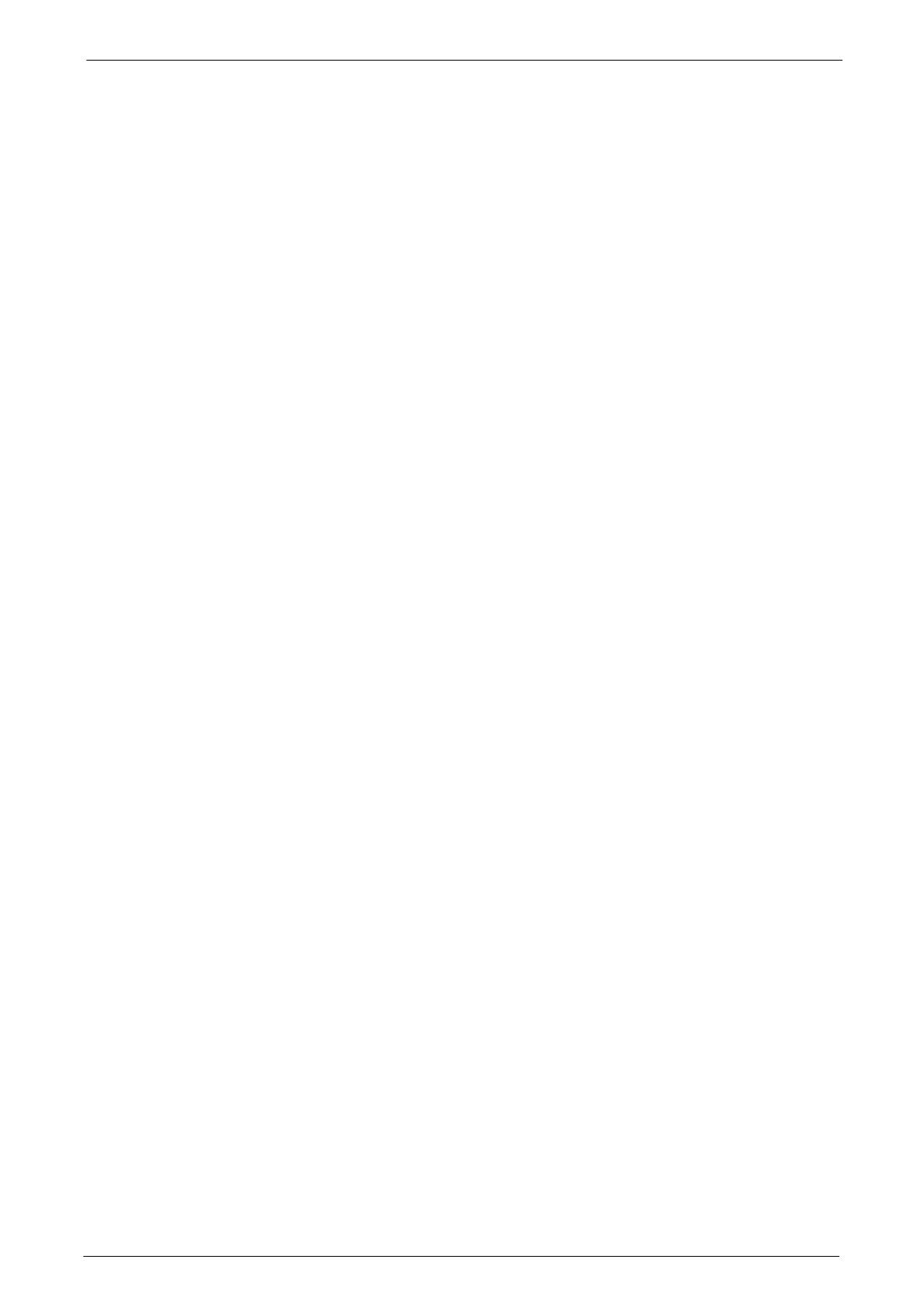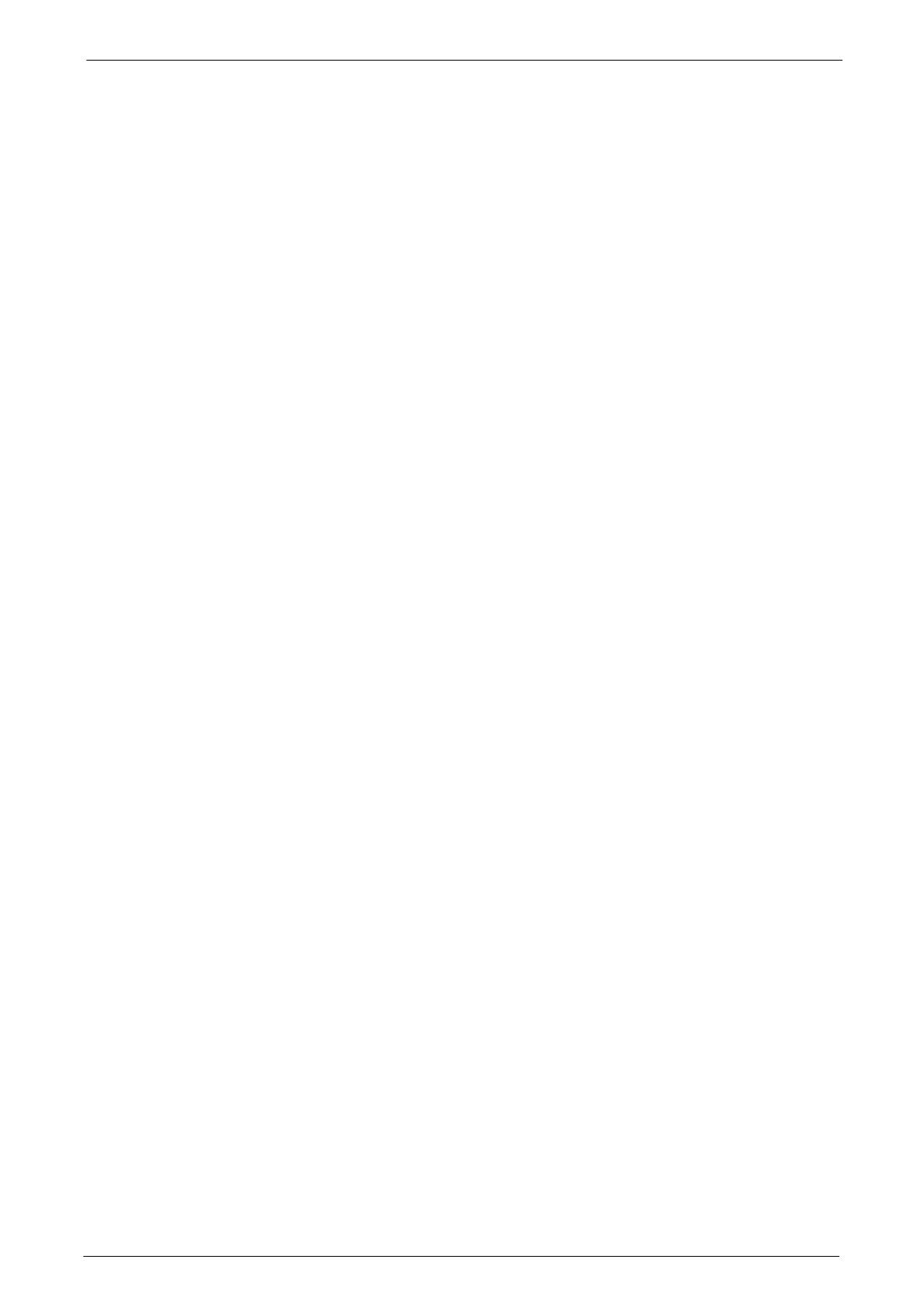
6
Internet Fax Features .............................................................................................................................180
Sending Internet Fax ..............................................................................................................................182
Receiving Internet Fax............................................................................................................................ 183
Useful Features.......................................................................................................................................... 184
About IP Fax (SIP) ..........................................................................................................................................187
IP Fax (SIP) Features...............................................................................................................................188
Feature Comparison with Regular Fax.............................................................................................190
Sending IP Fax (SIP)................................................................................................................................190
Receiving IP Fax (SIP).............................................................................................................................191
About Server Fax .............................................................................................................................................192
Sending Server Fax...................................................................................................................................192
Simple Fax..........................................................................................................................................................194
Specifying a Destination Using the Numeric Keypad................................................................194
Speed Dialing (Specifying a Destination Using an Address Number) ................................195
Specifying a Destination Using a One Touch Button ................................................................196
Previewing the Read images during a Simple Fax job...............................................................196
Resolution (Specifying the Scanning Resolution)........................................................................197
Original Type (Selecting the Document Type) .............................................................................197
2 Sided Scanning (Transmitting 2-sided Originals) .................................................................... 198
Fax/Internet Fax..............................................................................................................................................199
Internet Fax / Fax / IP Fax (SIP) (Selecting Internet Fax / Fax / IP Fax (SIP)) ................ 199
+ Add (Sending Faxes to Multiple Recipients) .............................................................................. 200
Specifying a Destination Using the Address Book...................................................................... 200
Address Book (Specifying a Destination Using the Address Book [Type 1])....................201
Address Book (Specifying a Destination Using the Address Book [Type 2])....................204
Speed Dialing (Specifying a Destination Using an Address Number) ................................205
Add New Address (Registering a Destination on the Address Book)...................................206
Specifying a Destination Using a One Touch Button ................................................................208
Specifying a Destination Using the Keyboard Screen ...............................................................209
Specifying a Destination Using the Redial Feature.................................................................... 210
Specifying a Line (Port) .......................................................................................................................... 210
Entering Specific Symbols .....................................................................................................................212
Removing/Confirming a Recipient..................................................................................................... 212
Previewing the Read Images during a Fax/Internet Fax Job ................................................. 213
Lighten/Darken (Adjusting Fax Density).........................................................................................213
2 Sided Scanning (Transmitting 2-sided Originals) .................................................................... 214
Original Type (Selecting the Document Type) .............................................................................215
Resolution (Specifying the Scanning Resolution)........................................................................216
Layout Adjustment......................................................................................................................................... 217
2 Sided Scanning (Transmitting 2-sided Originals) .................................................................... 217
Original Type (Selecting the Document Type) .............................................................................217
Resolution (Specifying the Scanning Resolution)........................................................................217
Original Size (Specifying the Scan Size for the Original) ..........................................................217
Mixed Size Originals (Scanning Different Size Documents Simultaneously) ................... 218
Book Faxing (Scanning Facing Pages onto Separate Sheets)................................................219
Reduce/Enlarge (Specifying a Scan Ratio) .....................................................................................220
Stamp (Adding a Stamp when Scanning a Document)............................................................221
Fax/Internet Fax Options.............................................................................................................................223