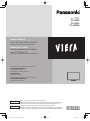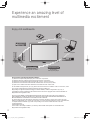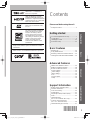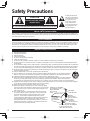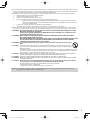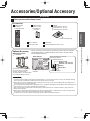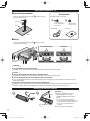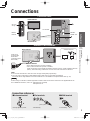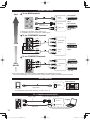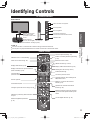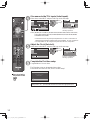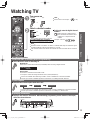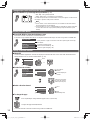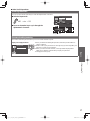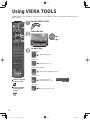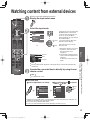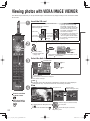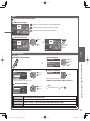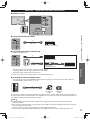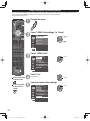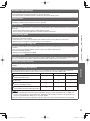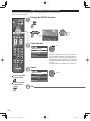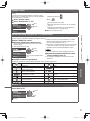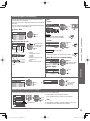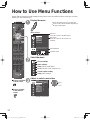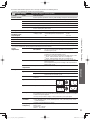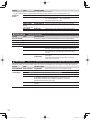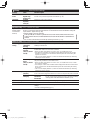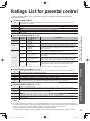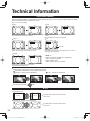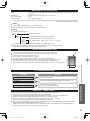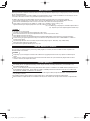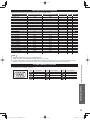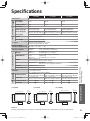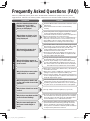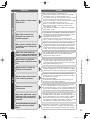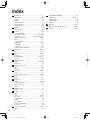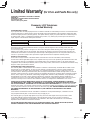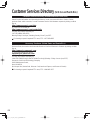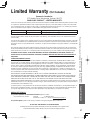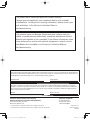Owner’s Manual
32”/37”/42” Class 1080p LCD HDTV
(31.5/37.0/42.0 inches measured diagonally)
Manual de usuario
Televisión de alta definición de 1080p y
clase 32”/37”/42” de LCD
(31,5/37,0/42,0 pulgadas medidas diagonalmente)
For assistance (U.S.A./Puerto Rico), please call:
1-877-95-VIERA (958-4372)
www.panasonic.com/help
For assistance (Canada), please call:
1-866-330-0014
www.vieraconcierge.ca
Para solicitar ayuda (EE.UU./Puerto Rico), llame al:
1-877-95-VIERA (958-4372)
www.panasonic.com/help
TQB2AA0600
Gracias por su decisión de comprar este producto marca Panasonic.
Lea estas instrucciones antes de utilizar su televisor y guárdelas para consultarlas en
el futuro. Las imágenes mostradas en este manual tienen solamente fines ilustrativos.
Español
English Thank you for purchasing this Panasonic product.
Please read these instructions before operating your set and retain them for future
reference. The images shown in this manual are for illustrative purposes only.
Model No.
Número de modelo
TC-L32U3
TC-L37U3
TC-L42U30

2
This product incorporates the following software:
(1) software developed independently by or for Panasonic Corporation,
(2) software owned by a third party and licensed to Panasonic Corporation,
(3) software licensed under the GNU General Public License, Version 2 (GPL v2),
(4) software licensed under the GNU LESSER General Public License (LGPL) and/or,
(5) open source software other than software licensed under the GPL and/or LGPL
For the software categorized as (3) or (4), please refer to the terms and conditions of GPL v2 and LGPL, as the
case may be at http://www.gnu.org/licenses/old-licenses/gpl-2.0.html and
http://www.gnu.org/licenses/old-licenses/lgpl-2.1.html In addition, software categorized as (3) or (4) is
copyrighted by several individuals and/or entities. Please refer to the copyright notice of those individuals at
http://www.am-linux.jp/dl/DTV11UT/.
GPL/LGPL SOFTWARE IS DISTRIBUTED IN THE HOPE THAT IT WILL BE USEFUL, BUT WITHOUT
ANY WARRANTY, EXPRESS, IMPLIED OR STATUTORY, INCLUDING THE IMPLIED WARRANTIES OF
MERCHANTABILITY OR FITNESS FOR A PARTICULAR PURPOSE.
For at least three (3) years from delivery of products, Panasonic will give to anyone who contacts us at the
address provided below, for a charge of no more than our cost of physically performing source code distribution,
a complete machine-readable copy of the corresponding source code covered under GPL v2/LGPL.
Contact Information
Source code is also freely available to you and any other member of the public via our website below.
http://www.am-linux.jp/dl/DTV11UT/
Experience an amazing level of
multimedia excitement
SD memory card Camcorder
Personal computer
Amplifier with
Speaker system
Cable box
DVD Player/
Blu-ray Disc player
DVD Recorder/
Blu-ray Disc recorder
VCR
Enjoy rich multimedia

3
Basic Advanced Support Information
Getting started
VIERA Link™ is a trademark of
Panasonic Corporation.
HDMI, the HDMI logo and High-
Definition Multimedia Interface are
trademarks or registered trademarks
of HDMI Licensing LLC in the United
States and other countries.
SDHC Logo is a trademark of SD-
3C, LLC.
This product qualifies for ENERGY
STAR in the “Home Use” setting
and this is the setting in which
energy savings will be achieved.
Any modifications to the “Home
Use” setting or other factory default
settings could result in greater
energy consumption beyond
levels that meet ENERGY STAR
qualifications.
Manufactured under license from Dolby Laboratories.
Dolby and the double-D symbol are trademarks of Dolby
Laboratories.
HDAVI Control™ is a trademark of Panasonic Corporation.
TM
Contents
• Watching TV ·················································15
• Using VIERA TOOLS ···································18
• Watching content from external devices ······19
•
Viewing photos with VIERA IMAGE VIEWER
····· 20
• VIERA Link
TM
“HDAVI Control
TM
” ··················· 22
• Editing and Setting Channels ·······················28
• How to Use Menu Functions ························30
• Picture settings ···········································31
• Audio settings ·············································32
• Timer settings ·············································32
• Lock ····························································33
• Closed caption ············································33
• Setup ··························································34
• Ratings List for parental control ···················35
• Technical Information ···································36
• Care and Cleaning ·······································40
• Specifications ··············································· 41
• Frequently Asked Questions (FAQ) ·············42
• Index ····························································44
• Limited Warranty
(for U.S.A. and Puerto Rico only) ·················45
•
Customer Services Directory
(for U. S. A. and Puerto Rico)
························ 46
• Limited Warranty (for Canada) ·····················47
Basic Features
Advanced Features
Support Information
• Safety Precautions ·········································4
Please read before using the unit
• Accessories/Optional Accessory ···················7
• Connections ··················································9
• Identifying Controls ······································11
• First Time Setup ··········································12
Getting started

4
ANTENNA
LEAD-IN WIRE
ANTENNA
DISCHARGE UNIT
(NEC SECTION 810-20)
GROUNDING
CONDUCTORS
(NEC SECTION 810-21)
GROUND CLAMPS
POWER SERVICE GROUNDING
ELECTRODE SYSTEM
(NEC ART 250, PART H)
ELECTRIC
SERVICE
EQUIPMENT
GROUND CLAMP
EXAMPLE OF ANTENNA
GROUNDING AS PER
(NEC) NATIONAL
ELECTRICAL
CODE
Safety Precautions
Note to CATV System Installer
This reminder is provided to direct the CATV system installer’s attention to Article 820-40 of the NEC that provides guidelines for
proper grounding and, in particular, specifies that the cable ground shall be connected to the grounding system of the building, as
close to the point of cable entry as practical.
Secure Ventilation
Slots and openings in the cabinet and the back or bottom are provided for ventilation, and to ensure reliable operation of the LCD
TV and to protect it from overheating. These openings must not be blocked or covered. There should be at least 10 cm of space
around the TV. The openings should never be blocked by placing the LCD TV on a bed, sofa, rug or other similar surface. This
LCD TV should not be placed in a built-in installation such as a bookcase unless proper ventilation is provided.
Important Safety Instructions
1) Read these instructions.
2) Keep these instructions.
3) Heed all warnings.
4) Follow all instructions.
5) Do not use this apparatus near water.
6) Clean only with dry cloth.
7) Do not block any ventilation openings. Install in accordance with the manufacturer’s instructions.
8) Do not install near any heat sources such as radiators, heat registers, stoves or other apparatus (including amplifiers) that
produce heat.
9) Do not defeat the safety purpose of the polarized or grounding-type plug. A polarized plug has two blades with one wider than
the other. A grounding type plug has two blades and a third grounding prong. The wide blade or the third prong are provided
for your safety. If the provided plug does not fit into your outlet, consult an electrician for replacement of the obsolete outlet.
10) Protect the power cord from being walked on or pinched particularly at plugs, convenience receptacles, and the point where
they exit from the apparatus.
11) Only use attachments / accessories specified by the manufacturer.
12) Use only with the cart, stand, tripod, bracket or table specified by the manufacturer, or sold with the apparatus.
When a cart is used, use caution when moving the cart / apparatus combination to avoid injury from tip-over.
13) Unplug this apparatus during lightning storms or when unused for long periods of time.
14) Refer all servicing to qualified service personnel. Servicing is required when the apparatus has been damaged
in any way, such as power-supply cord or plug is damaged, liquid has been spilled or objects have fallen into
the apparatus, the apparatus has been exposed to rain or moisture, does not operate normally, or has been dropped.
15) Operate only from the type of power source indicated on the marking label. If you are not sure of the type of power supplied
to your home consult your television dealer or local power company.
16) Follow all warnings and instructions marked on the LCD TV.
17) Never push objects of any kind into this LCD TV through cabinet
slots as they may touch dangerous voltage points or short out parts
that could result in a fire or electric shock. Never spill liquid of any
kind on the LCD TV.
18) If an outside antenna is connected to the television equipment,
be sure the antenna system is grounded so as to provide some
protection against voltage surges and built up static charges.
In the U.S. Section 810-21 of the National Electrical Code
provides information with respect to proper grounding of the mast
and supporting structure, grounding of the lead-in wire to an
antenna discharge unit, size of grounding conductors, location of
antenna discharge unit, connection to grounding electrodes, and
requirements for the grounding electrode.
CAUTION
RISK OF ELECTRIC SHOCK
DO NOT OPEN
WARNING: To reduce the risk of electric shock, do not remove cover or back.
No user-serviceable parts inside. Refer servicing to qualified service personnel.
The lightning flash with arrowhead
within a triangle is intended to tell the
user that parts inside the product are a
risk of electric shock to persons.
The exclamation point within a
triangle is intended to tell the
user that important operating and
servicing instructions are in the
papers with the appliance.

5
19) An outside antenna system should not be located in the vicinity of overhead power lines, other electric light, power circuits, or
where it can fall into such power lines or circuits. When installing an outside antenna system, extreme care should be taken to
keep from touching such power lines or circuits as contact with them might be fatal.
20) Unplug this LCD TV from the wall outlet and refer servicing to qualified service personnel under the following conditions:
a. When the power cord or plug is damaged or frayed.
b. If liquid has been spilled into the LCD TV.
c. If the LCD TV has been exposed to rain or water.
d. If the LCD TV does not operate normally by following the operating instructions.
Adjust only those controls that are covered by the operating instructions as improper adjustment of other
controls may result in damage and will often require extensive work by a qualified technician to restore the
LCD TV to normal operation.
e. If the LCD TV has been dropped or the cabinet has been damaged.
f. When the LCD TV exhibits a distinct change in performance - this indicates a need for service.
21)
When replacement parts are required, be sure the service technician uses replacement parts specified by the manufacturer that
have the same characteristics as the original parts. Unauthorized substitutions may result in fire, electric shock, or other hazards.
22) WARNING: TO REDUCE THE RISK OF FIRE OR ELECTRIC SHOCK, DO NOT EXPOSE THIS APPARATUS TO RAIN,
MOISTURE, DRIPPING OR SPLASHING.
DO NOT PLACE LIQUID CONTAINERS (FLOWER VASES, CUPS, COSMETICS, ETC.) ABOVE THE SET
(INCLUDING ON SHELVES ABOVE, ETC.).
23) WARNING: SMALL PARTS CAN PRESENT CHOKING HAZARD IF ACCIDENTALLY SWALLOWED. KEEP SMALL
PARTS AWAY FROM YOUNG CHILDREN.
DISCARD UNNEEDED SMALL PARTS AND OTHER OBJECTS, INCLUDING PACKAGING MATERIALS AND
PLASTIC BAGS/SHEETS TO PREVENT THEM FROM BEING PLAYED WITH BY YOUNG CHILDREN,
CREATING THE POTENTIAL RISK OF SUFFOCATION.
24) WARNING: To prevent the spread of fire, keep candles or other open flames away from this product at all
times
25) CAUTION: The Power switch on this unit will not completely shut off all power from AC outlet. Since the power
cord serves as the main disconnect device for the unit, you will need to unplug it from the AC outlet to
shut down all power.
Therefore, make sure the unit has been installed so that the power cord can be easily unplugged from AC outlet
in case of an accident. To avoid fire hazard, the power cord should also be unplugged from the AC outlet when
left unused for a long period of time (for example, when on vacation).
26) CAUTION: TO PREVENT ELECTRIC SHOCK, DO NOT USE THIS PLUG WITH A RECEPTACLE OR OTHER OUTLET
UNLESS THE BLADES CAN BE FULLY INSERTED TO PREVENT BLADE EXPOSURE.
27) CAUTION: USE WITH OTHER STAND MAY RESULT IN INSTABILITY POSSIBLY CAUSING INJURY.
28) CAUTION: DANGER OF EXPLOSION IF BATTERY IS INCORRECTLY REPLACED. REPLACE ONLY WITH THE SAME
OR EQUIVALENT TYPE.
29) CAUTION: This LCD TV is for use only with the following optional accessory. Use with any other type of optional
accessories may cause instability which could result in the possibility of injury.
(All of the following accessories are manufactured by Panasonic Corporation)
• Wall-hanging bracket: TY-WK3L2RW
Always be sure to ask a qualified technician to carry out set-up.
NOTE: This equipment is designed to operate in North America and other countries where the broadcasting system and AC
house current are exactly the same as in North America.

6
CEA CHILD SAFETY NOTICES
WARNING
Flat panel displays are not always supported on the
proper stands or installed according to the manufacturer’s
recommendations. Flat panel displays that are inappropriately
situated on dressers, bookcases, shelves, desks, speakers,
chests or carts may fall over and may cause personal injury or
even death.
The consumer electronics industry (of which Panasonic is
a member) is committed to making home entertainment
enjoyable and safe. To prevent personal injury or death, be
sure to follow the following safety guidelines:
TUNE INTO SAFETY:
• One size does NOT fit all. Follow the manufacturer’s
recommendations for the safe installation and use of your
flat panel display.
• Carefully read and understand all enclosed instructions for
proper use of this product.
• Don’t allow children to climb on or play with furniture and
television sets.
• Don’t place flat panel displays on furniture that can easily be
used as steps, such as a chest of drawers.
• Remember that children can become excited while watching
a program, especially on “larger than life” flat panel
displays. Care should be taken to install the display where it
cannot be pushed, pulled over, or knocked down.
• Care should be taken to route all cords and cables
connected to the flat panel display so that they cannot be
pulled or grabbed by curious children.
WALL MOUNTING: IF YOU DECIDE TO WALL MOUNT
YOUR FLAT PANEL DISPLAY, ALWAYS:
• Use a mount that has been recommended by the display
manufacturer and/or listed by an independent laboratory
(such as UL, CSA, ETL).
• Follow all instructions supplied by the display and wall
mount manufacturers.
• If you have any doubts about your ability to safely
install your flat panel display, contact your retailer about
professional installation.
• Make sure the wall where you are mounting the display
is appropriate. Some wall mounts are not designed to
be mounted to walls with steel studs or old cinder block
construction. If you are unsure, contact a professional
installer.
• A minimum of two people are required for installation. Flat
panel displays can be heavy.
Panasonic recommends that a qualified installer perform
the wall-mount installation. See page 5.
The American Academy of Pediatrics discourages
television viewing for children younger than two years
of age.
FCC STATEMENT
This equipment has been tested and found to comply with the limits for a Class B digital device, pursuant to Part 15 of the FCC
Rules. These limits are designed to provide reasonable protection against harmful interference in a residential installation.
This equipment generates, uses and can radiate radio frequency energy and, if not installed and used in accordance with the
instructions, may cause harmful interference to radio communications. However, there is no guarantee that interference will not occur in
a particular installation. If this equipment does cause harmful interference to radio or television reception, which can be determined by
turning the equipment off and on, the user is encouraged to try to correct the interference by one or more of the following measures:
• Reorient or relocate the receiving antenna.
• Increase the separation between the equipment and receiver.
• Connect the equipment into an outlet on a circuit different from that to which the receiver is connected.
• Consult the dealer or an experienced radio/TV technician for help.
This device complies with Part 15 of the FCC Rules. Operation is subject to the following two conditions: (1) This device may
not cause harmful interference, and (2) this device must accept any interference received, including interference that may cause
undesired operation.
FCC Caution:
To assure continued compliance, follow the attached installation instructions and use only shielded interface cables
when connecting to computer or peripheral devices. Any changes or modifications not expressly approved by
Panasonic Corp. of North America could void the user’s authority to operate this device.
FCC Declaration of Conformity
Model No. TC-L32U3, TC-L37U3, TC-L42U30
Responsible Party: Panasonic Corporation of North America
One Panasonic Way, Secaucus, NJ 07094
Contact Source: Panasonic Consumer Electronics Company
1-877-95-VIERA (958-4372)
email: [email protected]

7
Getting started
Accessories/Optional Accessory
Optional Accessory
Wall-hanging bracket
TY-WK3L2RW
The angle of wall-hanging bracket
can be adjusted in “zero tilting
(vertical)”, “5-degree tilting”,
“10-degree tilting”, “15-degree tilting”
and “20-degree tilting” for this TV.
WARNING
Please contact your nearest Panasonic dealer to purchase the recommended
wall-hanging bracket. For additional details, please refer to the wall-hanging
bracket installation manual.
Back of the TV
Holes for wall-hanging bracket
installation
Screw for fixing the TV onto the
wall-hanging bracket
(not supplied with the TV)
(View from the side)
7.9 ”
(200 mm)
7.9 ”
(200 mm)
Customer assumes liability if mounting the unit themselves or if a Panasonic bracket is not used. Any damage resulting
from not having a professional installer mount your unit will void your warranty.
Always be sure to ask a qualified technician to perform any necessary set-up. Incorrect fitting may cause equipment to
fall, resulting in injury and product damage.
Do not mount the unit directly below ceiling lights (such as spotlights, floodlights or halogen lights) which typically give off
high heat. Doing so may warp or damage plastic cabinet parts.
Take care when fixing wall brackets to the wall. Always ensure that there are no electrical cables or pipes in the wall
before hanging bracket.
When using an angled-type wall hanging bracket, please ensure that there is sufficient space for the connecting cables
so that they do not to press against the wall when the TV is tilted forward.
For safety reasons, remove units no longer being used from their wall-mounted locations.
Accessories/Optional Accessory
Accessories
Check you have all the items shown.
Accessories
Remote Control
Transmitter
N2QAYB000570
Batteries for the
Remote Control
Transmitter (2)
AA Battery
Owner’s Manual
Product Registration Card (U.S.A.)Quick Start Guide
Child safety
Pedestal
TBL5ZX0084 (TC-L32U3)
TBL5ZA0047 (TC-L37U3)
TBL5ZA0044 (TC-L42U30)
M4 (32”)
M6 (37”/42”)
How to assemble (p. 8)
Depth of screw:
Minimum: 0.39” (10.0 mm)
Maximum: 0.47” (12.0 mm)

8
Accessories
Assembly screws (4 of each)
AB
XSS4+16FJK(32”)
XSS4+16FNK(37”/42”)
size (M4 × 16)
XYN4+F12FJK
size (M4 × 12)
Bracket (1) Base (1)
■Assembling the pedestal
Fix securely with assembly screws A. (Total 4 screws)
Tighten screws firmly.
A
Bracket
Front
Base
■Set-up
Fix securely with assembly screws . (Total 4 screws)
Tighten screws firmly.
BBB
Foam mat or thick
soft cloth
TC-L32U3/TC-L37U3 TC-L42U30
WARNING
Do not disassemble or modify the pedestal.
Otherwise the TV may fall over and become damaged, and personal injury may result.
Caution
Do not use any pedestal other than that provided with this TV.
Otherwise the TV may fall over and become damaged, and personal injury may result.
Do not use the pedestal if it becomes warped or physically damaged.
If you use the pedestal when it is physically damaged, personal injury may result. Contact your nearest Panasonic
Dealer immediately.
During set-up, make sure that all screws are securely tightened.
If sufficient care is not taken to ensure screws are properly tightened during assembly, the pedestal will not be strong
enough to support the TV, and it might fall over and become damaged, and personal injury may result.
Attaching the pedestal to TV
Installing the remote’s batteries
Open
Hook
Note the correct polarity
(+ or -).
Close
Caution
Incorrect installation may cause
battery leakage and corrosion,
resulting in damage to the remote
control.
• Do not mix old and new batteries.
• Do not mix different battery types (such
as alkaline and manganese batteries).
• Do not use rechargeable (Ni-Cd)
batteries.
Do not burn or break batteries.

9
Getting started
Connections
Accessories/Optional Accessory
Connections
Connection Panels
Power Cord
(Connect after
all the other
connections have
been made.)
VHF/UHF Antenna
• NTSC (National Television System Committee):
• ATSC (Advanced Television Systems Committee):
Digital TV Standards include digital high-definition television (HDTV), standard-definition television
(SDTV), data broadcasting, multichannel surround-sound audio and interactive television.
Back of the TV
Cable TV
VHF/UHF Antenna
or
■Antenna terminal ■Pin terminals ■HDMI terminal
green
bluered
green/ yellow
●Firmly tighten by hand. ●Insert firmly. ●Insert firmly.
Connection references
Antenna or Cable connection
Cable
●You need to subscribe to a cable TV service to enjoy viewing their programming.
●You may need to subscribe to a high-definition (HD) cable service to enjoy HD programming.
The connection for high-definition can be done with the use of an HDMI or Component Video cable. (p. 10)
Note
●When using a Cable box, external equipment and video cables shown in this manual are not supplied with the TV.
●For additional assistance, visit us at: www.panasonic.com/help
www.panasonic.ca
A
B
DIGITAL
AUDIO OUT
Back of the TV
PC terminal
HDMI 3
terminal
SD card
slot (p. 20)
Front of the TV

10
AV cable connection
Audio connection
Best
Good
Basic
(Not HD)
To use HDMI terminals
L
R
HDMI
AV OUT
HDMI-DVI
Conversion cable DVI OUT
AUDIO OUT
e.g. Blu-ray Disc
player
e.g. Blu-ray Disc
player
AV Equipment
AV Equipment
●VIERA Link connection, please refer to p. 23
●The HDMI connection is required for a 1080p signal.
To use COMPONENT terminals
L
R
Y
PB
PR
AUDIO
OUT
COMPONENT
VIDEO OUT
white
red
green
blue
red
white
red
red
blue
green
white
red
green
blue
red e.g. Blu-ray Disc
player
AV Equipment
To use COMPOSITE terminals
L
R
COMPOSITE
OUT
yellow
white
red
yellow
white
red
yellow
white
red
or
e.g. DVD Recorder
AV Equipment
e.g. VCR
PC / Computer connection (VGA)
PC OUT Computer
RGB PC cable
Audio cable Connect cable which matches the
audio out terminal on the computer
Audio OUT
Conversion adapter (if necessary)
DIGITAL
AUDIO IN
e.g. Amplifier
Optical cable
Audio equipment
●For HDMI-ARC (Audio Return Channel) connection, see p. 22
●The Green terminal is shared for both the COMPONENT and COMPOSITE connection.
When using COMPOSITE connection the Yellow connector (Video) should be inserted into Green connection.

11
Getting started
Identifying Controls
Connections
Identifying Controls
C.A.T.S (Contrast Automatic Tracking System)
Power indicator
( on: red, off: no light)
Note
The TV consumes a small amount of electric energy even when turned off.
Do not place any objects between the TV remote control sensor and remote control.
TV controls/indicators
Changes the input mode
Chooses menu and submenu entries
Volume up/down
Selects channels in sequence
Front of the TV
POWER button
Menu navigations
Remote control
Switches TV On or Off (Standby)
Select source to watch (p. 19)
Displays Main Menu (p. 30)
Displays Sub Menu for special functions
(when available) (p. 16)
Colored buttons
(used for various functions)
Volume up/down
Sound mute On/Off
Changes aspect ratio and zoom(p. 16, 36)
Switches to previously viewed channel
or input
External equipment operations
(p. 27)
Closed Caption On/Off (p. 15)
Selects Secondary Audio Programming
(p. 15)
Exits from menu screen
VIERA Link menu (p. 26-27)
Display VIERA TOOLS Menu (p. 18)
Viewing from SD Card (p. 20-21)
Selects/OK/Change
Go back to previous menu
Channel up/down, when viewing from
ANT/Cable source
Displays or removes the channel
banner (p. 15)
Operates the Favorite channel list
function (p. 16)
Numeric keypad to select any channel
or press to enter alphanumeric input in
menus
Use for digital channels. (p. 15)
Remote control sensor
within about 23 feet
(7 meters) in front of the
TV set

12
First Time Setup
or
Turn the TV On with the POWER button
or
(TV) (Remote)
Configure your viewing mode
Select your language
Language / Idioma / Langue
English Español Français select
OK
Select your viewing mode (Be sure to select “Home use”)
Set viewing mode Step 2 of 6
Home Use Store Demonstration
OK
RETURN
Select
select
OK
Please confirm your selection (Home Use) before pressing OK button.
If you select “Store Demonstration” by mistake in ,
confirmation screen will be displayed.
No
You are selecting the store demonstration mode.
If you select “Yes”, the picture mode will regularly reset
to “Vivid” and a Picture Refresh message will be displayed on the
screen.
Yes select
OK
Select “No” and return to previous screen .
If you select “Yes”, Screen enters the store demonstration mode.
To display the “Set viewing mode” screen again as shown above and select
“Home Use”, do one of the following:
• Press and hold down the side POWER button for at least five seconds.
• Unplug power cord for 30 seconds and plug it again.
Note
If you use any other step other than
then turn the TV off, or if you used the EXIT
button to quit before completing the settings, the next time you turn the TV on, “First
time setup” will not be automatically displayed.
• The settings up to that point are saved.
• You can start “First time setup” at any time. (p. 34)
Language, ANT/Cable setup, Input labels, Clock can also be changed from the
Settings Menu. (p. 34)
First time setup screen is displayed only when the TV is turned on for the first time after the power cord is
inserted into a wall outlet and when “Auto power on” (p. 34) is set to “No”.

13
Getting started
First Time Setup
Press to go back to
the previous screen
Note
About broadcasting
systems
Analog (NTSC):
Conventional
broadcasting
Digital (ATSC):
New
programming
that allows
you to view
more channels
featuring
high-quality video
and sound
Auto channel setup ( ANT/Cable setup)
Select the connected Antenna in terminal
ANT/Cable setup Step 3 of 6
Cable Antenna Not used
ANTENNA
Cable In
ANTENNA
Cable In
OK
RETURN
Select
select
OK
Not used: Go to
(Label inputs)
Select “Not used” when no wire is connected to the “Antenna/Cable” terminal.
Typical when a Cable/Satellite box is connected to a TV AV input.
Prevents accidental tuning to an unavailable signal, when Cable or Satellite box is
used.
Select “Start”
Auto program Step 4 of 6
Start Skip
OK
RETURN
Select
select
OK
Skip: Go to
(Label inputs)
Start scanning the channels
(Available channels are automatically set.)
Auto program
Progress
Number of analog channels
Number of digital channels
Press RETURN to quit
8%
10
0
RETURN
This process may take up to 20 minutes.
This step is not needed when a Cable or Satellite
box is connected to an AV input.
Complete the Auto program setup
Completion message is displayed when the Auto program scan is successfully
completed.
Auto program
Auto program completed.
Press OK to continue.
Number of analog channels
Number of digital channels 10
0
OK
RETURN
OK If there is no available
channel, return to -
(ANT/ Cable setup).
“Not used” will be selected.
Operation of the EXIT button during “First time setup”
Press the button once to display confirmation screen. Press again to close
confirmation screen.
[EXIT confirmation screen]
Are you sure you want to exit the First Time Setup?
Yes No Yes Exit “First time setup”
No Return to the original screen.

14
Press to go back to
the previous screen
Give names to the TV’s inputs (Label inputs)
When done, select NEXT and press OK to go to the next step.
Label inputs Step 5 of 6
Edit
Blu-ray, DVD ...
HDMI HDMI
RETURN
Change
Select
HDMI 3
Comp./Video
PC
Next
HDMI 1
HDMI 2
ABC Deleteabc
R G B Y
1 @.
4
GHI
7
PQRS
2
ABC
5
JKL
8
TUV
3
DEF
6
MNO
9
WXYZ
0- ,
LAST
select
Change
or
OK
RETURN
Select
ABC Delete abc
R G B Y
1 @.
4
GHI
7
PQRS
2
ABC
5
JKL
8
TUV
3
DEF
6
MNO
9
WXYZ
0 - ,
LAST
HDMI 2
NEXT
GA
GA
Follow the instructions on
screen to complete the
following operations.
Label: [BLANK] Not used/Blu-ray/DVD/DVD REC/HOME THTR/GAME/COMPUTER/
VCR/CABLE/SATELLITE/DVR/CAMERA/MONITOR/AUX/RECEIVER/MEDIA
CTR/MEDIA EXT/OTHER
• Select “Not used” for any back-panel input that has no device connected to it.
Afterward, the input will be skipped when pressing INPUT, for your convenience.
• The input labels can be changed at any time from the TV’s setup menu.
Adjust the Clock (Set clock)
When done, select NEXT and press OK to go to the next step.
Step 6 of 6
Edit
RETURN
Change
Select 09
Set clock
--
--
--
--
--
Day
Hour
Minute
Next
Year
Month
select
Change
OK
RETURN
09
10
Minute
Next
10
or
Follow the instructions on
screen to complete the
following operations.
Complete the First time setup
Congratulations! You are done.
The First time setup can be repeated at any time.
Press MENU and select SETUP; then “First time setup”.
OK
RETURN
Setup is complete. Enjoy your
Panasonic VIERA TV.
To watch TV via a Cable box, Satellite receiver, or any other source (DVD, DVR,
gaming device, etc.), press the INPUT button and select the appropriate input.

15
Getting started
Basic Watching TV
First Time Setup
Watching TV
Turn power on(TV)
or
(Remote) Note
Please select correct input --> (p. 19)
Select a channel number
up
down
or
• Also available side CH button on the unit.
[For Cable/Satellite box connection]
- Use your connected box’s remote control.
To directly enter the digital channel
number
When tuning to a digital channel,
press the button to enter the minor
number in a compound channel
number.
example: CH15-1:
Note
Reselect “Cable” or “Antenna” in “ANT in” of “ANT/Cable setup” to switch the signal
reception between cable TV and antenna. (p. 13, 28)
The channel number and volume level remain the same even after the TV is turned
off.
■Other Useful Functions
Listen with SAP (Secondary Audio Programming)
■Select the Audio mode for watching TV
Digital mode
Press SAP to select next Audio track (if available) when receiving a digital channel.
Audio track 1 of 2
(English)
Analog mode
Press SAP to select the desired Audio mode.
• Each press of SAP will change the Audio mode. (Stereo/SAP/Mono)
SAP is not available when watching TV with a Cable or Satellite box connected via HDMI.
Contact your Cable or Satellite operator for instructions on enabling SAP with their box.
Closed Caption
■Switches the Closed Caption mode On or Off
Closed caption OnClosed caption Off
Closed caption On mute
Closed Caption is not available when watching TV with a Cable or Satellite box connected via HDMI.
Contact your Cable or Satellite operator for instructions on enabling CC with their box.
Displaying Information
■Displays and removes information. When watching programming via the Antenna/Cable input,
shows the channel banner.
15-2 12:30 PM
30
THE NEWS
CC SAP
TV-G 1080i Standard 4:3
ABC-HD
Channel
Station
identifier SAP
indication Signal
resolution
Rating Level
Picture
mode Sleep timer
remaining time
Aspect ratioClosed caption
Clock

16
Change aspect ratio and Zoom the picture
■Press FORMAT to cycle through the aspect modes (p. 36)
• 480i, 480p: FULL/JUST/4:3/ ZOOM
• 1080p, 1080i, 720p: FULL/H-FILL/JUST/4:3/ZOOM
Use when the picture does not fill the whole screen (bars appears on either side of
the image) or portions of the picture is trimmed.
Note
1. Some content, such as film-based movies, are available in extra-wide format.
Top and bottom bars are unavailable.
2. Connected devices, such as Cable/Satellite box, DVD/Blu-ray players and game
consoles have their own aspect (format) settings. Adjust the device’s aspect
settings.
Display the SUB MENU
■Press SUB MENU to show the Sub Menu screen
This menu consists of shortcuts to convenient functions.
Sub menu is only available when the TV is using the Antenna/Cable input, not when using Cable or Satellite box.
SUB
MENU
Specify favorites or type of channels to view when pressing the channel up/
down button.
Set favorite channel (below)
Edit the channel identifier (p. 29)
Check the signal strength (p. 29)
All
Setup SUB MENU
Edit CH caption
Signal meter
Set favorite
Channel surf mode
Call up a favorite channel
■ FAVORITE
Channel numbers registered in Favorite are displayed on the favorite tune screen. Select the desired broadcast
station with the cursor or use the number buttons. (p. 15)
Favorite channels
1/3
26-1
1
2
3
4
5
or
select
■Set the Favorite channel
SUB
MENU
All
Setup SUB MENU
Edit CH caption
Signal meter
Set favorite
Channel surf mode
Set favorite 1/3
26-1
1
2
3
4
5
select the list number
(to save the channel
without pressing OK)
or
select
the list
number
save the displayed
channel
■Delete a favorite channel
Set favorite 1/3
26-1
1
2
3
4
5
select
delete
(while holding down)
■To change the page
Press repeatedly to change between pages (1/3, 2/3, 3/3 or exit)
Changes the page forward/backward
●Favorite channels cannot be set when using Cable or Satellite box.

17
Basic Watching TV
■Other Useful Operations
Entering characters
You can use the remote control keys to enter the alphanumeric characters.
■Switches input mode.
ABC → abc → 123
Select
OK
RETURN
ABC Deleteabc
R G B Y
1 @.
4
GHI
7
PQRS
2
ABC
5
JKL
8
TUV
3
DEF
6
MNO
9
WXYZ
0- ,
LAST
Menu Input labels
Comp. /Video
Video 1
HDMI 2
HDMI 3
HDMI 1
Navigation area
■Press each number key to cycle through the
alphanumeric character.
Password setting/entering
You need to enter the password when you access locked channel or inputs.
Input your 4-digit password
Menu Password
Enter password.
* * * -
●If it is your first time entering the password, enter the password twice in
order to register it.
●Make a note of your password. Do not forget it. (If you have forgotten your
password, consult your local dealer.)
●When you select a locked channel, a message will be displayed that
allows you to view the channel after you input your password.
●Change password (p. 33)

18
Using VIERA TOOLS
Press to exit from
a menu screen
Press to go back
to the previous
screen
Display VIERA TOOLS
Select the item
VIERA Link
select
next
Set each item
VIERA Link
VIERA Link (p. 26-27)
Slideshow
Slideshow (p. 20-21)
VIERA IMAGE VIEWER
VIERA IMAGE VIEWER (p. 20-21)
Game mode
Game mode setting Please select Picture mode.
Game mode allows optimum picture settings
for gaming.
Game Standard
(Game/Standard) (p. 31)
Eco mode
ECO/energy saving (p. 34)
VIERA TOOLS is the easy way to access the TV’s special features. They are displayed as shortcut icons on
the TV screen.

19
Basic Watching content from external devices
Using VIERA TOOLS
With the connected equipment turned On
Display the Input select menu
Select the input mode
Input select
TV
1
5
2
3
4
6
Comp./Video
HDMI 1
HDMI 2
HDMI 3
PC
AUX
DVD
(example)
or
select
enter
(shortcut) press the corresponding
NUMBER button on the remote
control to select the input of your
choice. Or, press the INPUT
button repeatedly, to cycle through
the available inputs.
* set unused input to “Not used”
(below) for quick skipping.
Select the input of your choice,
then press OK.
During the selection, if no action
is taken for several seconds,
the “Input select” menu
disappears.
HDMI 1
DVD Terminal
(example)
Label The terminal and label (names)
of the connected equipment are
displayed.
To label each of the inputs, see
below.
Note
The input label will be displayed on the “Input select” screen if the Input label was
customized.
Operate the connected device directly by using its own
remote control.
Note
PC adjustments (p. 31)
■ Label each input
Select “Input labels” in “Setup” For each input, press to select a
label or to edit
Menu Setup 1/2
Clock
ANT/Cable setup
Input labels
Language
All
Channel surf mode select
set
Menu Input labels
Comp./Video
PC
HDMI 2
HDMI 3
HDMI 1
Labeling each input with names of connected devices such as DVD Player, Cable box, etc.
will help you to identify and switch between them.
• See p. 34 for list of available label names.
• You can also enter the label name directly. (Entering characters (p. 17))
Watching content from external devices

20
Viewing photos with VIERA IMAGE
VIEWER
The VIERA Image Viewer lets you easily view still images on the television by simply inserting an SD card into the VIERA
SD card slot.
Press to exit from
a menu screen
Press to go back to
the previous screen
Insert the SD card
Insert the card Remove the card
Compliant card type (maximum
capacity): SDHC Card (32 GB),
microSDHC Card (32 GB), SD
Card (2 GB), miniSD Card (2 GB),
microSD Card (2 GB) (requiring
microSDHC Card/miniSD Card/
microSD Card adapter)
If a microSDHC Card, miniSD Card
or microSD Card is used, insert /
remove it together with the adapter.
For cautions and details on SD
Cards (p. 37)
Press in lightly
on SD Card,
then release.
Gently insert the SD Card label
surface facing front.
Label surface
Push until a
click is heard Cutout
Display “VIERA IMAGE VIEWER”
Auto play setting
Image viewer auto
play (p. 34)
Using VIERA TOOLS (p. 18)
Select the item
VIERA IMAGE VIEWER Displayed Thumbnail screen.
Slideshow Start slideshow.
select
next
Slideshow
Select the data to be viewed
Slideshow Folders
R Y
Sort by month
G
Sort by date
B
OK
Select
RETURN
Name Pana0001
Date
03/04/2010
Size 1029×1200
VIERA IMAGE VIEWER
All photos
Total 238 Pana0001 Pana0002 Pana0003 Pana0004
Pana0005 Pana0006 Pana0007 Pana0008
Pana0009 Pana0010 Pana0011 Pana0012
select
view
Thumbnail view
To start Slideshow
Selected picture information is displayed.
Total number of images.
Note
Depending on the JPEG file format, “Information” contents may not be displayed
correctly. Refer to p. 37 (Data format for SD card browsing) for details.
View
Next
Rotate
Prev.
RETURN
Play
Accessing
Displays one at a time
To display/hide the Navigation area
Return to the Thumbnail view
Accessing
Next
Prev.
Rotate
RETURN
Accessing
Pause
Next
Prev.
RETURN
Play
Navigation area Present status
(While reading the data)
Single photo view Slideshow
Rotate 90 degrees (counter-clockwise)
To next photo
Rotate 90 degrees (clockwise)
To previous photo
Page is loading ...
Page is loading ...
Page is loading ...
Page is loading ...
Page is loading ...
Page is loading ...
Page is loading ...
Page is loading ...
Page is loading ...
Page is loading ...
Page is loading ...
Page is loading ...
Page is loading ...
Page is loading ...
Page is loading ...
Page is loading ...
Page is loading ...
Page is loading ...
Page is loading ...
Page is loading ...
Page is loading ...
Page is loading ...
Page is loading ...
Page is loading ...
Page is loading ...
Page is loading ...
Page is loading ...
Page is loading ...
-
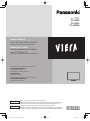 1
1
-
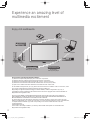 2
2
-
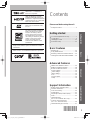 3
3
-
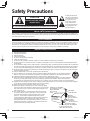 4
4
-
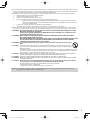 5
5
-
 6
6
-
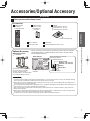 7
7
-
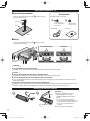 8
8
-
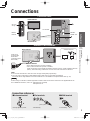 9
9
-
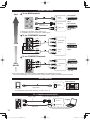 10
10
-
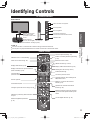 11
11
-
 12
12
-
 13
13
-
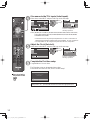 14
14
-
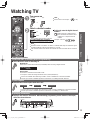 15
15
-
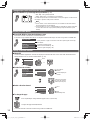 16
16
-
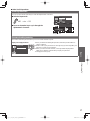 17
17
-
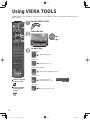 18
18
-
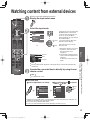 19
19
-
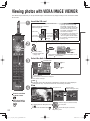 20
20
-
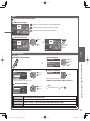 21
21
-
 22
22
-
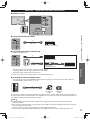 23
23
-
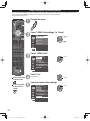 24
24
-
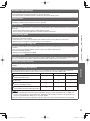 25
25
-
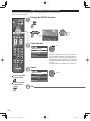 26
26
-
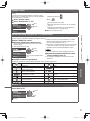 27
27
-
 28
28
-
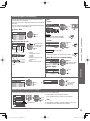 29
29
-
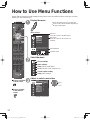 30
30
-
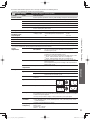 31
31
-
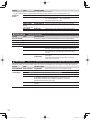 32
32
-
 33
33
-
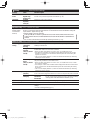 34
34
-
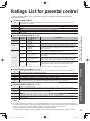 35
35
-
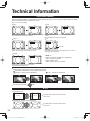 36
36
-
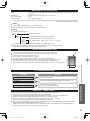 37
37
-
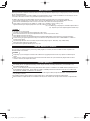 38
38
-
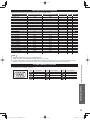 39
39
-
 40
40
-
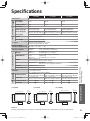 41
41
-
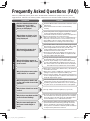 42
42
-
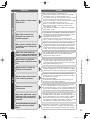 43
43
-
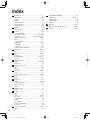 44
44
-
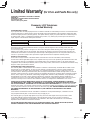 45
45
-
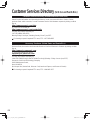 46
46
-
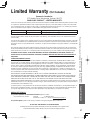 47
47
-
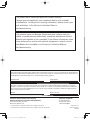 48
48
Panasonic TC-L32U3 User manual
- Category
- LCD TVs
- Type
- User manual
Ask a question and I''ll find the answer in the document
Finding information in a document is now easier with AI
Related papers
-
Panasonic TC-L32C3 User manual
-
Panasonic TC-L37U22 User manual
-
Panasonic TC-42PX24 User manual
-
Panasonic TC-47LE54 User manual
-
Panasonic TC-L47DT50 User manual
-
Panasonic TC-L37D2 User manual
-
Panasonic TC-P42UT50 User manual
-
Panasonic TC-P54S2 User manual
-
Panasonic Viera TC-32LX24 Operating Instructions Manual
-
Panasonic TC-37LZ85 User manual