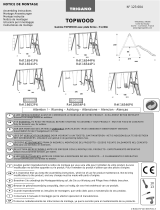Page is loading ...

harman/kardon
AVR45
A/V DOLBY DIGITAL RECEIVER
SERVICE MANUAL
CONTENTS
ELECTROSTATICALLY SENSITIVE(ES)DEVICES..…2
LEAKAGE TEST……………………….…………………. 3
SPECIFICATIONS…………………………………………4
CONTROLS AND FUNCTIONS………………………….6
REAR PANEL CONNECTIONS………………………….8
SERVICE PROCEDURE…………………………..……..9
ALIGNMENT PROCEDURES………….…………..…….9
MAIN AMP IDLING CURRENT ADJUSTMENT………10
ALIGNMENT AND TEST POINTS………………..…… 11
CIRCUIT DESCRIPTION ………………………………..13
BLOCK DIAGRAM………………………………………. 16
DISASSEMBLY PROCEDURES ……………….………17
GENERAL UNIT PARTS LIST………………….……….18
GENERAL UNIT EXPLODED VIEW………….……..…20
SERVICE BULLETIN HK9804………………….……….21
SERVICE BULLETIN HK9903……………………….22
SERVICE BULLETIN HK2000-01………….……..…23
SERVICE BULLETIN HK2001-02………….……..…25
PC . BOARDS……………………………………..…..27
ELECTRICAL PARTS LIST ……………………..…..32
IC BLOCK DIAGRAMS ……………………….……..48
CPU BLOCK DIAGRAM……………………………...59
DISPLAY SEGMENTS………………………………..67
FLT PIN CONFIGURATION …………………………68
SCHEMATIC DIAGRAMS…………………….…..….69
SCHEMATIC DIAGRAMS (RDS/SG).………………76
SEMICONDUCTOR PIN DIAGRAM…………………85
WIRING DIAGRAM ……………………………………86
PACKING MATERIAL AND PARTS LIST …..……...87
harman/kardon, Inc.
250 Crossways Park Dr.
Woodbury, New York 11797 Rev1 – 8/2005

Each precaution in this manual should be followed during servicing.
Components identified with the IEC symbol in the parts list are special significance to safety. When replacing a component identified with
, use only the replacement parts designated, or parts with the same ratings or resistance, wattage, or voltage that are designated in the
parts list in this manual. Leakage-current or resistance measurements must be made to determine that exposed parts are acceptably
insulated from the supply circuit before retuming the product to the customer.
Some semiconductor (solid state) devices can be damaged easily by static electricity. Such components commonly are called
Electrostatically Sensitive (ES) Devices. Examples of typical ES devices are integrated circuits and some field effect transistors and
semiconductor "chip" components.
The following techniques should be used to help reduce the incidence of component damage caused by static electricity.
1. Immediately before handling any semiconductor component or semiconductor-equipped assembly, drain off any electrostatic charge on
your body by touching a known earth ground. Alternatively, obtain and wear a commercially available discharging wrist strap device,
which should be removed for potential shock reasons prior to applying power to the unit under test.
2. After removing an electrical assembly equipped with ES devices, place the assembly on a conductive surface such as aluminum foil, to
prevent electrostatic charge build-up or exposure of the assembly.
3. Use only a grounded-tip soldering iron to solder or unsolder ES devices.
4. Use only an anti-static solder removal device. Some solder removal devices not classified as "anti-static" can generate electrical charges
sufficient to damage ES devices.
5. Do not use freon-propelled chemicals. These can generate electrical change sufficient to damage ES devices.
6. Do not remove a replacement ES device from its protective package until immediately before you are ready to install it. (Most replacement
ES devices are packaged with leads electrically shorted together by conductive foam, aluminum foil or comparable conductive material.)
7. Immediately before removing the protective material from the leads of a replacement ES device, touch the protective material to the
chassis or circuit assembly into which the device will be installed.
Be sure no power is applied to the chassis or circuit, and observe all other safety precautions.
8. Minimize bodily motions when handling unpackaged replacement ES devices. (Otherwise harmless motion such as the brushing together
or your clothes fabric or the lifting of your foot from a carpeted floor can generate static electricity sufficient to damage an ES devices.
CAUTION :
2

1 Inspect all lead dress to make certain that
leads are not pinched or that hardware is not
lodged between the chassis and other metal
parts in the unit.
2. Be sure that any protective devices such as
nonmetallic control knobs, insulating fish-
papers, cabinet backs, adjustment and
compartment covers or shields, isolation
resistor-capacity networks, mechanical
insulators, etc. Which were removed for the
servicing are properly re-installed.
Before returning the unit to the user, perform the following safety checks :
3. Be sure that no shock hazard exists ; check for leakage
current using Simpson Model 229 Leakage Tester, standard
equipment item No. 21641, RCA Model WT540A or use
alternate method as follows : Plug the power cord directly
Into a 120 volt AC receptacle (do not use an Isolation
Transformer for this test). Using two clip leads, connect a
1500 ohms, 10watt Resistor paralleled by a 0.15uF capacitor, in series with all exposed metal cabinet parts and a known earth ground, such
as a water pipe or conduit. Use a VTVM or VOM with 1000 ohms per volt, or higher sensitivity to measure the AC voltage drop across the
resistor. (See diagram) Move the resistor connection to each exposed metal part having a return path to the chassis (antenna, metal,
cabinet, screw heads, knobs and control shafts, escutcheon, etc.) and measure the AC voltage drop across the resistor. (This test should be
performed with the 0.35 volt RMS or more is excessive and indicates a potential shock hazard which must be corrected before returning the
unit to the owner.
3

Continuous Power Output
RMS Output Power
RMS Output Power
Line level at pre-out
Surround mode : BYPASS(STEREO)
Input Signal:Lch(only) 200mV
Master Volume : 5dB
Low pass crossover frequency
Slope (Low Pass Filter)
Input Sensitivify / Impedence
VID1/VID2/VID3
Output Level / Impedance
VID1/VID2/VID3
Frequency Response at-3dB
Tuning Cover Range 100kHz Step for AVR-45
(STEREO MODE), Input : CD
THD : 0.08%, 8 ohms
Both Channel Driven(20Hz-20kHz)
(SURROUND MODE)
THD : 0.5%, 8 ohms, 1kHz
THD : at 60W, 8 ohms, Input : CD
20Hz
1kHz
20kHz
IM Distortion at 70W, 8 ohms, Vol : Max.
THD(0.5%, 8 ohms, 1kHz)
All Channel Driven
THD(0.5%, 8 ohms, 1kHz)
All Channel Driven
S/N Ratio(Input Shorted, IHF-A WTD)
Delay : 20ms, Input Level : 200mV
Frequency Response at-3dB
8 ohms, Dolby Pro Logic
S/N Ratio(Input Level : 200mV)
Input Shorted, IHF-A WTD
Frequency Respones at-3dB
8 ohms, Dolby Pro Logic
Input Sensitivity for Rated Power Output(60W)
CD/DVD/TAPE MONITOR
VID1/VID2/VID3
S/N Ratio Input Shorted at 1 kHz 1W Output(WTD IHF-A)
CD
Tone Control
Bass : 100Hz
Treble : 10kHz
100Hz
1kHz
10kHz
Frequency Response at-3dB
Channel Crosstalk Input Shorted by 1 K Ohms
Mode : Stereo(1Watt)
Nominal Limit
5W
5W
0W
5W
65dB
100Hz-20kHz 150Hz-20kHz
50W
60dB
55W
65dB
100Hz-20kHz 150Hz-20kHz
50W
60dB
1Vp-p/75
DC-8 MHz
ohm / 1dB
DC-6 MHz
70Hz cut off
24dB/octave
0W
0.08%
0.08%
0.08%
0.03%
0.03%
0.03%
0.08%
170 230mV
170 230mV
0.03%
200mV
200mV
10dB 3dB
10dB 3dB
10dB 3dB
10dB 3dB
10Hz-80kHz
82dB
10dB
10dB
10dB
10dB
63dB
63dB
62dB
10Hz-70kHz
55dB
55dB
45dB 87.50-108.00MHz
1Vp-p/75
ohm / 1dB
4

17.2dbf
0dB
0dB
3.3dbf
0.5%
60dB
.0dB
.0dB
50B
39.2dbf
65dbf
2.5dB
dB
350-650mV
65dbf
Tuning Cover Range(MW)
AVR-45 : 10kHz/Step
AVR-45RDS/SG : 9kHz Step
Usable Sensitivity(MW, at 999 / 1000kHz)
Nominal Limit
520-1710kHz
522-1611kHz
500uV/m 00uV/m
Tuning Cover Range 50 kHz Step for AVR-45RDS/SG Image Rejection(at 999kHz)
IF Rejection(at 999/1000kHz)
AGC Figure of Merit(From 100mV/m at 999/1000kHz)
Distortion(999/1000kHz, 30% MOD, 50mV/m Input)
Frequency Response(999/1000Hz)
At-3dB
Selectivity(999/1000Hz)
9kHz/10kHz
S/N Ratio(999/1000kHz, With Antenna Input 5mV/m)
Overload Break-up at 999/1000kHz(THD 10%)
Tape Output Level at 999/1000kHz(5mV/m Input)
Mono Usable Sensitivity(75 ohms Input, 98MHz)
Image Rejection(at 98MHz)
IF Rejection(at 90MHz)
46dB Queting Sensitivity(at 98MHz, 100% MOD.)
Stereo
Distortion(1kHz, 75kHz dev. At 98MHz, 71dbf Input)
Mono
S/N Ratio(500uV Input, 100% MOD. At 98MHz)
Stereo
Frequency Response(30Hz-15kHz)
AVR-45 De-Emphasis : 75
AVR-45RDS/SG De-Emphasis : 50
AM Suppression at 98MHz
Muting Threshold(at 98MHz)
Overload Break-up at 98 MHz
Capture Ratio at 65dbf
Stereo Separation(at 98MHz, 100% MOD, 500 Input)
IHF Band Pass Filter
1kHz
Tape out Level(at 98MHz)
14.2dbf
80dB
90dB
39.2dbf
0.3%
65dB
0.5dB
2.0dB
50dB
31.2dbf
71dbf
2dB
40dB
500mV
71dbf
40dB
50dB
50dB
1.0%
100Hz-2.2kHz
30dB
45dB
1000mV/m
200mV
0dB
5dB
5dB
.0%
150Hz-1.8kHz
dB
40dB
00mV/m
160-240mV
Power Consumption
At Rated Power All Channel Driven
Idling at Minimum Volume Control
Power Supplies :
USA/Canada(AVR-65)
Europe(AVR-65RDS/SG)
Dimension(WxHxD)
Inches
MM
Weight(lbs/kgs)
These specifications are service target specs.
specifications and components are subject to change without notice.
Overall performance will be maintained or improved.
AC120V, 60Hz
AC230V, 50Hz
17.3 6.5 17.1
440 165 435
29/13.2
332W
72W
5

Main Power Switch :
NOTE :
System Power Control :
Power Indicator
Power Indicator :
Head Phone Jack :
Press this button to
apply power to the AVR-65.
When the switch is pressed in the unit is placed
in a Standby mode, as indicated by the amber
LED.
This button MUST be pressed in to operate the
unit. To turn the unit off and prevent the use of
the remote control, this switch should be pressed
until it pops out from the panel so that the word
"OFF" may be read at the top of the switch.
In normal operation this switch is left in
the "ON" position.
When the Main
Power Switch 1 is "ON", press this button to
turn on the AVR-65 ; press it again to turn the
unit off. Note that the
surrounding the switch will turn green when
the unit is on.
This LED will illuminate in
amber when the unit is in the Standby mode to
signal that the unit is ready to be turned on.
When the unit is in operation, the indicator will
turn green.
This jack may be used
to listen to the AVR-65's output through a pair of
headphones. Be certain that the headphones
have a standard 1/4" stereo phone plug.
Bass Control :
Treble Control :
Balance Control :
NOTE :
Video 3 Inputs :
T-Mon Selector :
Tape Monitor
Turn this control to modify
the lower frequency output of the left / right
channels by as much as +/-10dB. Set this
control to a suitable position for your taste and
room acoustics.
Turn this control to modify
the high frequency output of the left / right
channels by as much as +/-10dB.
Set this control to a suitable position for your
taste and room acoustics.
Turn this control to
change the relative volume for the front left /
right channels.
For proper operation of the surround
modes this control should be at the midpoint, or
"12 o'clock" position.
These audio / video inputs
may be used for temporary connection of video
games, camcorder, digital still cameras or
portable audio products. To select a source
connected to these jacks, press the Video 3
Input Selector .
Press this button to select
the device connected to the jacks
(24) as the listening source. The previously
selected source will continue to show in the
information Display
CD :
DVD :
Video Input Selectors :
Audio/Video
6-Channel director Selector :
6 Ch Direct
AM/FM :
Tuning button :
, and the red LED
above the button will illuminate to remind you
that you are listening to the tape monitor output.
Press this button to select the device
connected to the CD Input jacks (6) as the
listening source.
Press this button to select the
device connected to the DVD play jacks (7) as
the listening and viewing source.
Press one of these
buttons to select a source connected to the rear
panel inputs (3), (16), or the front
panel
Press this
button to select the output of an optional, external
6-channel decoder connected to the
inputs (5) as the listening source.
Press this button to select the
tuner as the AVR-65's input source. When it is
first pressed the last station tuned will be heard.
Press it again to change between AM and FM
bands.
Press the left side of the
button to tune lower frequency station and the
right side of the button to tune higher frequency
Audio/Video input .
stations. When a station with a strong signal is
tuned, the indicator will illuminate in
the Information Display . A brief(1/2 second)
press of the button will manually tune to the next
frequency increment, while pressing and holding
the button for a long period will automatically
tune to the next station with a signal strong
enough for acceptable reception.
Press this button to
automatically scan through the station that have
been programmed in the AVR-65's memory.
The tuner will play five seconds of each station
before moving to the next preset station. To stop
the scan when the desired station is heard, press
the button again.
Press this button
to select stations that have been entered into the
preset memory.
Press this button to
select the auto or mono mode for FM tuning.
In the AUTO mode, indicator will
illuminate in the information display, and when
stations are transmitting stereo signals, the
stereo reception will be provided and
indicator will also be illuminated in the
information display. In the MONO mode the left
and right signals from stereo broadcasts will be
mixed together and reproduced through all
channels. Select MONO for better reception of
weak signals.
Press this button to
select the Dolby Digital surround mode when
listening to a program that carries the Dolby
Digital surround mode when listening to a
TUNED
Preset Scan :
Preset Stations Selector :
TUN.MODE/RDS :
AUTO
Stereo
Dolby Digital Selector :
CONTROLS AND FUNCTIONS
Front Panel
program that carries the Dolby Digital information.
Press this
button to select the Dolby Pro Logic surround
mode when listening to an analog or
digital(PCM) program that is encoded with
surround-sound information.
Press this button
to select the Dolby 3 Stereo listening mode.
This mode is used primarily when a program
has surround information when a center channel
speaker, but no surround speakers, is installed.
Press one of
these buttons to select the analog surround
modes. These modes may be used with any
analog program source to create a pleasing
surround effect.
press this button to select
DTS decoding when listening to an audio or
video program that is encoded with DTS
data.(See page 25 for more information on
surround modes and digital audio.)
Press this button to turn off
all surround processing, and to listen to a
program in traditional stereo from the left front
and right front speakers only.
Press this button to momentarily
silence the speaker output of the AVR-65.
Turn the knob clockwise to
increase volume, counter clockwise to decrease
the volume.
Dolby Pro Logic Selector :
Dolby 3 Stereo Selector :
Surround Mode Selectors :
DTS Selector :
Surround Off :
Mute :
Volume Control :
Delay :
Digital Input Selector :
Optical Coaxial
Digital
Set Button :
Multi-room :
Speaker Selector Button :
Selector Buttons :
Information Display :
Remote Sensor Window :
Press this button to begin the
sequence of steps required to enter delay time
settings.
When playing a
source that has a digital output, press this button
to select between the (19) and
(18) inputs.
When making choices during
the setup and configuration process, press this
button to enter the desired setting, as shown in
the information Display, into the AVR-65's
memory.
Press this button to begin the
process of selecting and configuring the
AVR-65's output channels.
Press this button
to begin the process of selecting the speaker
positions that are used in your listening room.
When you are
establishing the AVR-65's configuration settings,
use these buttons to select between the choices
available. as shown in the information Display .
This display delivers
messages and status indications to help you
operate the receiver.
The sensor
behind this window receives infrared signals from
the remote control. Aim the remote at this area
and do not block or cover it unless an external
remote sensor is installed.
32
45
6

AVR Selector :
Device Control Selectors :
Power Button :
Press this button to use the
remote control for operation of the AVR-65. Note
that the button will briefly turn red after it has
been pressed to confirm your selection.
Press one of
these button to use the remote to control the
functions of another audio/video device. Note
that the button will briefly turn red after it has
been pressed to confirm your selection.
Press this button to turn the
currently selected device on or off.
Mute : Press this button to momentarily
silence the AVR-65 or TV set being controlled,
depending on which device has been selected.
Test :
Display/Multiroom Button :
Buttons :
Press this button to begin the
sequence used to calibrate the AVR-65's output
levels.
This button
does not function with AVR-65, but it is available
for use with other devices.
These are multi purpose
buttons. They will be used most frequently to
select a surround mode.
To change the surround mode, first press the
button . Next press these
buttons to scroll up or down through the list of
surround modes that appear in the Information
. These buttons are also used to
increase or decrease output levels used to lower
the AVR-65's output levels when configuring the
unit with either the internal test tone or and
external source. They are also used to enter
delay time settings after the button has
been pressed.
/ This button is used
to start the process of setting the AVR-65's
output levels to an external source. Once this
button is pressed, use the / buttons to
select the channel being adjusted, then press
the button , followed by the / buttons
again to change the level setting.
This button is used to enter
settings into the AVR-65's memory. It is also
used in the setup procedures for delay time,
speaker configuration and channel output level
adjustment.
Press this button to activate
the "Night" mode, preventing loud playback
when the digital modes are in use without
altering the dynamic range of the output signal.
When the AVR-65 remote is being programmed
to operate other devices, this button is pressed
to begin a readout of a programmed code.
Press these buttons to
select an input source for the AVR-65. The AM/
FM button is also used to switch between
frequency bands when the tuner in use.
Pressing one of these buttons selects
the source only. In order to control the actual
source machine using the remote you must
press the button for
the desired product.
SURR/CH
Display
Delay
Channel Button :
Set
Set Button :
Night Mode :
Source Selectors :
NOTE :
Press Control Selector
Numeric Keys :
NOTE :
CLEAR
Direct/Enter :
Memory Button :
MEMORY
NOTE :
Sleep
OSD Button :
Light Button :
Tuner Mode :
AUTO
Tuning
MONO
These buttons serve as a
ten-button numeric key-pad to enter tuner preset
positions. They are also to be used to select
channel numbers when TV has been selected
on the remote, or to select track numbers on a
CD, DVD or LD player, depending on how the
remote has been programmed.
The 0 button has a dual function. It also
serves as the button for use in
programming the tuner or clearing the system
memory.
Press this button to select a
radio station by entering its frequency using the
Numeric Key .
Press this button to enter
a radio station into the AVR-65's preset memory.
After pressing the button the indicator
will flash, and you then have five seconds to
enter a present memory location using the
Numeric Keys .
Although the word "Sleep" appears
above this button, it refers to control of devices
other than the AVR-65. Use the button
to control the AVR-65's Sleep function.
This button dose on screen
display function with the AVR-65.
Press this button to activate
the remote's built-in back-light for better legibility
of the buttons in a darkened room.
Press this button when the
tuner is in use to select between automatic
tuning and manual tuning. When the button is
pressed so that the indicator goes out,
pressing the buttons will move the
frequency up or down in single-step increments.
When the FM band is in use, pressing this button
when a station's signal is weak will change to
monaural reception, as indicated by the
indicator .
This button dose not
function with the AVR-65, but it is available for
use with other devices.
When the tuner is in use,
these buttons scroll through the stations that
have been programmed into the AVR-65's
memory, When many source devices, such as
CD players, VCRs and cassette decks, are
selected using the .
these buttons will normally function as chapter
step or track advance.
When the tuner is in use,
these buttons will tune up or down through the
selected frequency band. If the
button has been pressed so that the
indicator is illuminated, pressing these
buttons will cause the tuner to seek the next
station with acceptable signal strength for quality
reception. When the indicator is NOT
illuminated, pressing these buttons will tune
stations in single-step increments.
These controls do not
control any function of the AVR-65, but they are
used extensively when operating a wide variety
of CD players, cassette decks and VCRs.
Press this button to begin
the process for setting the delay times used by
the AVR-65 when processing surround sound.
After pressing this button the delay times are
entered by pressing the button , and then
using / buttons to change the setting.
Press the Set button again to complete the
process.
/ This button is used to
select the type of digital input used with any one
of the input sources connected to the AVR-65.
After pressing this button, use the / buttons
(7) to make your selection between
or digital. Press the button
Clear Button :
Press Up/Down :
Device Control Selectors
Tuning Up/Down :
Tuner Mode
AUTO
AUTO
Transport Control :
Delay/Prev Ch. :
Set
Digital Button :
OPTICA
COAXIAL Set
to enter your choice.
Press this button
to begin the process of configuring the AVR-65's
Bass Management System for use with the type
of speaker used in your system.
Once the button has been pressed, use the /
buttons to select the channel you wish to set
up. Press the button , and then select
another channel to configure. When all
adjustments have been completed, press the Set
button twice to exit the settings and return to
normal operation.
Press this
button to begin the process of changing the
surround mode. After the button has been
pressed, use the / buttons to select the
desired surround mode. Note that this button is
also used in the "Auto Search" process.
Press these buttons to raise or
lower the system volume.
Press this button to place
the unit in the Sleep Mode. After the time shown
in the display, the AVR-65 will automatically go
into the standby mode. Each press of the button
changes the time until turn-off in the following
order:
Note that this button is also used to change
channels on your TV when the TV is selected
using the Devise Control Selector .
When the AVR-65 remote is being programmed
for the codes of another device, this button is
also used in the "Auto Search" process.
Speaker Configuration :
Set
Surround Mode Selector :
Volume :
Sleep Button :
Semi Full OFF
30 20 10 5 1 OFF
90 80 70 60 50 40
Remote Control
7

to the Coaxial Digital input .
This indicator illuminates
when a AVR-45 is decoding a Dolby Digital input
source.
This indicator illuminates to
show that a standard PCM(SP/DIF) digital audio
signal is being decoded by the digital-to-analog
converter.
These
indicators illuminate when one of the DSP
generated analog surround modes is in use with
an analog input source.
This indicator lights when
the AVR-45 is in the Night mode, which prevents
the AVR-45 from loud playback when digital
sources are in use.
This two-digit display
indicates the station preset number that is
currently in use, or of that is being entered.
This indicator illuminates
when one of the stations entered into the preset
memory is tuned. The number that appears
below the indicator is the preset station's
memory.
AC-3 Indicator :
PCM Indicator :
Surround Mode Indicators :
Night Indicator :
Preset Number :
Preset Indicator :
jack to the standard(composite) video input of a
TV monitor or video projector to view the on-
screen menus and the output of any standards
video source selected by the receiver's video
switcher.
Connect the
coax digital output from a DVD player to this jack.
The signal may be either a Dolby Digital (AC-3)
signal or a standard PCM digital source.
Connect the
optical digital output from a DVD player, HDTV
receiver, LD player or CD player to this jack. The
signal may be either a Dolby Digital (AC-3)
signal or a standard PCM digital source .
If the AVR-45's front panel IR
sensor is blocked due to cabinet door or other
obstructions, an external IR sensor may be used.
Connect the output of the sensor to this jack.
This connection permits
the IR sensor in the receiver to serve other
remote controlled devices. Connect this jack to
the "IR IN" jack on Harman Kardon or other
compatible equipment.
Connect these jacks to
the PLAY/OUT jacks of an audio recorder.
Connect these jacks to
the RECORD / INPUT jacks of an audio recorder.
AC-3/PCM Coaxial Input :
AC-3/PCM Optical Input :
Remote IR In :
Remote IR Out :
Tape Monitor In :
Tape Monitor Out :
external subwoofer amplifier is used, connect
this jack to the subwoofer amplifier input.
Connect these terminals to the front
left/right speakers.
Connect these terminals to the
center speaker.
Connect these terminals to the
surround speaker.
This outlet may be
used to power any AC device. The power will
remain on at this outlet regardless of whether
the AVR-45 is on or not.
The power consumption of the device
plugged into each of these outlets should not
exceed 100 watts.
This outlet may be
used to power any device that you wish to turn
on when the unit is turned on wiht the System
Power Control switch.
Connect the AC plug to non-
switched AC wall output.
Connect these jacks to the
audio and video outputs of a TV Tuner. Cable TV
converter box, satellite receiver of any other
audio/video source.
Connect this
Front :
Center :
Surround :
Unswitched AC Outlet :
NOTE :
Switched AC Outlet :
Power Cable :
Video 2 Inputs :
TV Monitor Video Output :
Memory :
Auto :
Stereo Indicator :
Mono Indicator :
Mode
Tuned Indicator :
Main Information Display :
Sleep Indicator :
This indicator flashes when
entering presets and other information into the
tuner's memory.
This indicator illuminates when the
"Auto" mode is in use for FM tuning.
This indicator illuminates
when an FM station is being tuned in stereo.
This indicator illuminates
when the tuner has been placed in the monaural
mode by pressing the FM button . Set
the tuner for mono listening to cut noise and
improve the quality of distant stereo signals.
This indicator illuminates
when a station is being received with sufficient
signal strength to allow for acceptable listening
quality.
This display
shows messages relating to the status, input
source, surround mode, tuner, volume level or
other aspects of unit's operation.
This indicator is
illuminated when the Sleep function is in use.
The number that appears above the indicator is
the number of minutes remaining before the
AVR-45 will return to the Standby mode.
Mute :
Bypass :
Analog :
Dolby Digital Indicator :
OPT. :
Dolby Pro-Logic Surround Mode
Indicators :
COAX.Source :
This indicator illuminates to remind
you that the AVR 45's output has been silenced
by pressing the Mute button .
Press the Mute button again to return to the
previously selected output level.
This indicator illuminates when
the surround processing has been disabled by
pressing Surround Off button . When this
indecator is it, the AVR-45 will play transitional
stereo sound using the front left and right
speakers only.
This indicator illuminates when an
analog input source is in use.
This indicator
illuminates when a Dolby Digital source is being
played.
This indicator illuminates when a
digital source is in use via a connection to the
Optical Digital input .
These indicators illuminate when
one of the analog (matrix) or Digital(PCM) Dolby
Surround modes is in use.
This indicator illuminates
when a digital source is in use via a connection
AM Antenna : Connect the AM loop
antenna supplied with the receiver to these
terminals. If an external AM antenna is used,
make connections to the AM and GND terminals
in accordance with the instructions supplied with
antenna.
Connect an indoor or
external FM antenna to this terminal.
FM Antenna :
Video 1 Input :
Video 1 Output :
6-Channel Direct Inputs :
CD Inputs
DVD Inputs
Pre-Outs
Subwoofer Pre-Out :
Connect these jacks to the
audio and video PLAY/OUT jacks of a VCR.
Connect these jacks to
the audio and video RECORD INPUT jacks of a
VCR.
If an external
digital audio decoder is used for 5.1(Dolby AT-
3)audio, connect the outputs of that decoder to
these terminals.
: Connect these jacks to the
output of a compact disc player or CD changer.
: Connect the analog audio
outputs and composite video output of a DVD or
LD player to these jacks.
: If external power amplifiers are
used for any channels, connect them to these
jacks.
Connect this jack to
the line level input a powered subwoofer. If an
1
2
3
4
5
6
8
9
25
24
18
2
8

TEST EQUIPMENT REQUIRED
1) AM/FM Signal generator
2) Digital Multimeter
3) Distortion lever meter
BUTTON
ST. POWER
T. MON
CD
DVD
VID 1
VID 2
VID 3
6CH
AM/FM
TUNING
TUNING
PRESET SCAN
PRESET
PRESET
TUN. MODE(RDS)
DIGITAL
PRO LOGIC
3 STEREO
HALL 1
HALL 2
THEATER
TEST TONE
SURR. OFF
SPEAKER
CHANNEL
DIG. SELECT
DELAY
MUTE
VOLUME UP
VOLUME DOWN
SET
SEGMENT(Large)
POWER
TAPE MONITOR
CD
DVD
VIDEO 1
VIDEO 2
VIDEO 3
6 CH DIRECT
TUNER
TUNING DOWN
TUNING UP
PRESET SCAN
PRESET DOWN
PRESET UP
NO RDS
DOLBY AC-3
PRO LOGIC
3 STEREO
HALL 1
HALL 2
THEATER
TEST TONE
SURR OFF
FRNT SPEAKER
FRONT L LEV
COAXIAL
S DELAY TIME
MUTE
VOLUME UP
VOLUME DOWN
SET
COMM DOWN
COMM UP
SEGMENT(Small)
TUNED, MONO, STEREO, AUTO, MEMORY, PRESET, 88
RDS, PTY, CT, RT
DIGTAL, AC-3, NIGHT
PRO LOGIC, PCM
3-STEREO
HALL 1
HALL 2
THEATER
MUTE
ANALOG, OPT, COAX
ALIGNMENT PROCEDURES
1. FM MONO. Distortion adjustment
step
1
2
Input Signal Source
Connection
Signal generator
output to FM
antenna
terminal.(750hm)
Signal
Frequency
98MHz
Source Signal Output Level and
Modulation
1000uV/m (60dBu)
MONO 1kHz/
Dev. 75kHz
Reception
Frequency
98MHz
(P5)
Adjustment
Point
T804
T805
Adjustment
Value
0mV 0.5mV
(R831)
Distortion
level
at
TAPE-OUT
Minimum
3. FM STEREO Separation Adjustment
step
1
2
Input Signal Source
Connection
Signal generator
output to FM
antenna
terminal.(750hm)
Signal
Frequency
98MHz
Source Signal Output Level and
Modulation
same specification as
distortion adjustment.
Input only L channel
FM STEREO
same specification as
distortion adjustment.
Input only R channel
FM STEREO
Reception
Frequency
98MHz
(P5)
98MHz
(P5)
Adjustment
Point
VR803
VR803
Adjustment
Value
Output level
at TAPE-OUT
channel R
Minimum
Output level
at TAPE-OUT
channel L
Minimum
2. FM MUTING LEVEL ADJUSTMENT
Turn variable resistor VR801 and stop at position "TUNED" is not shown (not indicated), then again turn the variable resistor VR801 to the
opposite revolution and stop at a position "TUNED" is shown.
step
1
2
Input Signal Source
Connection
Signal generator
output to FM
antenna
terminal.(750hm)
Signal
Frequency
98MHz
Source Signal Output Level and
Modulation
10uV/m (20dBu)
MONO 1kHz/
Dev. 75kHz
Reception
Frequency
98MHz
(P5)
AUTO
SCAN
Adjustment
Point
VR801
Only confirm
Adjustment
Value
"TUNED"
indicate on VFD
"TUNED"
indicate on VFD
-9-
1. All Clear
2. VFD segment illumination & text
This service program can clear all memorized operations and functions.
When the POWER ON, press the "AM/FM" button while pressing the "PRO LOGIC"button.
After this, Preset memory will be set to these frequencies.
This service procedure will illuminate all segments by the following steps
(1) Press the Power ON buttn(Push Knob) while you are holding the TEST TONE (dts) button.
(2) Then "TEST MODE" character will be shown on VFD Display.
(3) This set do not have Auto VFD segement check function. So For your checking the VFD
states according to each function, Please press any function button which you want to test.
(4) for example : Tape monitor & CD
1) Press the POWER ON button(push knob) while you are holding the TEST TONE (dts) button.
2) Then "TEST MODE" character will be shown on VFD Display.
3) Press the t.MON button on Front, then you are able to see " TAPE MONITOR" Character on VFD Display.
4) Press the CD button on FRont, then you are able to see "CD" Character on VFD Display.
FM
AM
VERSION
120
230,230RDS
VERSION
120
230,230RDS
P1
87.5
87.50
P9
520
522
P2
88.0
88.00
P10
600
594
P3
90.0
90.00
P11
610
999
P4
95.0
95.00
P12
1000
1395
P5
98.0
98.00
P13
1400
1611
P6
99.0
99.00
P14
1500
P7
106.0
106.00
P15
1710
P8
108.0
108.00
9

2
step Input Signal Source
Connection
Signal
Frequency
Source Signal Output Level and
Modulation
Reception
Frequency
Adjustment
Point
Adjustment
Value
1
1395kHz
(230,230RDS)
1400kHz(120)
CT801
5. AM-Tracking Adjustment (MW)
Signal Generator
output to transmission
loop antenna
(standard required loop)
5mV/m(74dBu)
400Hz
MOD.30%
594kHz
(230,230RDS)
600kHz(120)
594kHz
(230,230RDS)
600kHz(120)
T801
Output level(L or R)
at
TAPE-OUT
Minimum
Output level(L or R)
at
TAPE-OUT
Minimum
2
step Input Signal Source
Connection
Signal
Frequency
Source Signal Output Level and
Modulation
Reception
Frequency
Adjustment
Point
Adjustment
Value
1
7. AM auto stop Adjustment
Signal Generator
output to transmission
loop antenna
(standard required loop)
1000uV/m(60dBu)
400Hz
MOD.30%
AUTO SCAN
"TUNED"
indicate on
VFD
999kHz
(230,230RDS)
1000kHz
(120)
999kHz
(230,230RDS)
1000kHz(120)
Only
Confirm
VR802
"TUNED"
indicate on
VFD
8. Main Amp ldling current Adjustment
4) CAUTION
(1) whenever power or driver transistors are changed, after repair you must re-adjust the idle current for repair, have to re-adjust that idle
current again.
(2) Discharge each large elec. Capacitor C481, and C482(8200u) on main amp board, and C691, C692(6800uF/50V) on surround amp board.
1) Alignment condition
(1) Adjust each of the variable resistors below in both the main and surround boards to the center position :
MAIN AMP BOARD : VR401, VR402, VR501
SURROUND AMP BOARD : VR601, VR602
2) Warming up system
After he above adjustment, turn the power ON and let the receiver warm up for 5 minutes to achieve a stable temperature for the driver and
power transistors.
3) Measurement condition
Adjust each variable resistor listed below clockwise for each channel, and adjust refer the following table for the details.
6. AM IF Adjustment
step Input Signal Source
Connection
Signal
Frequency
Source Signal Output Level and
Modulation
Reception
Frequency
Adjustment
Point
Adjustment
Value
T803
Output level(L or R)
at
TAPE-OUT
Maximum
Signal Generator
output to transmission
loop antenna
(standard required loop)
5mV/m(74dBu)
400Hz
MOD.30%
999kHz
(230,230RDS)
1000kHz
(120)
999kHz
(230,230RDS)
1000kHz(120) Output level(L or R)
at
TAPE-OUT
Maximum
1
step Input Signal Source
Connection
Signal
Frequency
Source Signal Output Level and
Modulation
Reception
Frequency
Adjustment
Point
Adjustment
Value
1
522kHz
(230,230RDS)
520kHz(120)
5mV/m(74dBu)
400Hz
MOD.30%
Signal Generator
output to transmission
loop antenna
(standard required loop)
522kHz
(230,230RDS)
520kHz
(120)
(P9)
T802 1.1V 1.2V
4. AM OSC Adujstment
15mV 3mV
15mV 3mV
15mV 3mV
15mV 3mV
15mV 3mV
FRONT-L
FRONT-R
CENTER
SURR-L
SURR-R
VR401
VR402
VR501
VR601
VR602
R471
R472
R536
R671
R672
CHANNEL ADJUSTING LOCATION MEASURE LOC. VOL. DROP
-10-
45
10

11

12

13

14

15

16

DISASSEMBLY PROCEDUREDISASSEMBLY PROCEDURE
1. Removing the top cover, and
Remove screws
4. Removing the main PCB block, and
Remove screws
2. Removing the front panel, and
Remove screws
5. Removing the power PCB block, and
Remove
3. Removing the rear panel, and
Remove screws
1. Remove all of the screws on Rear panel.
2. Remove the Rear panel.
3. Remove PCB Brk t and Guide
5. Remove the Main PCB block.
Brk t from Main Ass y.
4. Remove all of the screws that connect with main Ass y.
1. Remove 4 screws on Rear panel.
2. Remove the Rear panel.
3. Remove PCB Brk t and Guide
4. Remove the SUB PCB block. Brk t from Main Ass y.
1. Remove Main
2. Remove volume and rotary knob from the front
3. Remove all of the screws on back side of Front function PCB.
4. Remove the Front function PCB.
Ass y. Ass y.
1. Remove PCB Brk t and Guide
3. Remove the POWER PCB block.
Brk t from Main Ass y.
2. Remove 4 screws for Power PCB mounting
6. Removing the sub PCB block, and
Remove screws
MAIN AMP PCB BLOCKMAIN AMP PCB BLOCK
SUB PCB BLOCKSUB PCB BLOCK
FRONT PCB BLOCKFRONT PCB BLOCK
POWER PCB BLOCKPOWER PCB BLOCK
17

1
1-A
2
3
4
5
6
7
8
9
10
10-A
11
12
13
14
14-A
14-B
15
16
17
18
19
20
21
22
23
24
25
26
27
27-A
27-B
28
28-A
29
30
31
32
33
34
35
36
37
38
39
39-A
39-B
5111-005-010
5111-008-010
5131-003-010
5131-003-020
5131-003-030
5131-003-040
5131-003-050
5131-003-060
5131-003-070
5131-003-080
5141-005-010
5141-008-010
5141-003-020
5142-003-010
5179-000-060
5212-005-010
5212-008-010
5212-011-010
5213-003-010
5214-003-010
5214-003-020
5214-003-030
5214-003-040
5214-003-050
5214-003-060
5283-003-010
5451-003-010
5451-003-040
5451-003-050
5451-003-060
1419-000-003
1419-001-003
1419-002-005
2161-000-032
2161-001-032
5241-003-010
5241-003-020
5226-003-030
5226-003-010
5226-003-020
5241-003-040
5241-000-110
5451-003-020
5226-003-040
5421-003-070
A0191-065-000
A0191-065-001
A0191-095-001
PANEL. FRONT
PANEL. FRONT
KNOB. FUNCTION (A)
KNOB. FUNCTION (B)
KNOB. FUNCTION (C)
KNOB. POWER
KNOB. PUSH
KNOB. TACT
KNOB. VOLUME
KNOB. ROTARY
WINDOW. FRONT
WINDOW. FRONT
FILTER. WINDOW
LENS. POWER
BUSHING. STRAIN R
PANEL. REAR
PANEL. REAR
PANEL. REAR
COVER TOP
CHASSIS. FRONT
CHASSIS. MAIN
COVER. BOTTOM
TRANS. BOTTOM
FRAME. GUIDE
BRK'T. PCB
FOOT ASS'Y
CUSHION. PCB
CUSHION (A)
SHEET. POWER
CUSHION. BRK'T
TRANS. POWER
TRANS. POWER
TRANS. POWER
CORD. POWER
CORD. POWER
HEAT SINK. MAIN
HEATSINK. SUB
CASE. SHIELD (D)
CASE. SHIELD (F)
CASE. SHIELD (T)
HEAT SINK. REG
HEAT SINK. PIN
CUSHION. FLT
CASE. SHIELD (T2)
CUSHION (B)
REMOCON ASS'Y
REMOCON ASS'Y
REMOCON ASS'Y
Q'TY
1
1
1
1
2
1
1
1
1
3
1
1
1
1
1
1
1
1
1
1
1
1
1
2
2
4
5
1
1
2
1
1
1
1
1
1
1
1
1
1
1
5
2
1
2
1
1
1
REF NO.REF NO. DESCRIPTION
PART NO.
PART NO.
GENERAL UNIT PARTS LIST
18

S1
S2
S3
S4
S5
S6
S7
S8
W1
W2
W3
W4
MAIN AMP
REAR AMP
SUB
C-VIDEO
S-VIDEO
AUDIO INPUT
TUNER
FRONT
POWER
HEAD PHONE
DSP1
DSP2
STAND-BY
SCREW 3*10 TEETH COPPER
SCREW A183008000
SCREW S30C BTTN D12.3X10 MC
SCREW A123008002
SCREW A183006002
SCREW A183006002
SCREW A124008000
SCREW A113016000
WASHER. SPRING N2.0 M4.0 MC
WASHER. PLAT P/W 4.7X12X1.0 MC
WASHER. SPRING NO2 M3.0 MC
WASHER. PLAT P/W 3.3X8X0.5 MC
ASSY-PCB : REAR AMP
ASSY-PCB : SUB
ASSY-PCB : C-VIDEO
ASSY-PCB : S-VIDEO
ASSY-PCB : AUDIO INPUT
ASSY-PCB : TUNER
ASSY-PCB : FRONT
ASSY-PCB : POWER
ASSY-PCB : HEADPHONE
ASSY-PCB : DSP1
ASSY-PCB : DSP2
ASSY-PCB : MAIN AMP
ASSY-PCB : STAND-BY
Q'TY
REF NO.REF NO. DESCRIPTION
PART NO.
PART NO.
UNIT PARTS LIST
5636-140-010
5636-140-040
5636-140-060
5636-140-100
5636-140-050
5636-140-220
5636-140-080
5636-140-030
5541-001-030
5541-001-040
5541-001-010
5541-001-020
0112-001-160
0112-001-1611
0112-001-1612
0112-001-151
0112-001-161
0112-001-152
0112-001-1632
0112-001-1631
0112-001-1633
0112-001-154
0112-001-154
0112-001-154
0112-001-1634
42
13
3
76
8
8
4
10
4
4
20
20
39-B A0191-075-001 REMO CON ASSY AB 1
19

/