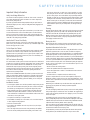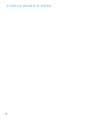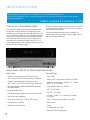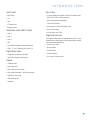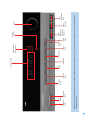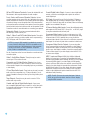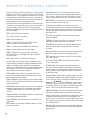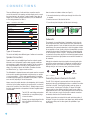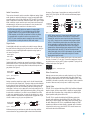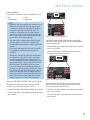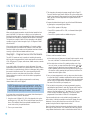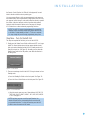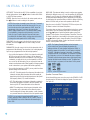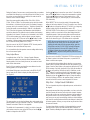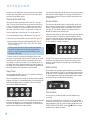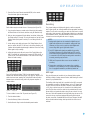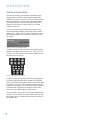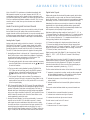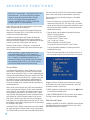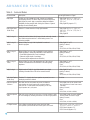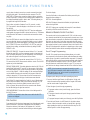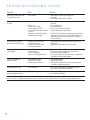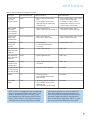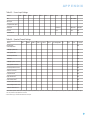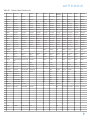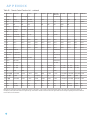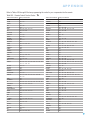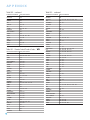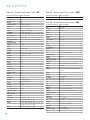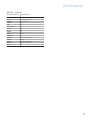Harman Kardon AVR 154 User manual
- Category
- AV receivers
- Type
- User manual
This manual is also suitable for

AV R 154
AUDIO/VIDEO RECEIVER
OWNER’S MANUAL
AVR154-OM.qxd 3/11/08 11:33 AM Page 1

Important Safety Instructions
1. Read these instructions.
2. Keep these instructions.
3. Heed all warnings.
4. Follow all instructions.
5. Do not use this apparatus near water.
6. The A/V receiver’s cabinet may be cleaned by gently wiping with a soft cotton
or microfiber cloth. Do not use water or any liquid cleaners.
7. Do not block any of the ventilation openings. Install in accordance with the
manufacturer’s instructions.
8. Do not install near any heat sources such as radiators, heat registers, stoves
or other apparatus (including amplifiers) that produce heat.
9. Do not defeat the safety purpose of the polarized or grounding-type plug.
A polarized plug has two blades with one wider than the other. A grounding-
type plug has two blades and a third grounding prong.The wide blade or the
third prong is provided for your safety.When the provided plug does not fit into
your outlet, consult an electrician for replacement of the obsolete outlet.
10. Protect the power cord from being walked on or pinched, particularly at plugs,
convenience receptacles and the point where they exit from the apparatus.
11. Only use the attachments/accessories specified by the manufacturer.
12. Use only with a cart, stand,tripod, bracket or table specified by the
manufacturer,or sold with the apparatus.When a cart is used, use
caution when moving the cart/apparatus combination to avoid injury
from tip-over.
13. Unplug this apparatus during lightning storms or when unused for long
periods of time.
14. Refer all servicing to qualified service personnel. Servicing is required when
the apparatus has been damaged in any way, such as power supply cord
or plug is damaged, liquid has been spilled or objects have fallen into the
apparatus, the apparatus has been exposed to rain or moisture, does not
operate normally, or has been dropped.
Wet Location Marking
Apparatus shall not be exposed to dripping or splashing and no objects filled with
liquids, such as vases, shall be placed on the apparatus.
Service Instructions
CAUTION – These servicing instructions are for use by qualified service personnel
only.To reduce the risk of electric shock, do not perform any servicing other than
that contained in the operating instructions, unless you are qualified to do so.
Outdoor Use Marking
WARNING – To reduce the risk of fire or electric shock, do not expose this
apparatus to rain or moisture.
2
SAFETY INFORMATION

3
Important Safety Information
Verify Line Voltage Before Use
Your AVR 154 has been designed for use with 120-volt AC current.Connection to
a line voltage other than that for which it is intended can create a safety and fire
hazard and may damage the unit.
If you have any questions about the voltage requirements for your specific model, or
about the line voltage in your area, contact your selling dealer before plugging the unit
into a wall outlet.
Do Not Use Extension Cords
To avoid safety hazards, use only the power cord attached to your unit.We do not
recommend that extension cords be used with this product.As with all electrical
devices, do not run power cords under rugs or carpets or place heavy objects on
them. Damaged power cords should be replaced immediately by an authorized service
center with a cord meeting factory specifications.
Handle the AC Power Cord Gently
When disconnecting the power cord from an AC outlet, always pull the plug; never
pull the cord. If you do not intend to use the unit for any considerable length of time,
disconnect the plug from the AC outlet.
Do Not Open the Cabinet
There are no user-serviceable components inside this product. Opening the cabinet
may present a shock hazard, and any modification to the product will void your
guarantee. If water or any metal object such as a paper clip, wire or staple acciden-
tally falls inside the unit, disconnect it from the AC power source immediately, and
consult an authorized service center.
CATV or Antenna Grounding
If an outside antenna or cable system is connected to this product, be certain that it is
grounded so as to provide some protection against voltage surges and static charges.
Section 810 of the National Electrical Code,ANSI/NFPA No. 70-1984, provides
information with
respect to proper grounding of the mast and supporting structure,
grounding of the lead-in wire to an antenna
discharge unit, size of grounding conduc-
tors, location of antenna discharge unit,
connection to grounding electrodes and
requirements of the grounding electrode.
NOTE TO CATV SYSTEM INSTALLER: This reminder is provided to call the CATV
(cable TV) system installer’s attention to article 820-40 of the NEC, which provides
guidelines for proper grounding and, in particular, specifies that the cable ground
shall be connected to the grounding system of the building, as close to the point
of cable entry as possible.
Installation Location
• To ensure proper operation and to avoid the potential for safety hazards, place the
unit on a firm and level surface.When placing the unit on a shelf,be certain that
the shelf and any mounting hardware can support the weight of the product.
• Make certain that proper space is provided both above and below the unit for
ventilation. If this product will be installed in a cabinet or other enclosed area,
make certain that there is sufficient air movement within the cabinet. Under some
circumstances, a fan may be required.
• Do not place the unit directly on a carpeted surface.
• Avoid installation in extremely hot or cold locations, or in an area that is exposed
to direct sunlight or heating equipment.
• Avoid moist or humid locations.
• Do not obstruct the ventilation slots on the top of the unit, or place objects
directly over them.
• Due to the weight of the AVR 154 and the heat generated by the amplifiers,
there is the remote possibility that the rubber padding on the bottom of the
unit’s feet may leave marks on certain wood or veneer materials. Use caution
when placing the unit on soft woods or other materials that may be damaged
by heat or heavy objects. Some surface finishes may be particularly sensitive to
absorbing such marks, due to a variety of factors beyond Harman Kardon's control,
including the nature of the finish, cleaning materials used, and normal heat and
vibration caused by the use of the product,or other factors.We recommend that
caution be exercised in choosing an installation location for the component and in
normal maintenance practices, as your warranty will not cover this type of damage
to furniture.
Cleaning
When the unit gets dirty, wipe it with a clean, soft,dry cloth.If necessary,and only after
unplugging the AC power cord, wipe it with a soft cloth dampened with mild soapy
water,then a fresh cloth with clean water.Wipe it dry immediately with a dry cloth.
NEVER use benzene, aerosol cleaners, thinner,alcohol or any other volatile cleaning
agent. Do not use abrasive cleaners, as they may damage the finish of metal parts.
Avoid spraying insecticide near the unit.
Moving the Unit
Before moving the unit, be certain to disconnect any interconnection cords with
other components, and make certain that you disconnect the unit from the AC outlet.
Important Information for the User
This equipment has been tested and found to comply with the limits for a Class-B
digital device, pursuant to Part 15 of the FCC Rules.The limits are designed to
provide reasonable protection against harmful interference in a residential installation.
This equipment generates,
uses and can radiate radio-frequency energy
and, if not
installed and used in accordance with the instructions, may cause harmful interference
to radio communication. However, there is no guarantee that harmful interference will
not occur in a particular installation. If this equipment does cause harmful interference
to radio or television reception, which can be determined by turning the equipment
off and on, the user is encouraged to try to correct the interference by one or more
of the following measures:
• Reorient or relocate the receiving antenna.
• Increase the separation between the equipment and receiver.
• Connect the equipment into an outlet on a circuit
different from that to which the
receiver is connected.
• Consult the dealer or an experienced radio/TV technician for help.
This device complies with Part 15 of the FCC Rules. Operation is subject to the
following two conditions: (1) this device may not cause harmful interference, and (2)
this device must accept interference received, including interference that may cause
undesired operation.
NOTE: Changes or modifications may cause this unit to fail to comply with Part
15 of
the FCC Rules and may void the user’s authority to operate the equipment.
Unpacking
The carton and shipping materials used to protect your new receiver during shipment
were specially designed to cushion it from shock and vibration.We suggest that you
save the carton and packing materials for use in shipping if you move, or should the
unit ever need repair.
To minimize the size of the carton in storage, you may wish to flatten it.This is
done by carefully slitting the tape seams on the bottom and collapsing the carton.Other
cardboard inserts may be stored in the same manner.Packing materials that cannot be
collapsed should be saved along with the carton in a plastic bag.
If you do not wish to save the packaging materials, please note that the carton and
other sections of the shipping protection are recyclable. Please
respect the environment
and discard those materials at a local recycling center.
It is important that you remove the protective plastic film from the front-panel lens.
Leaving the film in place will affect the performance of your remote control.
SAFETY INFORMATION

4
STAPLE INVOICE HERE

5
2 SAFETY INFORMATION
6 INTRODUCTION
8 FRONT-PANEL CONTROLS
10 REAR-PANEL CONNECTIONS
12 REMOTE CONTROL FUNCTIONS
15 INTRODUCTION TO HOME THEATER
16 CONNECTIONS
16 Speaker Connections
16 Subwoofer
16 Connecting Source Devices to the AVR
17 Audio Connections
17 Digital Audio
17 Analog Audio
17 Video Connections
17 Digital Video
18 Analog Video
18 Antennas
19 SPEAKER PLACEMENT
20 INSTALLATION
20 Step One – Connect the Speakers
20 Step Two – Connect the Subwoofer
20 Step Three – Connect the Antennas
20 Step Four – Connect the Source Components
25 Step Five – Connect the Video Display
25 Step Six – Plug in AC Power
25 Step Seven – Insert Batteries in Remote
26 Step Eight – Program Sources Into the Remote
27 Step Nine – Turn On the AVR 154
28 INITIAL SETUP
28 Using the On-Screen Menu System
28 Step One – Determine Speaker Size
29 Step Two – Measure Speaker Distances
29 Step Three – Manual Setup Menu
29 Speaker Size Menu
30 Speaker Crossover Menu
31 Delay Adjust Menu
31 Step Four – Output Level Calibration
33 Step Five – Configure Sources
34 OPERATION
34 Turning On the AVR 154
34 Sleep Timer
34 Volume Control
34 Mute Function
34 Tone Controls
35 Headphones
35 Source Selection
35 Audio Input Selection
35 Video Input Selection
36 6-Channel Direct Inputs
36 Using the Tuner
37 Recording
37 AUX Input
38 Selecting a Surround Mode
39 ADVANCED FUNCTIONS
39 Audio Processing and Surround Sound
39 Analog Audio Signals
39 Digital Audio Signals
40 Surround Modes
40 Dolby Surround Settings
41 Default Modes
41 System Settings
44 Dim Function
44 Advanced Remote Control Functions
44 Punch-Through Programming
45 Macros
45 Resetting the Remote
45 Processor Reset
45 Memory
46 TROUBLESHOOTING GUIDE
47 APPENDIX
58 TECHNICAL SPECIFICATIONS
58 Trademark Acknowledgements
WARNING
For Canadian model
Modèle pour les Canadien
Cet appareil numérique de la classe B est conforme
à la norme NMB-003 du Canada.
Sur les modèles dont la fiche est polarisee:
ATTENTION: Pour éviter les chocs électriques, introduire
la lame la plus large de la fiche dans la borne
correspondante de la prise et pousser jusqu’au fond.
This class B digital apparatus complies with Canadian
ICES-003.
For models having a power cord with a polarized plug:
CAUTION: To prevent electric shock, match wide blade
of plug to wide slot, fully insert.
To prevent fire or shock hazard, do not expose this appli-
ance to rain or moisture.
TABLE OF CONTENTS

6
Thank you for choosing Harman Kardon!
In the years since Harman Kardon invented the high-fidelity receiver,
we have taken to heart the philosophy of bringing the joy of home
entertainment to as many people as possible, adding performance and
ease-of-use features that enhance the home entertainment experience.
In the years since our first single-channel component was introduced,
Harman Kardon has offered a number of receiver models, each an
improvement upon its predecessors, leading to the AVR 154, a 5.1-
channel digital audio/video receiver that offers a wealth of listening and
viewing options, all in an elegant package.
To obtain the maximum enjoyment from your new receiver, we urge you
to read this manual and refer back to it as you become more familiar
with its features and their operation.
If you have any questions about this product, its installation or its
operation, please contact your retailer or customer installer, or visit our
Web site at www.harmankardon.com.
Please register your product on our Web site at www.harmankardon.com.
Note:You’ll need the product’s serial number.At the same time, you can choose to be notified about our new products
and/or special promotions.
Audio Section
• 30 Watts x 5, five channels driven at full power at 8 ohms,
20Hz – 20kHz, <0.07% THD (surround modes); 150 watts total
• 40 Watts x 2, two channels driven at full power at 8 ohms,
20Hz – 20kHz, <0.07% THD (surround off mode); 80 watts total
• High-current capability, ultrawide-bandwidth amplifier design with
low negative feedback
• All-discrete amplifier circuitry
• Dual independent power supplies, for front and surround channels
• Triple crossover bass management
• 24-Bit, twin-core Cirrus Logic
®
CS 49510 DSP processor
• 192kHz/24-bit D/A conversion
• Sampling upconversion to 96kHz
Surround Modes
• Dolby
®
Digital
• Dolby Pro Logic
®
II (Movie, Music and Game), up to 96kHz
• Dolby Virtual Speaker Version 2 (Reference 2- or 3-speaker;
Wide 2-, 3-, 4- or 5-speaker)
• Dolby Headphone Version 2, up to 96kHz
• DTS
®
(5.1; DTS Stereo)
• DTS 96/24
™
(DTS Stereo)
• DTS Neo:6
®
(Cinema 3- or 5-channel; Music 5-channel),
up to 96kHz
• Logic 7
®
(Cinema, Music and Enhance), up to 96kHz
• Hall 1 and Hall 2
• Theater
• 5-Channel Stereo, up to 96kHz
• Surround Off (DSP or Analog Bypass)
WWW.HARMANKARDON.COM
INTRODUCTION
Harman Kardon
®
AVR 154 5.1-Channel Audio/Video Receiver

7
INTRODUCTION
Audio Inputs
• AM/FM tuner
• CD
• Tape
• 6-Channel direct
• Auxiliary mini-jack
Audio/Video Inputs (With S-Video)
• Video 1
• Video 2
• Video 3
• DVD
• Two 100MHz assignable component video inputs
• HDMI
™
1, 2 and 3 (switching only), version 1.3a
Digital Audio Inputs
• Coaxial:Two rear-panel/one front-panel
• Optical:Two rear-panel/one front-panel
Outputs
• Subwoofer output
• Tape (analog audio)
• Video 1(analog audio and video)
• Video monitor (composite, S-video and component)
• Digital audio: (one coaxial)
• HDMI (switching only)
• Headphone
Ease of Use
• On-screen display with composite, S-video and component video
(480i); choice of blue or black background
• Two-line dot-matrix front-panel display
• Color-coded connections
• Programmable 11-device main remote control
• Source input renaming
• A/V sync delay up to 100ms
Supplied Accessories
The following accessory items are supplied with the AVR 154. If any
of these items are missing, please contact Harman Kardon customer
service at www.harmankardon.com.
• System remote control
• AM loop antenna
• FM wire antenna
• Three AAA batteries
• Two covers for front-panel jacks

8
Main Power Switch:This mechanical switch turns the power supply
on or off. It is usually left pressed in (On position), and cannot be turned
on using the remote control.
Standby/On Switch: This electrical switch turns the receiver on
for playback, or leaves it in Standby mode for quick turn-on using this
switch or the remote control.
Power Indicator:This LED has four possible modes:
• Main Power Off: When the AVR is unplugged or the Main Power
Switch is off, this LED remains unlit.
• Standby: This LED turns amber, indicating that the AVR is ready to
be turned on.
• On: This LED turns white, and the AVR operates normally.
• Protect: If this LED ever turns red, turn off the AVR and unplug it.
Check all speaker wires for a possible short. If none is found, bring
the unit to an authorized Harman Kardon service center for inspection
and repair before using it again.
When the main power is turned off, the LED is dark and the receiver
won’t respond to any button presses.When the main power is turned
on, but before the Standby/On Switch is used, the LED turns amber to
indicate that the receiver is in standby mode and is ready to be turned
on.When the receiver is turned on, the LED turns white.
Source Select: Press this button to select a source device, which
is a component where a playback signal originates, e.g., DVD, CD,
cable TV, satellite or HDTV tuner.The source’s name will appear in
the Message Display.
Volume Knob:Turn this knob to raise or lower the volume, which
will be shown in decibels (dB) in the Message Display.
Message Display:Various messages appear in this two-line display
in response to commands and changes in the incoming signal. In
normal operation, the current source name and the analog or digital
audio input assigned to it appear on the upper line, while the surround
mode is displayed on the lower line.When the on-screen display menu
system (OSD) is in use, the message OSD ON will appear to remind
you to check the video display.
Tuner Band: Press this button to select the tuner as the source, or
to switch between the AM and FM bands.
Tuning: Press either side of this button to tune a radio station.
Tuning Mode: This button toggles between manual (one frequency
step at a time) and automatic (seeks frequencies with acceptable signal
strength) tuning mode. It also toggles between stereo and mono modes
when an FM station is tuned.
Preset Stations: Press this button to select a preset radio station.
Headphone Jack: Plug a 1/4" headphone plug into this jack for
private listening.
Surround Mode: Press this button to select a surround sound
(e.g., multichannel) mode group. Choose from the Dolby modes,
DTS modes, Logic 7 modes, DSP modes or Stereo modes.
Surround Select:After you have selected the desired surround
mode group, press this button to select a specific mode.
Analog Audio,Video and Digital Audio Inputs: Connect a
source component that will only be used temporarily, such as a camera
or game console to these jacks. Use only one type of audio and one
type of video connection.
Speaker/Channel Input Indicators:The box icons indicate
which speaker positions you have configured (see the Initial Setup
section), and the size (frequency range) of each speaker.When a digital
audio input is used, letters will light inside the boxes to indicate which
channels are present in the incoming signal.
Remote IR Sensor:This sensor receives infrared (IR) commands
from the remote control. It is important to ensure that it is not blocked.
If covering the sensor is unavoidable, such as when the AVR 154 is
placed inside a cabinet, you may use an optional Harman Kardon
HE 1000, or other infrared receiver, with an IR emitter (“blaster”)
placed directly over this sensor.
FRONT-PANEL CONTROLS

9
Surround
Mode
Tuning
Preset Stations
Surround
Select
Tuner Band
Tuning
Mode
Source
Select
Headphone
Jack
Digital
Audio Inputs
(Optical 3 and
Coaxial 3)
Video 3
Video Inputs
Video 3
Analog Audio
Inputs
Power
Indicator
Main Power
Switch
Standby/On
Switch
Volume
Remote
IR Sensor
Message Display
Speaker/Channel
Input Indicators
NOTE: To make it easier to follow the instructions throughout the manual that refer to this illustration, a copy of this page may be downloaded from the Product Support section at
www.harmankardon.com.

10
REAR-PANEL CONNECTIONS
AM and FM Antenna Terminals: Connect the included AM and
FM antennas to their respective terminals for radio reception.
Front,Center and Surround Speaker Outputs: Use two-
conductor speaker wire to connect each set of terminals to the correct
speaker. Remember to observe the correct polarity (positive and negative
connections).Always connect the positive lead to the colored terminal
on the receiver and the red terminal on the speaker. Connect the negative
lead to the black terminal on both the receiver and the speaker. See the
Connections section for more information on connecting your speakers.
Subwoofer Output: If you have a powered subwoofer with a
line-level input, connect it to this jack.
Video 1,Video 2 and DVD Audio/Video Inputs:These jacks
may be used to connect your video-capable source components (e.g.,
VCR, DVD player, cable TV box) to the receiver.
NOTE: If a source is HDMI-capable, it is preferable to connect it
to one of the AVR’s HDMI Inputs. If HDMI is not available on the
source, then select one of the following types of video connection
for each source device, in order of preference: component
video, S-video or composite video.
See the Connections section for more information on audio and video
connection options.
Video 1 Audio/Video Outputs: These jacks may be used to
connect your VCR or another recorder.
Composite and S-Video Monitor Outputs: If any of your
sources use composite or S-video connections, connect one or both
of these monitor outputs to the corresponding inputs on your television
or video display.
CD and Tape Audio Inputs:These jacks may be used to connect
audio-only source components (e.g., CD player, tape deck). Do not
connect a turntable to these jacks unless you are using it with a phono
preamp.
Tape Outputs:These jacks may be used to connect a CDR or
another audio-only recorder.
Coaxial and Optical Digital Audio Inputs: If your source
has a compatible digital audio output, connect it to one of these jacks
for improved audio performance. Use only one type of digital audio
connection for each source.
Coaxial Digital Audio Output: If a source is also a digital audio
recorder, connect the coaxial digital audio output to the recorder’s
coaxial digital input.
AUX Input: Enjoy audio from an iPod (not included), CD player or
other portable player by connecting its headphone jack to this input
using a 1/8" stereo mini-plug cable (not included).Video and still-image
playback are not available at this input.
6-Channel Analog Audio Inputs: Connect the multichannel analog
audio outputs of a DVD-Audio, SACD
™
, Blu-ray Disc
™
or HD-DVD
™
player
(or any other external decoder) to these jacks.
Component Video Inputs: If both your video source (e.g.,DVD
player or HDTV tuner) and your television or video display have analog
component video (Y/Pb/Pr) capability, then you may connect the
component video outputs of your source to one of the two component
video inputs. Do not make any other video connections to that source.
Component Video Monitor Outputs: If you are using either
of the Component Video Inputs and your television or video display is
component-video-capable, connect these jacks to the corresponding
inputs on your video display. In addition,connect the composite and/or
S-video monitor outputs to your video display to view the AVR 154’s
on-screen menu displays.
HDMI
™
Inputs and Output: HDMI (High-Definition Multimedia
Interface) is a newer type of connection for transmitting digital audio
and video signals between devices.Although the AVR 154 is not capable
of processing HDMI signals, if your video display is HDMI-capable,
connect up to three HDMI sources here, and then connect the HDMI
Output to your video display for improved video performance. Disable
the HDMI audio function of your video display, and make a separate
digital audio connection from the source device to one of the AVR’s
coaxial or optical digital audio inputs to benefit from the AVR 154’s
multichannel audio processing.
NOTE: The AVR 154 does not convert other types of video to
HDMI, and you will not be able to view the on-screen displays
using the HDMI connection.

11
FM Antenna
CD Inputs
Tape
Outputs
Tape
Inputs
AM Antenna
Video 2
A/V
Inputs
Video 1
A/V
Outputs
Video 1
A/V
Inputs
Video
Monitor
Outputs
DVD A/V
Inputs
HDMI
Monitor Output
HDMI
Inputs (1, 2 and 3)
AUX
Input
Component
Video Inputs
(1 and 2)
Component
Video Monitor
Outputs
AC Power
Cord
Front
Speaker
Outputs
Surround
Speaker
Outputs
6-Channel
Analog Audio
Inputs
Center
Speaker
Outputs
Coaxial Digital
Audio Output
Optical Digital
Audio Inputs
(1 and 2)
Coaxial Digital
Audio Inputs
(1 and 2)
Subwoofer
Output
NOTE: To make it easier to follow the instructions throughout the manual that refer to this illustration, a copy of this page may be downloaded from the Product Support section at
www.harmankardon.com.

12
12
REMOTE CONTROL FUNCTIONS
The AVR 154 remote is capable of controlling up to 11 devices, including
the AVR itself and a device connected to the Auxiliary Input. During the
installation process, you may program the codes for each of your source
components into the remote. Each time you wish to use the codes for
any component, first press the Selector button for that component.This
changes the button functions to the appropriate codes.
Each Input Selector has been preprogrammed to control certain types
of components, with only the codes specific to each brand and model
changing, depending on which product code is programmed.The
device types programmed into each selector, except the HDMI selectors,
may not be changed.
DVD: Controls DVD players and recorders.
CD: Controls CD players and recorders.
Tape: Controls cassette decks.
Video 1: Controls VCRs,TiVo
®
devices and DVRs, and the
Harman Kardon DMC 1000 digital media center.
Video 2: Controls cable and satellite television set-top boxes.
Video 3: Controls televisions and other video displays.
HDMI 1, 2 and 3: Each code set controls a source device
(VCR/PVR/DVD player or cable/satellite set-top box) connected to
one of these inputs.
AUX: Controls a device connected to the Auxiliary Input.
Any given button may have different functions, depending on which
component is being controlled. Some buttons are labeled with these
functions. For example, the Sleep and DSP Surround Buttons are
labeled for use as Channel Up/Down Buttons when controlling a televi-
sion or cable box. See Table A8 in the appendix for listings of the
different functions for each type of component.
IR Transmitter Lens: As buttons are pressed on the remote,
infrared codes are emitted through this lens. Make sure it is pointing
toward the component being operated.
Power On Button: Press this button to turn on the AVR or another
device.The Main Power Switch on the AVR 154’s front panel must first
have been switched on.
Mute Button: Press this button to mute the AVR 154’s speaker and
headphone outputs temporarily.To end the muting, press this button
or adjust the volume. Muting is also canceled when the receiver is
turned off.
Program Indicator:This LED lights up or flashes in one of three colors
as the remote is programmed with codes.
Power Off Button: Press this button to turn off the AVR 154 or
another device.
AVR Selector:Press this button to switch the remote to the codes
that operate the receiver.
Input Selectors: Press one of these buttons to select a source
device, which is a component where a playback signal originates, e.g.,
DVD, CD, cable TV, satellite or HDTV tuner.This will also turn on the
receiver and switch the remote’s mode to operate the source device.
AM/FM Button: Press this button to select the tuner as the source,
or to switch between the AM and FM bands.
6-Channel Input Selector: Press this button to select the
6-Channel Inputs as the audio source. If a signal is present at the compo-
nent video inputs assigned to this source, it will be used.If not, the receiver
will use the video input and remote control codes for the last-selected
analog video source.
Test Tone: Press this button to activate the test tone for manual
output-level calibration.
TV/Video: This button has no effect on the receiver, but is used to
switch video inputs on some video source components.
Sleep Button: Press this button to activate the sleep timer, which
turns off the receiver after a programmed period of time of up to
90 minutes.
Volume Controls: Press these buttons to raise or lower the volume,
which will be shown in decibels (dB) in the Message Display.
DSP Surround: Press this button to select a DSP surround mode
(Hall 1, Hall 2,Theater).
On-Screen Display (OSD): Press this button to activate the
on-screen menu system.
Channel Level: Press this button to adjust the output levels for
each channel so that all speakers sound equally loud at the listening
position. Usually this is done while playing an audio selection, such as
a favorite CD, after you have configured the speakers, as described in
the Initial Setup section.
Speaker Setup: Press this button to configure speaker sizes, that is,
the low-frequency capability of each speaker. Usually this is done using
the on-screen menu system, as described in the Initial Setup section.
Navigation (
⁄
/
¤
/
‹
/
›
) and OK Buttons: These buttons are
used to make selections within the on-screen menu system, or when
accessing the functions of the four buttons surrounding this area of the
remote – Channel Level, Speaker Setup, Digital Input or Delay.
Digital Input Select: Press this button to select the specific digital
audio input (or analog audio input) you used for the current source.
Delay: Press this button to set delay times that compensate for placing
the speakers at different distances from the listening position, or to
resolve a “lip sync” issue that may be caused by digital video processing.
This may also be done using the on-screen menu system, as described
in the Initial Setup section.
Numeric Keys: Use these buttons to enter radio station frequencies
or to select station presets. Press the Direct Button before entering the
station frequency.

13
13
IR Transmitter Lens
Program Indicator
Power On
AVR Selector
AM/FM
Test Tone
Sleep
DSP Surround
On-Screen Display
Channel Level
Digital Input
Tuning Mode
Direct Station Entry
Tuning
Tone Mode
Night Mode
Track Skip
Transport Controls
Power Off
Mute
Input Selectors
6-Channel Input Selector
Volume Controls
TV/Video
Speaker Setup
OK
Numeric Keys
Delay
Memory
Clear
Preset Stations Selectors
Disc Skip
Macros
Surround Mode Selectors
Dim
Navigation
NOTE: To make it easier to follow the instructions
throughout the manual that refer to this illustration,
a copy of this page may be downloaded from the
Product Support section at www.harmankardon.com.

14
14
REMOTE CONTROL FUNCTIONS
Tuning Mode: This button toggles between manual (one frequency
step at a time) and automatic (seeks frequencies with acceptable signal
strength) tuning mode. It also toggles between stereo and mono modes
when an FM station is tuned.
Memory: After you have tuned a particular radio station, press this
button, then the numeric keys, to save that station as a radio preset.
Tuning: Press these buttons to tune a radio station. Depending on
whether the tuning mode has been set to manual or automatic, each
press will either change one frequency step at a time, or seek the next
frequency with acceptable signal strength.
Direct: Press this button before using the Numeric Keys to directly
enter a radio station frequency.
Clear: Press this button to clear a radio station frequency you have
started to enter.
Preset Stations Selector: Press these buttons to select a preset
radio station.
Tone Mode: Press this button to access the tone controls (bass and
treble). Use the Navigation Buttons to make your selections.
Disc Skip:This button has no effect on the receiver, but is used with
some optical disc changers to skip to the next disc.
Macros: These buttons may be programmed to execute long
command sequences with a single button press.They are useful for
programming the command to turn on or off all of your components,
or for accessing specialized functions for a different component than
you are currently operating.
Surround Mode Selectors: Press any of these buttons to select
a type of surround sound (e.g., multichannel) mode. Choose from the
Dolby modes, DTS modes, Logic 7 modes or Stereo modes. Each
press of a button will cycle to the next available variant of that mode.
Not all modes or mode groups are available with all sources.
Night Mode: Press this button to activate Night mode with specially
encoded Dolby Digital discs or broadcasts. Night mode compresses the
audio so that louder passages are reduced in volume to avoid disturbing
others, while dialogue remains intelligible.
Track Skip: These buttons have no effect on the receiver, but are
used with many source components to change tracks or chapters.
Dim: Press this button to partially or fully dim the front-panel display.
Transport Controls: These buttons have no effect on the receiver,
but are used to control many source components. By default, when the
remote is operating the receiver, these buttons will control a DVD player.

15
15
INTRODUCTION TO HOME THEATER
The AVR 154 may be the first multichannel surround sound receiver
you have owned.Although it has more connections and features than
2-channel receivers, many of the principles are similar and the new con-
cepts are easy to understand.This introductory section will help you to
familiarize yourself with the basic concepts, which will make setup
and operation smoother.
If you are already familiar with home theater, you may skip this section
and proceed to the Connections section on page 16.
Typical Home Theater System
A home theater typically includes your audio/video receiver, which
con
trols the system; a DVD player; a source component for television
broad
casts, which may be a cable box, a satellite dish receiver, an HDTV
tuner or simply an antenna connected to the TV; a video display (televi-
sion); and loudspeakers.
All of these components are connected by various types of cables for
audio and video signals.
Multichannel Audio
The main benefit of a home theater system is that several loudspeakers
are used in various locations around the room to produce “surround
sound.” Surround sound immerses you in the musical or film presentation
for increased realism.
The AVR 154 may have up to five speakers connected directly to it
(plus a subwoofer). Each main speaker is powered by its own amplifier
channel inside the receiver.When more than two speakers are used,
it is called a multichannel system.
• Front Left and Right – The main speakers are used the same way
as in a 2-channel system. However, you may notice that in many sur-
round modes, these speakers are used more for ambient sound while
the main action, especially dialogue, is moved to the center speaker.
• Center – The center speaker is usually placed above or below the
video screen, and is used mostly for dialogue in movies and television
programs.This placement allows the dialogue to originate near the
actors’ faces, for a more natural sound.
• Surround Left and Right – The surround speakers are used to
improve directionality of ambient sounds. In addition, by using more
loudspeakers in the system, more dynamic soundtracks may be
played without risk of overloading any one speaker.
Many people expect the surround speakers to play as loud as the
front speakers.Although all of the speakers in the system will be
calibrated to sound equally loud at the listening position, most artists
use the surround speakers for ambient effects only, and they program
their materials to steer very little sound to these speakers.
• Subwoofer – A subwoofer is a special-purpose speaker designed
to play only the lowest frequencies (the bass). It may be used to
augment smaller, limited-range satellite speakers used for the other
channels. In addition, many digital-format programs, such as movies
recorded in Dolby Digital, contain a special low-frequency effects
(LFE) channel which is directed only to the subwoofer.The LFE channel
packs the punch of an explosion or the power of a rumbling train or
airplane, adding realism and excitement to your home theater. Many
people use two subwoofers, placed on the left and right sides of the
room, for additional power and even distribution of the sound.
Surround Modes
There are different theories as to the best way to present surround
sound and to distribute soundtrack information among the various
speakers.A variety of algorithms have been developed in an effort to
accurately reproduce the way we hear sounds in the real world.The
result is a rich variety of surround mode options. Some modes are
selected automatically, depending on the signal being received from
the source. In many cases, you may select a surround mode manually.
Several companies have taken surround sound in slightly differing
directions. It is helpful to group the numerous surround modes either
by their brand name, or by using a generic name:
• Dolby Laboratories, Inc.,Modes – Dolby Digital, Dolby Pro Logic II,
Dolby Virtual Speaker, Dolby Headphone
• DTS Modes – DTS, DTS Neo:6,DTS 96/24
• Harman International (Harman Kardon’s Parent Company) –
Logic 7
• DSP Modes – Generic modes that include Hall 1,Hall 2 and Theater
• Stereo Modes – Generic modes that expand upon conventional
2-channel stereo, including DSP Surround Off,Analog Bypass
Surround Off and 5-Channel Stereo
Table 2 on pages 42 – 43 contains detailed explanations of the
differences between the various mode groups, and the mode options
available within each group. Digital modes, such as Dolby Digital and
DTS, are only available with specially encoded programs, such as
DVDs and digital television. Other modes may be used with various
digital and analog signals to create a different surround presentation,
or to use a different number of speakers. Surround mode selection
depends upon the number of speakers in your system, the materials
you are watching or listening to, and your personal tastes. Feel free
to experiment.

16
16
CONNECTIONS
There are different types of audio and video connections used to
connect the receiver to the speakers and video display, and to connect
the source devices to the receiver.To make it easier to keep them all
straight, the Consumer Electronics Association (CEA) has established
a color-coding standard. See Table 1.
Table 1– Connection Color Guide
Types of Connections
This section will briefly review different types of cables and connections.
Speaker Connections
Speaker cables carry an amplified signal from the receiver’s speaker
terminals to each loudspeaker. Speaker cables generally contain two
wire conductors, or leads, inside plastic insulation.The two conductors
are usually differentiated in some way, by using different colors, or
stripes, or by adding a ridge to the insulation. Sometimes the wires
are different colors, e.g., copper-colored and silver.
The differentiation is important because each speaker must be connected
to the receiver’s speaker-output terminals using two wires, one positive
(+) and one negative (–).This is called speaker polarity. It’s important
to maintain the proper polarity for all speakers in the system, or perform-
ance can suffer, especially for the low frequencies.
Always connect the positive terminal on the loudspeaker, which is usually
colored red, to the positive terminal on the receiver, which is colored as
shown in the Connection Color Guide (Table 1). Similarly, always connect
the black negative terminal on the speaker to the black negative terminal
on the receiver.
The AVR 154 uses binding-post speaker
terminals that can accept banana plugs
or bare-wire cables.
Banana plugs are simply plugged into the
hole in the middle of the terminal cap.
Figure 1 – Binding-Post Speaker
See Figure 1.
Terminals With Banana Plugs
Bare wire cables are installed as follows (see Figure 2):
1. Unscrew the terminal cap until the pass-through hole in the collar
is revealed.
2. Insert the bare end of the wire into the hole.
3. Screw the cap back into place until the wire is held snugly.
Figure 2 – Binding-Post Speaker Terminals With Bare Wires
Subwoofer
The subwoofer is a specialized type of loudspeaker used to play only
the low frequencies (bass), which require much more power than the
other speaker channels. In order to obtain the best results, most speaker
manufacturers offer powered subwoofers, in which the speaker contains
its own amplifier on board. Usually, a line-level (nonamplified) connection
is made from the receiver’s Subwoofer Output to a corresponding jack
on the subwoofer, as shown in Figure 3, but sometimes the subwoofer
is connected to the receiver using the front left and right speaker outputs,
and then the front left and right speakers are connected to terminals on
the subwoofer.
Although the subwoofer output looks similar to the analog audio jacks
used for the various components, it is filtered and only allows the low
frequencies to pass. Don’t connect this output to your other devices.
Although doing so won’t cause any harm, performance will suffer.
Figure 3 – Subwoofer
Connecting Source Devices to the AVR
The AVR 154 is designed to process audio and video input signals,
playing back the audio and displaying the video on a television or monitor
connected to the AVR.These signals originate in what are known as
“source devices,” including your DVD player, CD player, DVR (digital
video recorder) or other recorder, tape deck, game console, cable or
satellite television box or MP3 player.Although the tuner is built into the
AVR, it also counts as a source, even though no external connections
are needed, other than the FM and AM antennas.
Separate connections are required for the audio and video portions of
the signal.The types of connections used depend upon what’s available
on the source device, and for video signals, the capabilities of your
video display.
Subwoofer
Pre-out
12 3
+
Audio Connections
Left Right
Front (FL/FR)
Center (C)
Surround (SL/SR)
Subwoofer (SUB)
Digital Audio Connections
Coaxial
Optical Input
Video Connections
Component Y Pb Pr
Composite
S-Video
HDMI
™
Connections (switching only)
HDMI

17
17
CONNECTIONS
Audio Connections
There are two formats for audio connections: digital and analog. Digital
audio signals are required for listening to sources encoded with digital
surround modes, such as Dolby Digital and DTS.The AVR 154 uses two
types of digital audio connections: coaxial and optical.Either type of digital
audio connection may be used for each source device, but never both
simultaneously for the same source. However, it’s okay to make both
analog and digital audio connections to the same source.
NOTE: Although HDMI cables are capable of carrying digital
audio signals, the AVR 154 is not designed to process those
signals.Therefore, if your source and video display are both
HDMI-capable, use the HDMI connections for video only. Make
a separate audio connection from the source device to the
AVR 154, and consult the owner’s manual for the source device
for instructions on muting the device’s HDMI audio output.
Digital Audio
Coaxial digital audio jacks are usually color-coded in orange. Although
they look similar to analog jacks, they should not be confused, and you
should not connect coaxial digital audio outputs to analog inputs or
vice versa. See Figure 4.
Figure 4 – Coaxial Digital Audio
Optical digital audio connectors are normally covered by a shutter to
protect them from dust.The shutter opens as the cable is inserted.Input
connectors are color-coded using a black shutter, while outputs use a
gray shutter. See Figure 5.
Figure 5 – Optical Digital Audio
Analog Audio
Analog connections require two cables, one for the left channel (white)
and one for the right channel (red).These two cables are often attached
to each other for most of their length. See Figure 6. Most sources that
have digital audio jacks also have analog audio jacks, although some
older types of sources, such as tape decks, have only analog jacks. For
sources that are capable of both digital and analog audio, you may wish
to make both connections. If you wish to record materials from DVDs
or other copy-protected sources, you may only be able to do so using
analog connections. Remember to comply with all copyright laws if you
choose to make a copy for your own personal use.
Figure 6 – Analog Audio
Multichannel analog connections are used with some high-definition
sources where the copy-protected digital content is decoded inside
the source.These types of connections are usually used with DVD-
Audio, SACD, Blu-ray Disc, HD-DVD and other multichannel players.
See Figure 7.
Figure 7 – Multichannel Analog Audio
NOTE: When using the 6-Channel Analog Audio Inputs, make
an analog video connection for the device.To enjoy a multi-
channel disc, select the source input for the video connection,
e.g., DVD, or simply use the component video inputs assigned
to the 6-Channel Analog Audio Inputs (see Initial Setup section
for an explanation on assigning video inputs), then select the
6-Channel Analog Audio Inputs as the source. If no signal is
present at the component video inputs assigned to the 6-Channel
Analog Audio Inputs, the AVR 154 will use the last-selected
analog video input, which is DVD in this example. It is not possible
to select an HDMI input for video while using the 6-Channel
Analog Audio Inputs for audio.
The AVR 154 also offers an Auxiliary Audio Input on the rear panel in
the form of a stereo 1/8" mini jack. Connect the headphone output of
any audio source, such as an MP3 player or portable CD player, to the
Auxiliary Audio Input.See Figure 8.
Figure 8 – Auxiliary Audio Input
Video Connections
Although some sources produce an audio signal only (e.g., CD player,
tape deck), many sources output both audio and video signals (e.g.,
DVD player, cable television box, HDTV tuner, satellite box,VCR, DVR).
In addition to the audio connection, make one type of video connection
for each of these sources (but only one at a time for any source).
Digital Video
The AVR 154 is equipped with three HDMI (High-Definition Multimedia
Interface) inputs, and one output. HDMI is capable of carrying digital
audio and video information using a single cable, thus delivering the
highest possible quality picture and sound.
The AVR 154 is capable of switching the HDMI data, passing the
incoming audio and video data (including 1080i and 1080p video),
directly to your HDMI-capable video display, without processing any of
the data.Although the AVR154 is compatible with virtually any HDMI-
capable source device and video display, a separate audio connection
is required for each source, since the AVR 154 doesn’t have access
to the audio data in the HDMI stream.
Multichannel
analog audio
cable (RCA)
Front Surround Center
Subwoofer
L
R
A
nalog audio
cable (RCA)
Optical
Optical digital
audio cable
Coaxial
Coaxial digital
audio cable

18
18
CONNECTIONS
The AVR 154 will not convert analog video signals to the HDMI format,
and the on-screen displays are not visible when using an HDMI source.
Connect the composite or S-video monitor output (or both, depending
on which video connections your sources use) to your video display to
view the on-screen menus.
The physical HDMI connection is simple.The connector is shaped for
easy plug-in (see Figure 9). If your video display has a DVI input, you
may use an HDMI-to-DVI adapter (not included) to connect it to the
AVR’s HDMI Output,but the HDMI-to-DVI connection will not carry
audio. In addition, your DVI-equipped display should be HDCP (High-
Definition Copy Protection)-compliant.
Figure 9 – HDMI Connection
Analog Video
There are three types of analog video connections: composite video,
S-video and component video.
Composite video is the basic connection most commonly available.
The jack is usually color-coded yellow, and looks like an analog audio
jack, although it is important never to confuse the two. Do not plug a
composite video cable into an analog or coaxial digital audio jack, or
vice versa. Both the chrominance (color) and luminance (intensity)
components of the video signal are transmitted using a single cable.
See Figure 10.
Figure 10 – Composite Video
S-video, or “separate” video, transmits the chrominance and luminance
components using separate wires contained within a single cable.The
plug on an S-video cable contains four metal pins, plus a plastic guide
pin. Be careful to line up the plug correctly when you insert it into the
jack on the receiver, source or video display. See Figure 11.
Figure 11 – S-Video
Component video separates the video signal into three components –
one luminance (“Y”) and two subsampled color signals (“Pb” and “Pr”) –
that are transmitted using three separate cables.The “Y” cable is
color-coded green, the “Pb” cable is colored blue and the “Pr”cable
is colored red. See Figure 12.
Figure 12 – Component Video
If it’s available on your video display, HDMI is recommended as the best
quality connection, followed by component video, S-video and then
composite video.
NOTES:
• A composite or S-video connection to your TV is required to
view the AVR’s on-screen displays.
• Copy-protected sources are not available at the Component
Video Monitor Outputs.
Antennas
The AVR 154 uses separate terminals for the included FM and AM
antennas that provide proper reception for the tuner.
The FM antenna uses a 75-ohm F-connector. See Figure 13.
Figure 13 – FM Antenna
The AM loop antenna needs to be assembled.Then connect the two
leads to the push-type terminals on the receiver. Although the terminals
are color-coded, you may connect either antenna lead to either terminal.
See Figure 14.
Figure 14 – AM Antenna
Component
video cable
S-video cable
Composite
video cable

19
19
Before you begin to connect cables, it is important to place your
speakers in their correct locations in the room.
Optimally, the speakers should be placed in a circle with the listening
position at its center.The distance from the listening position to the
video display forms the radius of the circle. See Figure 15.
The speakers should be angled so that they directly face the
listening position.
The center speaker is placed either on top of, below or mounted on
the wall above or below the video display screen.
The front left and right speakers are placed along the circle, about
30 degrees from the center speaker and angled toward the listener.
It is best to place the front left/right and center speakers as close to
the same height as possible, preferably at about the same height as the
listener’s ears. In any event the center speaker should be no more than
two feet above or below the left/right speakers.
The side surround speakers should be placed 110 degrees from the
center speaker, that is, slightly behind and angled toward the listener.
If this isn’t feasible, place them behind the listener, with each surround
speaker facing the opposite-side front speaker.The surround speakers
may be placed a little higher than the listener’s ears.
The subwoofer’s location is less critical, since low-frequency sounds are
omnidirectional. Placing the subwoofer close to a wall or in a corner will
reinforce the low frequencies, and may create a “boomy” sound.You
may wish to experiment over time by placing the subwoofer where the
listener normally sits and then walking around the room until the low
frequencies sound best. Place the subwoofer in that spot.
NOTE: Your receiver will sound its best when the same model
loudspeaker is used for all positions (other than the subwoofer).
If that isn’t possible, try to use speakers made by the same
manufacturer.
SPEAKER PLACEMENT
110°
150°
110°
150°
30° 30°
Front Left
Speaker
Surround
Right
Speaker
Alternate Placement
for Surround
Left Speaker
Alternate Placement
for Surround
Right Speaker
Front Right
Speaker
Subwoofer
Video Display
Center
Surround
Left
Speaker
Figure 15 – Speaker Placement

You are now ready to connect your various components to your receiver.
Before beginning, turn off all components, including the AVR 154,
and
unplug their power cords. Don’t plug any of the power cords back
in until you have finished making all of your connections.
Remember that your receiver generates heat while it is on. Select a
location that leaves several inches of space on all sides of the receiver.
Avoid completely enclosing the receiver inside an unventilated cabinet.
It is preferable to place components on separate shelves rather than
stacking them directly on top of the receiver. Some surface finishes are
delicate.Try to select a location with a sturdy surface finish.
Step One – Connect the Speakers
If you have not yet done so, place your speakers in the listening room
as described in the Speaker Placement section above.
Connect the center, front left, front right, surround left and surround right
loudspeakers to the corresponding speaker terminals on the AVR 154.
See Figure 16. Maintain the proper polarity by always connecting the
positive and negative terminals on each speaker to the positive and
negative terminals on the receiver. Use the Connection Color Guide on
page 16 as a reference.
Figure 16 – Speaker Connections
Step Two – Connect the Subwoofer
Connect the Subwoofer Output on the AVR 154 to the line-level input on
your subwoofer. See Figure 17.Consult the manufacturer’s guide for the
subwoofer for additional information.
Figure 17 – Subwoofer Connection
Step Three – Connect the Antennas
Connect the FM and AM antennas to their terminals. See Figure 18.
Figure 18 – Antenna Connections
Step Four – Connect the Source Components
Use the Table A5 worksheet in the Appendix to note which connections
you will use for each of your source devices.
A source is a device where the audio and video signals originate. Some
sources, such as CD players, only offer audio, while sources used for
watching movies or broadcast-television programming deliver a video
signal as well.
Referring to the photograph of the AVR 154 remote control on page
13, there is a section of 12 buttons near the top of the remote desig-
nated “Input Selectors”: DVD,AM/FM, CD,AUX,TAPE, VID1,VID2,VID3,
HDMI1, HDMI2, HDMI3 and 6CH.Each of these buttons corresponds
to a set of input connectors on the AVR.The set of connectors is
referred to as a “source input”.
The goal of Step Four of the Installation is to match up each of your
source devices, e.g., DVD player and cable television box, with the
correct connectors on the AVR 154.
We recommend that you refer to Table A1 in the appendix when making
these connections.Although you may connect a source to any source
input with the matching types of connectors, by selecting the source
input dedicated to the same type of component, you will be able to
program the AVR’s universal remote to control it, simplifying operation.
The precise connections to be made depend on the capabilities of the
source device and your video display (TV). Select the best audio and
video connections for each source.The types of connections are listed
in order of preference:
Audio Connections
• Choose one digital audio connection: Optical or Coaxial
• Optional, or where digital audio is not available:Analog audio for
making recordings for personal use or as a backup.Analog audio is
required for older analog sources that don’t have digital audio outputs,
such as cassette decks.
FM
AM
AVR 154
AVR 154
SUB
AVR 154
SR
SL
FR FL
C
20
20
INSTALLATION
Page is loading ...
Page is loading ...
Page is loading ...
Page is loading ...
Page is loading ...
Page is loading ...
Page is loading ...
Page is loading ...
Page is loading ...
Page is loading ...
Page is loading ...
Page is loading ...
Page is loading ...
Page is loading ...
Page is loading ...
Page is loading ...
Page is loading ...
Page is loading ...
Page is loading ...
Page is loading ...
Page is loading ...
Page is loading ...
Page is loading ...
Page is loading ...
Page is loading ...
Page is loading ...
Page is loading ...
Page is loading ...
Page is loading ...
Page is loading ...
Page is loading ...
Page is loading ...
Page is loading ...
Page is loading ...
Page is loading ...
Page is loading ...
Page is loading ...
Page is loading ...
Page is loading ...
Page is loading ...
-
 1
1
-
 2
2
-
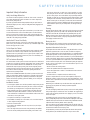 3
3
-
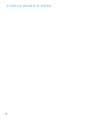 4
4
-
 5
5
-
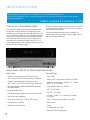 6
6
-
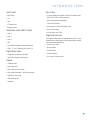 7
7
-
 8
8
-
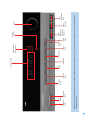 9
9
-
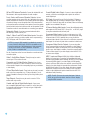 10
10
-
 11
11
-
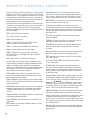 12
12
-
 13
13
-
 14
14
-
 15
15
-
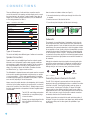 16
16
-
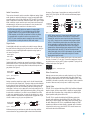 17
17
-
 18
18
-
 19
19
-
 20
20
-
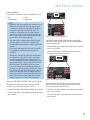 21
21
-
 22
22
-
 23
23
-
 24
24
-
 25
25
-
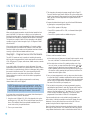 26
26
-
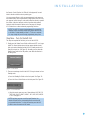 27
27
-
 28
28
-
 29
29
-
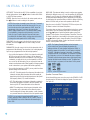 30
30
-
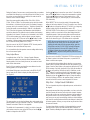 31
31
-
 32
32
-
 33
33
-
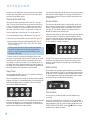 34
34
-
 35
35
-
 36
36
-
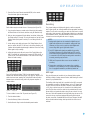 37
37
-
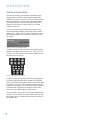 38
38
-
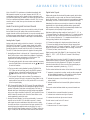 39
39
-
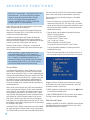 40
40
-
 41
41
-
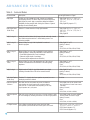 42
42
-
 43
43
-
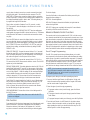 44
44
-
 45
45
-
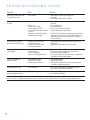 46
46
-
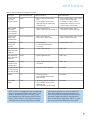 47
47
-
 48
48
-
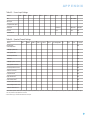 49
49
-
 50
50
-
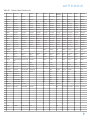 51
51
-
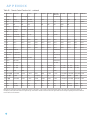 52
52
-
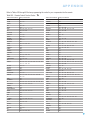 53
53
-
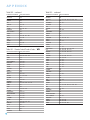 54
54
-
 55
55
-
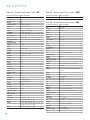 56
56
-
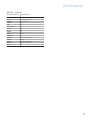 57
57
-
 58
58
-
 59
59
-
 60
60
Harman Kardon AVR 154 User manual
- Category
- AV receivers
- Type
- User manual
- This manual is also suitable for
Ask a question and I''ll find the answer in the document
Finding information in a document is now easier with AI
Related papers
-
Harman Kardon AVR 700 User manual
-
Harman Kardon AVR 144 User manual
-
Harman Kardon 13828 User manual
-
Harman Kardon AVR 132 Owner's manual
-
Harman Kardon AVR 3550HD User manual
-
Harman Kardon AVR 3600 User manual
-
Harman Kardon AVR 160 User manual
-
Harman Kardon Stereo Receiver AVR 254 User manual
-
Harman Kardon AVR 354 User manual
-
Harman Kardon AVR 460/230 User manual
Other documents
-
Tangent MCS600ZILVER Datasheet
-
 ANSTEN D1 User guide
ANSTEN D1 User guide
-
Sherwood Newcastle R-865 Operating Instructions Manual
-
AKG AVR 135/230 Datasheet
-
RCA RC5220P User manual
-
Sherwood R-865 User manual
-
Harman-Kardon AVR 247 User manual
-
GoVideo DHT7100 User manual
-
Harman 2600 User manual
-
JBL Music Mixer AVR480 User manual